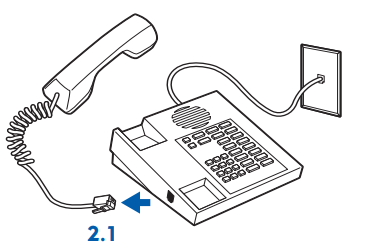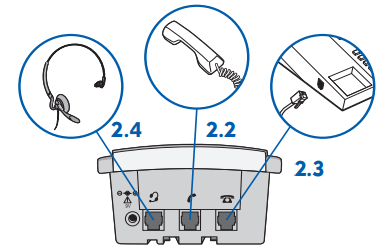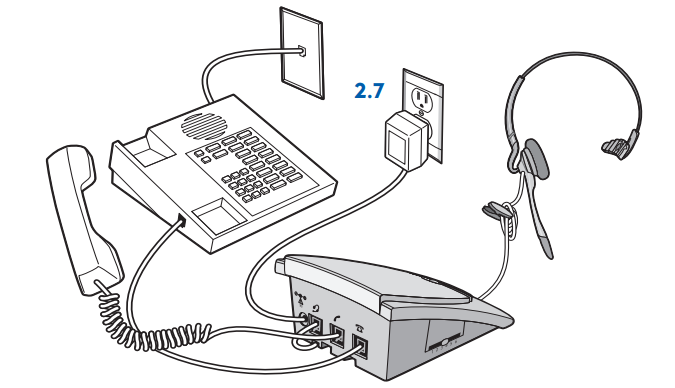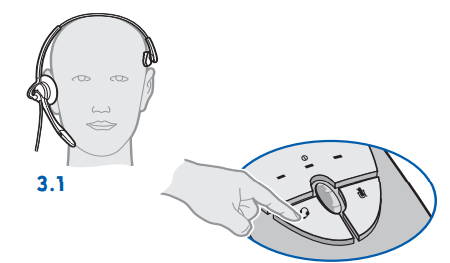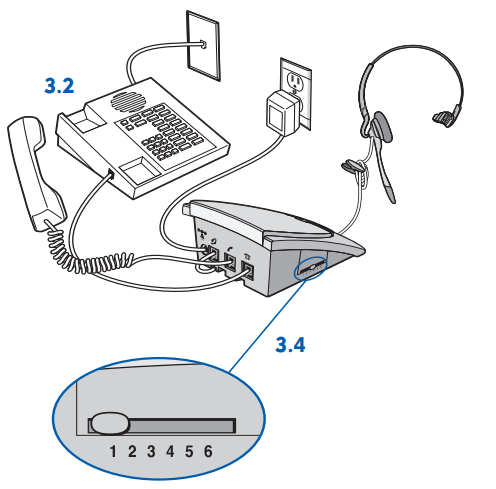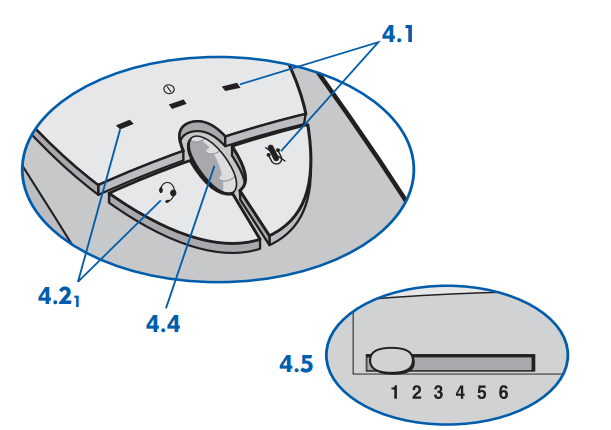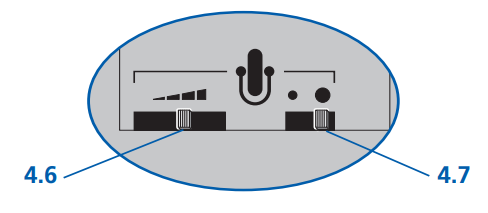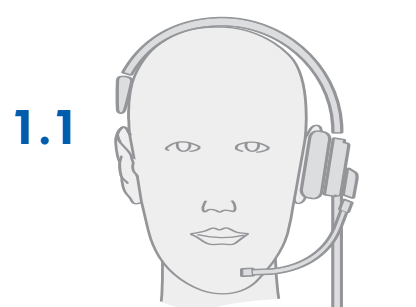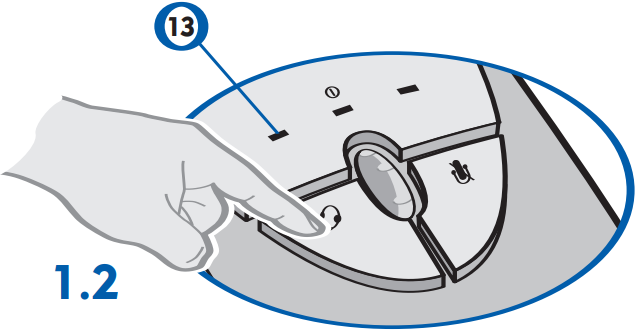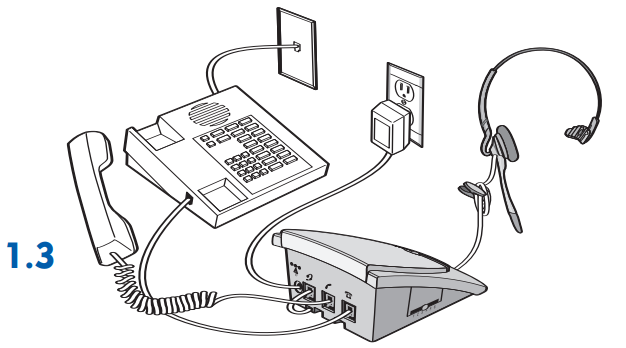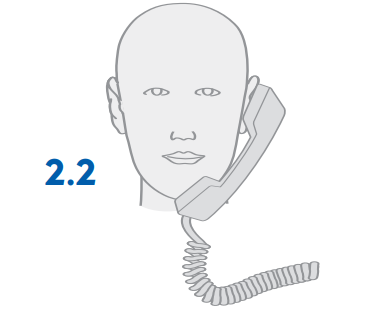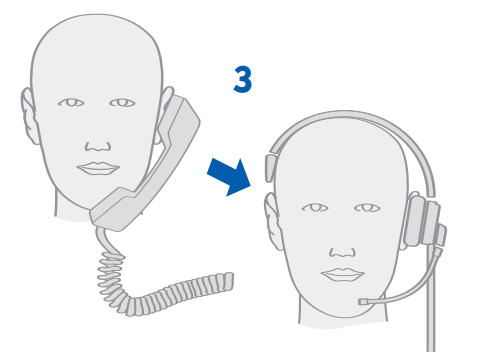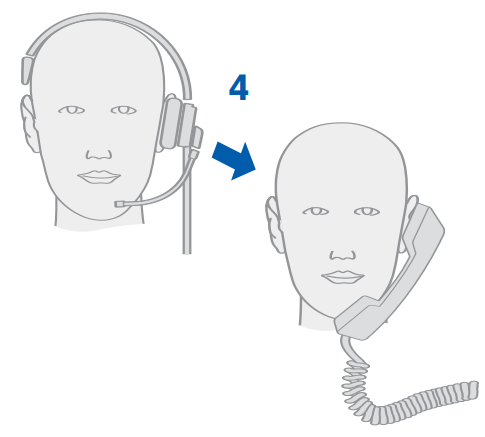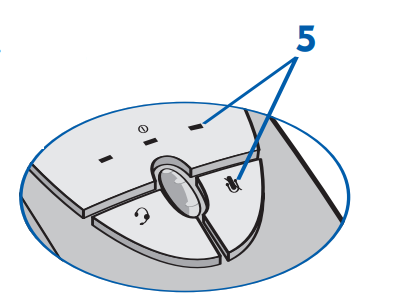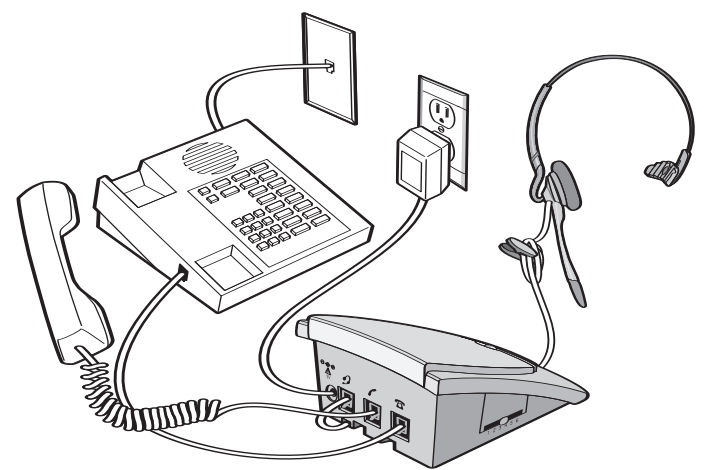Plantronics S12 Corded Telephone Headset System

WELCOME
The S12 Telephone Headset System is designed to add a headset to an existing telephone. The S12 System provides precise levels of listening and talking comfort and a crystal clear voice quality. The S12 System is not designed to work on telephones that have the dial pad in the handset or on cordless telephones. This user guide provides the following steps to quickly set up and use your headset system:
- Identify the Components
- Attach to Telephone
- Set Amplifier Compatibility Switch
- Make a Test Call
The other side has more details:
- Examine other features
- Troubleshooting
- Technical Support Center Information
- FCC Information
- Parts and Accessories
- Warranty and Service
IMPORTANT SAFETY INFORMATION
Read and follow all instructions and warnings prior to using the product. When using your telephone equipment, these instructions and warnings should be followed to reduce the risk of fire, electric shock, injury to persons, and damage to property.
WARNINGS
- For your comfort, health, and safety, do not exceed moderate listening levels.
- Use only the listed AC power adapter supplied by Plantronics.
- Unplug this product from the wall outlet before cleaning. Do not use liquid cleaners or aerosol cleaners.
- Avoid contact with liquids. Do not locate this product near water, for example, near a bathtub or sink, in a wet basement, or near a swimming pool.
- This product should never be placed near or over a radiator or heat register. This product should not be placed in a built-in installation unless proper ventilation is provided.
- Do not allow anything to rest on the power cord. Do not locate this product near operating machinery or in areas where the power cord is likely to be damaged by furniture or foot traffic.
- Discontinue use of the product and contact Plantronics if the product overheats, has a damaged cord or plug, has been dropped or damaged, or if the product has been dropped in water.
- Do not overload outlets and extension cords, as this can result in the risk of fire or electric shock.
- Never disassemble or push objects of any kind into this product, as this may short out parts that could result in a fire or electric shock.
- Use caution when installing or modifying telephone lines.
- Do not use the telephone equipment to report a gas leak in the vicinity of the leak.
S12 QUICK START GUIDE
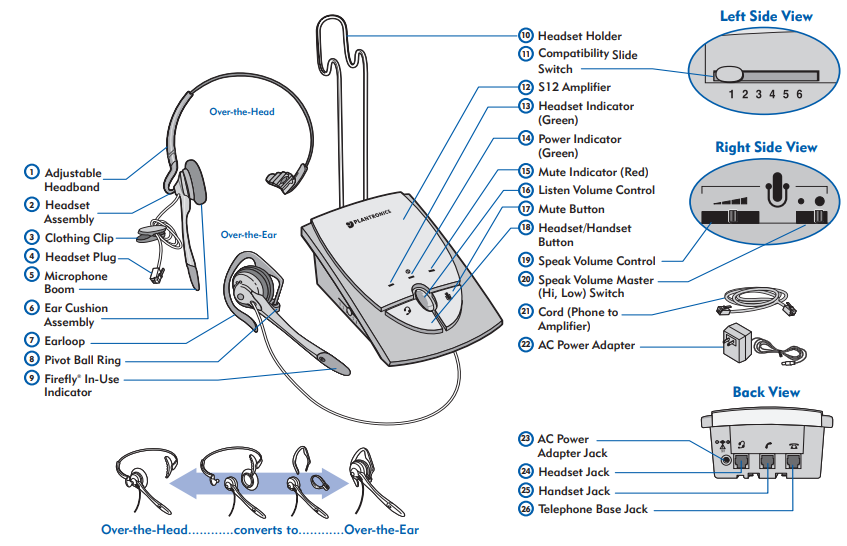
Attach Amplifier to Telephone
- Unplug your telephone handset cord from the telephone base.

- Plug your telephone handset cord into the S12 amplifier handset jack.
- Connect the cord between the telephone base jack on the S12 amplifier and your telephone base.
- Plug the headset plug into the headset jack.

- Route the headset cord through the cable management channel on the bottom of the amplifier (not shown).
- Snap in the headset holder (not shown).
- Plug the AC power adapter into the AC power adapter jack and plug it into a standard AC wall outlet.

Set Amplifier Compatibility Slide Switch
- Put on the headset and press the headset button. The headset indicator should be on (green).

- Lift the telephone’s handset off the cradle and place it on your desk.
- If you hear a clear dial tone, you can proceed to Step 4.
- If you don’t hear a dial tone, adjust the compatibility slide switch following this process:

- Slide the compatibility slide switch until you hear a clear dial tone.
- There may be multiple settings with a dial tone. Select the one that sounds most like the handset of your phone.
- Experimenting with various switch settings will not harm the amplifier or your telephone.
Make a Test Call
- Verify that the mute button is off. The mute indicator should not be illuminated.
- Remove the phone handset from the cradle and place it on your desk. If you do not hear a dial tone in the headset, press the headset button. The headset indicator is on.
- Use your telephone keypad to call a friend or colleague.
- Adjust the listen volume using the listen volume control.
- If your friend cannot hear you, or you hear a buzz or hum, try changing the compatibility slide switch.

- Adjust how loud you sound to the other party by adjusting the speak volume control.
- If you sound too loud, move the speaker volume master switch to its lower setting and adjust the speaker volume control.

- After completing the call, return the handset to its cradle.
EXAMINE OTHER FEATURES
1 To receive calls with your headset
- Put on your headset.

- When your telephone rings, push the headset button. The headset indicator 13 should be on (green).

- Remove the handset from the cradle and place it on your desk.

- Begin talking to your calling party.
- When you are finished, hang up the handset.
2 To use your telephone handset
- Push the headset button. The headset indicator should not be illuminated.
- Use the telephone handset as normal.

3 To switch from your telephone handset to your headset
- Alert your caller that there will be a short delay and that you will be put on your headset.
- Push the headset button. The headset indicator should be on (green).
- Resume talking through your headset.

TIP: The handset must remain off the cradle during phone calls.
4 To switch from your headset to your telephone handset
- Alert your caller that there will be a short delay, and then release the headset button. The headset indicator should not be illuminated.
- Remove your headset and pick up your handset.
- Resume talking through your telephone handset.

5 To use the mute function
- Press the mute button. The mute indicator should be on (red). You will be able to hear them, but they cannot hear you.
- Release the mute button to deactivate the mute function. The mute indicator should not be illuminated.

Your working system should look like this:
It provides the following benefits:
- “SoundGuard” Plus technology quickly reduces the level of harsh noises, such as fax tones
- “Call Clarity” improves incoming and outgoing sound
- Switch easily with one button selection between headset and handset
- Incoming and outgoing volume control
- Mute control

TROUBLESHOOTING
I cannot hear a dial tone.
- Make sure all cable connections are correct and firmly in place.
- Pay special attention to whether the handset cord 21 is properly connected.
- Ensure the AC power adapter is connected and the power is on.
- Make sure you have pressed the headset button and the headset indicator is on.
- Make sure the telephone handset is off-hook.
- Adjust the listen volume control.
- Adjust the compatibility slide switch.
- Ensure that the headset is centered on your ear.
The caller cannot hear my voice.
- Make sure the mute button is turned off (indicator off).
- Increase the outgoing volume by adjusting the speaker volume control.
- Adjust the headset so the microphone is closer to your mouth.
I hear a hum in the headset.
- Adjust the compatibility slide switch until the sound is clear. Trying other settings will not harm the amplifier or your telephone.
Plantronics Help Desk
The Plantronics Help Desk is ready to assist you!
Dial 1-800-544-4660 or visit our website at www.plantronics.com.
FCC REQUIREMENTS
Part 68
This equipment complies with Part 68 of the FCC rules and the requirements adopted by ACTA. On the exterior of this equipment is a label that contains a product identifier in the format US: AAAEQ##TXXXX. If requested, this information must be provided to your telephone company.
A plug and jack used to connect this equipment to the premises wiring and telephone network must comply with the applicable FCC Part 68 rules and requirements adopted by ACTA. A compliant telephone cord and modular plug are provided with this product. It is designed to be connected to a compatible jack that is also compliant. See installation instructions for details.
The REN is useful to determine the number of devices you may connect to your telephone line. Excessive RENs on a telephone line may result in the devices not ringing in response to an incoming call. In most, but not all areas, the sum of the RENs should not exceed five (5.0). To be certain of the number of devices you may connect to your line, as determined by the REN, contact your local telephone company.
For products approved after July 23, 2001, the REN for this product is part of the product identifier that has the format US: AAAEQ##TXXXX. The digits represented by ### are the REN without the decimal point (for example, 03 represents a REN of 0.3). For earlier products, the REN is separately shown on the label.
If this telephone equipment causes harm to the telephone network, the telephone company will notify you in advance that temporary discontinuance of service may be required. But if advance notice isn’t practical, the telephone company will notify the customer as soon as possible. Also, you will be advised of your right to file a complaint with the FCC if you believe it is necessary.
The telephone company may make changes in its facilities, equipment, operations, or procedures that could affect the proper functioning of your equipment. If they do, you will be notified in advance in order for you to make the necessary modifications to maintain uninterrupted service.
If trouble is experienced with this unit, for repair or warranty information, please contact customer service at (800) 544-4660. If the equipment is causing harm to the network, the telephone company may request that you disconnect the equipment until the problem is resolved.
DO NOT DISASSEMBLE THIS EQUIPMENT: it does not contain any user-serviceable components.
We recommend the installation of an AC surge arrester in the AC outlet to which this equipment is connected. Telephone companies report that electrical surges, typically lightning transients, are very destructive to customer terminal equipment connected to AC power sources.
INDUSTRY CANADA NOTICE
Terminal Equipment
Notice: This equipment meets the applicable Industry Canada Terminal Equipment Technical Specifications. This is confirmed by the registration number. The abbreviation “IC” before the registration number signifies that registration was performed based on a Declaration of Conformity, indicating that Industry Canada’s technical specifications were met. It does not imply that Industry Canada approved the equipment.
Notice: The Ringer Equivalence Number (REN) for this terminal equipment is marked on the equipment itself. The REN assigned to each terminal equipment provides an indication of the maximum number of terminals allowed to be connected to a telephone interface. The termination of an interface may consist of any combination of devices, subject only to the requirement that the sum of the Ringer Equivalence Numbers of all the devices does not exceed five.
PARTS
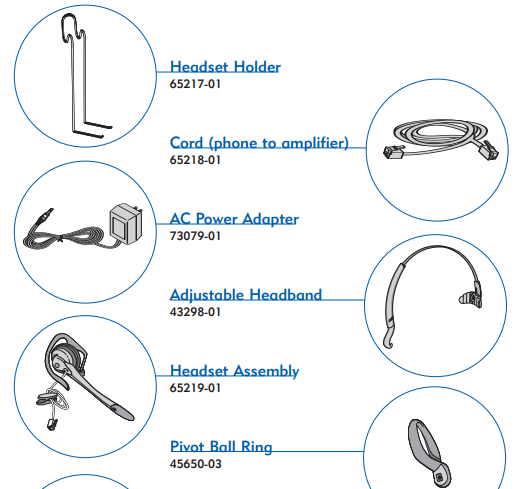
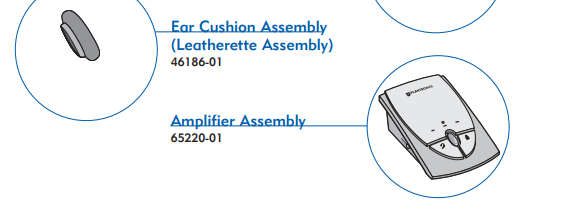
LIMITED WARRANTY for Plantronics Commercial Products Purchased in the US and Canada
- This warranty covers defects in materials and workmanship of Commercial Products manufactured, sold, or certified by Plantronics, which were purchased and used in the United States and Canada.
- This warranty lasts for one year from the date of purchase of the Products.
- This warranty extends to you only if you are the end user with the original purchase receipt.
- We will, at our option, repair or replace the Products that do not conform to the warranty. We may use functionally equivalent reconditioned/refurbished/remanufactured/pre-owned or new Products or parts.
- To obtain service in the U.S., contact Plantronics at (800) 544-4660, and in Canada, call (800) 540-8363. If you need additional information, please contact our service centers at the numbers provided.
- THIS IS PLANTRONICS’ COMPLETE WARRANTY FOR THE PRODUCTS.
- This warranty gives you specific legal rights, and you may also have other rights which vary from state to state or province to province. Please contact your dealer or our service center for the full details of our limited warranty, including items not covered by this limited warranty.
For More Manuals By Plantronics, Visit ManualsLibraryy.
Plantronics S12 Corded Telephone Headset System-FAQs
What is the Plantronics S12 headset system?
The Plantronics S12 is a corded telephone headset system that provides hands-free calling, noise-canceling microphone clarity, and a Firefly in-use indicator light.
How do I connect the Plantronics S12 to my phone?
Plug the telephone interface cable into your desk phone’s handset port, then connect the handset cord into the S12 base. Attach the headset to the base and it’s ready.
How do I make or answer calls with the S12 headset?
To answer or place a call, press the headset’s call control button and lift the handset. You should hear a dial tone or be connected to your caller.
What do the controls on the S12 headset do?
The headset includes volume up/down buttons and a mute/unmute function. Pressing the mute button silences your microphone during a call.
Why do I hear my own voice in the headset?
This may happen if the microphone volume is too high or if sidetone is enabled. Adjust the volume settings until the echo is reduced.
Can I use the S12 headset with a landline phone?
Yes, the S12 is designed for corded desk phones and connects directly using the provided interface cables.
How do I know if the headset is active?
The Firefly indicator light will glow when you are on a call, letting others know you’re busy.
How do I maintain my Plantronics S12 headset?
Keep the headset clean by wiping it with a soft cloth, avoid twisting the cords, and check connections regularly for the best performance.