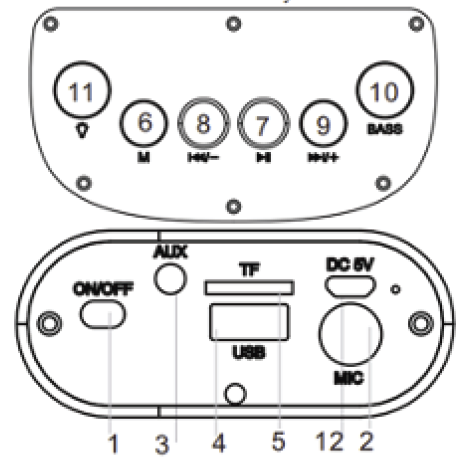QFX PBX-126 TWS Bluetooth Portable Speaker

Features:
- Bluetooth
- True Wireless Stereo
- FM Radio
- USB/TF Card Inputs
- Aux Input
- Microphone Input
- Karaoke Function Rechargeable Lithium Battery
Specification:
- Output power: 10W
- Driver unit size: 4 inch
- Impedance: 3 Ohms
- S/N ratio: 280dB
- Separation: 245dB
- Distortion: <1.0%
- Frequency response: 100Hz-20KHz
- Bluetooth version: V4.2+EDR
- Bluetooth range: 10 meters
- Bluetooth pairing name BT-126
- Bluetooth profiles supported: A2DP
- USB & TF max. memory supported:32 GB
- FM radio: 87.5- 108.0 MHz
- Battery capacity: Built-in 2400mAh
- Battery type: Lithium-ion
- Playback time: 80 minutes at maximum volume
- Charging indicator: Yes
- Charge voltage: DC 5V
Accessory:
- USB Charging Cable
- Aux Cable 3.5mm
- User Manual
Connect to the Bluetooth device
- Bluetooth Pairing:
- Begin by turning ON the unit. The ON/OFF switch is located on the back panel. Use the mode button “M” to enable Bluetooth. On your mobile device, search for “QFX BT-136” under the Bluetooth settings menu and EE Connect. Your mobile device should now be paired with the “BT-136″ and ready for music playback.
True Wireless Stereo:
- If you have 2 “QFX BT-136” units with the TWS function, turn on both units, and press and hold the MODE button on either unit for a few seconds. The units will connect automatically.
- Note: The True Wireless Stereo (TWS) function only works in Bluetooth mode.

- Note: The True Wireless Stereo (TWS) function only works in Bluetooth mode.
- ON/OFF/: Turn ON/OFF the unit.
- Microphone Input: 6.35mm jack.
- AUX: 3.5mm jack.
- USB Input: Insert the USB device.
- TF Input: Insert TF Card
- M: Toggle through BT, AUX, USB, TF, FM Radio. Also, the TWS button
 : Play and pause the current track. In FM mode, press and hold for auto scan.
: Play and pause the current track. In FM mode, press and hold for auto scan. : Press and hold to decrease the volume. Press the previous track or FM radio station.
: Press and hold to decrease the volume. Press the previous track or FM radio station. : Press and hold to increase the volume. Press the next track or FM radio station.
: Press and hold to increase the volume. Press the next track or FM radio station.- Press to increase the bass.
- Press to change the LED Light mode
- DC-5V: USB – DC-5V, 1A min
Bluetooth
- Begin by turning ON the unit. The ON/OFF switch is located on the back panel. Use the mode button “M” to enable Bluetooth. On your mobile device, search for “QFX BT-136” under the Bluetooth settings menu and connect
- Your mobile device should now be paired with the “BT-136″ and ready for music playback.
- Press
 to Play/Pause, press
to Play/Pause, press  return to the previous track, and
return to the previous track, and  to go to the next track.
to go to the next track.
AUX-IN
- Press the MODE Button to enable Aux mode. Plug the audio 3.5mm Aux cable to the jack, Press and hold the

 buttons to decrease and increase the volume.
buttons to decrease and increase the volume.
USB/TF Card
- Insert the USB or TF card into the USB/TF port to playback .mp3 music files from the device. Press
 to Play/Pause, press
to Play/Pause, press return to the previous track, and
return to the previous track, and  to go to the next track.
to go to the next track.
FM RADIO
- Press the MODE button to enable the FM Radio mode. Press the
 button to search FM channels automatically. This operation will scan all FM stations and prerecord them to memory.
button to search FM channels automatically. This operation will scan all FM stations and prerecord them to memory. - The scan procedure will take several minutes to complete and should not be interrupted. Once complete, you can short-press
 to
to move forward or backward. Press and hold the
move forward or backward. Press and hold the  and
and  buttons to decrease and increase the volume
buttons to decrease and increase the volume
Charging
- Plug the Micro USB cable into the charging port and connect to a power source (5V, 1A min). The charging LED light indicator should light up red when the unit is charging.
For more manuals by QFX, visit ManualsLibraryy
QFX PBX-126 TWS Bluetooth Portable Speaker-FAQs
How many QFX speakers can I connect using TWS?
You can connect two QFX speakers using the TWS (True Wireless Stereo) feature for simultaneous and synchronized sound playback.
What does TWS mean on a Bluetooth speaker?
TWS stands for True Wireless Stereo, which allows two speakers to connect wirelessly and play separate left (L) and right (R) audio channels, creating a true stereo experience.
How do I pair two QFX PBX-126 speakers together?
Turn on both speakers and switch them to Bluetooth mode. Then, press and hold the TWS button on one speaker for 3 seconds until you hear a beep. They will automatically sync and play the same music.
How do I know if my QFX speaker is charging?
While charging, the battery LED glows red. Once fully charged, the LED turns off. Be sure to unplug the speaker after it’s fully charged.
How long does it take to fully charge the speaker?
It typically takes about 3 hours to charge the QFX PBX-126 speaker from empty to full.
Can I use the Bluetooth speaker while it’s charging?
Yes, you can listen through a wired connection while charging. During charging, wireless and noise-cancelling features are disabled and will resume once charging is complete.
Can I use my phone to power the Bluetooth speaker?
Yes, you can use a USB cable to connect your smartphone to the speaker as a power source when needed.
How can I tell when the speaker is fully charged?
Most QFX speakers use a LED indicator—red while charging, and off or green once fully charged.