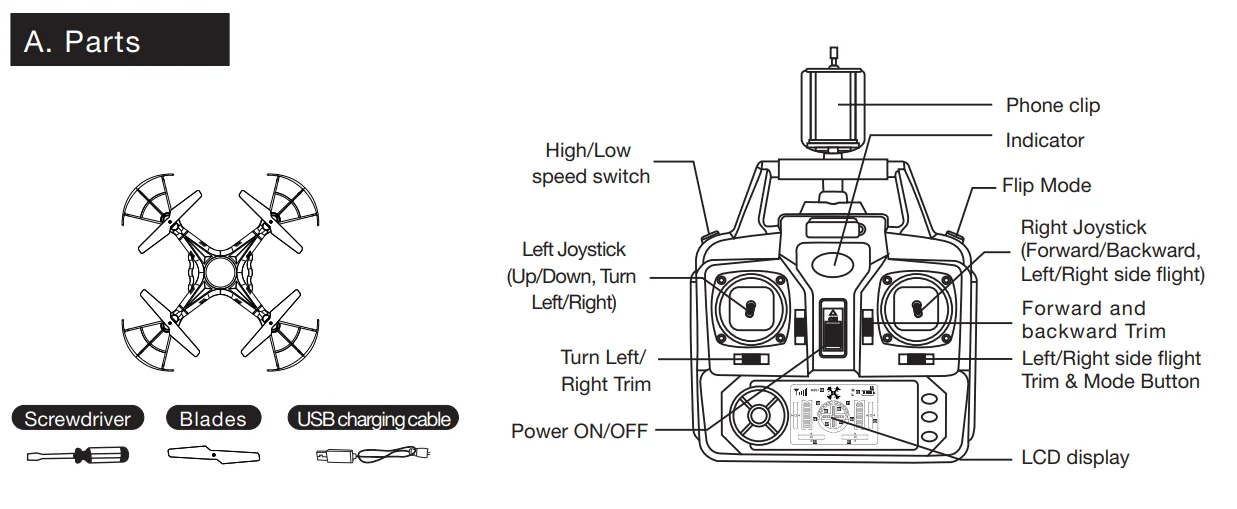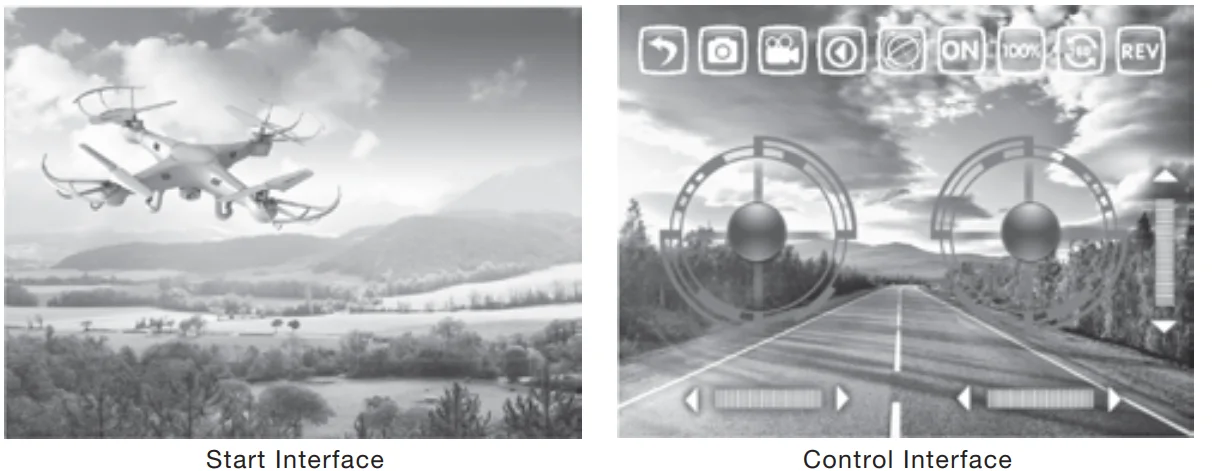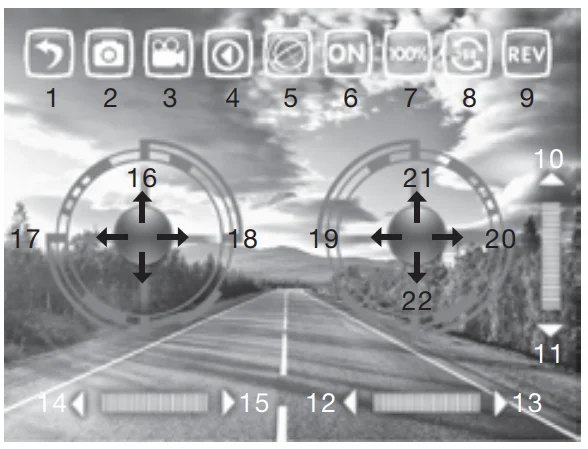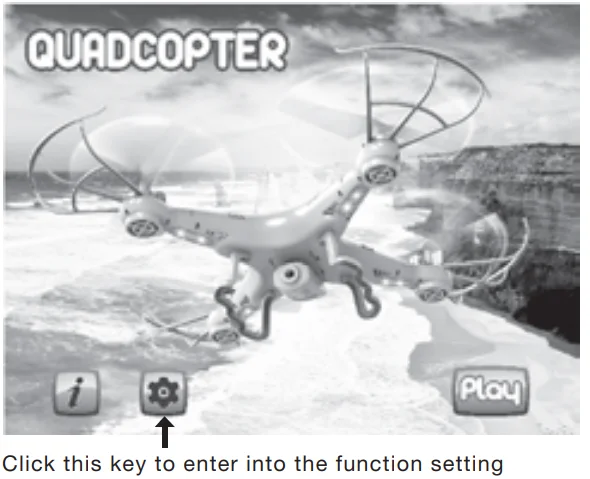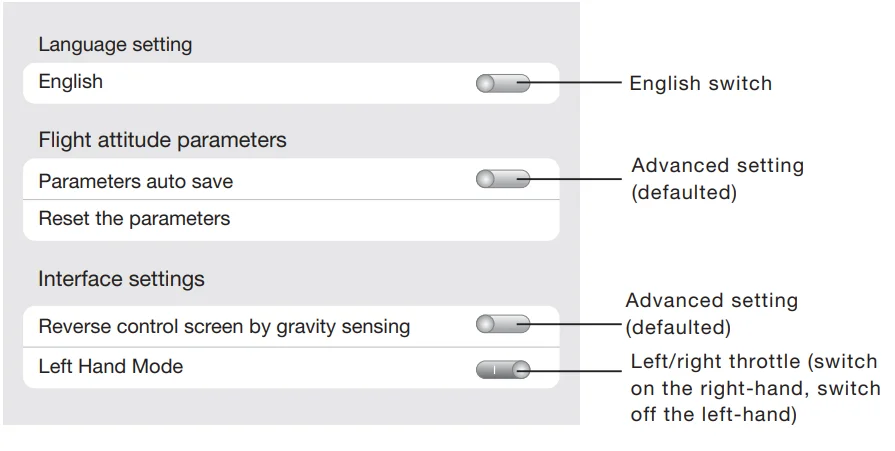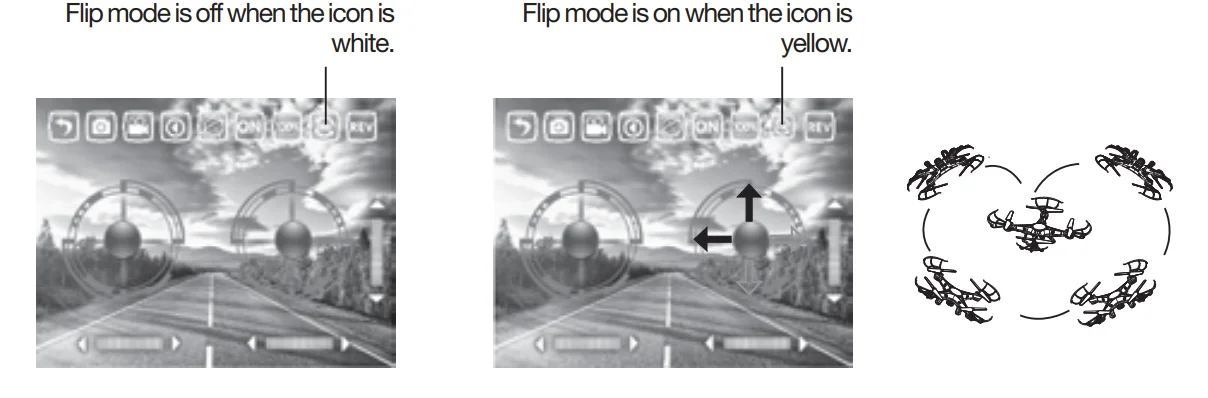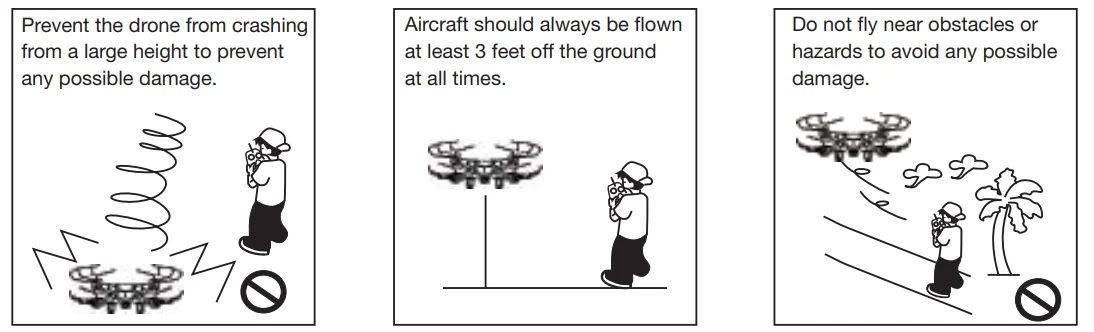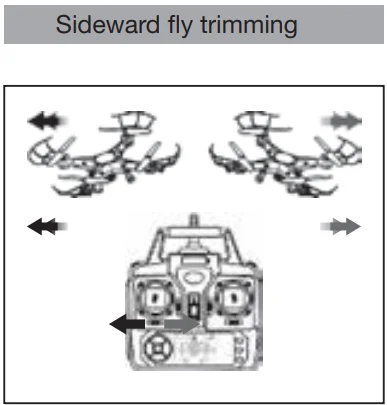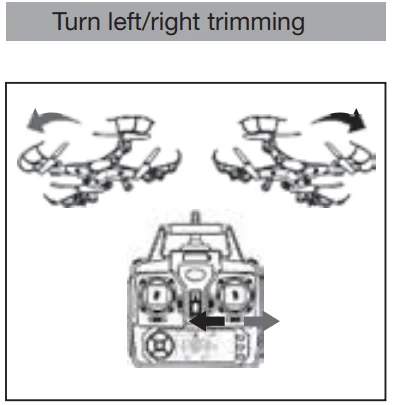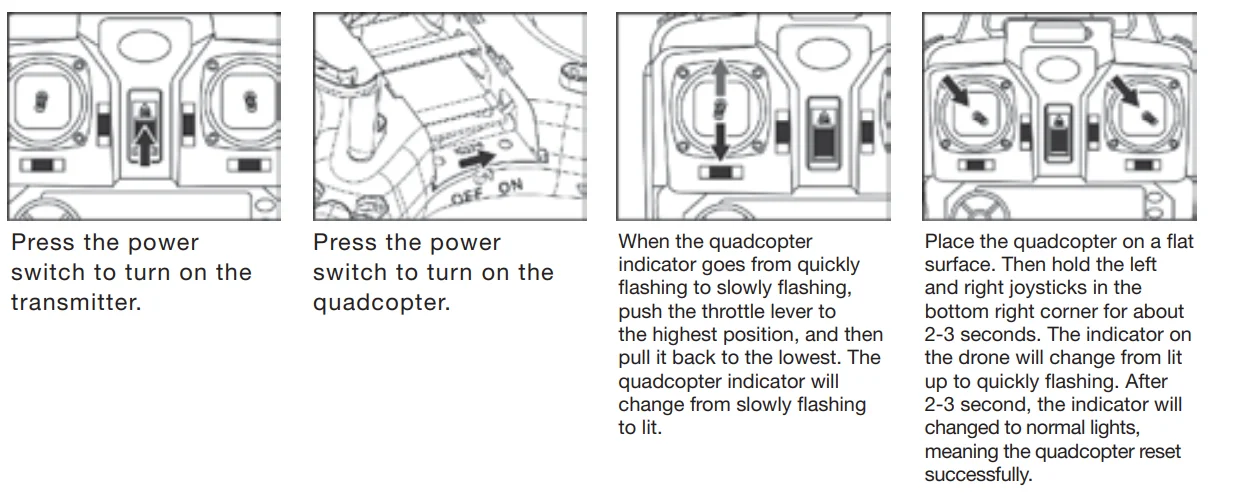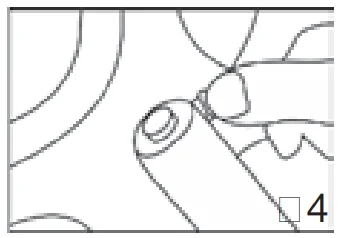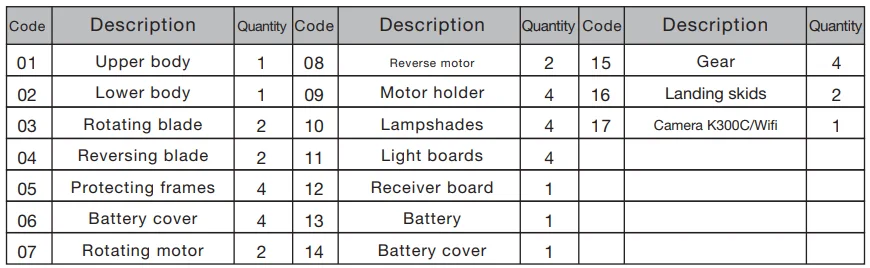Quadrone i-Sight 6 Axis Gyro Quadcopter Drone
 GETTING STARTED
GETTING STARTED
A. Parts
B. WIFI connection
Please fly this product in an area clear of people, animals, or any other obstacles to prevent injury or damage.
- Download and install this software:
- Apple Version: This software can be downloaded on an iPhone or iPad. Please go to the App Store to download the app “GM-WiFiUFO”.
- Android Version: On Google Play (http://play.google.com/store), search “GM-WiFiUFO” to get the app.
- Connection instructions:
- Turn on the power, and the indicator of the aircraft starts flashing quickly.
- Connect to the wifi signal “GM-WiFiUFO” on your phone.
- Go back to the home screen and then open the app to match the signal and get ready to fly.

SMARTPHONE CONTROLLER INTERFACE
- Back
- Take a picture
- Take a video
- Picture & video check
- Control mode for the gravity sensor
- ON/OFF
- Speed selection
- Flips
- Rotary screen
- Forward/backward trim
- Sideways flying trim
- Turning trim
- Up/down
- Turn left/right
- Sideways fly
- Forward/backward

FUNCTION SETTING

OPERATING METHOD
Manual flying control
- Power control, push up/down on the left button to control up/down.

- Direction control, push the right button to the left/right to make it fly sideways.

- Direction control, push up/down on the right button to make it move forward/backward.

- Direction control, push the left button to the left/right to make it turn left/right.

- Touch the 360° button, and it will change to yellow, indicating the flip mode is on. Push the right button up/down, left/right to make the drone flip forward/backward/left/right.
Gravity-sensor control
Touch the gravity sensor key on your smartphone. It will turn yellow, indicating you are now in gravity mode. You will now be able to control your drone using the tilt of your smartphone!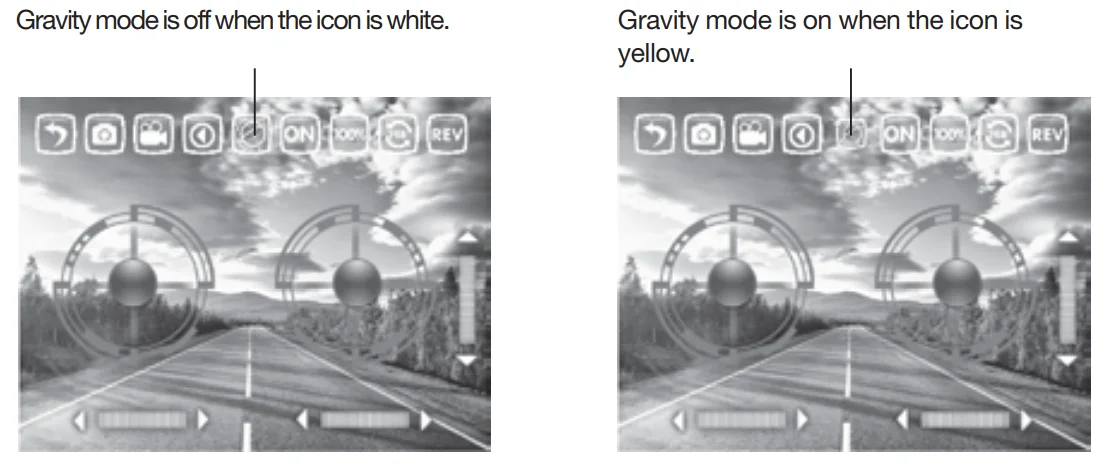
When in gravity mode, sensors in your smartphone allow you to use the tilt of your phone to control the forward/backward and sideways flight.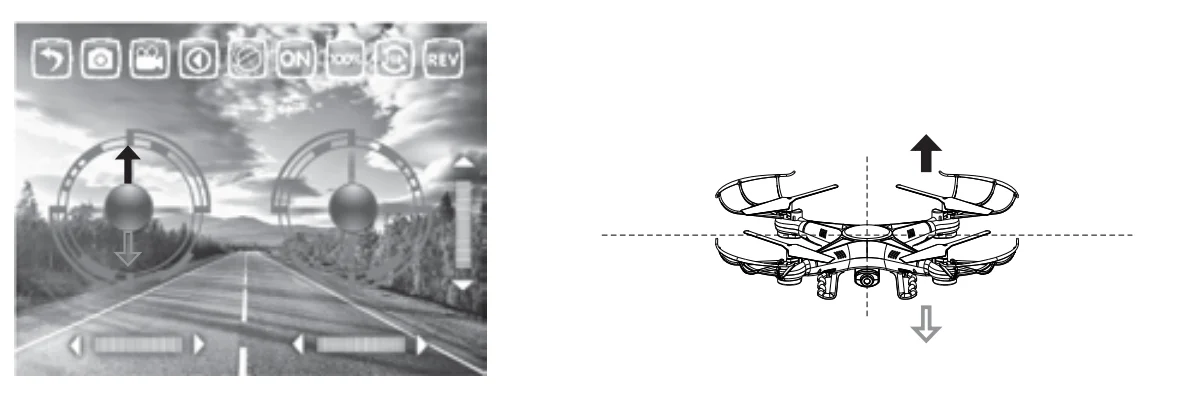
- Power control, push up/down on the left button to fly the drone up/down.

- Direction control: tilt the phone to the left/right to make the drone fly sideways left/right.

- Direction control, tilt the phone forward/backward to make the drone fly forward/ backward.

- Direction control, push the left button to the left/right to make it turn left/right.
Caution:
- If you cannot search for the wifi, try closing the wifi and then reconnecting to it.
- If you need to replace the batteries, please completely exit from the app and then select the corresponding network to connect. When successfully connecting to it, please restart the app.
- The maximum control radius of the wife is about 80 feet. Please do not fly it beyond this distance.
- If the space is without an interference signal, the maximum control distance is 165 feet.

WIFI CONTROL & OPERATION
1. Preparation before taking off
- Insert the AA batteries in the controller as shown in the picture below.
- Please place the drone on a flat, level surface.
- Stand at least 5 feet behind the drone.
- Please double-check for any obstacles or potential hazards in the area of flight.
- Please see below how to sync this drone with your remote. Once they are paired, you are ready for takeoff.
2. Cautions on controlling
Control range: The flight distance is about 330 feet. If flown beyond this distance, you will lose control of your drone.
WARNING: Flying your drone in strong winds can cause you to lose control of your drone and possibly cause damage might occur. Flying time: The flying time is about 6-8 minutes.
Battery Installment
Battery Installation: Open the battery cover on the back of the remote control and insert 4 AA batteries according to the polarity illustrated on the remote. (Batteries not included).
Pairing the remote and drone
- Push down the power joystick to the bottom position when the controller is still turned off. Connect the Li-battery with the drone as shown in pic 1. Turn on the controller to pair it with the drone. When you hear two beeps and the lights stay on, it means the match was successful. (Note: If you have not pushed down the joystick in advance, it may not match the signal.)

- Once the drone and the remote are paired together, they are ready for takeoff!

Controller modes
The remote can be operated in two modes. To change modes, push button B to the right, then restart the remote controller’s power.
MODE 1
Operating direction
- Push the throttle up or down, and the quadcopter will ascend or descend.

- Push the direction lever up or down, and the quadcopter will fly forward or backward.

- Pull the throttle left or right, and the quadcopter turns left or right.

- Pull the direction lever left or right, the quadcopter flies to the left side of right side.

Fine-tune Trimming
- When the quadcopter keeps flying forward/backward, you can correct it by pressing the fine-tuning button down/up.

- When the quadcopter keeps flying to the left/right side, you can correct it by pressing the fine-tuning button right/left.

- When the quadcopter keeps rotating to the left/right, you can correct it by pressing the fine-tuning button right/left.

MODE 2
Operating direction
- Push the throttle up or down, and the quadcopter will ascend or descend.

- Push the direction lever up or down, and the quadcopter will fly forward or backward.

- Pull the throttle left or right, and the quadcopter turns to the left or right.

- Pull the direction lever left or right, the quadcopter flies to the left side of right side.

Fine-tuning Trimming
- When the quadcopter keeps flying forward/backward, you can correct it by pressing the fine-tuning button down/up.

- When the quadcopter keeps flying to the left/right side, you can correct it by pressing the fine-tuning button right/left.

- When the quadcopter keeps rotating to the left/right, you can correct it by pressing the fine-tuning button right/ left.

Quadrone Functions
- Low-voltage protection: When the quadcopter battery is running low, the power supply to the rotors will be stopped. The quadcopter control system will automatically protect the battery.
- Restart function: In case of incorrect flight patterns, use the following method to restore the default factory settings.

Throwing flight instructions
Thanks to the 6-axis gyroscope, you can throw the quadcopter and push the Throttle up, and it will automatically level out and hover smoothly.
Flips
Once you are familiar with the basic operation, you can do some awesome & exciting tricks! First, fly the aircraft to a height of about 10 feet. Press the flip button on the right side of the remote. Then push the right joystick in any direction to make the drone perform a corresponding 360˚ flip.
INSTALLING THE OPTIONAL CAMERA
- Push the camera into the slot on the battery cover (Figure 1).

- Open the battery cover with the camera attached (Figure 2).

- Secure the camera tightly with the provided screws (Figure 3).

- Close the battery cover with the camera, then insert the 3-pin plug into the slot on the side (Figure 4).


Charging the Quadcopter Battery
- Push the on/off switch of the quadcopter to the OFF position, then open the battery cover.
- Pull out the battery wire from the power port.
- Take out the USB charging cable and insert the battery power port into the small end of it (Make sure the ports connect tightly and correctly).

Recalibrating the Drone’s Gyroscope
If the flight cannot be corrected through fine-tune trimming, try the following directions to recalibrate the drone’s inner gyroscope:
- Place the drone on a flat, level surface.
- After matching the drone and remote, switch the speed to high speed, and then push the joysticks to the bottom right corner as shown. When you hear two beeps and a red light flashes, it means the recalibration has been successful.

SPARE PARTS
All the spare parts below can be bought from your local distributor.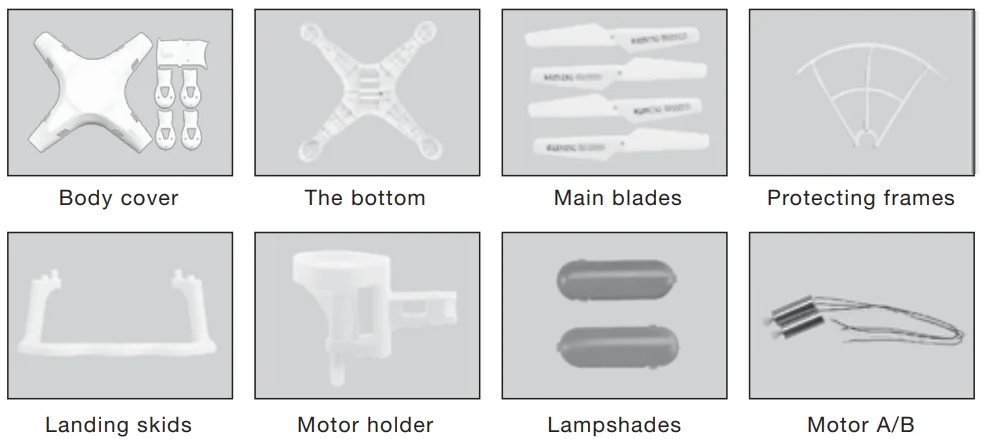

BREAKDOWN & DIAGRAM

MAIN PARAMETER
- Body length: 12″
- Body width: 12″
- Body height: 3″
- Main motor code: 7
- Battery: 3.7V500mAh Li-poly

For More Blogs, Visit ManualsLibraryy.
Quadrone i-Sight 6 Axis Gyro Quadcopter Drone-FAQs
What is a 6-axis gyro in a drone?
A 6-axis gyro combines a 3-axis gyroscope (measuring pitch, roll, and yaw) with a 3-axis accelerometer (measuring movement along X, Y, and Z). It stabilizes the drone for smoother flight.
What is the difference between a 3-axis and 6-axis gyro?
A 3-axis gyro only measures rotational movement, while a 6-axis gyro adds an accelerometer to detect directional movement, improving stability.
What is a quadcopter drone?
A quadcopter is a type of drone with four rotors. All quadcopters are drones, but not all drones are quadcopters.
How far can a drone fly?
Flight range depends on the model. Most consumer drones fly 1–10 km, while high-end or military drones can exceed 1000 km with satellite communication.
Which motor is better for drones, BLDC or DC?
BLDC (Brushless DC) motors are preferred for drones because they are more energy-efficient, durable, and provide precise control.
Is it legal to fly a drone in Pakistan?
Yes, drones are legal in Pakistan, but pilots must follow the local drone regulations and airspace restrictions.
Can drones fly at night?
Yes, if they comply with local rules. Proper lighting and careful navigation are necessary for safe night flights.
Can drones see inside houses?
Standard drones cannot see through walls, but cameras can detect movement near windows, especially if lights are on.
Can drones lift heavy objects?
Most consumer drones carry light payloads (up to a few kilograms). Industrial drones may lift larger loads, but not usually 100 kg.
How do I register my drone in Pakistan?
Drone registration is required with Pakistan’s aviation authority. The process usually involves providing drone details and pilot information.


 GETTING STARTED
GETTING STARTED