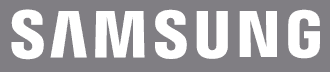
Samsung GH68 25555A Mobile Phone

Safety and usage information
Comply with the following precautions to avoid dangerous or illegal actions and ensure peak performance of your mobile phone.
Safety warnings
Keep your phone away from small children and pets
Keep your phone and all accessories out of reach from small children and pets. Small parts may cause choking or serious injury if swallowed.
Protect your hearing
Listening to a headset at high volumes can damage your hearing. Use only the minimum volume setting necessary to hear your conversation or music.
Handle and dispose of batteries and chargers with care
- Use only Samsung-approved batteries and chargers specifically designed for your phone. Incompatible batteries and chargers can cause serious injuries or damage to your phone.
- Never dispose of batteries or phones in a fire. Follow all local regulations when disposing of used batteries or phones.
- Never place batteries or phones on or in heating devices, such as microwave ovens, stoves, or radiators. Batteries may explode when overheated.
- Never crush or puncture the battery. Avoid exposing the battery to high external pressure, which can lead to an internal short circuit and overheating.
Avoid interference with pacemakers
Maintain a minimum of 15 cm (6 inches) between mobile phones and pacemakers to avoid potential interference, as recommended by manufacturers and the independent research group, Wireless Technology Research. If you have any reason to suspect that your phone is interfering with a pacemaker or other medical device, turn off the phone immediately and contact the manufacturer of the pacemaker or medical device for guidance.
Turn off the phone in potentially explosive environments
Do not use your phone at refueling points (service stations) or near fuels or chemicals. Turn off your phone whenever directed by warning signs or instructions. Your phone could cause explosions or fire in and around fuel or chemical storage, transfer areas, and blasting areas. Do not store or carry flammable liquids, gases, or explosive materials in the same compartment as the phone, its parts, or accessories.
Reduce the risk of repetitive motion injuries
While using your phone, hold the phone with a relaxed grip, press the keys lightly, use special features that reduce the number of keys you have to press (such as templates and predictive text), and take frequent breaks.
Do not use the phone if the screen is cracked or broken
Broken glass or acrylic could cause injury to your hands and face. Bring the phone to a Samsung service center to replace the screen. Damage caused by careless handling will void your manufacturer’s warranty.
Turn off the phone near medical equipment
Your phone can interfere with medical equipment in hospitals or health care facilities. Follow all regulations, posted warnings, and directions from medical personnel.
Turn off the phone or disable the wireless functions when in an aircraft
Your phone can cause interference with aircraft equipment. Follow all airline regulations and turn off your phone or switch to a mode that disables the wireless functions when directed by airline personnel.
Handle your phone carefully and sensibly
- Do not disassemble your phone due to the risk of electric shock.
- Do not allow your phone to get wet—liquids can cause serious damage and will change the color of the label that indicates water damage inside the phone. Do not handle your phone with wet hands. Water damage to your phone can void your manufacturer’s warranty.
- Avoid using or storing your phone in dusty, dirty areas to prevent damage to moving parts.
- Your phone is a complex electronic device. Protect it from impacts and rough handling to avoid serious damage.
- Do not paint your phone, as paint can clog moving parts and prevent proper operation.
Important usage information
Use your phone in the normal position
Avoid contact with your phone’s internal antenna.
Allow only qualified personnel to service your phone
Allowing non-qualified personnel to service your phone may result in damage to your phone and will void your warranty.
Ensure maximum battery and charger life
- Avoid charging batteries for more than a week, as overcharging may shorten battery life.
- Over time, unused batteries will discharge and must be recharged before use.
- Disconnect chargers from power sources when not in use.
- Use batteries only for their intended purpose.
Handle SIM cards and memory cards with care
- Do not remove a card while the phone is transferring or accessing information, as this could result in loss of data and/or damage to the card or phone.
- Protect cards from strong shocks, static electricity, and electrical noise from other devices.
- Frequent writing and erasing will shorten the lifespan of memory cards.
- Do not touch gold-colored contacts or terminals with your fingers or metal objects. If dirty, wipe the card with a soft cloth.
Introducing your mobile phone
In this section, learn about your mobile phone’s layout, keys, and icons.
Unpack
Check your product box for the following items:
- Mobile phone
- Battery
- Travel adapter (charger)
- User manual
The items supplied with your phone may vary depending on the software and accessories available in your region or offered by your service provider. You can purchase additional accessories from your local Samsung dealer.
The supplied accessories perform best for your phone.
Phone layout
The front of your phone includes the following keys and features:
The rear of your phone includes the following keys and features:
Keys

Icons
Learn about the icons that appear on your display.


Assembling and preparing your mobile phone
Get started by assembling and setting up your mobile phone for its first use.
Install the SIM card and battery
When you subscribe to a cellular service, you will receive a Subscriber Identity Module (SIM) card with subscription details, such as your personal identification number (PIN) and optional services.
To install the SIM card and battery,
- Remove the battery cover and battery.
- Insert the SIM card.
- Insert the battery.
- Replace the battery cover.
- Place the SIM card in the phone with the gold-colored contacts facing down.
- Without inserting a SIM card, you can use your phone’s non-network services and some menus.
Charge the battery
Before using the phone for the first time, you must charge the battery.
- Open the cover to the multifunction jack on the side of the phone.
- Plug the small end of the travel adapter into the multifunction jack.
- Plug the large end of the travel adapter into a power outlet.
- When the battery is fully charged (the battery icon is no longer moving), unplug the travel adapter from the power outlet.
- Unplug the travel adapter from the phone.
- Close the cover to the multifunction jack.
Connecting the travel adapter improperly may cause serious damage to the phone. Any damages caused by misuse are not covered by the warranty.
About the low battery indicator
When your battery is low, a warning tone and a low battery pop-up message will appear. The battery icon will also be empty and blinking. If the battery level becomes too low, the phone will automatically power off. Recharge your battery to continue using your phone.
Insert a memory card (optional)
To store additional multimedia files, you must insert a memory card. Your phone accepts microSD™ or microSDHC™ memory cards up to 8 GB (depending on memory card manufacturer and type).
Formatting the memory card on a PC may cause incompatibility with your phone. Format the memory card only on the phone.
- Remove the battery cover and battery.
- Insert a memory card with the label side facing down.
- Push the memory card into the memory card slot until it locks in place.
- Insert the battery and replace the battery cover.
To remove the memory card, remove the battery cover and battery, push it gently until it disengages from the phone, and then pull the memory card out of the memory card slot.
Using basic functions
Learn how to perform basic operations and use the main features of your mobile phone.
Turn your phone on and off
To turn your phone on,
- Press and hold [Power/ Menu exit].
- Enter your PIN and select Confirm (if necessary).
To turn your phone off, repeat step 1 above.
Switch to the offline profile
By switching to the offline profile, you can use your phone’s non-network services in areas where wireless devices are prohibited, such as airplanes and hospitals.
To switch to the offline profile, in Menu mode, select
Settings → Phone profiles → Offline.
Follow all posted warnings and directions from official personnel when in areas where wireless devices are prohibited.
Use the touch screen
You can perform the following actions on your phone’s touchscreen. Learn basic actions to use the touch screen.
For the optimal use of the touch screen, remove the screen protection film before using your phone.
- Tap an icon to open a menu or launch an application.
- Drag your finger up or down to scroll through vertical lists.
- Drag your finger left or right to scroll through horizontal lists.
Use widgets
Learn to use widgets on the widget toolbar.
- Some of your widgets connect to web services. Selecting a web-based widget may incur additional charges.
- Available widgets may vary depending on your region or service provider.
Open the widget toolbar
In Idle mode, select the arrow at the bottom left of the screen to open the widget toolbar. You can rearrange widgets on the widget toolbar or move them to the idle screen.
Move the widgets to the idle screen
- In Idle mode, scroll left or right to an area you want in the idle screen.
- Open the widget toolbar.
- Drag a widget from the widget toolbar to the idle screen. You can position the widget anywhere on the screen.
Change the widgets
- In Menu mode, select Settings → Display and light → Widget.
- Select the widgets you want to include in the widget toolbar and select Save.
Send and view messages
Learn to send and view text (SMS), multimedia (MMS), and email messages.
Send a text or multimedia message
- In Menu mode, select Messages → Create message → Message.
- Select Tap to add recipient → Enter manually.
- Enter a recipient number and select Done.
- Select Tap to add text.
- Enter your message text and select Done. For sending as a text message, skip to step 7. For attaching multimedia, continue with step 6.
- Select Add media and add an item.
- Select Send to send the message.
Send an email
- In Menu mode, select Messages → Create message → Email.
- Select Tap to add recipient → Enter manually.
- Enter an email address and select Done.
- Select Tap to add a subject.
- Enter a subject and select Done.
- Select Tap to add text.
- Enter your email text and select Done.
- Select Add files and attach a file (if necessary).
- Select Send to send the message.
Enter text
With your phone’s touch screen, you can enter text and create messages or notes.
Enter text using the virtual keypad
- Change the text input method to Keypad.
- Select the appropriate virtual key to enter text.
- To change case or use numbers, or symbols, select ABC at the bottom center of the screen.
- To switch between T9 and ABC modes, select T9 (T9 turns blue in T9 mode).
Available text input modes vary depending on the selected text input language. To change the text input language, select English at the bottom right of the screen.
Enter text using the handwriting full screen
- Change the text input method to Handwriting full screen.
- Write each character anywhere on the screen.
To change case or use numbers, or symbols, select ABC at the bottom center of the screen.
Enter text using the handwriting box 1
- Change the text input method to Handwriting box 1.
- Write each character in the writing area at the bottom of the screen.
Write numbers and symbols in the @1 box at the bottom right of the writing area.
To change case or use numbers, or symbols, select ABC at the bottom center of the screen.
Enter text using the handwriting box 2
- Change the text input method to Handwriting box 2.
- Write each character in the writing area at the bottom of the screen.
To change case or use numbers, or symbols, select ABC at the bottom center of the screen.
View text or multimedia messages
- In Menu mode, select Messages → Inbox.
- Select a text or multimedia message.
View an email
- In Menu mode, select Messages → Email inbox.
- Select an account.
- Select Download.
- Select an email or a header.
- If you selected a header, select Retrieve to view the body of the email.
Using advanced functions
Learn how to perform advanced operations and use additional features of your mobile phone.
Use advanced phonebook functions
Learn to create your namecard, set favorite numbers, and create groups of contacts.
Create your namecard
- In Menu mode, select Phonebook → More → My namecard.
- Enter your personal details.
- Select Save.
You can send your namecard by attaching it to a message or email, or transferring it via the Bluetooth wireless feature.
Create a group of contacts
By creating groups of contacts, you can assign group names, ringtones, caller ID photos, and vibration types to each group or send messages and emails to an entire group. Start by creating a group:
- In Menu mode, select Phonebook.
- Select the Contacts drop-down menu → Groups.
- Select Create group.
- Set a group name, the caller ID photo, a group ring tone, and vibration type.
- Select Save.
Use advanced messaging functions
Learn to create templates, use templates to create new messages, and create message folders.
Create a text template
- In Menu mode, select Messages → Templates → Text templates.
- Select Create to open a new template window.
- Select the text input field.
- Enter your text and select Done.
- Select Save.
Insert text templates in new messages
- To start a new message, in Menu mode, select Messages → Create message → a message type.
- Select More → Insert → Text template → a template.
Create a folder to manage messages
- In Menu mode, select Messages → My folders.
- Select Create folder.
- Enter a new folder name and select Done.
Move messages from a message folder to your folders to manage them according to your preferences.
Troubleshooting
If you are having trouble with your mobile phone, try these troubleshooting procedures before contacting a service professional.
When you turn on your phone or while you are using the phone, it prompts you to enter one of the following codes:

The phone prompts you to insert the SIM card.
Ensure that the SIM card is installed correctly.
Your phone displays “Service unavailable” or “Network error.”
- When you are in areas with weak signals or poor reception, you may lose reception. Move to another area and try again.
- You cannot access some options without a subscription. Contact your service provider for more details.
You enter a number, but the call is not dialed.
- Ensure that you have pressed the Dial key.
- Ensure that you have accessed the right cellular network.
- Ensure that you have not set call barring for the phone number.
Another caller cannot reach you.
- Ensure that your phone is turned on.
- Ensure that you have accessed the right cellular network.
- Ensure that you have not set call barring for the phone number.
Another caller cannot hear you speaking.
- Ensure that you are not covering the built-in microphone.
- Ensure that the microphone is close to your mouth.
- If using a headset, ensure that it is properly connected.
The phone beeps, and the battery icon flashes.
Your battery is low. Recharge or replace the battery to continue using the phone.
For more Manuals by Samsung, visit ManualsLibraryy
Samsung GH68 25555A Mobile Phone-FAQs
How do I operate a Samsung mobile phone?
Samsung smartphones run on Android OS with a user-friendly interface. Features like simple fonts, widgets, and intuitive navigation make it easy to use.
Can I use my Samsung phone if the screen is broken?
Yes! Connect your phone to an external display (TV/monitor) via screen mirroring and use a mouse/keyboard to operate it.
How do I check my Samsung phone model?
Go to:
Settings > About phone > Model number
Are Samsung phones waterproof?
Some Samsung models have IP67/IP68 ratings, meaning they can resist dust and water (up to 1.5m for 30 mins).
How do I transfer data from my old Samsung phone?
Use Samsung Smart Switch via Wi-Fi or cable:
Open Smart Switch on the new phone.
Follow on-screen steps to transfer data.
How do I prevent screen cracks?
Use a protective case with raised edges.
Avoid drops and impacts.
How do I check battery health?
Go to Settings > Battery and device care > Battery.
For advanced checks, dial *#0228# (not recommended for regular use).
How do I find my IMEI number?
Dial *#06# or check Settings > About phone > IMEI.
What does IP67 waterproof mean?
IP67 = Dustproof & Water-resistant (1m depth for 30 mins).
How do I back up my Samsung phone?
Go to Settings > Accounts and backup > Samsung Cloud.
Select data to back up and tap Back up now.


