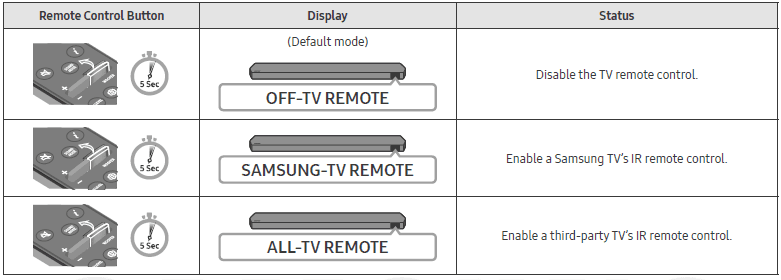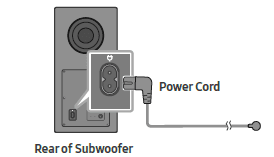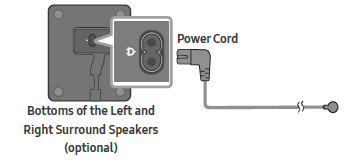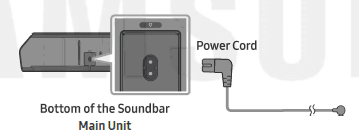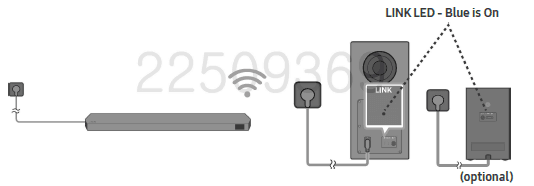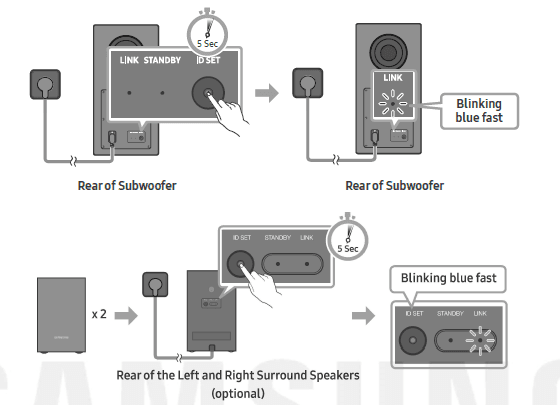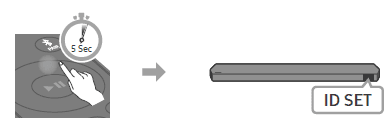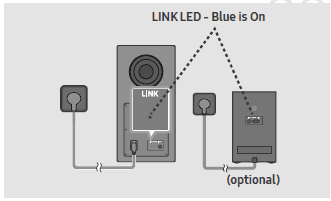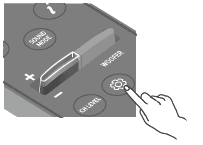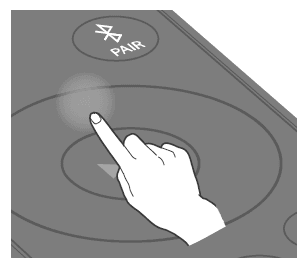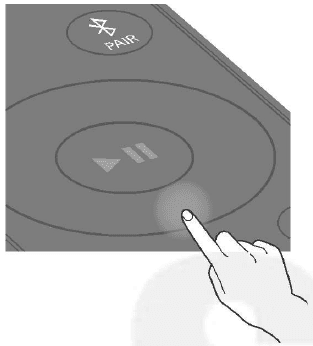SAMSUNG HW-Q60C Bluetooth Soundbar

CHECKING THE COMPONENTS
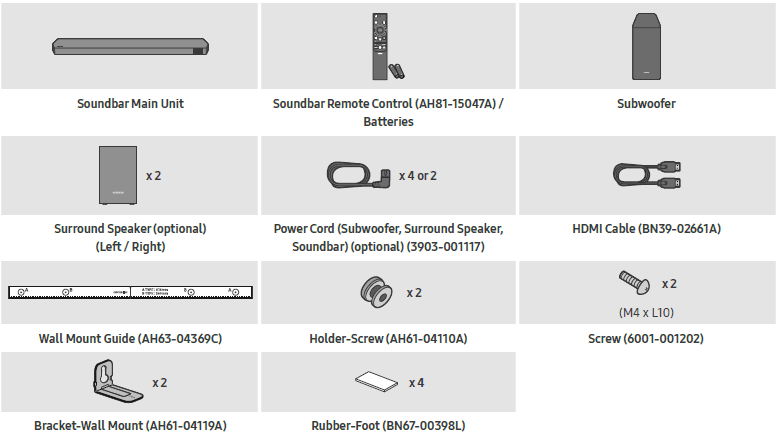
PRODUCT OVERVIEW
Top Panel of the Soundbar
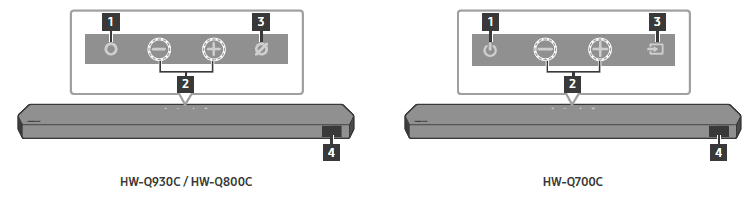
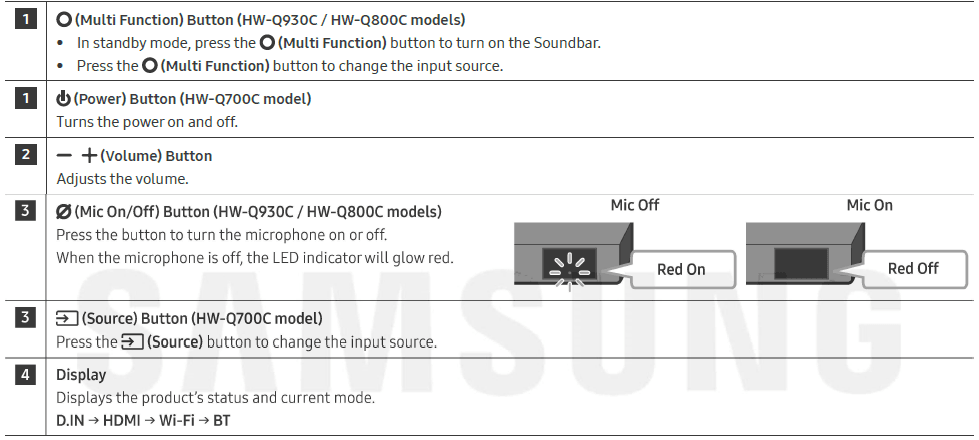
- When you plug in the AC cord, the power button will begin working in 4 to 6 seconds.
- When you turn on this unit, there will be a 4 to 5-second delay before it produces sound.
- If you hear sounds from both the TV and the Soundbar, go to the Settings menu for the TV audio and change the TV speaker to External Speaker.
Bottom Panel of the Soundbar
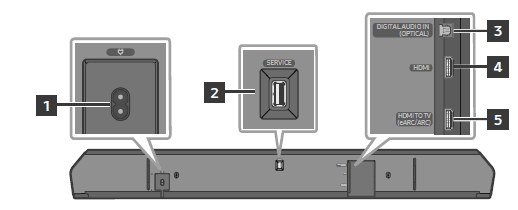
- POWER
Connect the Soundbar’s AC power cable. - SERVICE
Connect a USB storage device to upgrade the product’s software. - DIGITAL AUDIO IN (OPTICAL)
Connect to the digital (optical) output of an external device. - HDMI
Inputs digital video and audio signals simultaneously using an HDMI cable. Connect to the HDMI output of an external device. - HDMI TO TV (eARC/ARC)
Connect to the HDMI jack on a TV.
- When disconnecting the power cord from a wall outlet, pull the plug. Do not pull the cable.
- Do not connect this unit or other components to an AC outlet until all connections between components are complete.
USING THE SOUNDBAR REMOTE CONTROL
Inserting Batteries before using the Remote Control (AAA batteries X 2)
Slide the back cover in the direction of the arrow until it is completely removed. Insert 2 AAA batteries (1.5V) oriented so that their polarity is correct. Slide the battery cover back into position.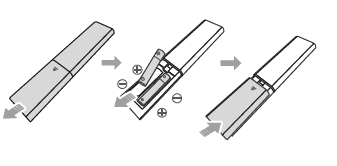
How to Use the Remote Control
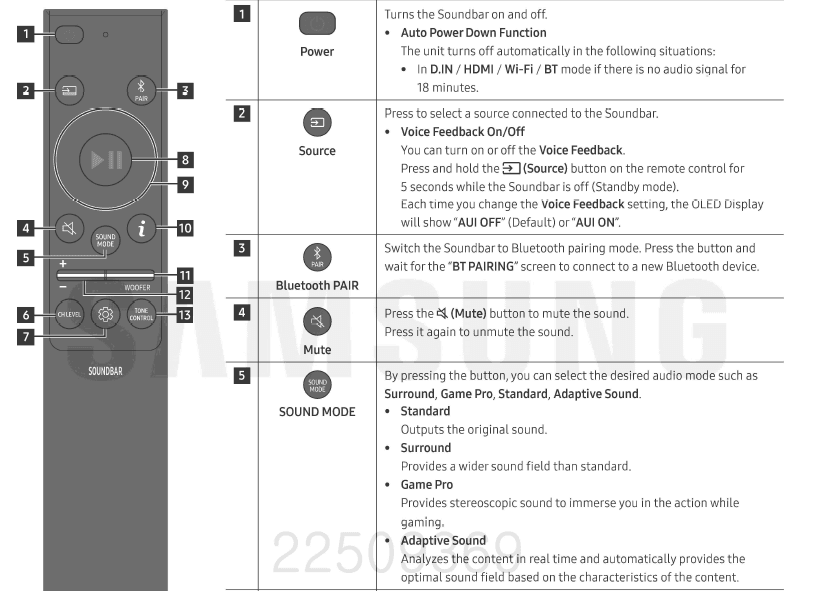
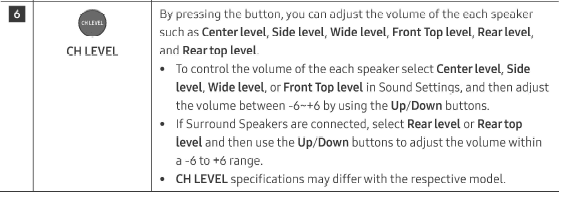
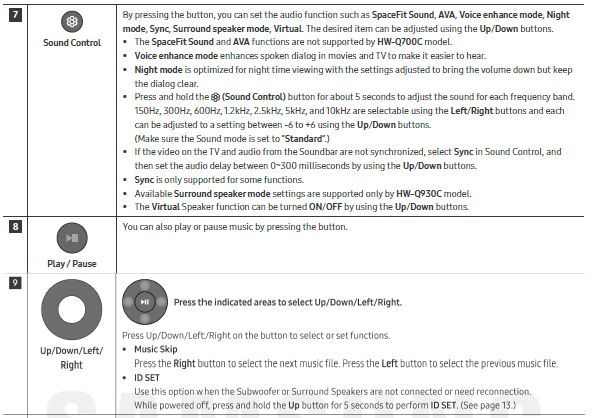
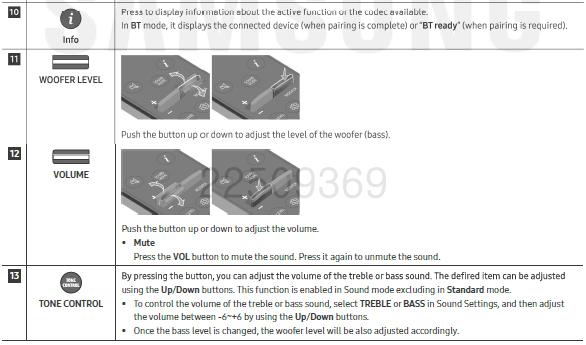
Active Voice Amplifier(AVA)
- Analyzes external noise in real time while the soundbar is playing, so that voice audio can always be heard clearly.
- No data is saved during the analysis.
- This function is not supported by the HW-Q700C model.
Using the Hidden Buttons (Buttons with more than one function)
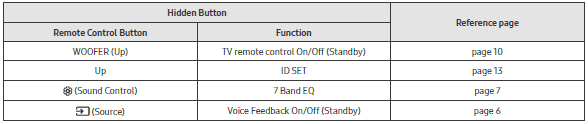
Output specifications for the different sound effect modes
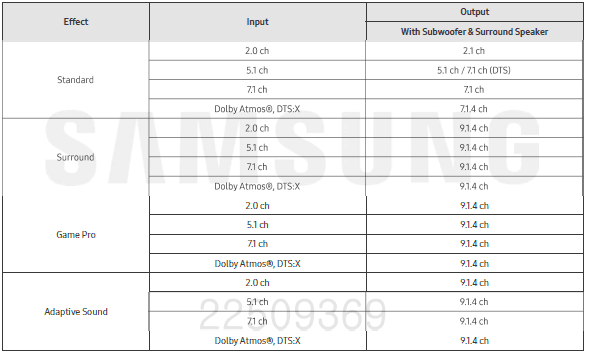
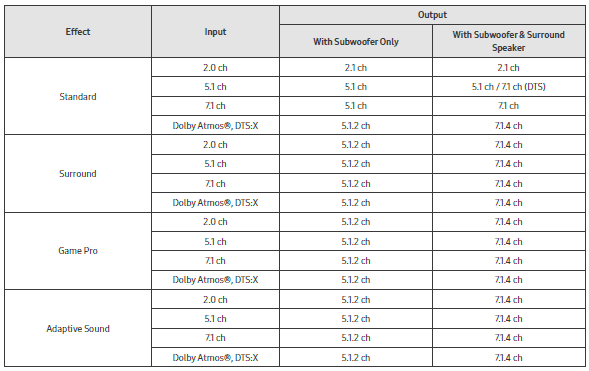
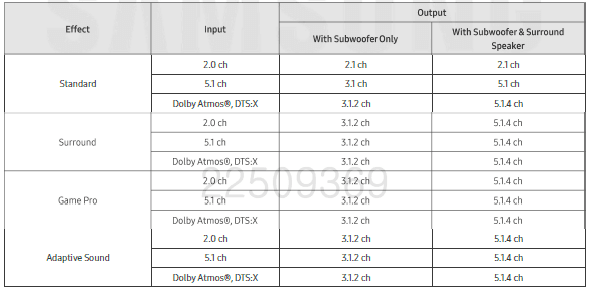
Adjusting the Soundbar volume with a TV remote control
Adjust the Soundbar volume using the TV’s remote control.
- This function can be used with IR remote controls only. Bluetooth remote controls (remote controls that require pairing) are not supported.
- Set the TV speaker to External Speaker to use this function.
- Manufacturers supporting this function:
Samsung, VIZIO, LG, Sony, Sharp, PHILIPS, PANASONIC, TOSHIBA, Hisense, RCA
- Turn Off the Soundbar.
- Push up and hold the WOOFER button for 5 seconds. Each time you push the WOOFER button up and hold it for 5 seconds, the mode switches in the following order: “OFF-TV REMOTE” (Default mode), “SAMSUNG-TV REMOTE”, “ALL-TV REMOTE”.

CONNECTING THE SOUNDBAR
Connecting the power and units
Use the Power cord to connect the Subwoofer, Surround Speakers, and Soundbar to an electrical outlet in the following order:
- For more information about the required electrical power and power consumption, refer to the label attached to the product. (Label: Rear of the Soundbar Main Unit)
- Connect the Power cord to the Subwoofer.

- Connect the power cord to the Left and Right Surround Speakers. (optional)

- Connect the Power cord to the Soundbar.

- Connect power to the Soundbar, Subwoofer, and Surround Speakers. The Subwoofer and Surround Speakers are automatically connected when the Soundbar is turned on.

NOTE
- Connect the Subwoofer and Surround Speakers to power before connecting to the Soundbar. The Subwoofer and Surround Speakers will be automatically connected when turning on the Soundbar.
- If you unplug and reconnect the power cord when the product is turned on, the Soundbar turns on automatically.
- The surround speaker system is supported by applicable models only.
Recommended Speaker Layout
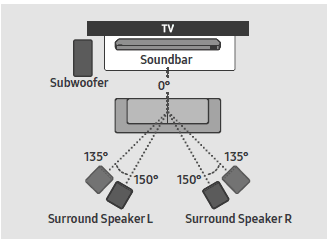
Surround speaker mode (HW-Q930C only)
An optimal surround sound may be delivered depending on the position of the surround speaker. See the illustration below for the speaker positioning. To activate this mode, select the Surround Speaker mode using the remote control of the Soundbar.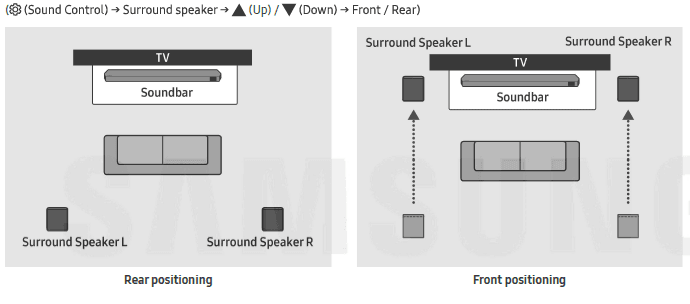 NOTE
NOTE
- This mode is available only with Soundbar models including a specific surround speaker
- In Front speaker mode, position the front speakers toward you.
- The surround speaker mode is enabled by default
Manually connecting the Subwoofer or Surround Speakers
Before performing the manual connection procedure below:
- Check whether the power cables for the Soundbar and subwoofer, or Surround Speakers are connected properly.
- Make sure that the Soundbar is turned off.
- Turn off the Soundbar main.
- Press and hold ID SET on the rear of the subwoofer and surround speakers for at least 5 seconds.
- The red indicator at the rear of each speaker turns off, and the blue indicator blinks.

- The red indicator at the rear of each speaker turns off, and the blue indicator blinks.
- Press the Up button on the remote control for 5 seconds.
- The ID SET message appears on the display of the Soundbar for a moment, and then it disappears.
- The Soundbar will automatically power on when ID SET is complete.

- Check if the LINK LED is solid blue (connection complete).

The LINK LED indicator stops blinking and glows a solid blue when a connection is established between the Soundbar and the Subwoofer, surround speakers.
LED Indicator Lights on the Rear of Subwoofer and Surround Speakers
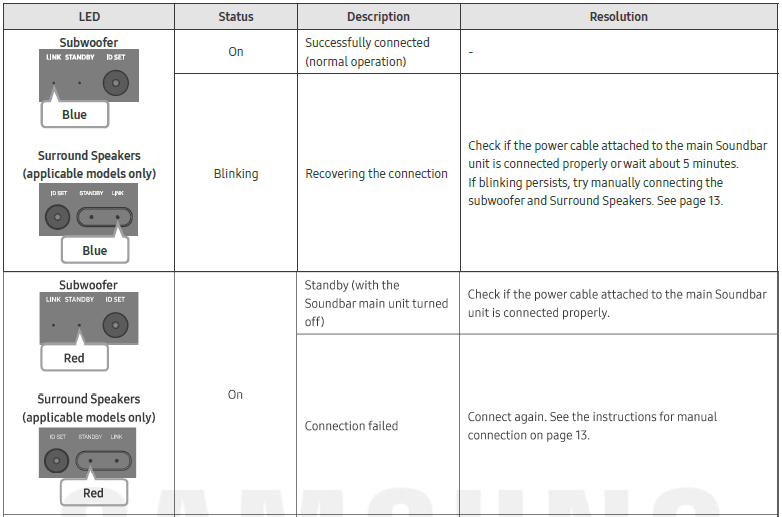
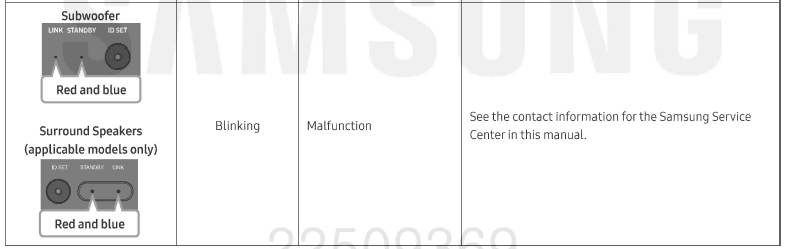
NOTE
- If the main unit is powered off, the subwoofer will go into standby mode, and the STANDBY LED on the rear of the subwoofer will turn red after blinking in blue several times.
- If you use a device that uses the same frequency as the Soundbar near the Soundbar, Interference may cause some sound interruption.
- The maximum transmission distance of the main unit’s wireless signal is about 32.8 ft (10 m), but it may vary depending on your operating environment. If a steel-concrete or metallic wall is between the main unit and the subwoofer, the system may not operate at all because the wireless signal cannot penetrate metal.
- The surround speaker system is supported by applicable models only.
CONNECTING TO A TV
Connecting the TV that supports HDMI ARC (Audio Return Channel)

- Turn on the Soundbar and TV.
- “TV ARC” appears in the display window of the Soundbar main unit, and the Soundbar plays TV sound.
- When the TV sound is not output, press the (Multi Function) / (Source) button at the top of the Soundbar or the (Source) button on the remote control to select the “D.IN” mode. The screen displays “D.IN” and “TV ARC” in sequence, and the TV sound is played.
- When connecting a TV that supports the eARC function, “eARC” appears on the display, and the sound is heard.
- To connect with eARC, the eARC function in the TV menu should be set to On. Refer to the TV user manual for details on settings.
- If ‘TV ARC” does not appear in the display window of the Soundbar main unit, confirm that the HDMI cable is connected to the correct port.
- Use the volume buttons on the TV’s remote control to change the volume on the Soundbar.
NOTE
- When you connect the TV that supports the HDMI ARC (Audio Return Channel) to the Soundbar with an HDMI cable, you can transmit the digital video and audio data without connecting a separate optical cable.
- We recommend you use a coreless HDMI cable if possible. If you use a cored HDMI cable, use one whose diameter is less than 0.55 inches (14 mm).
- This function is not available if the HDMI cable does not support ARC.
- When the audio in a broadcast is encoded in Dolby Digital and the “Digital Output Audio Format,” If your TV is set to PCM, we recommend that you change the setting to Dolby Digital. When the setting on the TV is changed, you will experience better sound quality. (The TV menu may use different words for Dolby Digital and PCM depending on the TV manufacturer.)
- The ARC/eARC protocols support Dolby Atmos.
- Make sure that the content supports Dolby Atmos®.
Connecting using an Optical Cable
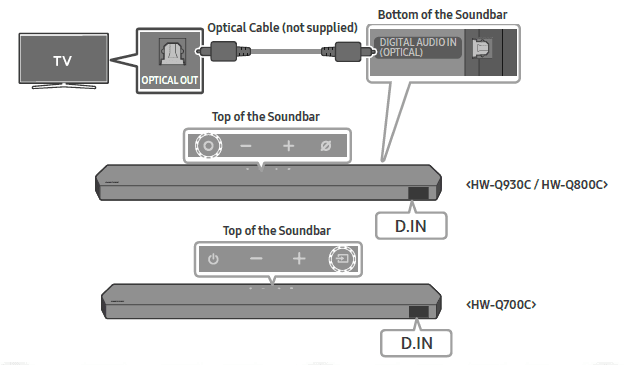
- With the TV and Soundbar turned off, connect the DIGITAL AUDIO IN (OPTICAL) port on the Soundbar and the OPTICAL output port on the TV with the optical cable (not supplied), as shown in the figure.
- Turn on the Soundbar and TV.
- Press the O(Multi Function)/ (Source) button at the top of the Soundbar or the (Source) button on the remote control to select the “D.IN” mode.
- The TV sound is output from the Soundbar.
Using the SpaceFit Sound
This function analyzes the user’s listening space with the Soundbar’s microphone and provides optimal sound for the space. Sound optimization proceeds automatically.
Method 1. Connecting via Soundbar
To enable this function, turn on the SpaceFit Sound mode with the remote control of the Soundbar.
- Press the (Sound Control) button to turn on the SpaceFit Sound mode. “SPACEFIT SOUND OFF” appears on the display.

- Press the Up button on the remote control to turn on the SpaceFit Sound. “ON” appears on the display.

- Press the Down button on the remote control to turn off the SpaceFit Sound. “OFF” appears on the display.

Supported UHD Signals Specification (3840 x 2160p)
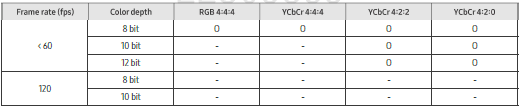
SOFTWARE UPDATE
Auto Update
When the Soundbar is connected to the Internet, software updates automatically occur even when the Soundbar is turned off.
- To use the Auto Update function, the Soundbar must be connected to the Internet. The Wi-Fi connection to the Soundbar will be terminated if the Soundbar’s power cord is disconnected or the power is cut off. If the power is cut off, when the power comes back on or you reconnect the power cord, turn on the Soundbar, and then reconnect it to the Internet.
USB Update
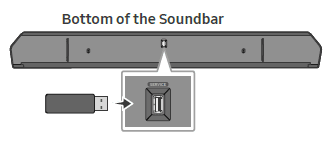 Samsung may offer updates for the Soundbar’s system firmware in the future. When an update is available, you can update the Soundbar through the SERVICE port of the Soundbar.
Samsung may offer updates for the Soundbar’s system firmware in the future. When an update is available, you can update the Soundbar through the SERVICE port of the Soundbar.
- Go to the Samsung Electronics website (www.samsung.com), search for the model name from the customer support menu option.
- For more information about the update, refer to the Upgrade Guide.
- Download the upgrade file (USB Type).
- Unzip the file to create a folder with the file name.
- Store the created folder on a USB and then connect it to the Soundbar.
- Turn on the Soundbar. Then the product is updated within 3 minutes with displaying the message, “UPDATE”.
- During the update, do not turn it off or remove the USB.
- If “UPDATE” does not appear on the display window, remove the power cord from the Soundbar and then reconnect it.
- When the latest version is installed, no update is performed.
- Depending on the USB type, the update may not be supported.
For more manuals by Samsung, visit ManualsLibraryy
SAMSUNG HW-Q60C Bluetooth Soundbar-FAQs
How do I connect the soundbar to my phone via Bluetooth?
Press Source on the soundbar remote until “BT” appears.
On your phone, go to Bluetooth settings and select “HW-Q60C.”
Which connection is best: HDMI ARC, optical, or Bluetooth?
HDMI ARC: Best for high-quality audio (supports Dolby Digital).
Optical: Good alternative if HDMI ARC is unavailable.
Bluetooth: Best for wireless music streaming (but may have lag for TV audio).
What are the best sound settings for movies/music?
Movie Mode: Enhances surround sound and bass for films.
Music Mode: Optimizes clarity for songs.
Adaptive Sound: Automatically adjusts based on content.
How do I enable Dolby Atmos?
Ensure your TV supports Dolby Atmos and is set to Passthrough (Settings > Sound > Expert Settings).
Use HDMI eARC for the best Atmos experience.
How do I increase bass on the soundbar?
Press Bass +/- on the remote or adjust in the SmartThings app.
Why is there no sound from my soundbar?
Check if the correct input source is selected (HDMI, BT, D.IN).
Ensure TV sound output is set to the soundbar.
Restart both devices.
Why is my Bluetooth connection unstable?
Move the soundbar closer to the TV/phone.
Avoid Wi-Fi/router interference.
Reset Bluetooth pairing and reconnect.
How do I reset the HW-Q60C soundbar?
Press and hold Play/Pause (⏯️) on the remote for 5+ seconds until “INIT” appears.