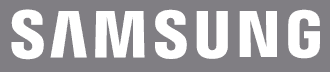
Samsung Juke Glyde Portable all Digital Mobile Phone

Getting Started
Turning Your Phone On and Off
Turning Your Phone On
- Open the swivel, then press END.
- Once the phone finds a signal, the time, date, and day appear in the display.
- You’re now ready to place and receive calls.
Note: As with any other radio-transmitting device, do not touch the internal antenna as it affects call quality and may cause the phone to operate at a higher power level than is necessary. The internal antenna is located along the top of the back of your phone.
Note: If the phone is outside the Verizon Wireless coverage area, the roaming icon appears at the top of the display.
Turn Your Phone Off
Press END for two or more seconds. Your phone powers off.
Setting Up Voicemail
Voicemail allows callers to leave voice messages, which can be retrieved at any time.
Note: Once your voicemail account has been set up, you can use the Voicemail selection 5 (under the Messaging menu) to view details of voice messages in your voicemail box.
Understanding Your Phone
Features of Your Phone
- Domestic and international voice and text messaging service (available on participating networks).
- Global Positioning (GPS) Technology for VZ NavigatorSM and ChaperoneSM
- Personal Organizer (Calculator, Calendar, Alarm Clock, World Clock, Stop Watch, and Notepad)
- Messaging Services (Standard TXT Messaging, Picture Messaging, and Mobile Instant Messenger)
- Messaging Font Size selection
- VGA Camera with Night Shot mode
- Advanced Speech Recognition
- Speakerphone
- Music Player
- Bluetooth® Wireless Technology
Note: The Juke supports the following Bluetooth profiles: A2DP, Headset, Handsfree, Serial Port, Object Push for vCard, and Phonebook Access. The Juke does not support all Bluetooth OBEX profiles. Go to www.verizonwireless.com/bluetoothchart to check the car kit and accessory compatibility.
Views of Your Phone
The following illustrations show the main elements of your phone:
How to Open and Close
While holding the closed phone with the Navigation wheel at the top, gently rotate the top of the phone clockwise, revealing the keypad.
Open View
Screen images simulated
Features
- Earpiece: The earpiece allows you to hear the other caller.
- Navigation Wheel: This key allows you to scroll through the phone menu options. In the music player, you can rotate left or right to scroll through songs.
- Camera Key: This key allows you to activate the camera.
- Left Soft Key: This key is used to navigate through menus and applications by selecting the choice indicated on the lower left area of the display screen.
- Send Key: Allows you to place or receive a call. Press the key once from the main screen to access the recent call log.
- Voicemail Key: Press and hold to dial the Voicemail number.
- Alpha-numeric Keys: Use these keys to enter numbers, letters, and characters.
- Speakerphone Key: During a call, press and hold to activate the speakerphone.
- Microphone: The Microphone allows the other caller to hear you clearly when you are speaking to them.
- Voice Commands Key: Press and hold to activate VoiceSignal®.
- Right Special Function Key: Press and hold to activate/deactivate Vibrate mode. Also, press to enter special characters and perform various functions.
- Clear Key: Deletes characters from the display when you are in text entry mode. Press to return to the previous menu or screen when navigating features on your phone.
- End/Power Key: Ends a call. If you press and hold the END key, the power goes on or off. When you receive an incoming call, mute the ringer and redirect the call to voicemail.
- Right Soft Key: This key is used to navigate through menus and applications by selecting the choice indicated on the lower right area of the display screen.
- Center Select Key: Pressing when navigating through a menu accepts the highlighted choice in a menu.
- Display: Displays all the information needed to operate your phone. The display shows signal and battery strength, incoming calls, messages, time, day, and date.
Closed View
Features
- Headset Jack: Allows you to plug in an optional headset for safe, convenient conversations.
- Power/Accessory Connector: The power/accessory interface connector is used to plug in the charging accessories and also connect any available accessory cables to your phone.
- Lock Key: Locks the external keys when the handset is closed and the lock key is in the locked position (with red showing).
- Camera Lens: The lens of your built-in camera.
- Volume Key: Allows you to adjust the master volume (with the swivel open) or adjust the voice volume during a call. To mute the ringer during an incoming call, press the volume key up or down. When the swivel is closed, press and hold the volume key to activate the sub LCD backlight. With the swivel open, press and hold the volume down key to activate Sound Off mode/Normal mode.
Command Keys
Functions for the soft keys are defined by what appears above each in the display. There are two soft keys, the left soft key and the right soft key.
Left Soft Key
Some functions of the left soft key are as follows.
- Press the Message (left) soft key to open the Message menu.
- When the left soft key function is Settings, press the Settings (left) soft key to view settings for the feature.
- When the left soft key function is Edit, press the Edit (left) soft key to edit a Contact or Profile setting.
Right Soft Key
Some functions of the right soft key are as follows.
- Press the (right) soft key Contacts to open your Contacts list.
- When the right soft key function is Options, press the Options (right) soft key to view more options for the current menu.
Navigation Wheel
The Navigation wheel can be used to scroll through menu items. A highlighted menu item may be selected by pressing the Center Select key.
Using the Navigation Wheel
Rotating or pressing the Navigation wheel in any direction allows you to scroll or move through menus, sub-menus, and options. All instructions in the User Manual refer to this action as “Use the Navigation wheel.”
- Use a circular motion to scroll through the available onscreen options.
- Use the Navigation wheel to scroll up or down through a list.
- Press the direction point (top, bottom, left, or right) of the Navigation wheel to navigate through menus, sub-menus, and options when using the phone feature.
Opened Phone
Use the Navigation wheel to browse menus, sub-menus, and lists. Each navigation direction point (up, down, left, right) acts as a shortcut from the main screen to quickly access applications or menu items.
Camera Key
- With the swivel open, press the Camera key to activate the camera.
- While in camera mode, press the Camera key or the Center Select key to take a photo.
Speakerphone Key
With the swivel open, press and hold the Speakerphone key to switch from using the earpiece to the speakerphone before or during a call. Use the volume keys (located on the left side of your phone) to adjust the volume. Press and hold the speakerphone key to disable the speakerphone option (switch back to using the earpiece) during a call.
Note: With the swivel open or closed, after a call has ended, the speakerphone function turns off automatically.
Understanding the Main Screen
With swivel open, the main screen displays icons that indicate network status, battery power, signal strength, connection type, and more.
Note: With the swivel open, the main screen will appear like the illustration to the right. This is the default wallpaper and can be changed.
The service indicator display line of the main screen (above the word MENU) shows icons that indicate feature and function status. The following list contains icons that may appear in your display.
Display icons
- 1X Signal Strength: Indicates your phone is using the CDMA 1X protocol. Appears when your phone is on and indicates the current signal strength. More bars indicate a stronger signal.
- D Signal Strength: Always appears when your phone is on and indicates the current signal strength. More bars indicate a stronger signal.
- Standalone Mode: Appears when Standalone Mode is on. When on, all RF functions for your phone are disabled, and you cannot use your phone to place or receive calls.
- Roaming: Your phone is outside your home area. While roaming, another wireless provider may be handling your call. The service rate for the call may be higher than that made from within your home area. Please refer to Verizon Wireless for roaming rates.
- SSL: Indicates the secure socket layer is actively transmitting your communications over the internet in an encrypted format.
- Voice Privacy: Prevents eavesdropping over a CDMA traffic channel.
- Phone Lock: Prevents external keys from being used when the phone is closed.
- No service: Your phone cannot find a signal because you’re outside a service area. You cannot make or receive calls. Wait for a signal or move to an open area to find a signal. This indicator always appears when you first turn on your phone and disappears once service is located.
- Voice Call: Indicates a call in progress. When dialing a number, this icon flashes until the call connects.
- Data Call: Indicates a data call in progress.
- Dormant: Indicates no incoming or outgoing data.
- Location E911 Only: Global Positioning Service (GPS) for 911 is set to On for emergency calls only. When GPS for 911 is set to On, the icon is displayed.
- Location On: Global Positioning Service is set to On for location and 911 calls.
- Sync Music: Indicates that music is being synchronized between your computer and your phone.
- Paused: Indicates that music playback has been paused while the phone is open and an incoming call is received.
- Play: Indicates that music is playing in the background while the phone is open.
- Battery Level: More bars indicate a greater charge. When the battery is low, an empty battery icon flashes, and the phone sounds an alert, which indicates your phone is about to shut down.
- TTY: Indicates that TTY is enabled.
- Bluetooth On: Indicates that Bluetooth wireless technology is turned on.
- Bluetooth Active: Indicates that Bluetooth wireless technology is connected to another device and receiving or pushing data.
- Bluetooth Connected: Indicates Bluetooth wireless technology is turned on and is paired with another Bluetooth-enabled device.
Bottom Display Icons
- Missed Calls: Your phone displays this icon when calls are missed.
- New Msgs: You’ve received a new text or page. You’re also notified of a new message by animations and sound. You have one or more unread voicemail messages in your voicemail box. (Only applicable on Verizon Wireless Network.)
- Calendar Event: Your phone displays this icon when you have a calendar appointment scheduled.
- Voicemail: You’ve received a voicemail message, page, or message.
- Alarm On: Indicates that your phone has a set alarm.
- Auto Answer: Automatic answer is enabled. Your phone automatically picks up calls after the designated time with your headset connected.
- All Sounds Off: The ringer is silenced for all alerts, incoming calls, and incoming messages.
- Alarm Only: Your phone will only ring when the set alarm sounds.
- Vibrate On: Your phone vibrates upon receiving a call.
- Speakerphone: Indicates the speakerphone is active.
Battery
Note: This phone comes packaged with a partially charged, rechargeable standard Li-Ion battery and travel charger.
Important! Although the phone can be used while the battery is charging, the battery must be fully charged before first use; otherwise, you could damage the battery.
Using A Non-Supported Battery
Samsung handsets do not support the use of an unsupported battery. When using a non-supported battery, you will hear a series of beeps, and you will see a warning message that indicates “NON-SUPPORTED BATTERY SEE USER GUIDE”.
If you receive this warning, battery charging has been disabled.
Samsung charging accessories (i.e., travel adapter and vehicle power adapter) will only charge a Samsung-approved battery. To continue using your handset, press the Center Select key.
Note: When using a non-supported battery, the handset can only be used for the duration of the life of the battery and cannot be recharged.
Important!: Using a non-supported battery may cause damage to your phone. Use a Samsung-supported battery only.
Install the Battery
- Insert the top end of the battery into the phone housing with the label side down. The gold contacts on the end of the battery should match up with those on the phone.
- Push the bottom end of the battery down until it snaps securely into place over the battery release latch.
Remove the Battery
- Press END to turn off the phone (if on).
- Press the battery release latch at the bottom of the phone. The bottom of the battery should pop up.
- Use your finger to lift the battery (bottom end first) up and away from the phone.
Charge the Battery
Your phone is powered by a rechargeable standard Li-ion battery. Only use Samsung-approved charging devices and batteries. Samsung accessories are designed to maximize battery life. Using other accessories may invalidate your warranty and may cause damage.
Travel Charger
The travel charger is a convenient, lightweight charger that rapidly charges your phone from any 120/ 220 VAC outlet.
- Plug the large end of the travel charger into a standard 120/220 VAC wall outlet.
- Slide the power/ accessory connector cover down.
- Insert the smaller end of the travel charger into the charger/ accessory connector at the left side of the phone.
- Plug the adapter into a standard AC wall outlet.
- When you have completed the charging cycle, unplug the Travel Adapter from the power outlet and then disconnect it from the phone.
Battery Indicator
The battery indicator in the upper-right corner of the display indicates battery power level. Four bars indicate a full charge, while an empty icon indicates an almost empty battery. Two to three minutes before the battery becomes too low to operate, a blinking empty battery icon appears and a tone sounds. If you continue to operate the phone without charging, it shuts down.
Phone Memory
The following file types can be saved to the phone memory:
Note: Up to 22MB of memory is available for storing the file types listed below and downloaded applications.
- My Pictures: Pictures you have saved from a Picture message, downloaded via the “Get It Now” application, or taken using your phone.
- My Sounds: Sounds recorded using your phone, or saved from a Picture message with sound attached.
- My Ringtones: Ringtones you have downloaded via the “Get It Now” application.
Music Memory
A separate storage space of up to 2GB* is available for storing music files (.mp3, .wma, wma pro, aac, and .aac+ format files) on your phone for playback using the Music Player.
The actual formatted capacity is less.
Care and Maintenance
Your phone is a product of superior design and craftsmanship and should be treated with care. The suggestions below will help you fulfill any warranty obligations and allow you to enjoy this product for many years.
- Keep the phone and all its parts and accessories out of the reach of small children.
- Keep the phone dry. Precipitation, humidity, and liquids contain minerals that will corrode electronic circuits.
- Do not use the phone with a wet hand. Doing so may cause an electric shock to you or damage to the phone.
- Do not use or store the phone in dusty, dirty areas, as its moving parts may be damaged.
- Do not store the phone in hot areas. High temperatures can shorten the life of electronic devices, damage batteries, and warp or melt certain plastics.
- Do not store the phone in cold areas. When the phone warms up to its normal operating temperature, moisture can form inside the phone, which may damage the phone’s electronic circuit boards.
- Do not drop, knock, or shake the phone. Rough handling can break internal circuit boards.
- Do not use harsh chemicals, cleaning solvents, or strong detergents to clean the phone. Wipe it with a soft cloth slightly dampened in a mild soap-and-water solution.
- Do not paint the phone. Paint can clog the device’s moving parts and prevent proper operation.
- Do not put the phone in or on heating devices, such as a microwave oven, a stove, or a radiator. The phone may explode when overheated.
- If your phone is equipped with an external antenna, use only the supplied or an approved replacement antenna. Unauthorized antennas or modified accessories may damage the phone and violate regulations governing radio devices.
- If the phone, battery, charger, or any accessory is not working properly, take it to your nearest qualified service facility. The personnel there will assist you, and if necessary, arrange for service.
For more Manuals by Samsung, visit ManualsLibraryy
Samsung Juke Glyde Portable all Digital Mobile Phone-FAQs
When was the Samsung Juke phone released?
The Samsung Juke (SCH-U470) was announced on October 2, 2007, and launched in Q4 2007 exclusively through Verizon Wireless. It came in three colors: red, teal, and navy blue.
Did the Juke phone have a camera?
Yes, but it was basic—a VGA camera (low resolution by today’s standards).
What was special about the Juke phone?
Switchblade-style swivel design (flipped open like a knife).
Built-in music player with 2GB internal storage.
Stereo Bluetooth, GPS, and speakerphone support.
Was the Juke phone easy to use?
Yes! It featured:
A mechanical scroll wheel (common in flip phones).
Simple music controls when closed.
Why was the Juke discontinued?
The phone was phased out as smartphones (like the iPhone) gained popularity. The Nissan Juke car (unrelated) was also discontinued in the US/Canada after 2017.
Did the Juke phone support Bluetooth?
Yes, it had stereo Bluetooth for wireless music and calls.
How do I fix a Juke phone that won’t turn on?
Try these steps:
Check the battery connection.
Charge for a few hours.
Force restart (if possible).
Could the Juke phone play music?
Yes! It was marketed as a music phone with 2GB storage (no SD card slot).
Was the Juke phone popular?
It was a cult favorite, especially among teens who loved its switchblade design and music features.
What replaced the Juke phone?
As flip phones declined, touchscreen smartphones (like Samsung Galaxy models) took over.

