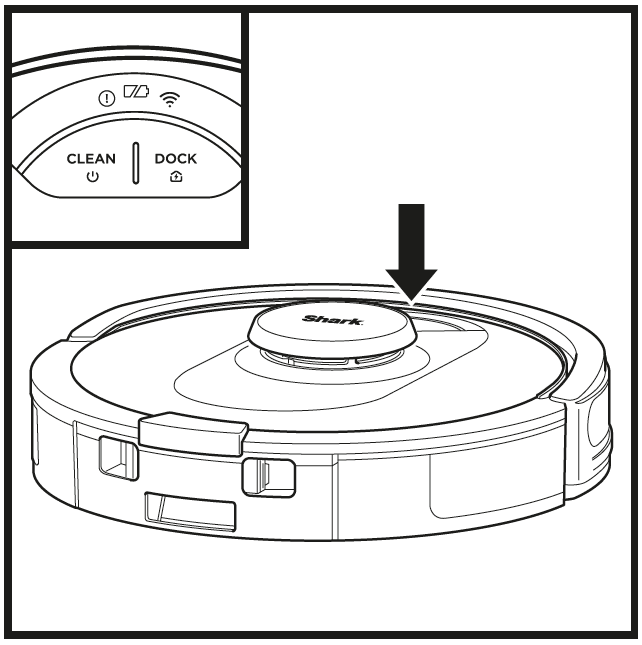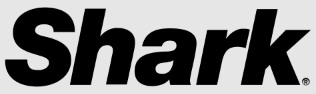
Shark RV2502AE AI Ultra Robot Self-Empty Vacuum Cleaner
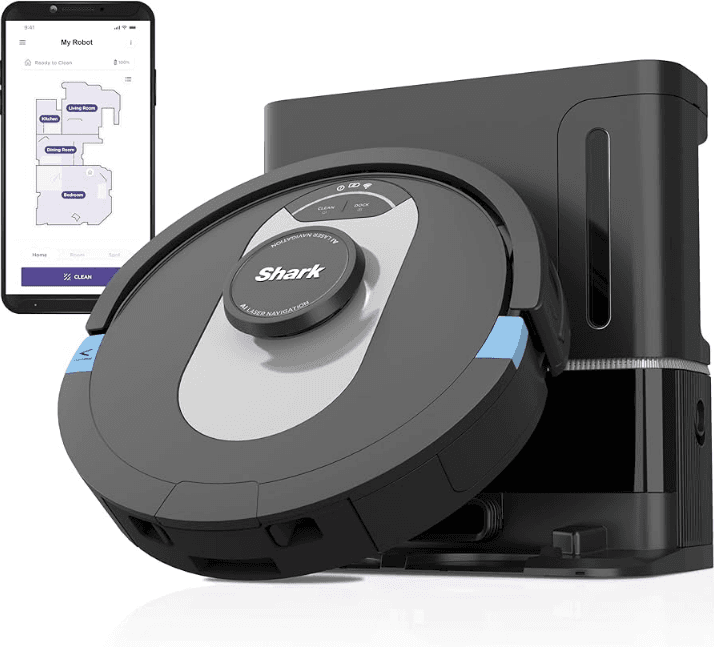
IMPORTANT SAFETY INSTRUCTIONS
GENERAL WARNINGS
When using an electrical appliance, basic precautions should always be followed, including the following:
- The robotic vacuum cleaner system consists of a robotic vacuum and a charging base with a power supply. These components contain electrical connections, electrical wiring, and moving parts that potentially present a risk to the user.
- Before each use, carefully inspect all parts for any damage. If a part is damaged, discontinue use.
- Use only identical replacement parts.
- This robotic vacuum cleaner contains no serviceable parts.
- Use only as described in this Owner’s Guide. DO NOT use the robotic vacuum cleaner for any purpose other than those described in this Owner’s Guide.
- Except for filters, DO NOT expose any parts of the robotic vacuum cleaner to water or other liquids.
- DO NOT put your hands into any opening in the base or robot.
USE WARNINGS
- For your robot’s cliff sensors to work properly, all runners, rugs, or carpets must be eight inches from any stairs (or must be continuous and extend over the edge of the stairs). If a runner, rug, or carpet edge that is less than eight inches from the stairs cannot be moved, you must use a digital no-go zone to block off the stairs. For non-app users, use a boundary to block off an unsafe boundary.
- To minimize the risk of the robot traveling beyond an unsafe boundary (stair/cliff edges, fireplaces, water hazards), establish these areas as “no-go zones” using the mapping feature in the SharkClean® mobile app. Upon setting the boundary, run the vacuum and visually confirm that the settings effectively prevent the robot from passing beyond the set boundary. Adjust settings as necessary.
- This product has a Class 1 Laser. It is safe under reasonably foreseeable conditions (as defined in this Owner’s Guide). Always turn off the power before lifting the robotic vacuum cleaner or performing any maintenance on it.
- DO NOT look directly into the laser.
- Always turn off the robotic vacuum cleaner before inserting or removing the filter or dust bin.
- DO NOT handle the plug, charging base, charging cable, or robotic vacuum cleaner with wet hands. Cleaning and user maintenance shall not be made by children without supervision.
- DO NOT use without a robot dust bin and filters in place.
- DO NOT damage the charging cord:
- DO NOT pull or carry the charging base by the cord or use the cord as a handle.
- DO NOT unplug by pulling on the cord. Grasp the plug, not the cord.
- DO NOT close a door on the cord, pull the cord around sharp corners, or leave the cord near heated surfaces.
- DO NOT put any objects into the nozzle or accessory openings. DO NOT use with any opening blocked; keep free of dust, lint, hair, and anything that may reduce airflow.
- DO NOT use a robotic vacuum cleaner if the airflow is restricted. If the air paths become blocked, turn the vacuum cleaner off and remove all obstructions before turning on the unit again.
GETTING TO KNOW YOUR SHARK AI ULTRA™ ROBOT
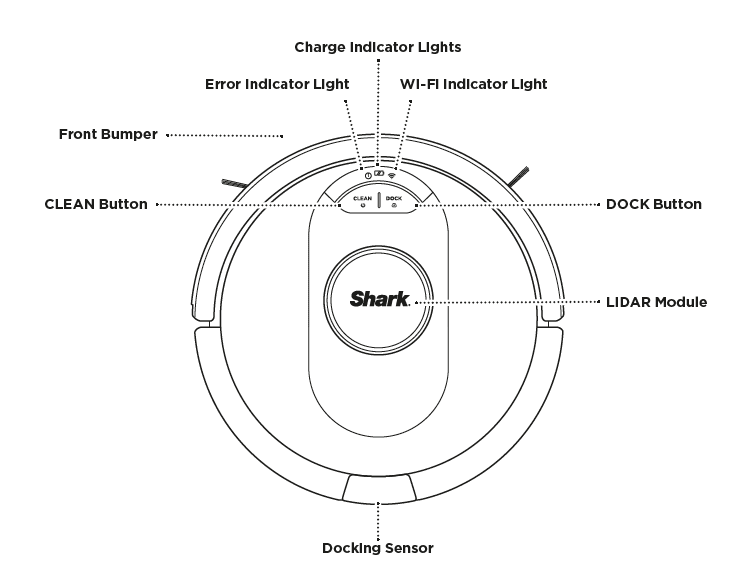
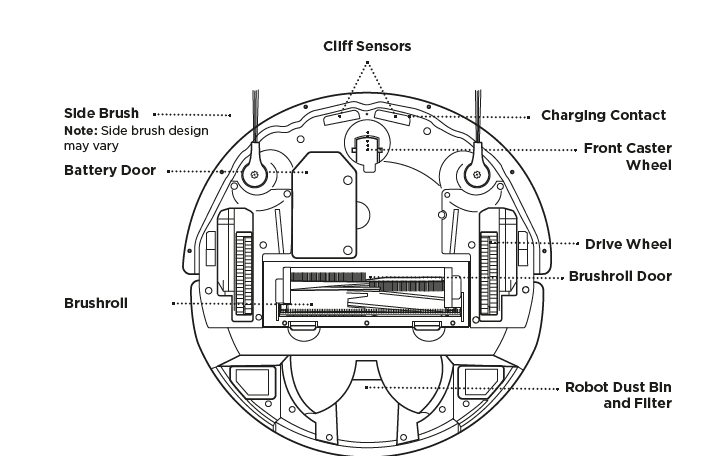
GETTING TO KNOW YOUR SHARK AI ULTRA™ ROBOT
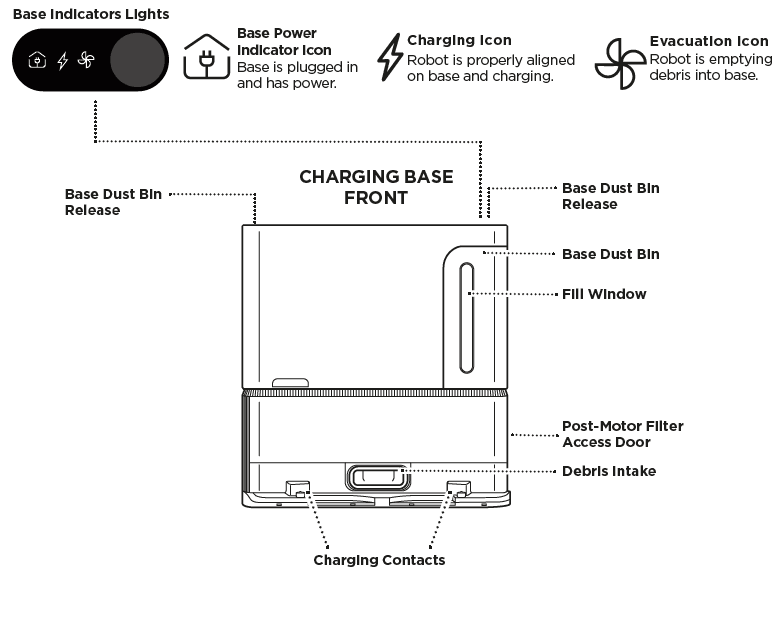
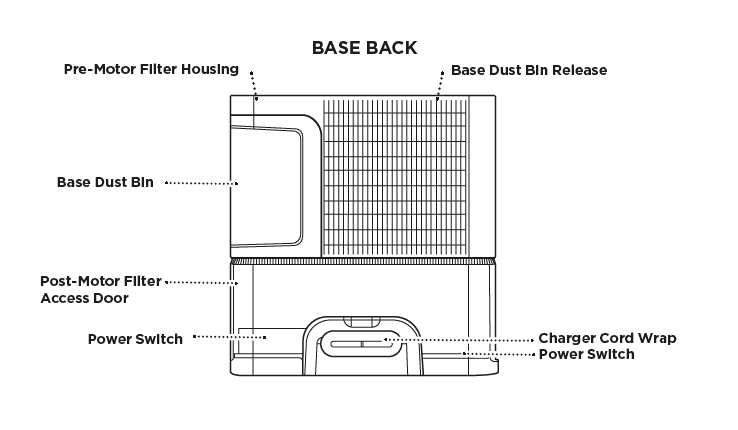
LIVING WITH YOUR ROBOT
Questions? For how-to videos, FAQs, troubleshooting, and tips & tricks, call 1-888-228-5531 for robot support or visit: sharkclean.com/AIRobotSE
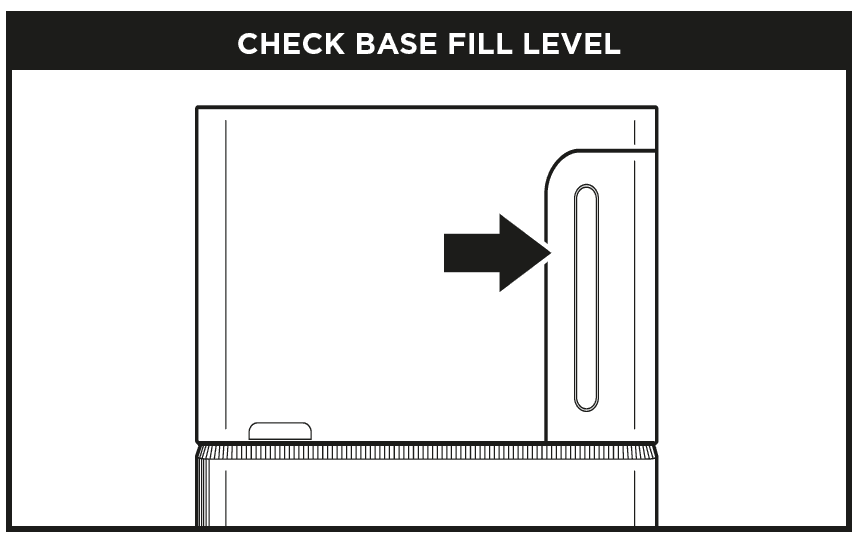 The dust bin is designed to hold up to 60 days of debris. During initial use, you may have to empty it more frequently while the robot finds more debris than usual. Check the fill level regularly to know when to empty.
The dust bin is designed to hold up to 60 days of debris. During initial use, you may have to empty it more frequently while the robot finds more debris than usual. Check the fill level regularly to know when to empty.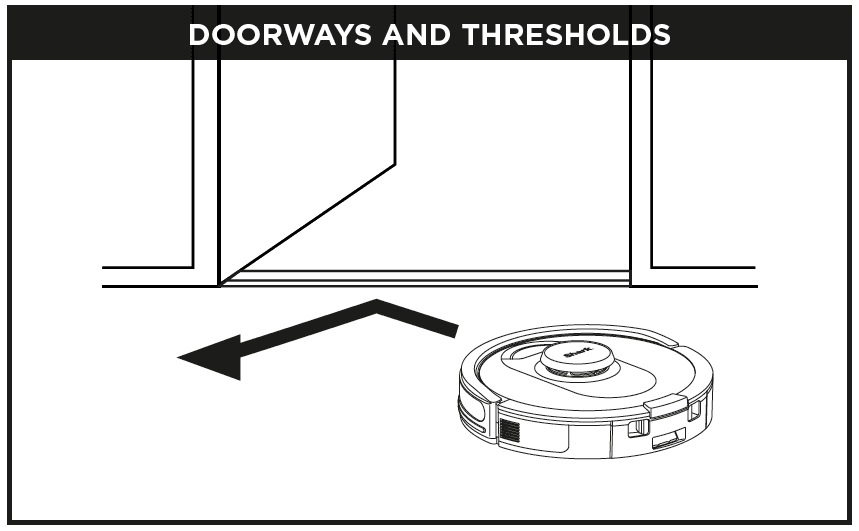 Your robot can easily climb over most thresholds, but if one is higher than 0.75”, set up a no-go zone in the app to block it off.
Your robot can easily climb over most thresholds, but if one is higher than 0.75”, set up a no-go zone in the app to block it off.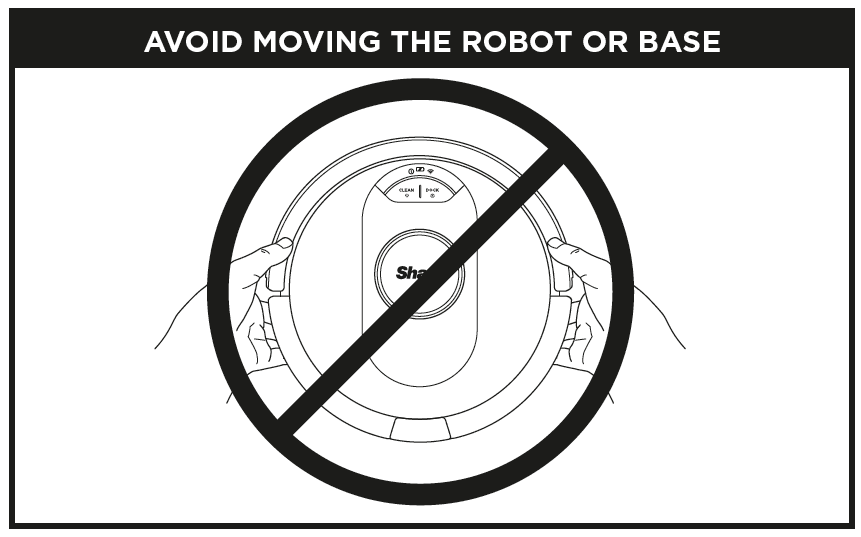 While your robot is cleaning, DO NOT pick it up and move it, or move the charging base—this will impact the robot’s ability to map your home.
While your robot is cleaning, DO NOT pick it up and move it, or move the charging base—this will impact the robot’s ability to map your home.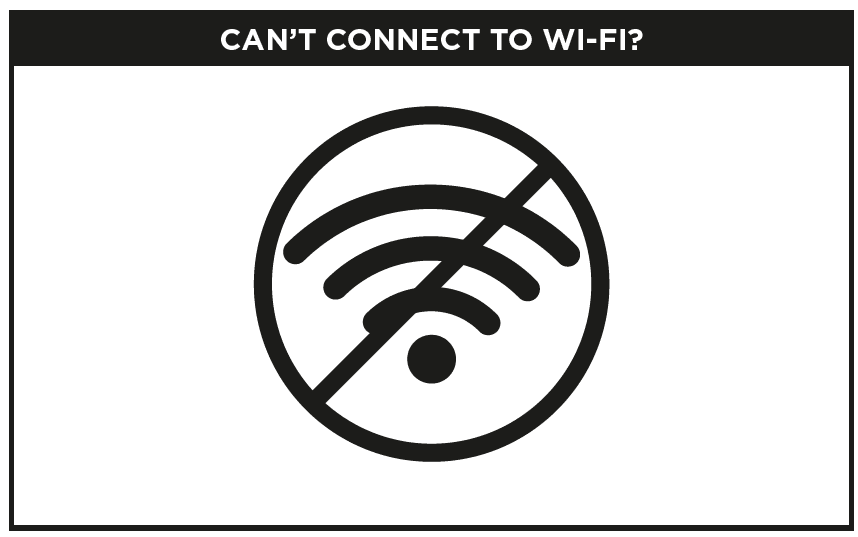 Restart your phone
Restart your phone
- Turn off your phone, wait a few minutes, then turn it back on and connect to Wi-Fi.
Reboot your robot
- Make sure the power switch on the back of the base is in the ON position.
- Take the robot off base and press and hold down the CLEAN button on the robot for 12 seconds. Turn your robot back on by placing it on the base.
Reboot your router
- Unplug the router power cable for 30 seconds, then plug it back in. Allow several minutes for your router to reboot completely.
- Then follow the steps outlined in the SharkClean® app Wi-Fi setup instructions.
PREP YOUR HOME
Your robot uses an array of sensors to navigate around walls, furniture legs, and other obstacles while it cleans. To prevent the robot from entering areas you don’t want it to, set up no-go zones in the app. For best results, prepare your home as indicated below, and schedule a daily cleaning to ensure all floor areas are regularly maintained.
NOTE: Scheduling is one of many features that can only be done in the app.
OBSTRUCTIONS
Clear cords and objects smaller than 3.5″ in height from floors and open interior doors to ensure a complete map of your home.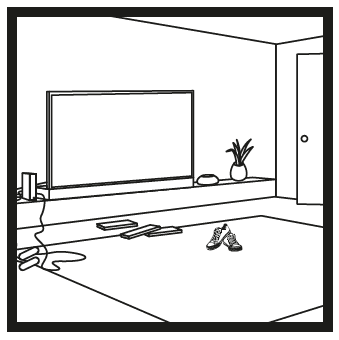
THRESHOLDS
Your robot can easily climb over most thresholds, but if one is 0.75″ or higher, set up a no-go zone in the app to block it off.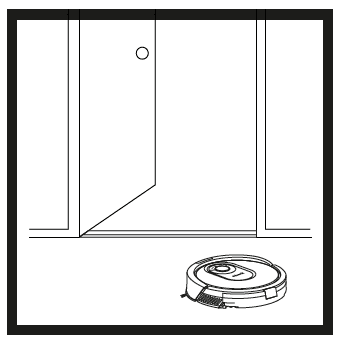
STAIRS
Your robot’s cliff sensors will prevent it from falling off ledges. For the cliff sensors to work properly in any mode, all runners, rugs, or carpets must be at least 8 inches from any stairs, or must extend over the edge of the stairs.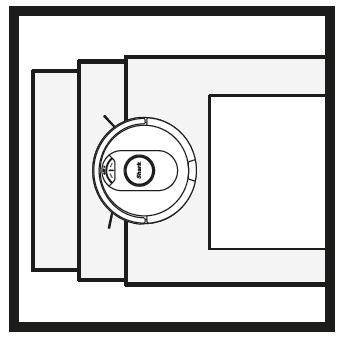
SCHEDULING
Schedule whole-home vacuuming runs with the app.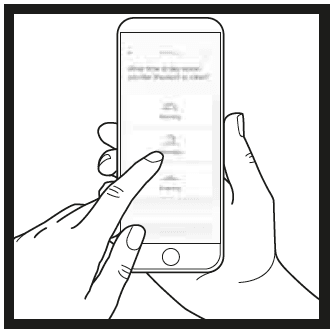
AVOID MOVING THE ROBOT OR BASE
While your robot is cleaning, do not pick it up and move it, as this will impact the robot’s navigation. If you move the charging base to a new location, you will need to re-map your home. This will impact the robot’s ability to return to the dock when cleaning is STAIRS complete.
BASE SETUP
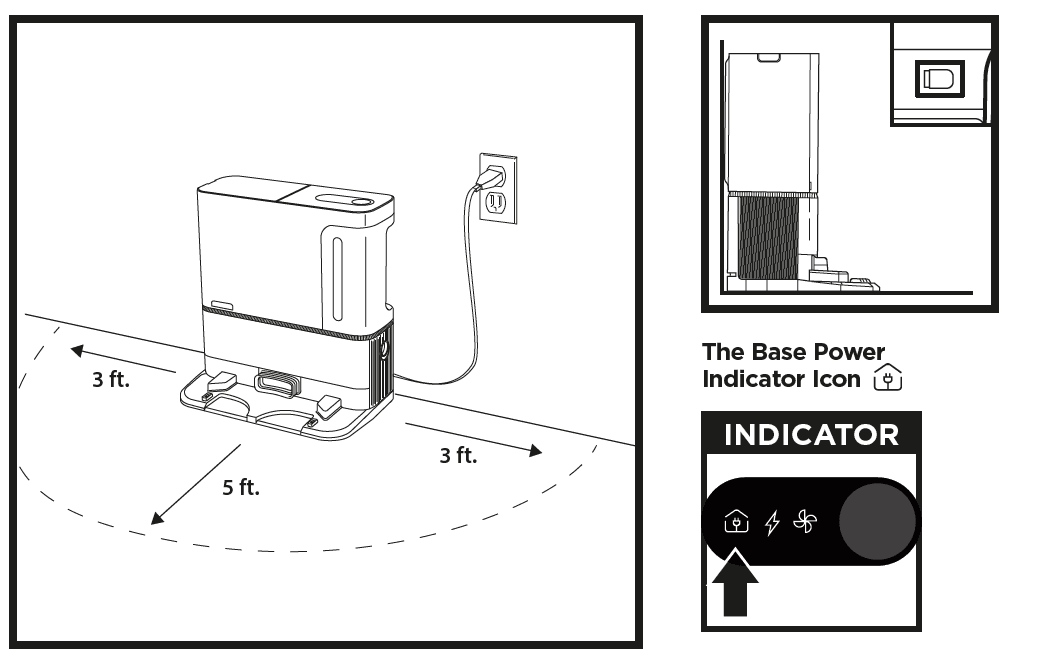
- Select a permanent location for the Base. Remove protective film from robot and base.
- Place the base with its back against a wall. Select a level surface on a bare floor in a central area with a strong Wi-Fi signal. Do not place base against baseboard heaters or other heating elements.
- Remove any objects that are closer than 3 feet from either side of the base or closer than 5 feet from the front of the base.
- Plug in the base. If your base has a power switch, make sure it is turned to the (I) ON position. The Power Indicator icon
 on the top right side of the base will illuminate when the base has power.
on the top right side of the base will illuminate when the base has power.
If the base is relocated after setup, the robot may not be able to find its way back, and the robot will have to completely re-map your home.
INSTALLING THE SIDE BRUSHES
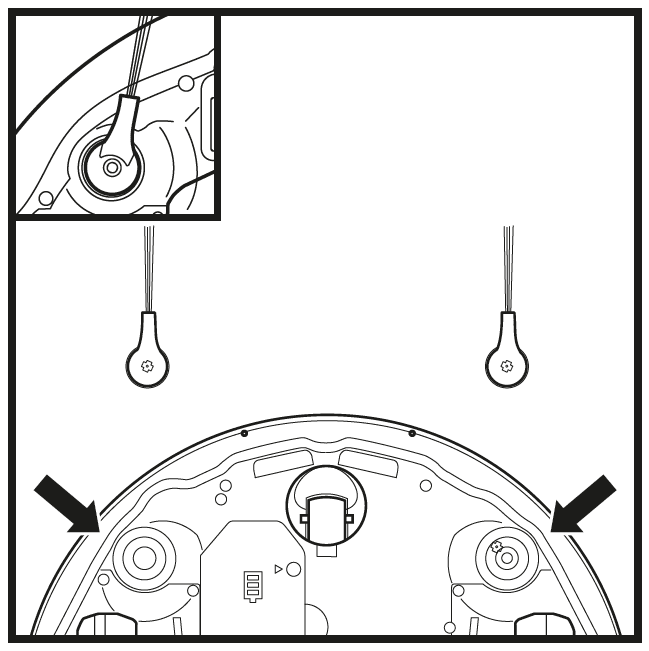
Snap the 2 included Side Brushes onto the square pegs on the bottom of the robot.
ROBOT BATTERY INDICATOR LIGHTS
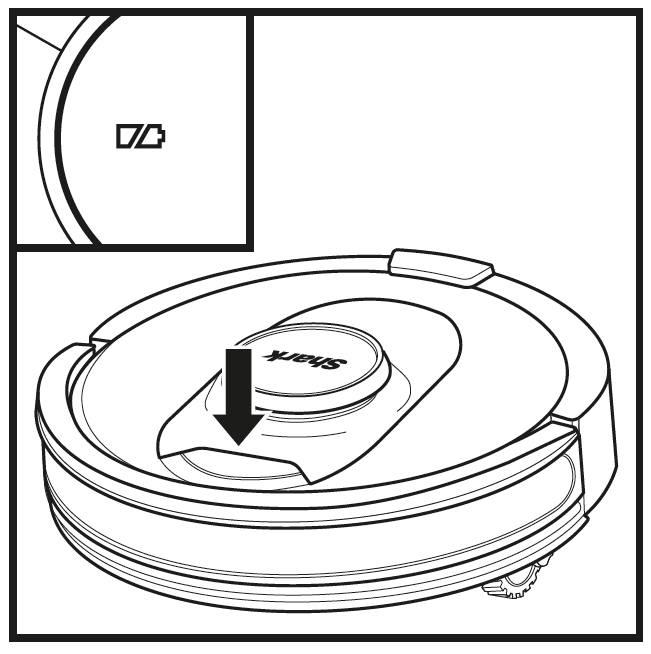
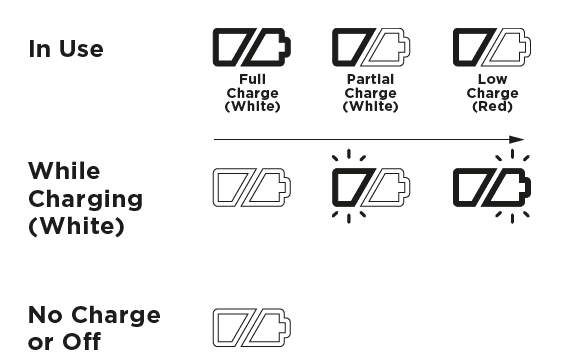
The white charge indicator lights show how much battery power is remaining. While the robot is charging, both white LED lights will flash. When charging is complete, both will illuminate steadily. It may take up to 6 hours to fully charge your robot. If the robot is idle and away from the charging base for 10 minutes, it will enter Sleep Mode. The indicator lights will turn off, but the battery and Wi-Fi lights will remain on in sleep mode. Wake up the robot by pressing any button.
NOTE: If the low-charge light is blinking red, there is not enough battery power for the robot to return to the base. Manually place the robot on the base.
TIP: To preserve battery life, if the robot will not be used for a long time, turn off the power on the robot by pressing the CLEAN button and holding it for 5-7 seconds. The robot should be recharged at least once every three months.
To turn robot off, take robot off base and press the CLEAN button on the robot for 5-7 seconds.
BASE INDICATOR LIGHTS
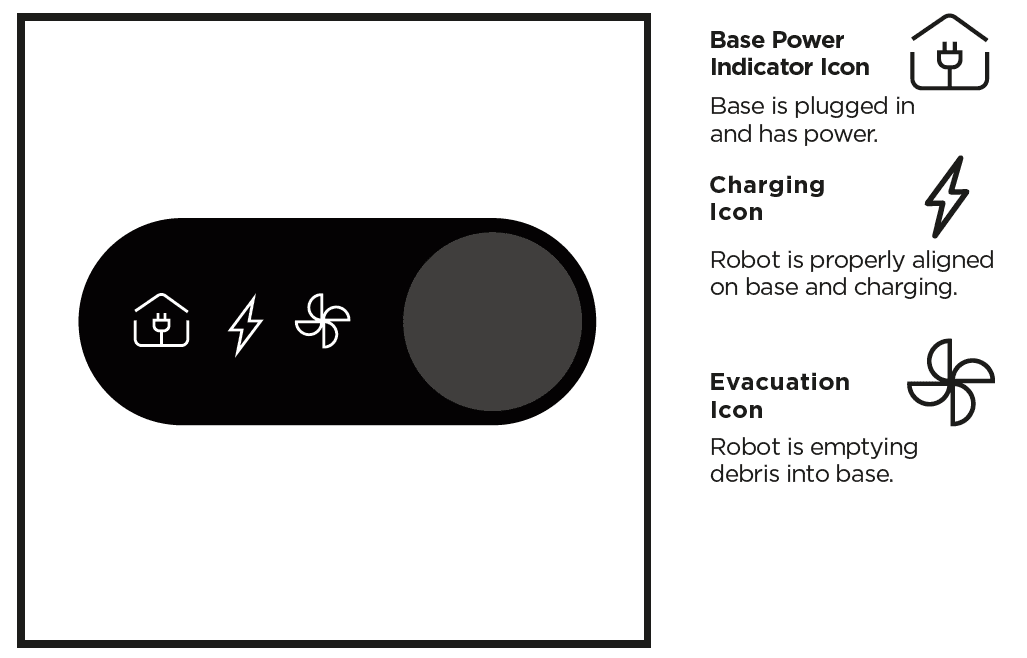
CHARGING
IMPORTANT: The Shark AI ULTRA™ ROBOT has a pre-installed rechargeable battery. Charge the battery completely before first use. It may take up to 6 hours to fully charge.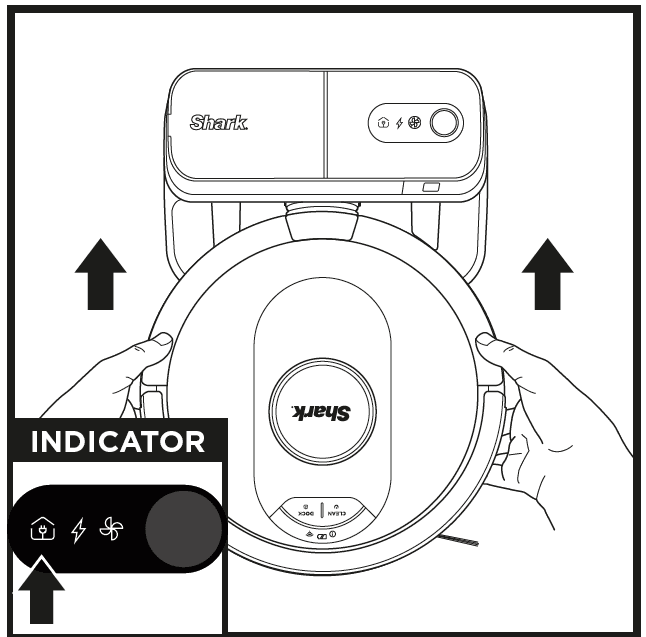
To, charge, place the robot on the base for 6 hours. When the robot is properly aligned with its BACK
against the base, the Charging Symbol on the top right side of the base will illuminate. and the Battery icon on the robot will illuminate. When the battery is fully charged, the charging icon will stop pulsing but remain illuminated.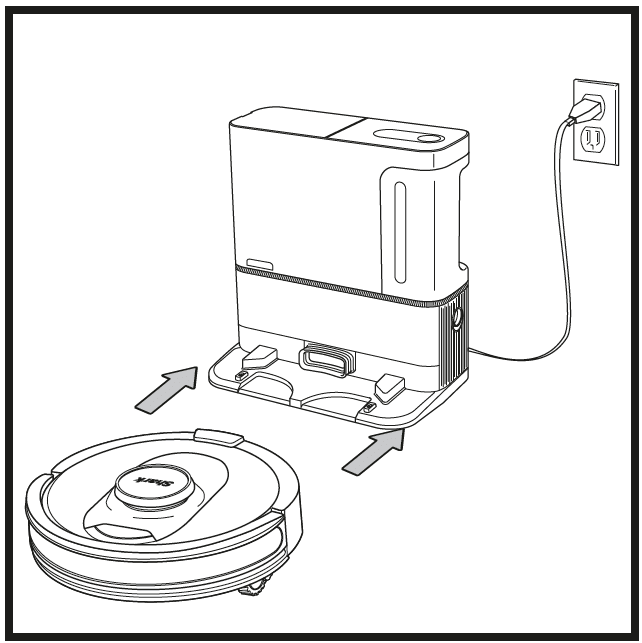
When the cleaning cycle is complete, the battery is low, or when programmed to recharge/resume mission, the robot will search for the base. If the robot doesn’t return to base, its charge may have run out. TO TURN ON ROBOT: Place robot on base or hold down CLEAN button for 5 to 7 seconds until the indicator lights turn on.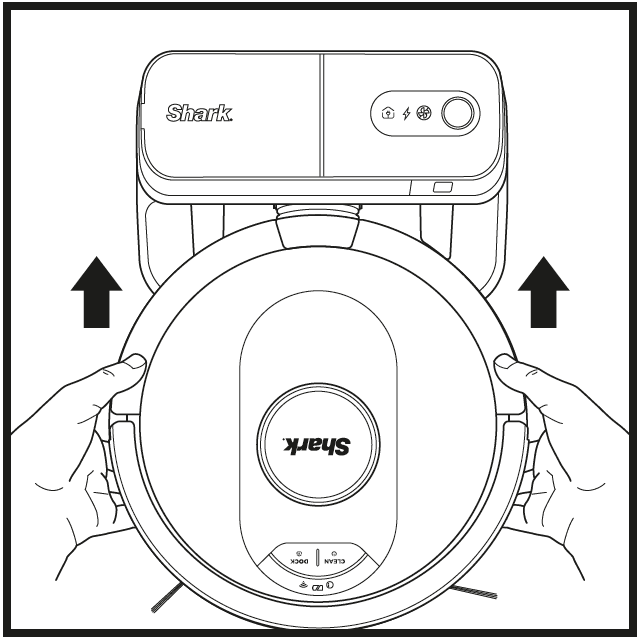
If the robot has no charge or it cannot return to the base, manually place it on the base. When the robot is properly aligned on the base with the robot’s BACK against the base, the Charging Symbol on the top right side of the base will illuminate. The robot will beep when charging begins.
BUTTONS AND INDICATOR LIGHTS
CLEAN BUTTON
Hold down for 5-7 seconds to power on the robot. Press to begin a cleaning session and press again to stop the cleaning session. Hold down for 5-7 seconds to power off the robot.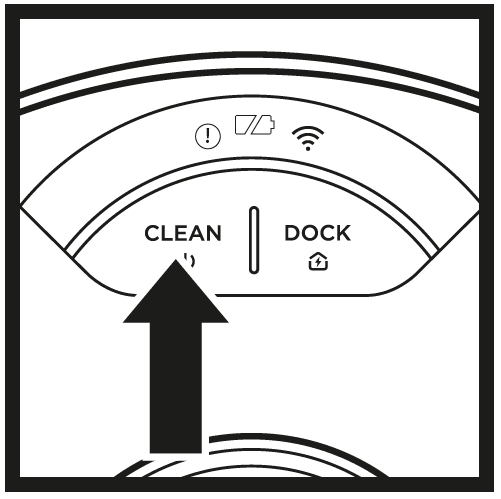
DOCK BUTTON
Press to stop cleaning and send robot back to the base to recharge.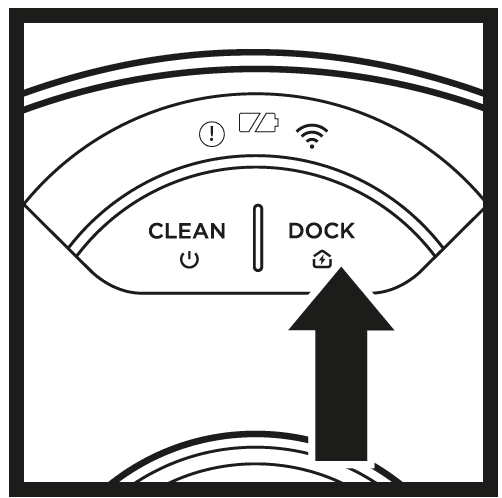
CHARGE INDICATOR LIGHTS
Display the amount of charge remaining in the battery.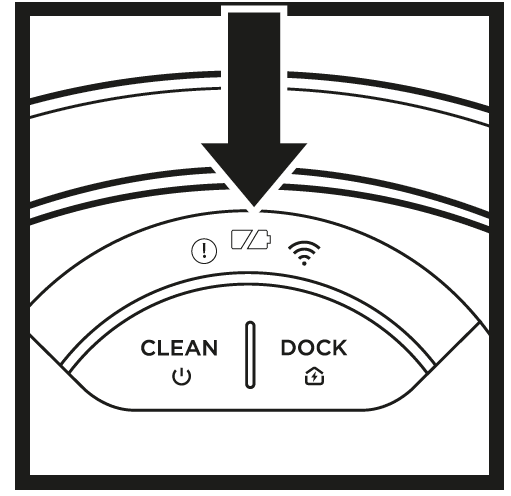
“!” ERROR INDICATOR
See the Troubleshooting section for a full list of error codes.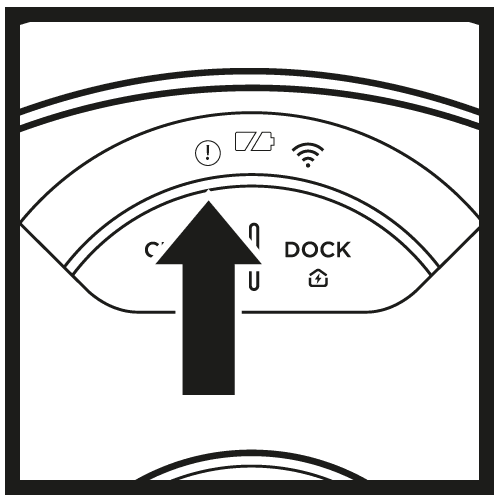
WI-FI INDICATOR
White light: connected to Wi-Fi.
- Red light: not connected.
- Flashing white: setup mode.
- No light: not set up yet.
USING THE SHARK AI ULTRA™ ROBOT
USING THE SHARKCLEAN® APP AND VOICE CONTROLS
Get the most out of your Shark AI Robot with these app features: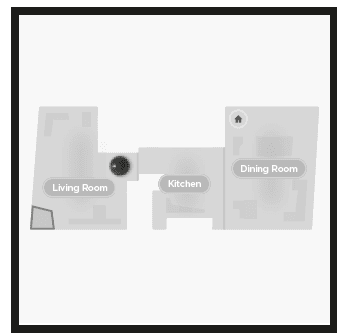
- Recharge and Resume
Enable this feature to handle multi-room cleaning in larger homes. The robot will return to the base, recharge, and can pick up where it left off. - UltraClean Mode™: Targeted deep cleaning for a specific room or single spot.
- No-Go Zones
Use the no-go zones in the app to keep your robot out of the areas you would like it to avoid.
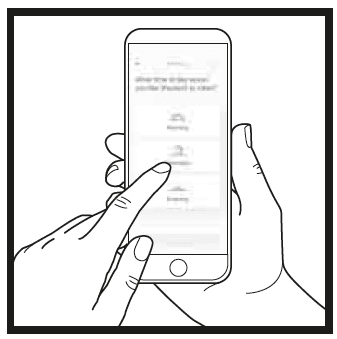
- Scheduling
Set up whole-home cleanings for any time, any day. - Control From Anywhere
Wherever you are, you’re in control of your robot. - Cleaning Reports
Each time your robot cleans, your app will generate a cleaning report.
Search for SharkClean in the app store and download the app to your iPhoneTM or AndroidTM.
SETTING UP VOICE CONTROL WITH THE GOOGLE ASSISTANT OR AMAZON ALEXA Visit sharkclean.com/AIRobotSE for setup instructions, which include how to enable Shark Skill for Amazon Alexa and using with Google Assistant.
WI-FI TROUBLESHOOTING
- To use the app, your phone must be connected to a 2.4 GHz network. The app will only work on a 2.4 GHz network.
- Typical home Wi-Fi networks support both 2.4 GHz and 5 GHz.
- Do not use a VPN or a proxy server.
- Make sure Wi-Fi isolation is turned off on the router.
- If you cannot connect, call 1-888-228-5531.
STILL CAN’T CONNECT?
Restart your phone
Turn off your phone, wait a few minutes, then turn it back on and connect to Wi-Fi.
Reboot your robot
- Make sure the power switch on the back of the BASE is in the ON position.
- Take robot off base and press and hold the CLEAN button on the robot for 12 seconds to turn off power. Place the robot back on the base to power it back on.
Reboot your router
- Unplug the router power cable for 30 seconds, then plug it back in. Allow several minutes for your router to reboot completely.
| ERROR CODE | PROBLEM |
| ! (RED) + Wi-Fi indicator (RED Flashing) | Wrong password for Wi-Fi |
| ! (Flashing red) + Wi-Fi (RED) | SSID cannot be found, try connecting again |
| ! + Wi-Fi (Flashing RED at the same time) | Cannot connect to Wi-Fi |
WI-FI TROUBLESHOOTING
How do I use my robot with Amazon Alexa?
Open the Amazon Alexa app, go to the menu, and select Skills. Or go to the Alexa Skills store on the Amazon website. Search for “Shark Skill”. Select the Shark Skill to open the detail page, then select the Enable Skill option. Once enabled, you can ask Alexa to control your robot (i.e., “Alexa, tell Shark to start cleaning”).
How do I set up my robot with the Google Assistant on an Apple device?
- Download, open, and sign in to the Google Assistant app.
- Select the “Explore” icon. Search for “Shark” and select “Try it.”
- To allow Google to link to your SharkClean® account, sign in to your SharkClean account. This is the same account you used when setting up your Shark robot in the SharkClean app. Select “Authorize” to link your SharkClean account to the Google Assistant. Congratulations! The Google Assistant now works with your Shark robot. To send your robot into action, use the voice command, “Google, tell Shark to start cleaning.”
How do I set up my robot with the Google Assistant on Android?
- Download open, and open the Google Assistant app.
- Select the “Explore” icon. Search for “Shark” and select “Link.”
- Sign into your SharkClean account. This is the same account you used when setting up your Shark robot in the SharkClean app. Congratulations! The Google Assistant now works with your Shark robot. To send your robot into action, use the voice command, “Google, tell Shark to start cleaning.”
What should I do if my Wi-Fi randomly disconnects?
Turn OFF the robot by pressing and holding the CLEAN button for 5-7 seconds. Wait 10 seconds, then turn the robot power back on by pressing and holding the CLEAN button for 5-7 seconds. Turn off your phone. Wait 30 seconds, then turn your phone back on. Open Wi-Fi settings on your phone, find the Shark network, and select Forget Network. Reopen the SharkClean app and retry the connection process. It is normal for your robot to temporarily lose connectivity when it goes under furniture or moves far from your router. Your Shark® robot will automatically reconnect to Wi-Fi. If the robot does not reconnect, power it off, wait 10 seconds, power the robot back on, and place it back on the base.
What should I do if I verified a wireless network password that is incorrect?
Close the app, then reopen it. Make sure that you entered the correct Wi-Fi network password this time. In your phone’s network settings, choose your home 2.4 GHz network, and select Forget. Reconnect to your home network. Make sure to use the correct password. If you were able to connect to your home network, proceed to the app setup process. We recommend that you use the eye icon when entering your password to make sure it is correct. Turn off your router and wait 30 seconds. Turn your router back on. Check to make sure your 2.4 GHz network is visible in your phone settings. Turn off the robot, then wait 10 seconds. Turn the robot back on and wait for the voice prompt. Hard-close the app and restart the connection process on the robot. If you cannot locate your Wi-Fi password, please get in touch with your Internet service provider..
What should I do if my username or password is invalid?
We recommend you select the eye icon next to the password entry to verify that you are entering your password correctly. On the sign-in page, select the ‘Forgot Password’ option. The automated system will email you a link to reset your password. If you do not see an email, search your inbox and spam folder for emails from [email protected].. You can use the “Resend code” option to send the email again.
What should I do if there is an issue resetting the password (did not receive the email, or the token was invalid)?
Select the ‘Forgot Password’ option on the sign-in page. The automated system will email you a link to reset your password. If you do not see an email, search your inbox and spam folder for emails from [email protected]. You can use the “Resend code” option to send the email again.
TROUBLESHOOTING
What should I do if my Shark® robot won’t connect to Wi-Fi or loses Wi-Fi connectivity?
If you are an iOS user and recently upgraded to iOS 14, you need to enable local network access on your phone for the SharkClean app. Please take the following steps to enable. Go to your phone settings –> Select Privacy –> Select Local Network, –> Toggle Shark Clean on, then try connecting again. Make sure your phone is connected to your home Wi-Fi network before trying to connect your robot. Typical home Wi-Fi networks support both 2.4 GHz and 5 GHz. Make sure you are connected to a 2.4 GHz network when you enter your username and password. Ensure your robot is turned on and you hear an audio prompt. Do not use a VPN or a proxy server. Make sure Wi-Fi isolation is turned off on the router.
There may be instances where your Shark robot loses connectivity while operating, due to a weak Wi-Fi signal or entering a zone that blocks Wi-Fi. Turn off the robot. Wait 10 seconds, then turn the power back on and wait for the voice prompt. Power off your phone, wait 30 seconds, and power back on. Open Wi-Fi settings on your phone, find the Shark network, then select Forget Network. Reopen the SharkClean app and retry the connection process. It is normal for your robot to temporarily lose connectivity when it goes under furniture or moves far from your router. Your Shark robot will automatically reconnect to Wi-Fi. If the robot does not reconnect on its own, remove the unit from the base. Power the robot off, wait 10 seconds, and place it back on the base.
MAINTENANCE
EMPTYING THE BASE DUST BIN
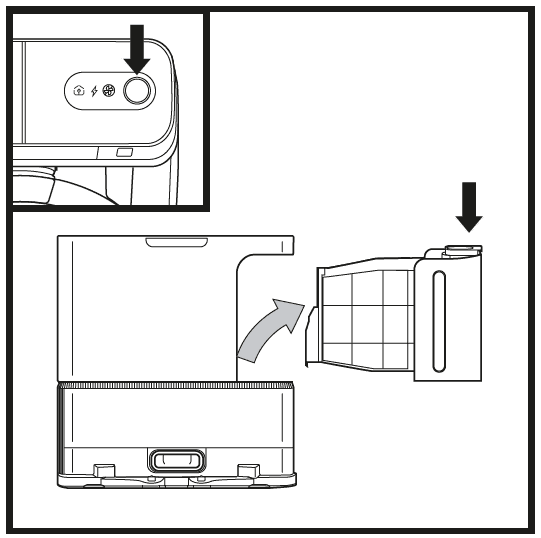 The Base Dust Bin holds up to 60 days’ worth of dust and debris. Empty the base dust bin when the debris level approaches the max fill line. To detach the bin, press the Dust Bin Release button on top right side of the base, then slide out the bin.
The Base Dust Bin holds up to 60 days’ worth of dust and debris. Empty the base dust bin when the debris level approaches the max fill line. To detach the bin, press the Dust Bin Release button on top right side of the base, then slide out the bin.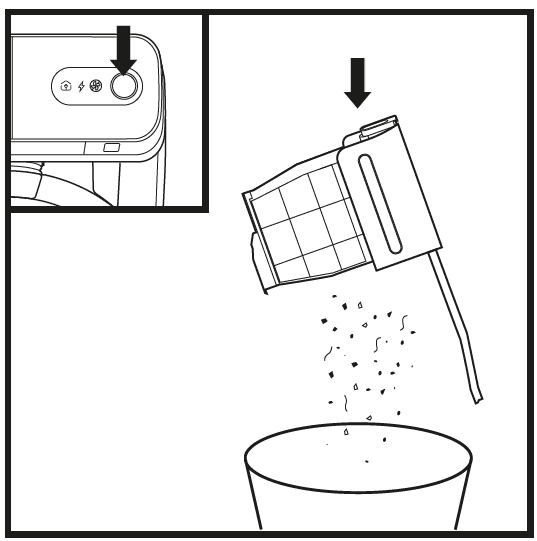 To empty the bin, hold it over the trash, then press the release button with the trash can icon on the bottom of the bin. The bin lid will open, releasing dust and debris. Lightly tap the dust bin against the inside of the trash receptacle to knock off any remaining debris. Reinstall the bin by sliding it into the slot in the base until it clicks into place.
To empty the bin, hold it over the trash, then press the release button with the trash can icon on the bottom of the bin. The bin lid will open, releasing dust and debris. Lightly tap the dust bin against the inside of the trash receptacle to knock off any remaining debris. Reinstall the bin by sliding it into the slot in the base until it clicks into place.
CAUTION: Turn off power before performing any maintenance.
EMPTYING THE ROBOT DUST BIN
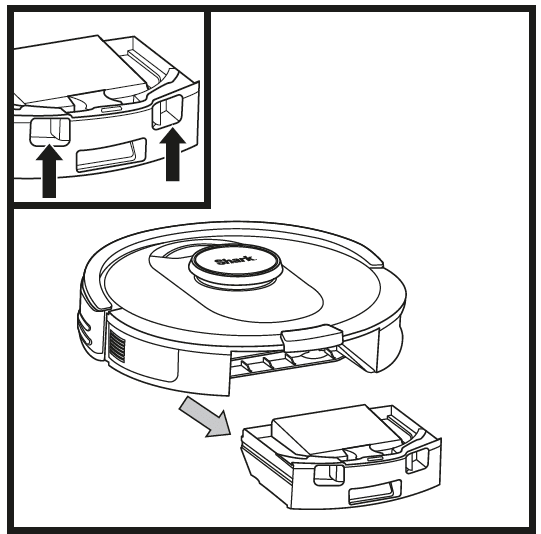 Press the Dust Bin Release Button and slide out the dust bin.
Press the Dust Bin Release Button and slide out the dust bin.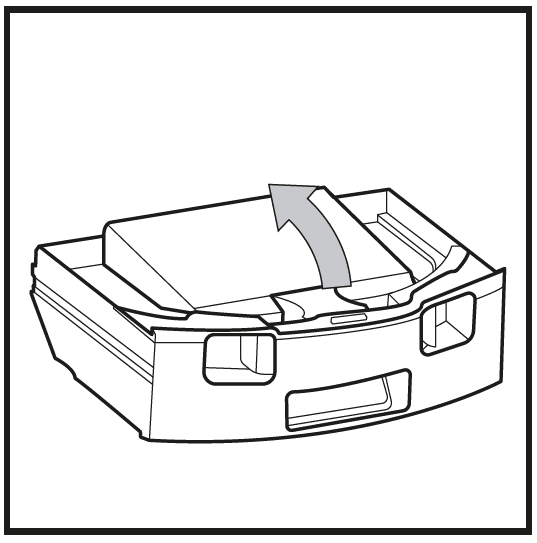 To open the dust bin lid, press and hold the button while lifting the lid, using the finger slots.
To open the dust bin lid, press and hold the button while lifting the lid, using the finger slots.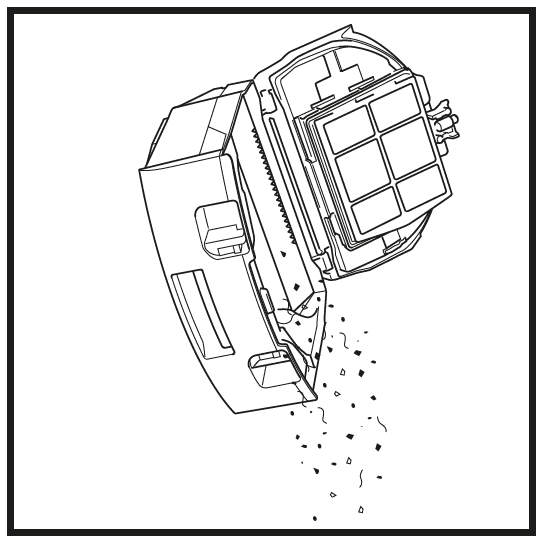 Empty debris and dust into the trash. Remove the filter and wash the dust bin if necessary.
Empty debris and dust into the trash. Remove the filter and wash the dust bin if necessary.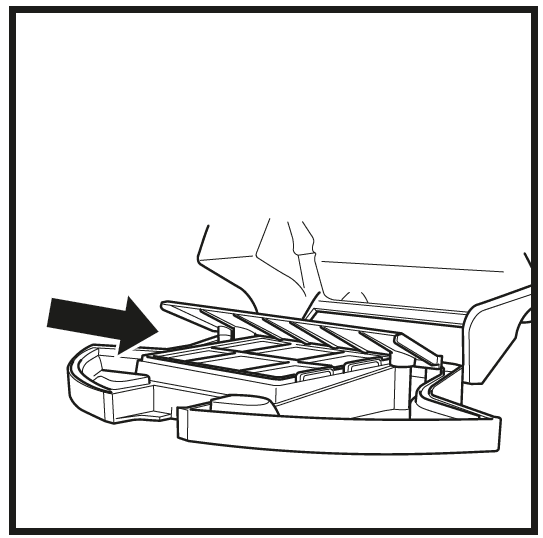 Look between the filter and the plastic shield and make sure there is no debris buildup. Remove the shield and clear any debris buildup with a dry cloth or soft brush.
Look between the filter and the plastic shield and make sure there is no debris buildup. Remove the shield and clear any debris buildup with a dry cloth or soft brush.
CLEANING AND REPLACING THE BASE FILTERS
Regularly clean the filters to keep your vacuum’s suction power optimal.
To clean filters, rinse with cold water ONLY to prevent damage from cleaning chemicals. Allow all filters to air-dry for at least 24 hours before reinstalling them to prevent liquid from being drawn into electric parts.
IMPORTANT: DO NOT use soap when cleaning the filters.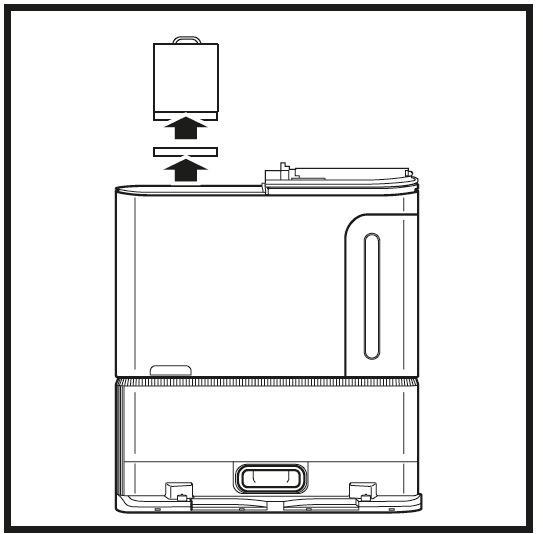 CLEAN PRE-MOTOR FILTERS ONCE A MONTH
CLEAN PRE-MOTOR FILTERS ONCE A MONTH
To open the filter housing lid, hold the top left edge of the base and pull up on the lid. With the lid open,
remove the foam filter by the top handle, then lift out the felt filter underneath. Tap the filters clean over the trash, Tap the filters clean over the trash, then rinse them with cold water ONLY, as soap may damage them. Allow filters to air-dry completely before reinstalling them. The filters must be installed correctly for the base to work properly. Reinsert the felt filter first, then the foam filter.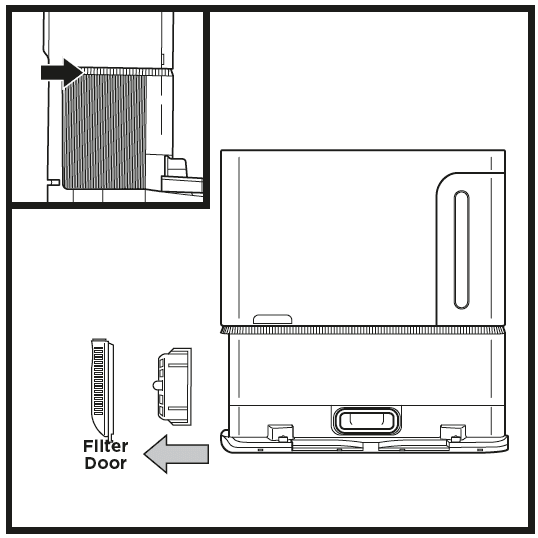 CLEAN POST-MOTOR FILTER EVERY YEAR
CLEAN POST-MOTOR FILTER EVERY YEAR
Press the button at the top of the Filter Door, then tilt the door and lift it off. Remove the Post-Motor Filter from the base by pulling the tab down. Tap the filters clean over the trash, then rinse them with cold water ONLY, as soap may damage them. To reinstall the post-motor filter, insert it into the base and
replace the filter door.
CLEANING AND REPLACING THE ROBOT’S FILTER
For optimal suction power, after each use, clean and reinsert the filter inside the robot’s dust bin. See sharkclean.com/AIRobotSE for replacement filters.
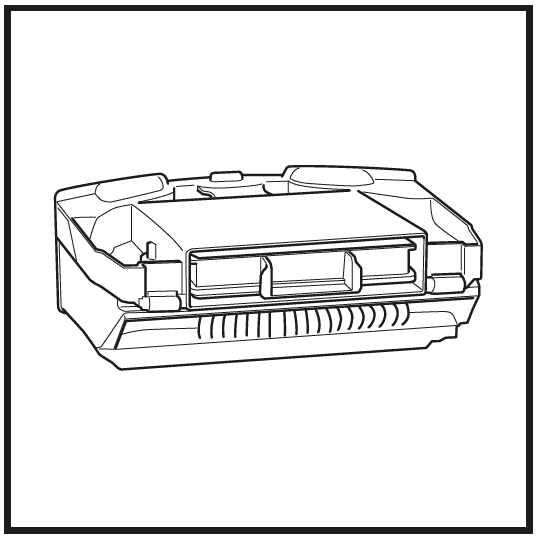
Remove and empty the dust bin. Clean any hair or debris off the Anti-Tangle Comb on the back of the dust bin.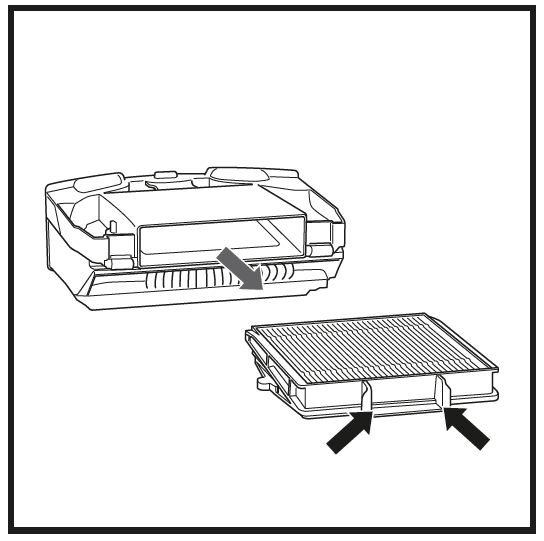 Pull filter out of the dust bin by the tabs.
Pull filter out of the dust bin by the tabs.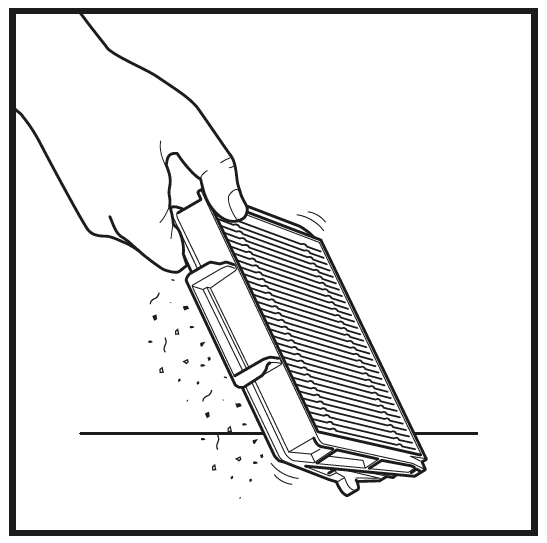 Lightly tap the filter to remove debris every time you empty the dust bin.
Lightly tap the filter to remove debris every time you empty the dust bin.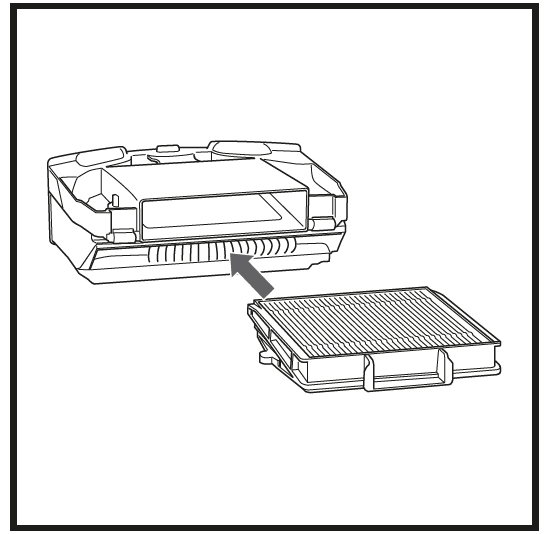 Reinsert the filter into the dust bin, then slide the dust bin back into the robot until it clicks into place.
Reinsert the filter into the dust bin, then slide the dust bin back into the robot until it clicks into place.
NOTE: Make sure to insert the dust bin completely, until it clicks into place.
TROUBLESHOOTING
If any error lights are illuminated or flashing on your Shark AI ULTRA™ ROBOT, see the error
code chart below:
| ERROR CODE | ERROR NUMBER | SOLUTION |
| DOCK (RED) + ! (RED) flashing | 2 | Side brush is stuck. Remove any debris from around the side brushes so they move freely. |
| CLEAN (RED) + DOCK (RED) + ! (RED) flashing | 2 | A drive wheel is stuck. Clean the wheels and remove any debris wrapped around the axles so they can move freely. |
| CLEAN (RED) + ! (RED) alternating | 2 | Blockage in brushroll. Remove any debris from around the brushroll so that it can spin freely. |
| CLEAN (WHITE) + DOCK (RED) + ! (RED) flashing | 2 | Wheel motor encoder failure. Please contact Shark Customer Service at 1-888-228-5531. |
| CLEAN (WHITE) + ! (RED) flashing | 2 | Blockage in brushroll. Remove any debris from around and inside the brushroll so that it can spin freely. |
| CLEAN (RED) + ! (RED) flashing | 3 | Suction motor failure. Remove and empty the dust bin, clean the filters, remove the brushroll and brushroll door, and remove blockages. |
| DOCK (RED) flashing | 6 | Front bumper may be jammed. Clean the bumper and make sure it moves in and out freely. |
| CLEAN (RED) + DOCK (WHITE) flashing | 7 | Cliff sensor error. Move your robot to a new location and clean its cliff sensors. |
| CLEAN (RED) + DOCK (RED) flashing | 9 | Robot dust bin needs to be reinstalled. Insert the dust bin until it clicks in place. |
| CLEAN (RED) flashing | 10 | Robot may be stuck on an obstacle. Move robot to a new location on a level surface. |
| CLEAN (RED) + DOCK (WHITE) alternating | 16 | Robot is stuck. Move your robot to a new location and make sure the front bumper moves in and out freely. |
| CLEAN (RED) + DOCK (WHITE) + ! (RED) flashing | 21 | Robot has encountered an error while booting. Please turn the power off and back on. |
| CLEAN (WHITE) + DOCK (RED) flashing | 23 | Make sure the base indicator light turns blue to confirm your robot is placed on the base correctly. |
| BATTERY ICON (RED) flashing | 24 | Battery is critically low and needs recharging. Please pick up your robot and place it on the base. Make sure the base indicator light turns blue to confirm your robot is placed on the base correctly. |
| DOCK (WHITE) + ! (RED) flashing | 24 | Robot has encountered an error while charging. Please make sure you are using the correct power cord for the base. |
| DOCK (RED) FLASHING + ! (RED) solid | 26 | Blockage in the dustbin. Check the base and robot dust bin for clogs. Clear any debris and reinstall the dust bin, ensuring that it clicks into place. |
For more manuals by Shark, visit ManualsLibraryy
Shark RV2502AE AI Ultra Robot Self-Empty Vacuum Cleaner- FAQs
Why does my Shark robot vacuum keep stopping?
The most common reason is a low or weakened battery. If the battery can’t hold a charge, the vacuum may not complete its cleaning cycle.
How long does the Shark robot vacuum run on a full charge?
It can run for up to two hours before needing to recharge.
Why is my Shark robot beeping?
Beeping usually signals an error. Check the robot’s indicator lights or the app for specific alerts.
What is Recharge & Resume?
This feature allows the robot to return to its dock, recharge, and then resume cleaning exactly where it left off.
Why does my Shark vacuum feel hot?
It may be overheating due to clogs. Check for a full dust cup, dirty filters, or blockages in the hose or brush roll. Persistent overheating might indicate motor issues.
What does Eco Mode do?
Eco Mode extends the robot’s cleaning time—up to 60% longer—by reducing power usage, ideal for lighter cleanups.
Can I run my Shark robot vacuum at night?
Yes, the Shark robot is quiet enough to run at night without disturbance.
Is it okay to use the robot vacuum daily?
Absolutely. You can run it daily, weekly, or as needed depending on your home’s cleaning requirements.