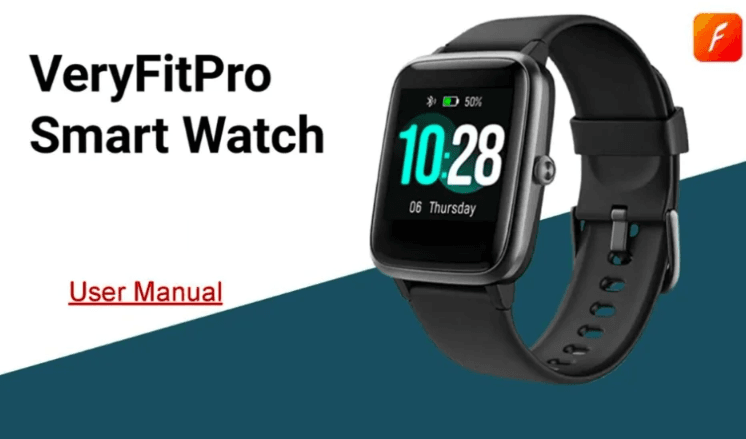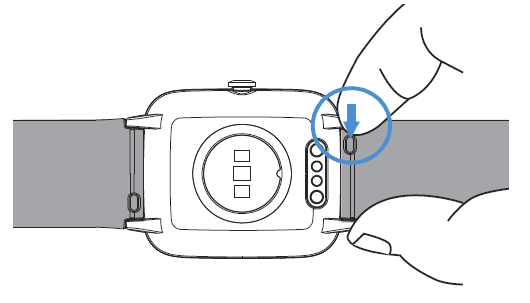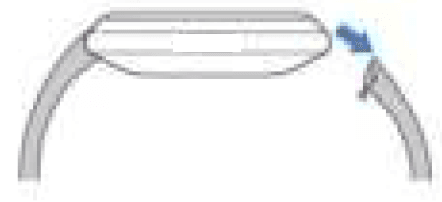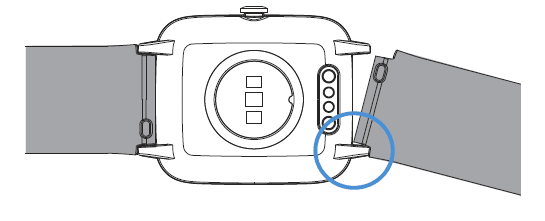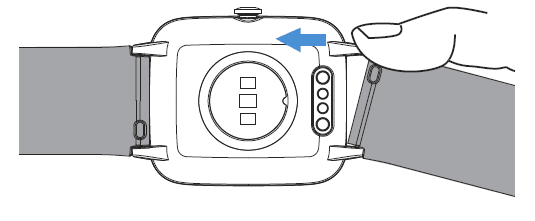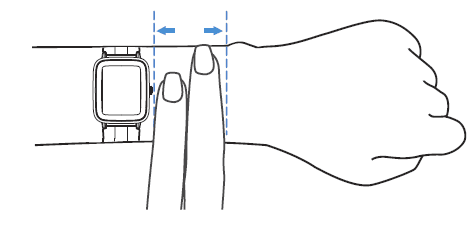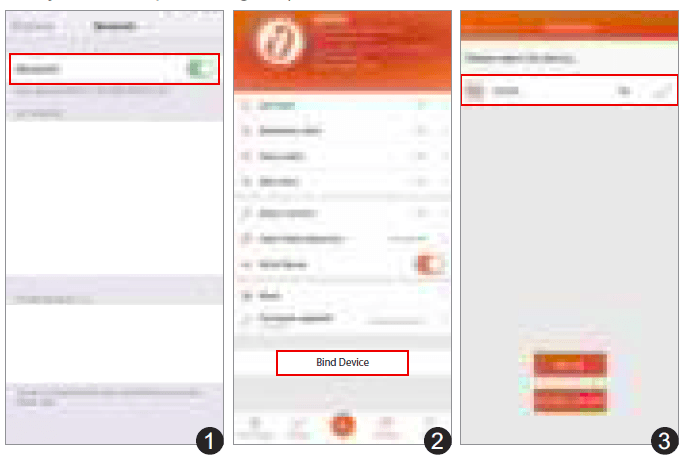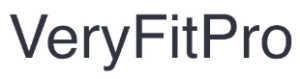
VeryFitPro ID205L Smart Watch

Getting Started
What’s in the box
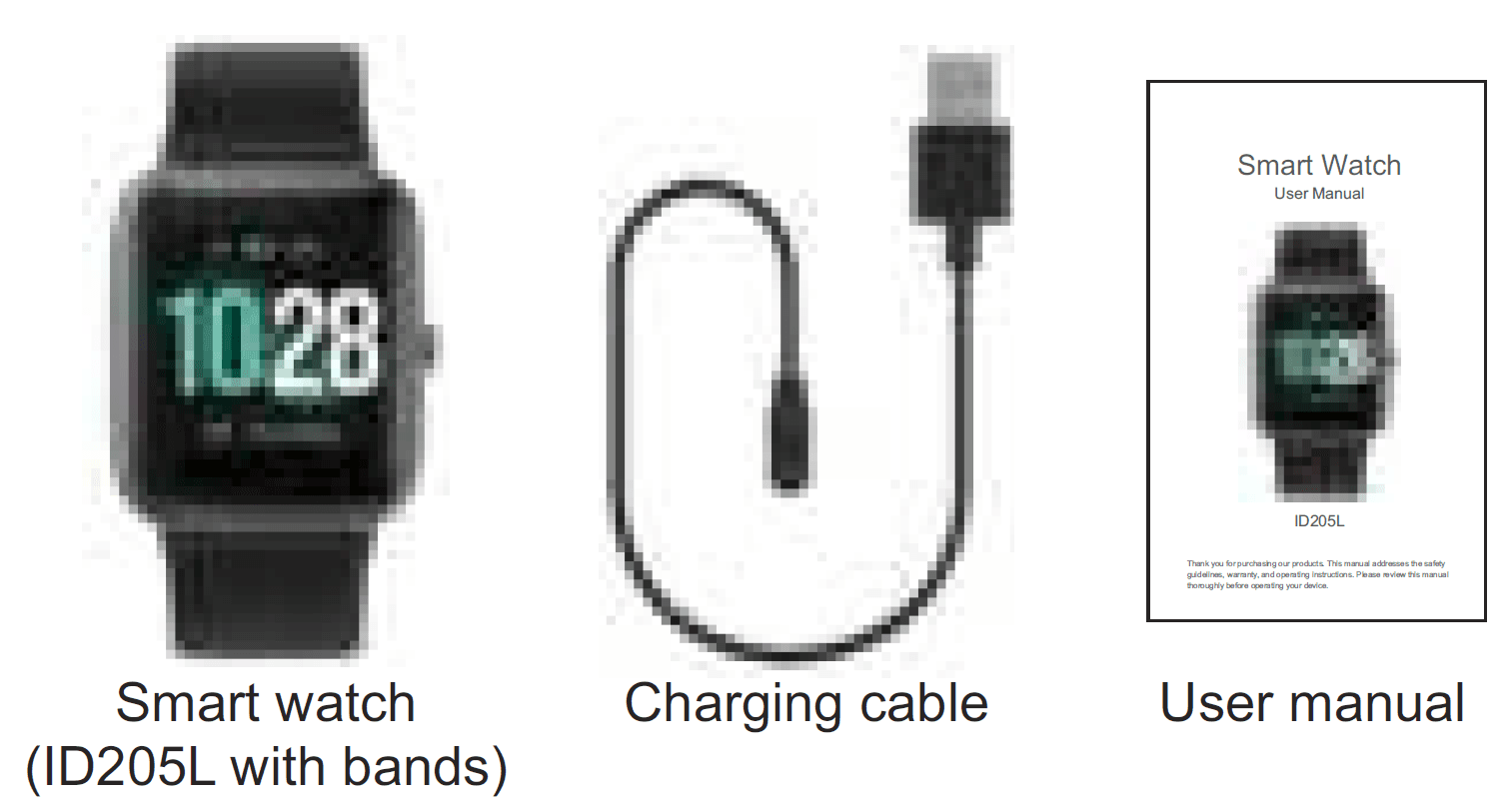
What’s in this document
This manual gets you started quickly with setting up your watch. setup ensures that your watch can synchronize its data with the VeryFitPro app, where you can get detailed information on your stats, view historical trends, log sleep, and more. As soon as the setup is complete, you’re ready to start moving. The remainder of the manual walks you through every function on your ID205L.
Setting up Your Watch
Charging your watch
Please fully charge your watch before initial use.
- Insert the USB plug of the charging cable into the USB port on your computer or a UL-certified USB wall charger.
- Hold the other end of the charging cable near the port on the back of the watch until it attaches magnetically.
- Make sure the pins on the charging cable lock securely with the port. The connection is secure when the watch vibrates and the battery icon with percent charged appears on the screen.
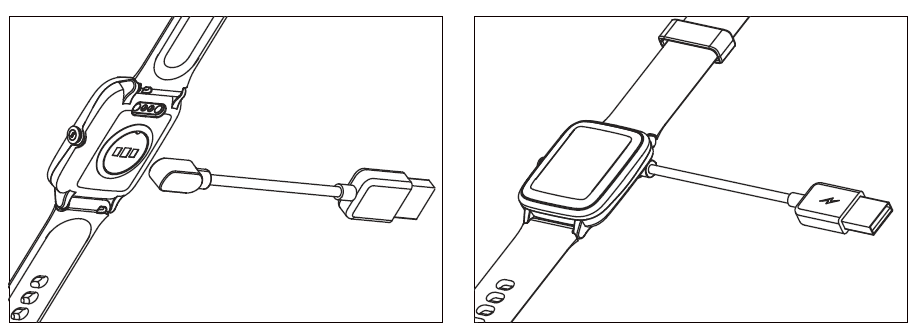 When the watch shows that the battery is low, connect the watch to a USB port with 5V-500mA. While the watch charges, there is a battery progress bar on the screen and you can press the function button to check the battery level.
When the watch shows that the battery is low, connect the watch to a USB port with 5V-500mA. While the watch charges, there is a battery progress bar on the screen and you can press the function button to check the battery level.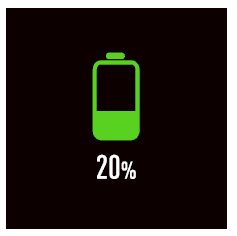
Remove the watch from the power supply once fully charged.
- USB Charger requirement: DC USB port (5V-500mA)
- Charging time: 2-3 hours
Disassembling / Assembling Your Watch
Disassembly
- To remove the wristbands, turn over the watch and find the quick-release lever.
- While pressing the quick-release lever inward, gently pull the wristband away from the watch to release it.


- Repeat on the other side
Assembly
- To reattach the wristbands, slide the pin (the side opposite the quick-release lever) into the notch on the watch. Attach the wristband with the clasp to the top of the watch.

- While pressing the quick-release lever inward, slide the other end of the wristband into place.

- When both ends of the pin are inserted, release the quick-release lever.
Wearing Your Watch
All-day wear and exercise
For all-day wear when you’re not exercising, wear the device on your wrist horizontally, a finger’s width below your wrist bone and lying flat, the same way you would put on a watch.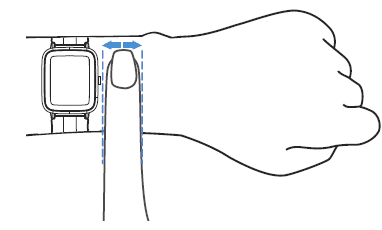 For optimized heart rate tracking keep these tips in mind
For optimized heart rate tracking keep these tips in mind
- Experiment with wearing the watch higher on your wrist during exercise. Because the blood flow in your arm increases the farther up you go, moving the watch up a couple of inches can improve the heart rate signal. Also, many exercises such as bike riding or weight lifting require you to bend your wrist frequently, which is more likely to interfere with the heart rate signal if the watch is lower on your wrist.

- Do not wear your watch too tight. A tight band restricts blood flow, potentially affecting the heart rate signal. This being said, the watch should also be slightly tighter (snug but not constricting) during exercise than during all-day wear
Using Your Watch
App Installation
Use the watch with our customized VeryFitPro app. You can download VeryFitPro from Apple Store/Google Play or scan the QR codes below to download.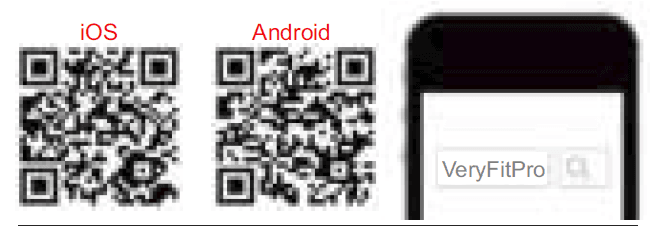
Notes:
- The VeryFitPro app is only compatible with smartphones, not tablets or PCs.
- The smartphone operating system should be iOS 8.0 / Android 4.4 or higher; the Bluetooth version should be 4.0 or higher.
Smart Phone System Requirements
- iOS 8.0 & higher
- Android 4.4 & higher
- Bluetooth 4.0 & higher
App Interfaces
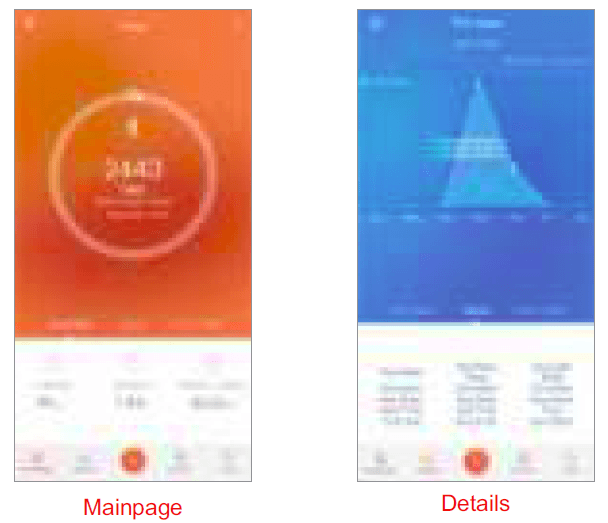
Swipe down the page to sync data from the watch to your phone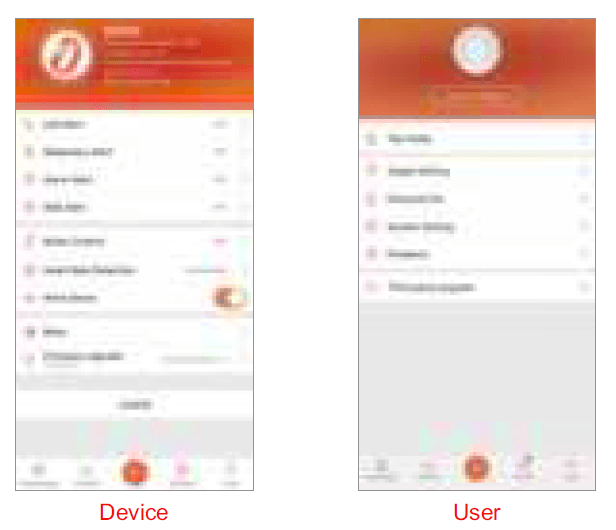
Pairing the Watch with Your Phone
Please pair the watch with your phone in the VeryFitPro app, NOT in the Bluetooth settings of your phone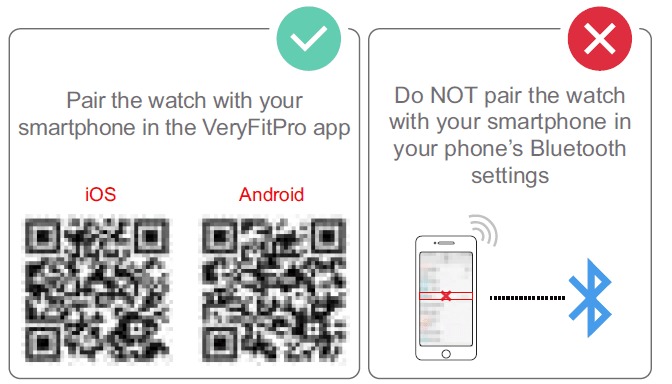
- Enable the Bluetooth of your smartphone.
- Open the VeryFitPro app on your smartphone and go to the “Device” page, tap “Bind Device”, and then your smartphone starts searching for devices.
- In the list of found devices that appear on your smartphone, tap on “ID205L” to connect the watch to your smartphone. (If your phone failed to find ID205L, please search the watch on your smartphone again.)

Notes:
- Once the watch is connected by your app the watch will automatically search and reconnect itself if the connection is
lost or when Bluetooth is restarted after manual disconnection. - If the watch is unbound from the app the information on the watch will be reset, and the information on the app will be cleared. Please do not unbind the connection unless there is an issue that will require a reset.
- The watch can only pair with one smartphone at a time. When pairing, please ensure the watch and your smartphone are within 0.5 meters distance.
Getting to Know Your Watch
Function Button
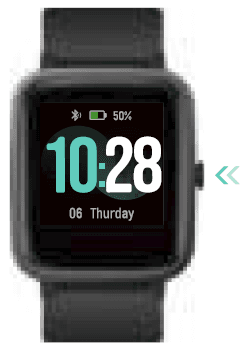
- Press the function button to wake the screen or return to the previous interface.
- Press and hold the function button to turn on the watch.
Watch Interfaces
- This is a touch screen; swipe the screen to go to different interfaces, and tap to enter the function.
For more manuals by VeryFitPro, visit ManualsLibraryy
VeryFitPro ID205L Smart Watch-FAQs
Can you answer calls on an ID205L watch?
No, the ID205L smartwatch does not support answering calls directly from the device, as it lacks a built-in speaker and microphone for call handling. It can only notify you of incoming calls made to your smartphone.
How do I charge my ID205L smartwatch?
To charge, insert the USB plug of the charging cable into a USB port on your computer or a certified USB wall charger. Hold the magnetic end of the cable near the port on the back of the watch until it attaches securely.
Can I make and receive calls on a smartwatch without a phone?
Some smartwatches with cellular connectivity (e.g., LTE or 4G models) allow you to make and receive calls without a phone. However, the ID205L requires connection to a smartphone for call notifications.
Is the ID205L watch waterproof?
Yes, the ID205L watch is IP68-rated waterproof, meaning it can withstand certain water activities but is not fully waterproof for deep water use.
How do I set the time on my VeryFit watch?
Download the “VeryFitPro” app on your smartphone and connect it to the watch. The watch will automatically sync with your phone’s time once connected.
How do I reset my VeryFit watch?
To reset, go to Settings > Reset on the watch, which will restore it to factory settings. Note that this will erase all data on the device.
Can I use my smartwatch without a SIM card?
Yes, many smartwatches can connect via Bluetooth to a smartphone and do not require a SIM card for notifications, messages, and calls
Is it safe to wear a smartwatch all the time?
Smartwatches emit low levels of non-ionizing radiation, which are generally considered safe based on scientific and regulatory guidelines.
Why does my VeryFitPro keep disconnecting?
To resolve connectivity issues, try restarting Bluetooth or forgetting and re-pairing the device in your app settings.
How do I delete my VeryFit account?
To cancel your subscription, visit VeryFit account settings, scroll to the bottom, and select “Cancel Subscription
How does a smartwatch work without a phone?
Standalone smartwatches have cellular connectivity, allowing them to make calls or send messages independently of a phone.
Is it okay to wear my smartwatch in water?
Water-resistant smartwatches can typically withstand light water exposure, such as swimming or showering, but may not be suitable for deep-water activities
How do I customize my smartwatch face?
On your smartwatch screen, tap and hold, then select “Settings” or “Customize.” Choose your preferred watch face and save the selection