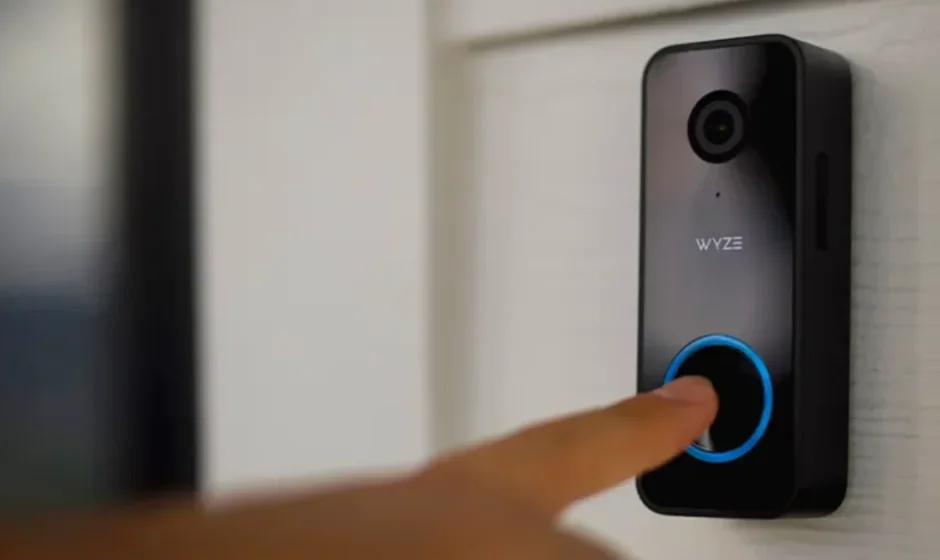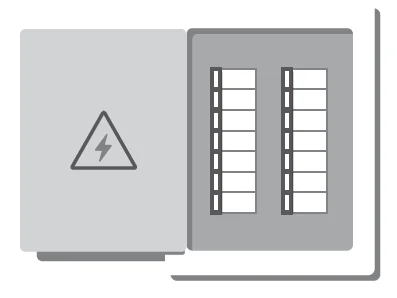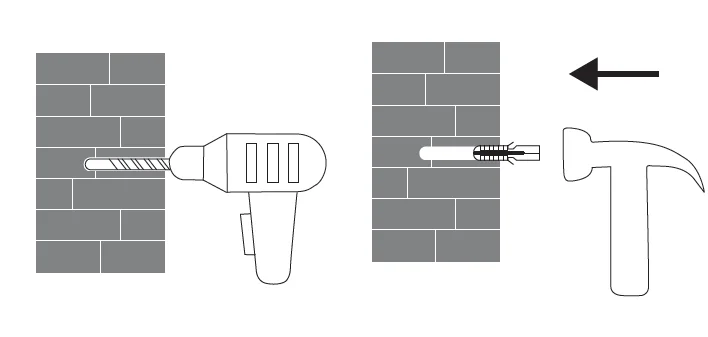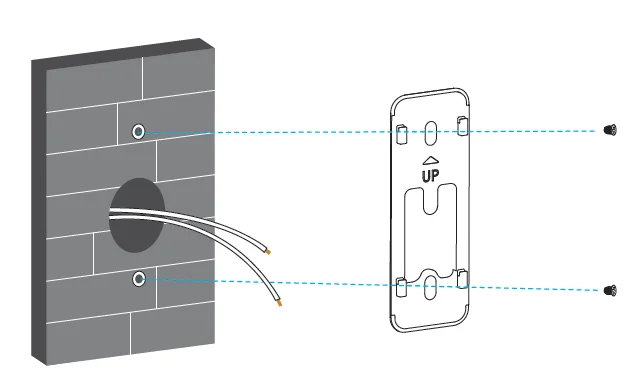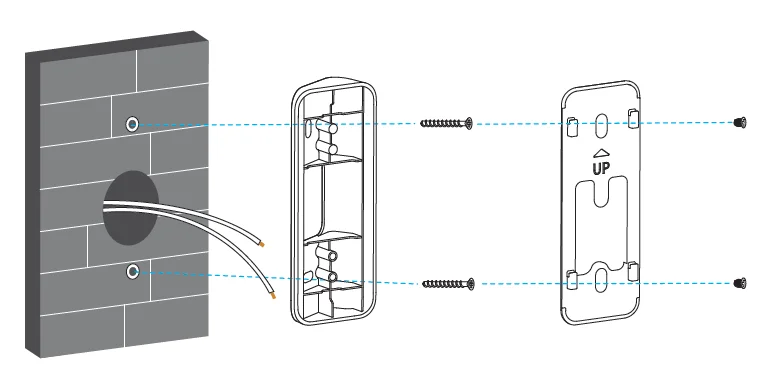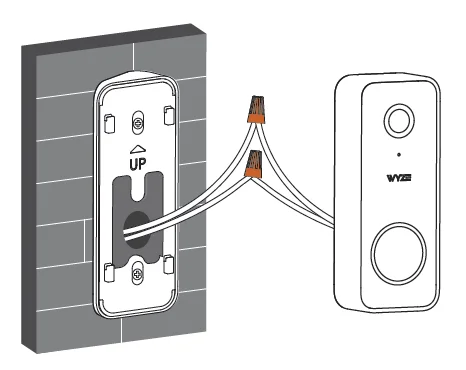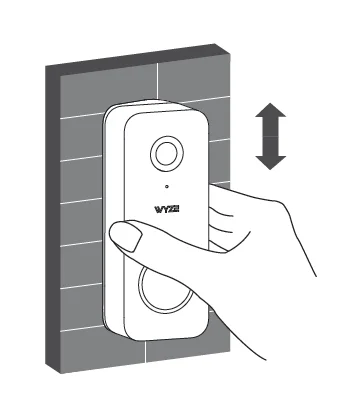Wyze Video Doorbell V2
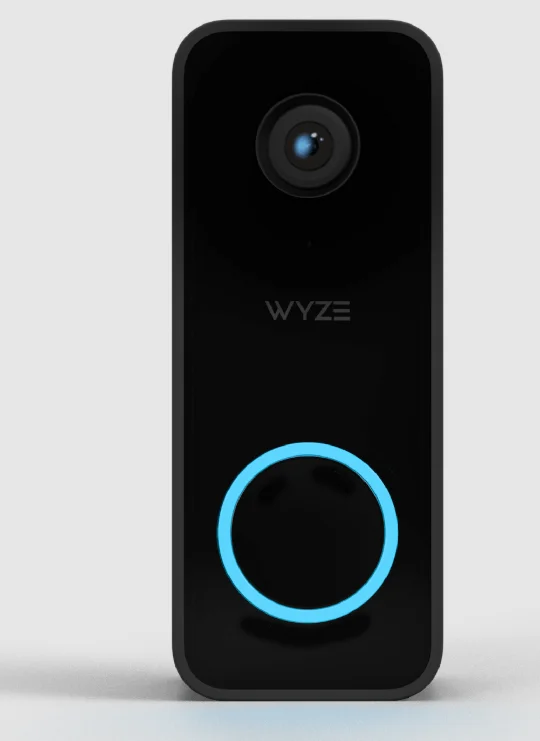
GET BETTER SECURITY WITH
- Record Full-Length Videos
Get unlimited full-length video recordings. - Smart AI Detection
Detect people, packages, vehicles, and more. - Back-to-Back Event Recording
Capture everything without 5-minute gaps. - Exclusive Discounts
Get exclusive discounts on Wyze products. - Subscribe or learn more at my.wyze.com.
IN THE BOX
- Wyze Video Doorbell v2 (Wired) × 1
- Wyze Doorbell Chime Controller × 1
- Wall Plate × 1
- Wedge × 1
- Wire Caps × 3
- Extension Wires × 2
- Long Screws × 2 & Short Screws × 2
- Wall Anchor × 2
- Quick Start Guide × 1
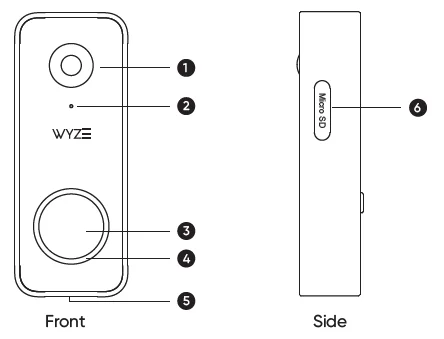
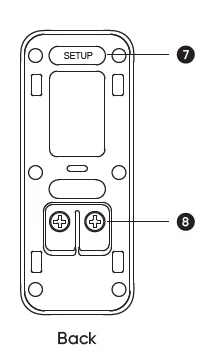
- Lens
- Microphone
- Doorbell Button
- Status Light
- Speaker
- MicroSD Slo (MicroSD not included)
- Setup Button
- Screw Terminals
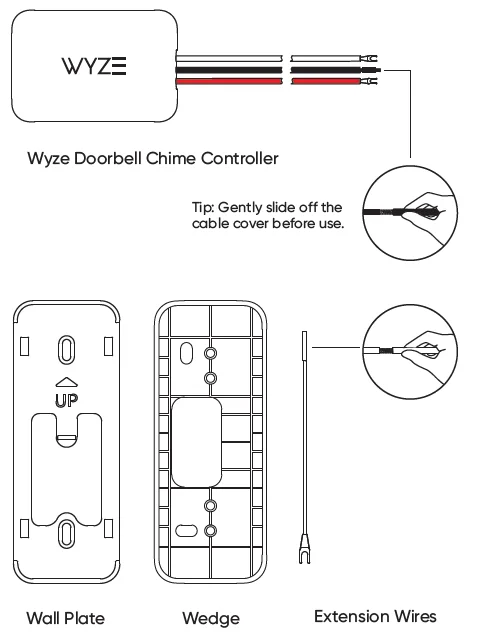
The micro USB port on the back of the doorbell should not be used as a power source for this device. Removal of the port’s rubber cover may void the warranty and is not recommended.
SETUP

- Download the Wyze app and sign in or create an account.
Apple logo and App Store are trademarks of Apple Inc., registered in the U.S. and other countries and regions. Google Play and the Google Play logo are trademarks of Google LLC. Wyze and Wyze Video Doorbell are trademarks of Wyze Labs, Inc. - Open the Wyze app and tap the + sign on the top left corner of the Home screen. Click Add Device > Cameras > Wyze Video Doorbell v2.
CHIME CONTROLLER INSTALLATION
WARNING!
Wyze Video Doorbell requires basic electrical wiring knowledge for installation. If you are outside of North America, installation and wiring must be performed by a licensed electrician. Follow along in the Wyze app for the setup and installation process. Make sure to follow your local codes and laws related to electrical work. If local codes or laws prohibit you from self-installing or if you are uncomfortable with basic electrical wiring, consult a licensed electrician. The Wyze Doorbell Chime Controller must be installed before the Wyze Video Doorbell is used. Failure to install the controller may void the warranty and is not recommended.
- You need to turn off the power to your doorbell before beginning installation.

- Please follow the steps in the Wyze app for specific installation steps.
DOORBELL INSTALLATION
Tip: The recommended installation height is 1.2 meters from the ground.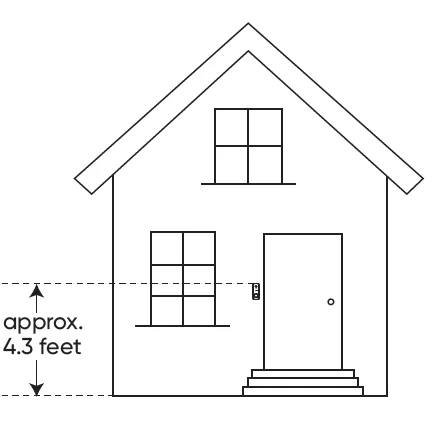
- Place the wall plate at your desired mounting location and mark the screw holes. Remove the wall plate, then drill the screw holes and insert the wall anchors.

- Pass the wire from the wall through the middle of the wall plate. Then screw the wall plate to the wall.

Note: The wedge can be installed here if needed.
- Use the screwdriver to loosen the screws on the back of your doorbell and attach the forked end of the extension wires to the screws. Then tighten the screws. If you can’t use the extension wires due to space limitations, connect the wires from the wall directly to the screw terminals on the doorbell.

- Press the doorbell against the wall plate and slide it down to secure in place. To remove the doorbell, press the doorbell in and slide it up before pulling away from the wall plate.

STATUS LIGHT GUIDE
 Solid Orange
Solid Orange
The device is powered Flashing Orange
Flashing Orange
Waiting for a connection Pulsing Blue
Pulsing Blue
Motion detected Solid Blue
Solid Blue
Connected Alternating Orange/Blue
Alternating Orange/Blue
Firmware is updating
FCC WARNING
Any changes or modifications not expressly approved by the party responsible for compliance could void the user’s authority to operate this equipment. This device complies with part 15 of the FCC Rules. Operation is subject to the following two conditions:
- This device may not cause harmful interference, and
- This device must accept any interference received, including interference that may cause undesired operation.
This equipment has been tested and found to comply with the limits for a Class B digital device, pursuant to Part 15 of the FCC Rules. These limits are designed to provide reasonable protection against harmful interference in a residential installation. This equipment generates, uses, and can radiate radio frequency energy and, if not installed and used in accordance with the instructions, may cause harmful interference to radio communications. However, there is no guarantee that interference will not occur in a particular installation. If this equipment does cause harmful interference to radio or television reception, which can be determined by
turning the equipment off and on, the user is encouraged to try to correct the interference by one or more of the following measures:
- Reorient or relocate the receiving antenna.
- Increase the separation between the equipment and receiver.
- Connect the equipment into an outlet on a circuit different from that to which the receiver is connected.
- Consult the dealer or an experienced radio/TV technician for help.
FCC RADIATION EXPOSURE STATEMENT
In order to comply with FCC radiation exposure limits, this equipment must be installed and operated to provide at least 20 cm separation from the body at all times. This transmitter must not be co-located or operated in conjunction with any other antenna or transmitter.
ISED COMPLIANCE STATEMENTS
This device contains a licence-exempt transmitter (s)/receiver(s) that comply with Innovation, Science and Economic Development Canada’ s licence-exempt RSS
(s). Operation is subject to the following two conditions:
- This device may not cause interference.
- This device must accept any interference, including interference that may cause undesired operation of the device.
This equipment complies with IC RSS-102 radiation exposure limits set forth for an uncontrolled environment. This equipment should be installed and operated with a minimum distance of 20cm between the radiator and your body.
WARRANTY INFORMATION
Your Wyze product is covered by a one-year limited warranty. You can view the limited warranty terms at https://wyze.com/return-warranty-policy or request a copy by contacting Wyze at +1 (206) 339-9646.
NEED HELP?
- Contact our Support Team: https://wyze.com/support
- Join the Community: https://wyze.com/community
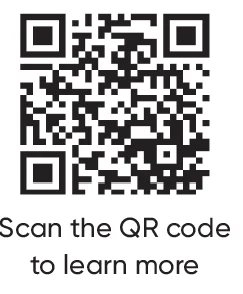
For more manuals by Wyze Labs, visit ManualsLibraryy
Wyze Video Doorbell V2-FAQs
Does the Wyze Video Doorbell V2 require a subscription?
No, you can use the Wyze Video Doorbell V2 without a subscription. Basic features like 12-second event videos and notifications are free. However, for full-length video recordings, package and person detection, and cloud storage, you’ll need a Wyze Cam Plus subscription.
Is the Wyze Video Doorbell V2 wireless?
No, the Wyze Video Doorbell V2 is a hardwired device and does not use batteries. It must be connected to your existing doorbell wiring for power.
How do I set up the Wyze Video Doorbell V2?
Download the Wyze app, tap the “+” icon to add a new device, select Wyze Video Doorbell V2, and follow the on-screen setup instructions. Connect the doorbell to your Wi-Fi network and complete installation using the included mounting kit.
Can I use Wyze without paying for a plan?
Yes, Wyze devices work without any paid plan. A free Wyze account lets you access live view, notifications, and short event videos. A paid plan only enhances functionality with premium features.
Can the Wyze Video Doorbell V2 work without Wi-Fi?
No, it requires an active internet connection to record and upload videos to the cloud. It doesn’t support offline recording or have an SD card slot for local storage.
Can I view my Wyze Doorbell on my phone?
Yes. You can view live video, watch event clips, and receive alerts directly through the Wyze app on your smartphone or tablet.
Does Wyze work with Alexa?
Yes, Wyze integrates with Amazon Alexa. You can view your doorbell feed on Alexa-enabled devices like Echo Show or Fire TV by saying, “Alexa, show me the front door.”
Does the Wyze Video Doorbell V2 record 24/7?
Continuous 24/7 recording isn’t supported on the doorbell itself since it lacks an SD card slot. However, event-based recordings are available through the cloud when motion or a button press is detected.
Does Wyze Doorbell require existing wiring?
Yes, the Wyze Video Doorbell V2 needs existing mechanical or digital chime wiring for installation. If you don’t have wiring, consider the Wyze Video Doorbell Pro, which is battery-powered and wire-free.