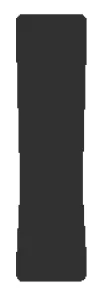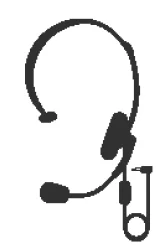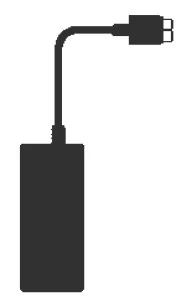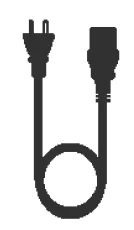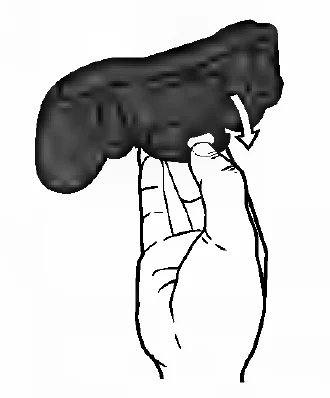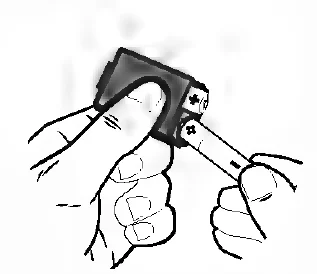Xbox 360 Console Complete

Your Xbox 360 Video Game and Entertainment System
- Xbox 360 Console with a hard drive

- Composite AV cable

- Headset

- Power supply

- Power cord

- Wireless controller

- AA batteries

- Instruction manuals
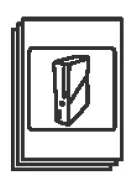
Thanks for purchasing your Xbox 360® video game and entertainment system from Microsoft. Please use these instructions to set up your Xbox 360 system and to learn where to go for more information.
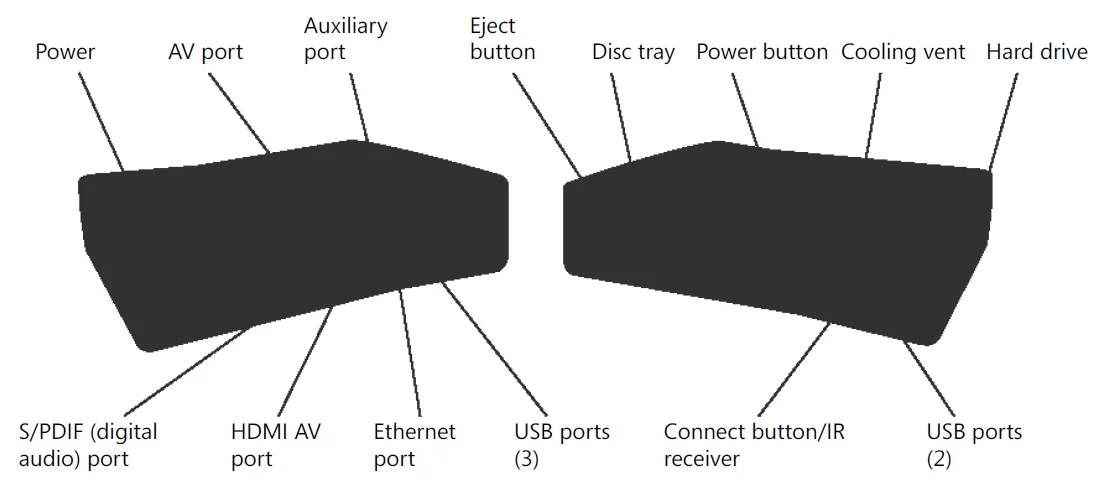
Position Your Xbox
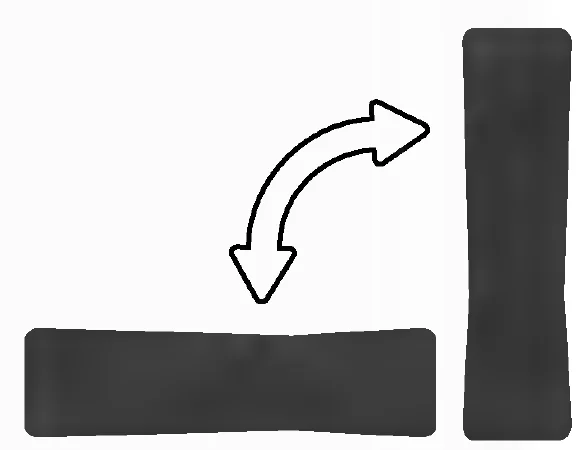
You can position your console horizontally or vertically, whichever you prefer. However, if you change your console’s orientation, make sure it is turned off with no disc in the tray. However you position your console, make sure not to block any ventilation openings or the IR receiver.
Connect to Your TV
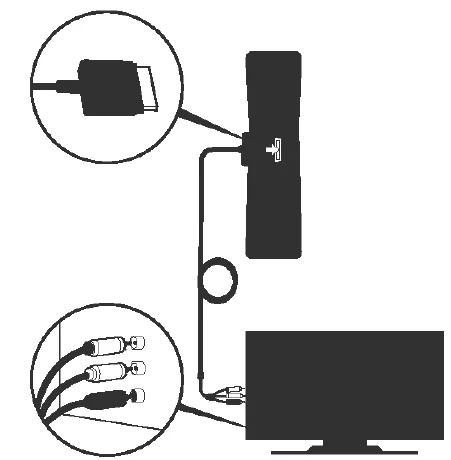
Connect your composite AV cable to your TV.
Connect the AV Cable
To connect to your TV:
- Connect the composite AV cable connector to the AV port on the console.
- Connect the yellow-banded composite connector on the cable to the yellow video input on your TV.
- Connect the solid color white and red (left and right) audio connectors on the cable to the white and red audio inputs on your TV. For mono audio, connect either the white or red audio connector to the single audio input.
- Select the appropriate video input for your TV. Common names for video input include Input Select, Input, AU X, Line In, Line, In, Source, and EXT.
Connect to Power
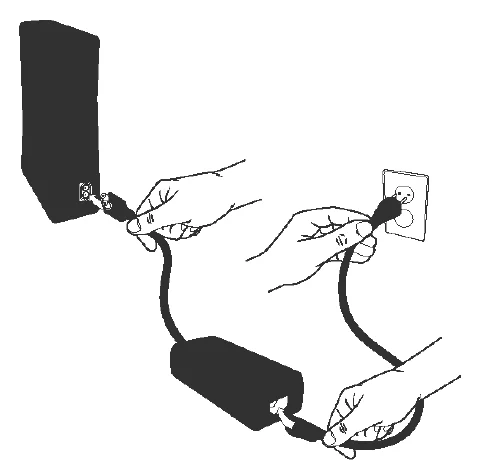
Always connect the power cords according to the following instructions. To connect the power cords:
- Fully insert the power supply cord into the Xbox 360 console.
- Plug the AC power cord into the power supply until it stops.
- Plug the other end of the AC power cord into the wall outlet. Connecting to a power strip or extension cord is not recommended. The power supply light will glow amber when properly connected to power, and the console is turned
off.
Set up Your Controller
Your controller comes already wirelessly connected to your console, right out of the box.
Insert Batteries
The wireless controller uses either disposable AA or LR6 batteries (included) or the Xbox 360 Play and Charge Kit (sold separately). If you plan to use disposable batteries, you should familiarize yourself with the “Disposable Battery Safety” section that follows. To insert batteries:
- Press the tab on the top of the AA battery pack and pull down to detach it from the controller.

- Insert two new AA (LR6) batteries with their positive (+) and negative (–) ends as shown on the underside of the battery pack. For best performance, AA rechargeable batteries are not recommended.

- Slide the AA battery pack back into place on the controller and push it into the lock.
Connect Additional Controllers
To connect additional wireless controllers to your console, or to connect your controller to a different console, follow the steps below. To connect a wireless controller to your console: To connect a wireless controller to your console:
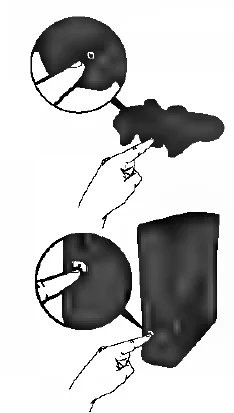
- Press and hold down the Xbox Guide button until the controller turns on.
- Make sure the console is turned on. If not, touch the console power button and allow the console to completely start up. When the Xbox Dashboard or an inserted disc runs, the console is ready.
- Press the connect button on the console and wait for the console lights to spin.
- Press the connect button on the controller and wait for the controller lights to spin. After the lights on the controller and console spin and flash once, the controller is connected.
Playing Games with Your Controller
For information about how to use the controller with games, see your game instructions. When playing, your controller’s position is indicated by one of four lights around the Xbox Guide button, and you can press the Xbox Guide button to show
The Xbox Guide at any time.
Set uP Your Headset
Use your Xbox 360 Headset to chat with friends on Xbox LIVE.

Connect Your Headset to Your Controller
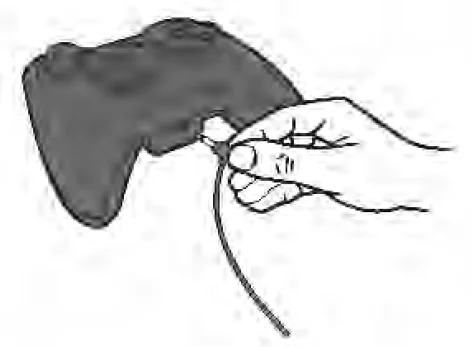
To connect your headset:
- Turn down the volume. Plug the headset connector into the controller expansion port.
- Put on your headset and adjust the microphone position.
Use Your Headset
- To chat and send voice messages, you need to be connected to Xbox LIVE.
- To temporarily turn off voice, slide the mute switch on the headset control. To adjust the listening volume of the headset, move the volume control left or right. For more information about using your
- Xbox 360 Headset with a particular game, see your game manual.
- To prevent damage to your headset, avoid sitting or stepping on the headset, its cable, or the cable connector..
Play Discs

The Xbox 360 console can play game discs licensed by Microsoft for the Xbox 360, Region 1 DVD movie discs, and CD music/audio discs. An Xbox-compatible disc has one of these logos:
Touch the eject button lightly to open the disc tray. If you hold your finger on the eject button, the tray won’t eject

Set uP Storage
With the Xbox 360 Hard Drive (included), a USB flash drive, or another device containing a hard drive, you can save games and other media and sign in to Xbox LIVE. Your Xbox 360 system comes with a hard drive attached and ready to play.
Remove and Reattach Your Hard Drive
If you need to remove the hard drive, use the following procedures for removal and reattachment. To remove your hard drive:
- Turn off your console.
- Slide the hard drive cover release to remove the hard drive cover.
- Pull the hard drive tab to remove the hard drive from the console.
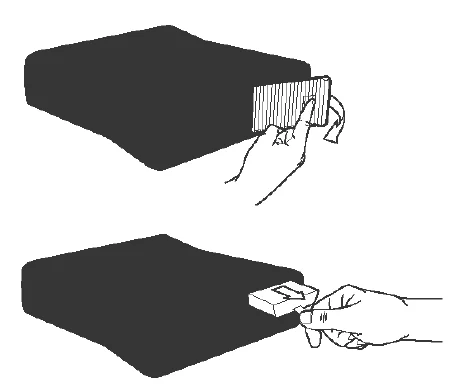
Connect a USB Flash Drive or Other Storage Device
For portable storage, connect a 1-GB or greater capacity USB flash drive or other device containing a hard drive (a portable music player, for instance). When you save a game or media, you’ll have the option to save to that device after configuring it for Xbox storage.
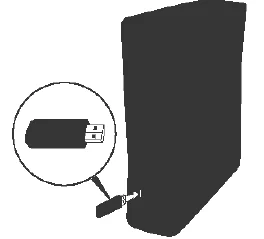
Join XboX Live
You can instantly become an Xbox LIVE member for free by simply connecting to Xbox LIVE after you add your console to your home network. Xbox LIVE is your source for game and dashboard updates, chats and messaging with friends, free trials, the latest Xbox news, movies, TV shows, and more. Join Xbox LIVE right from your Xbox Dashboard and follow the instructions on the screen to create your free account. For the full Xbox LIVE experience, get Xbox LIVE Gold. You’ll enjoy exclusive weekly discounts on the best games and early access to the newest and latest. Xbox LIVE Gold’s online multiplayer gaming allows you to play along with friends all over the world. Plus, watch thousands of HD movies and TV shows from Netflix (sold separately).
Set up Your Home Network
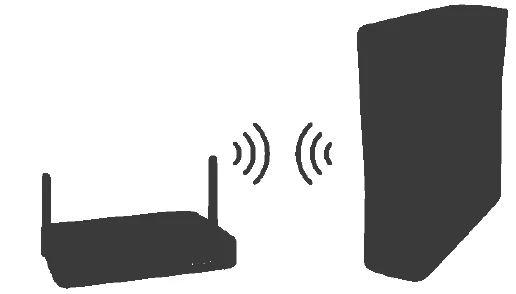
To play on Xbox LIVE and share media with a Windows PC, your Xbox 360 console should be connected to a home network with high-speed Internet. If you don’t currently have a home network, visit www.xbox.com/support to check out your options. Your Xbox 360 has integrated wireless networking built in, allowing a wireless connection between your console and your network. For other supported networking options, including Ethernet wired networks, visit www.xbox.com/support. To connect your console to a wireless network:
- Configure your console and wireless router (or other networking device).
- From the Xbox Dashboard system settings, configure wireless networking and follow the instructions on the screen.
- Your console will detect and test your network and proceed through the network configuration
You can usually find your wireless network settings on the setup screens for your wireless router. The device documentation should have instructions for accessing these screens. For wireless networks set up with Microsoft Windows Connect Now
technology, you can use a WCN USB flash drive to quickly configure your Xbox 360 console to connect to the network. If you experience trouble connecting, refer to the troubleshooting steps in the later section of this manual.
Share Music, Pictures, and Videos
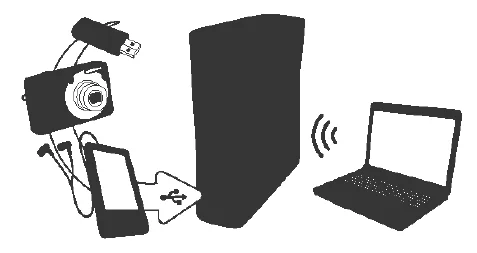
Use your Xbox 360 to play music, view pictures, and watch videos from other devices. Connect devices, such as other portable audio players, digital cameras, and USB flash drives. You can also share media to your console from a Windows PC on the same home network. To stream music or view pictures, just configure your device for USB output if your device requires
it, and connect it to your console with a USB cable (sold separately). For media on USB flash drives, just connect the drive to any console USB port directly.
Troubleshoot
Follow these steps to troubleshoot any difficulties you may have with the Xbox 360 video game and entertainment system. If the steps in this troubleshooting section don’t solve your problem, visit www.xbox.com/support. Do not take your Xbox
360 console or its accessories to your retailer for repair or service.
No Power
Confirm that you have an appropriate power source, and check all connections between the wall outlet and power supply, and the power supply and console. The power supply light should glow amber when the console is off and green when the console is on. Try a different power outlet and bypass any power strips. Try turning the console on using the console power button, the eject button, and a controller’s Xbox Guide button to determine if a specific button is the problem.
No Picture
Connect the appropriate AV cable. Turn on the TV. Select the video input for the TV (or other connected AV device, such as a VCR or DVD player) that displays the Xbox 360 game. Common names for video input include Input Select, AUX, Line In, Line In, Input, Source, and EXT, depending on your TV or AV receiver type. For more information, see your TV or AV device manual. Don’t connect both the included AV cable and an HDMI AV cable to the console at the same time. Try resetting your display settings. Remove any disc from the disc tray and turn off your console. Then press and hold the Xbox Guide button on player one’s controller to turn the console back on. As it starts up, press and hold the Y button while pulling the right trigger. Your console will return to its default display settings.
No Sound
Check the AV connection. If you’re using digital audio, make sure the receiver is turned on and the output in your console’s audio settings is set correctly. Don’t connect both the included AV cable and the HDMI AV cable to the console at the same time. If you’re using an AV receiver or digital audio (S/PDIF), try connecting standard audio directly to your TV.
Take Care of Your Xbox
Cleaning
If you clean the Xbox 360 console:
- Disconnect the console power supply from electrical power to prevent the console from being turned on and off, or the disc tray from being ejected, during cleaning.
- Clean the outside of the Xbox 360 console only. Make sure that no objects are inserted into ventilation openings.
- Use a dry cloth—do not use abrasive pads, detergents, scouring powders, solvents (for example, alcohol, gasoline, paint thinner, or benzene), or other liquid or aerosol cleaners.
- Do not use compressed air.
- Do not use DVD head cleaner devices.
- Do not attempt to clean connectors.
- Clean the console feet and the surface on which the Xbox 360 console rests with a dry cloth. To clean Xbox 360 game discs or audio CDs:
- Hold discs by the edges; do not touch the disc surface with your fingers.
- Clean discs using a soft cloth, lightly wiping from the center outward.
- Do not use solvents; they can damage the disc. Do not use disc cleaning devices.
Operating Environment
Operating the Xbox 360 console in an environment where the external temperature can vary widely and quickly might damage the console. When moved to a location with a temperature difference of 20 degrees or more from the previous location, allow the Xbox 360 console to come to room temperature before turning it on. Operating temperature: 5 °C to 35 °C (41 °F to 95 °F).
FOR MORE MANUALS BY XBOX, VISIT MANUALSLIBRARYY
Xbox 360 Console Complete-FAQs
How many versions of the Xbox 360 were made?
During its production (2005–2016), Microsoft released three main versions: the original model, the Xbox 360 S (Slim), and the Xbox 360 E.
Does the Xbox 360 support Bluetooth?
No, the Xbox 360 does not include built-in Bluetooth. Headsets connect through wired options or Xbox-compatible wireless accessories.
Does the Xbox 360 have HDMI?
Yes. Later versions, such as the Xbox 360 S and E, include HDMI ports for connecting to modern TVs and audio systems.
How much RAM does the Xbox 360 have?
The console comes with 512 MB of GDDR3 RAM, shared between the CPU and GPU.
Can the Xbox 360 play original Xbox games?
Yes, but only a selection of titles. Backward compatibility support varies by region and requires system updates.
Can I connect headphones or speakers to the Xbox 360?
Yes. Wired or wireless headsets can be used for Xbox Live chat. The Xbox 360 S also supports optical and HDMI audio connections for speakers.
How do I factory reset my Xbox 360?
Go to Settings > System > Console Settings > System Info and choose the option to reset. This clears personal data, useful before selling.
Is the Xbox 360 discontinued?
Yes. Microsoft officially retired the Xbox 360 console line and shut down the Xbox 360 Store in July 2024.
How much storage does the Xbox 360 offer?
Models range from 4GB internal memory up to 500GB hard drives, depending on the version.
Can the Xbox 360 run GTA V?
Yes, Grand Theft Auto V was released for Xbox 360 and can be installed from disc or downloaded from Xbox Live.