
2E D2423B LCD Monitor

Important safety instructions
- Please read all the instructions carefully before using this product.
- The instructions should be retained after reading for future reference.
- Please immediately pull out the AC power plug from the adapter if there is an abnormal sound or smell or the monitor has no picture, and contact after-sales support.
- The monitor should be kept free from rain, damp, and dust to prevent electrical shock and short circuits. Do not cover the ventilation openings with tablecloths, curtains, newspapers, etc.
- The monitor should be kept away from heating objects or direct sunlight. This product requires good ventilation. Allow 10 cm between the monitor and other appliances or built-in cabinet walls.
- You may clean the display panel with a soft, clean cloth after pulling out the power plug. Do not repeatedly wipe the panel, nor scrape, tap, or strike the panel with hard objects, etc.
- Do not wipe the monitor with any petrol, chemical, or alcohol-based solvents, as it will lead to damage to the panel and cabinet.
- Do not place the monitor on an unstable surface.
- Do not place the power cord or other cables across a walkway in case it is trampled on, especially at the points of connection to the plug, sockets, and the power cord to the appliance.
- Unplug the appliance during a lightning storm or when it is not used for a long period of time.
- Unplug this product when the device, power cord, or plug is damaged or if the device has been exposed to liquid or moisture, has been mechanically damaged, or does not work properly, and contact an authorized service centre immediately.
- Keep this appliance away from liquids, splashes of water, and do not place objects filled with liquids on it.
- Do not disassemble the back cover as it contains high voltages inside and will cause electric shock. There are no spare parts inside. Internal adjustments and checks should only be conducted by qualified professionals.
- Do not place naked flame sources, such as lit candles, on or near the monitor. Please pull out the power plug and contact after-sales support if there are abnormal objects or water in the monitor.
Operating Instructions
Components and auxiliary equipment
Before assembling and installing, check that the following items are included in this display package.

Monitor
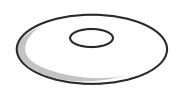
Stand base


PSU
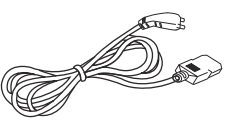
Power cord
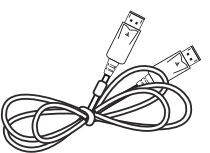
HDMI cable
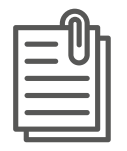
Microfiche and power requirements label
Input voltage
12 V, 2.5 А pover input. External power supply: AC 100-240 V ~ 50/60 Hz 1.2 A. Please consult the back label.
Power indicator

Functions
Statement: This document is a reference manual. Please refer to the actual product.
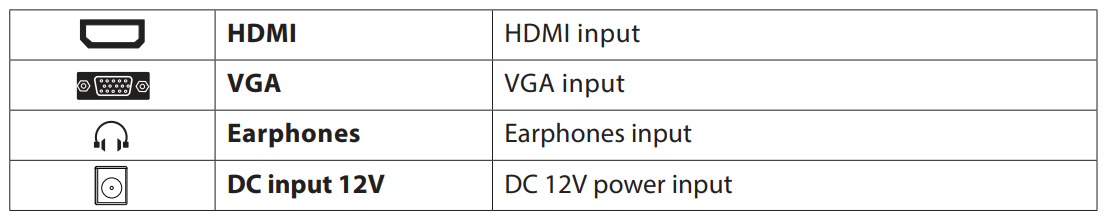
Display control
Description of buttons
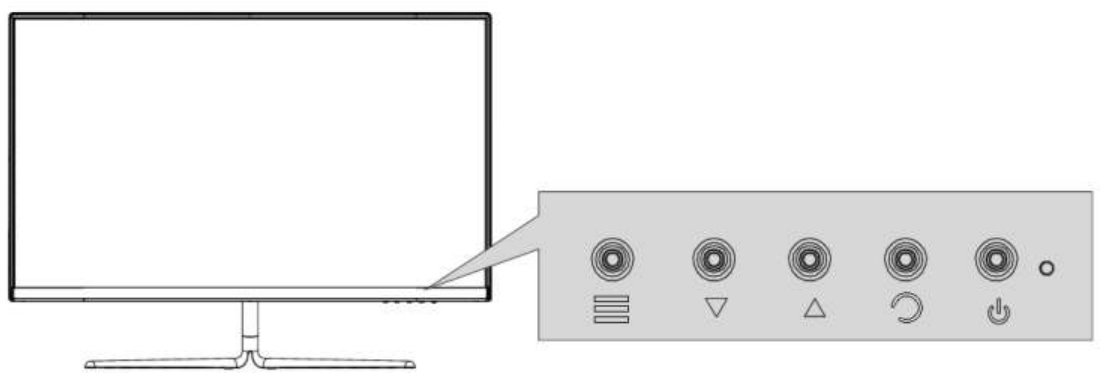
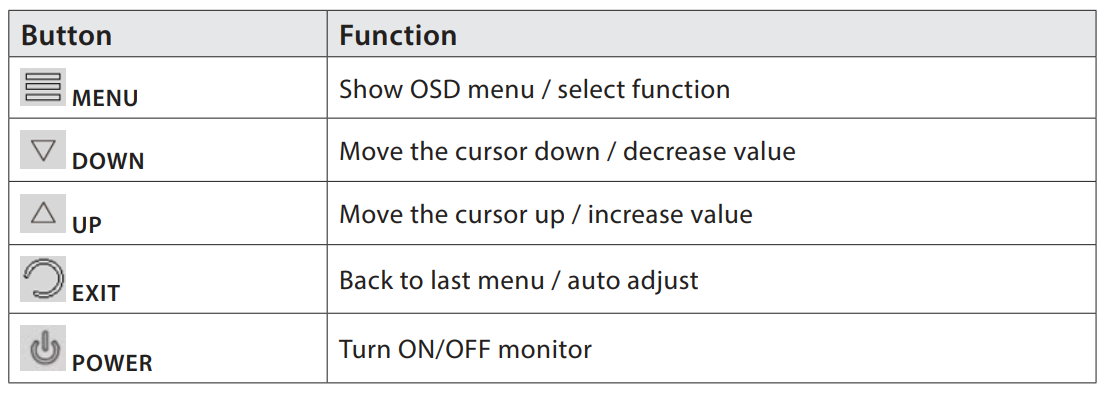
OSD menu
BRIGHTNESS
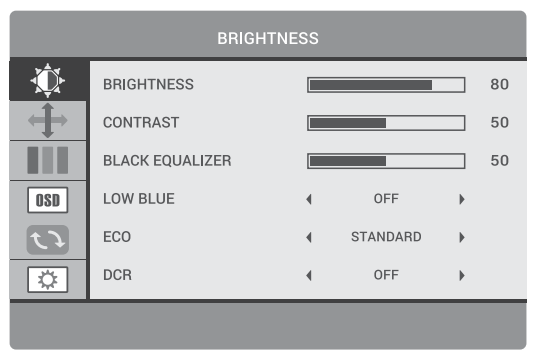
In this section, you can adjust brightness, contrast, and other display settings.
BRIGHTNESS – This setting adjusts the dark color balance of the image. If the value is set too high, the image will look blurred. If the value is set too low, the image will be too dark and will not have clear outlines.
CONTRAST – This setting adjusts the image’s white balance. If the value is set too high, the image will be too bright and will not have clear outlines. If the value is set too low, the image will look blurred.
BLACK EQUALIZER – The function brightens the dark areas of the image without affecting the light areas of the image.
LOW BLUE – This setting enables you to reduce the blue light emitted by the display, making your work more comfortable and reducing eye strain.
ECO – This setting has several standard display modes: Standard, Movie, Text, Game, FPS, and RTS.
DCR (DYNAMIC CONTRAST) – Allows you to automatically adjust the brightness and contrast of the screen to display darker areas of the image.
IMAGE
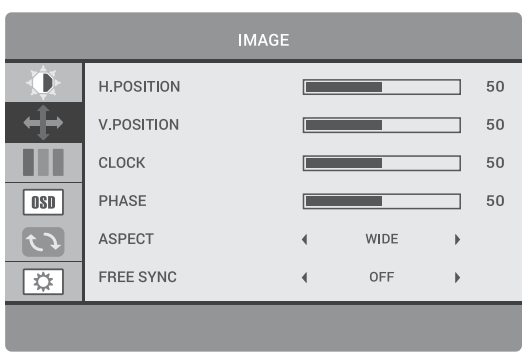
In this section, you can adjust the image position on the monitor screen.
H.POSITION – This setting adjusts the horizontal position of the image.
V.POSITION – This setting adjusts the vertical position of the image.
CLOCK – This setting changes the width of the image.
PHASE – This setting reduces halos and makes the image clearer.
ASPECT – Allows you to select the following image formats: «Wide» (16:9) or «4:3».
FREE SYNC – Synchronizes the operation of the video card and monitor, which allows you to eliminate image tearing.
COLOR
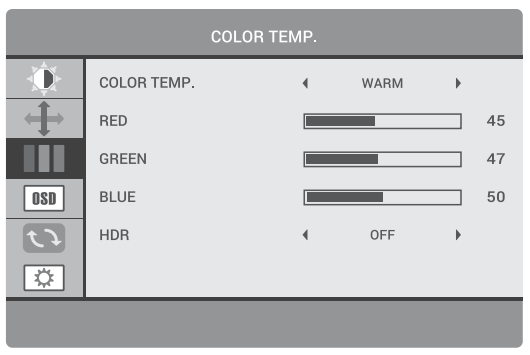
In this section, you can adjust the color temperature.
COLOR TEMP. – This setting allows you to select one of the color presets: Cool, Custom, Warm, or Normal.
RED – This setting adjusts the display intensity of red color.
GREEN – This setting adjusts the display intensity of green color.
BLUE – This setting adjusts the display intensity of blue color.
HDR – High Dynamic Range – HDR makes the white color brighter and the black color deeper. This makes the image on the monitor more realistic. The following modes are available: On / Auto / Off.
OSD SETTING
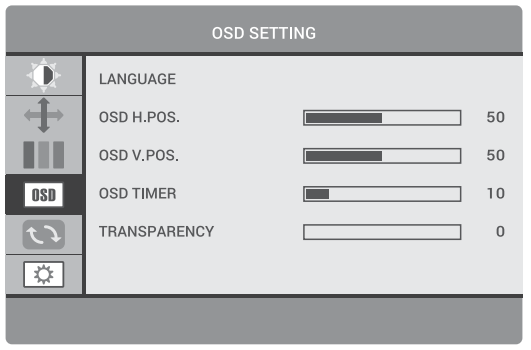
In this section, you can change and adjust the onscreen menu settings.
LANGUAGE – This setting allows you to select the onscreen menu language.
OSD H.POS. – This setting allows you to adjust the horizontal position of the on-screen menu.
OSD V.POS – This setting allows you to adjust the vertical position of the on-screen menu.
OSD TIMER – This setting allows you to set the display time of the on-screen menu.
TRANSPARENCY – This setting helps you adjust the transparency of the on-screen menu.
RESET
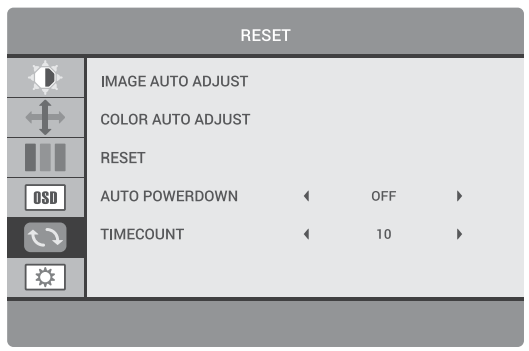
In this section, you can automatically adjust basic image settings and reset all settings to their default values.
IMAGE AUTO ADJUST – Automatically adjusts image settings.
COLOR AUTO ADJUST – Automatically adjusts image color settings.
RESET – This setting resets all the on-screen menu settings to their default values.
AUTO POWERDOWN – Automatically turn off the monitor when the incoming video signal is disconnected (the monitor will automatically turn off when the computer is turned off ).
TIMECOUNT – Displays a time counter on the screen. It can be used in games to measure time.
MISC
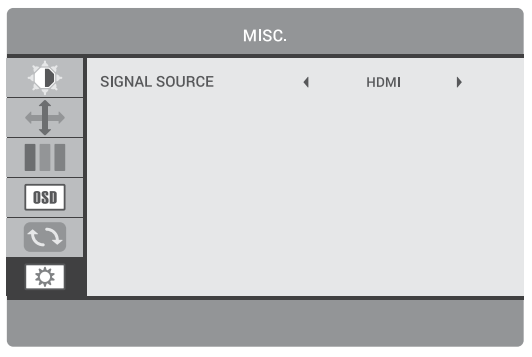
Includes advanced image and sound settings.
SIGNAL SOURCE – Allows you to select the port through which the input video signal will be fed to the monitor:
HDMI – Sets the HDMI port as the monitor video source.
VGA – Sets the VGA port as the monitor video source.
Specifications
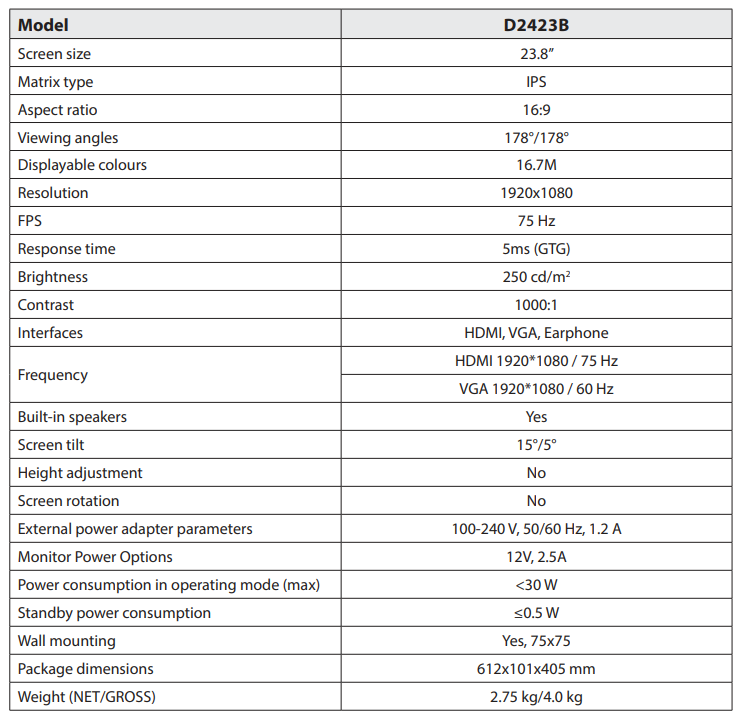
Troubleshooting
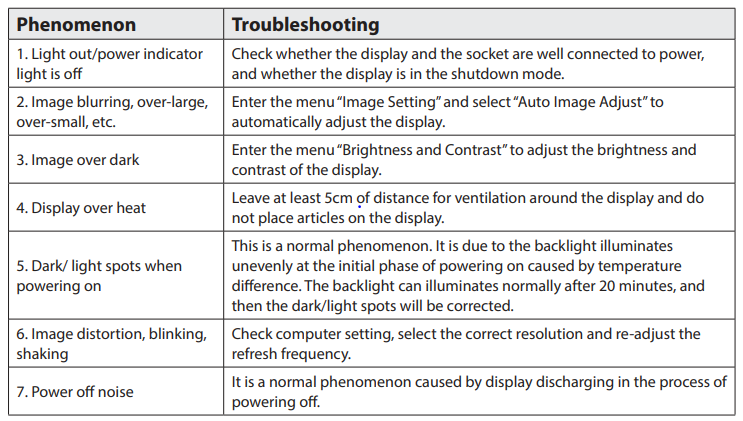
FOR MORE MANUALS BY 2E GAMING, VISIT MANUALSLIBRARYY
2E D2423B LCD Monitor-FAQs
Q1. How does an LCD monitor work?
An LCD monitor uses liquid crystals placed between polarized glass panels. These crystals adjust their alignment when an electric current passes through, allowing different levels of light to create images.
Q2. How do I install the 2E D2423B monitor?
Connect the monitor to your PC using HDMI or DisplayPort, plug in the power cord, and select the correct input source from the monitor’s menu.
Q3. Can I use this monitor without a PC?
Yes. The monitor can display input from laptops, gaming consoles, or streaming devices as long as they are connected via HDMI or DisplayPort.
Q4. How can I check if the LCD monitor is working properly?
Run a self-test by connecting power, then checking for a display logo or solid color patterns. You can also test by connecting the monitor to another computer.
Q5. What cables do I need for connection?
The monitor supports HDMI and DisplayPort cables. Use the one that matches your computer’s graphics output.
Q6. Can I connect my phone to this monitor?
Yes, if your phone supports video output via USB-C to HDMI or DisplayPort adapter, you can mirror or extend your phone’s display to the monitor.
Q7. Can this monitor be used as a TV?
Yes, but you’ll need a set-top box, streaming stick, or media device connected through HDMI for TV functionality.
Q8. How do I adjust the display settings?
Use the monitor’s built-in menu button to change brightness, contrast, color, and resolution. For advanced settings, adjust them through your computer’s display settings.

