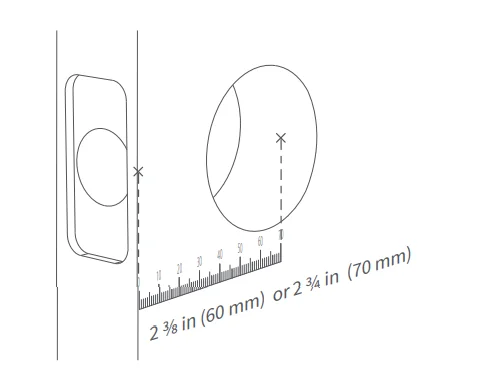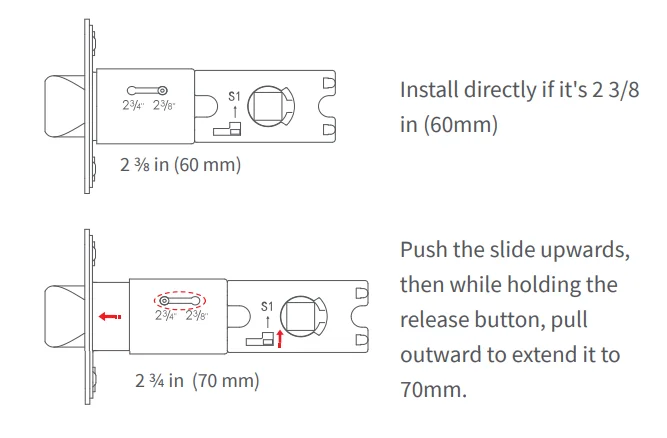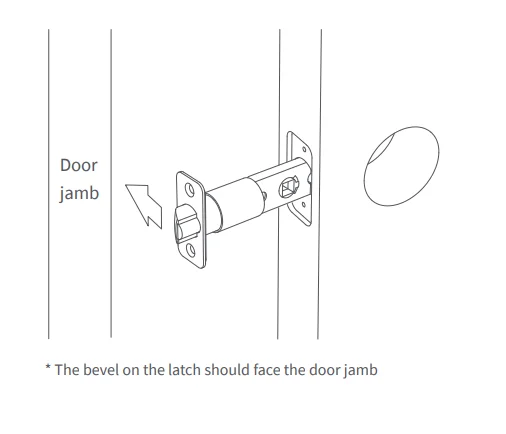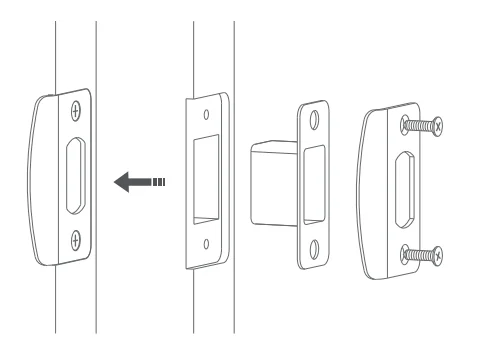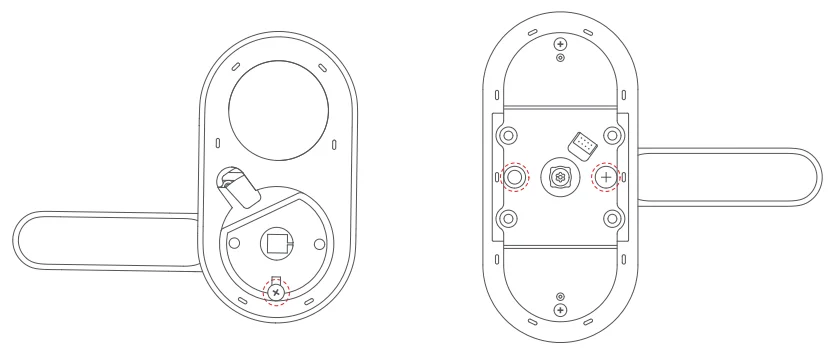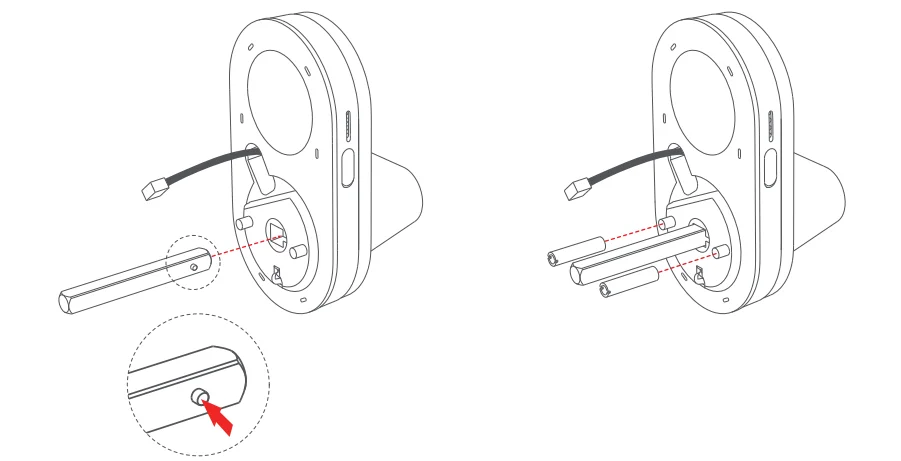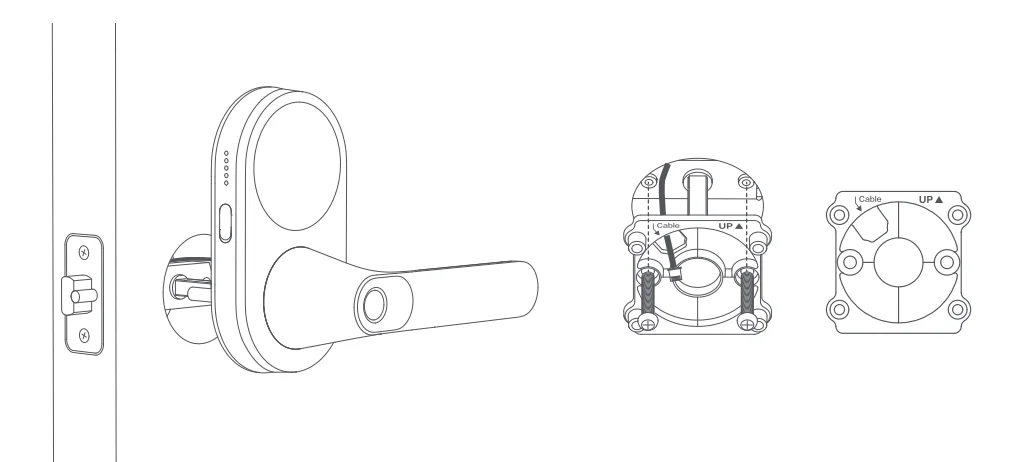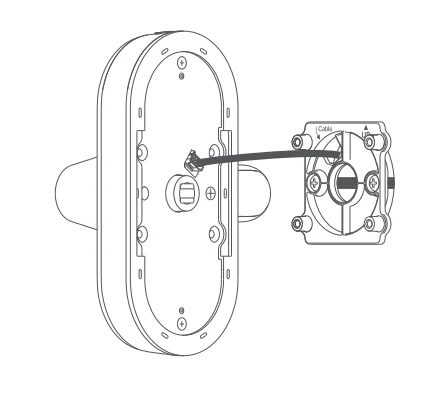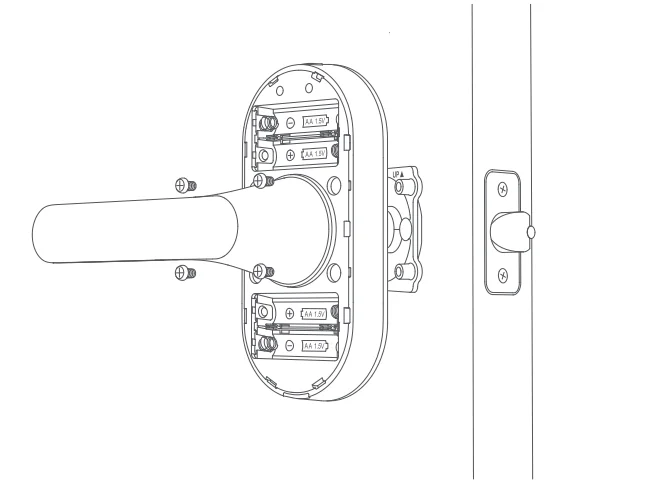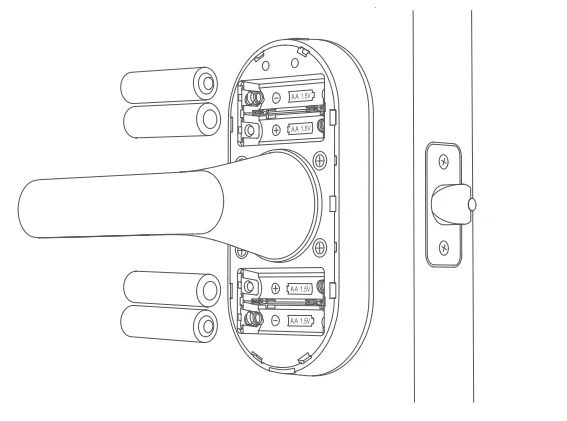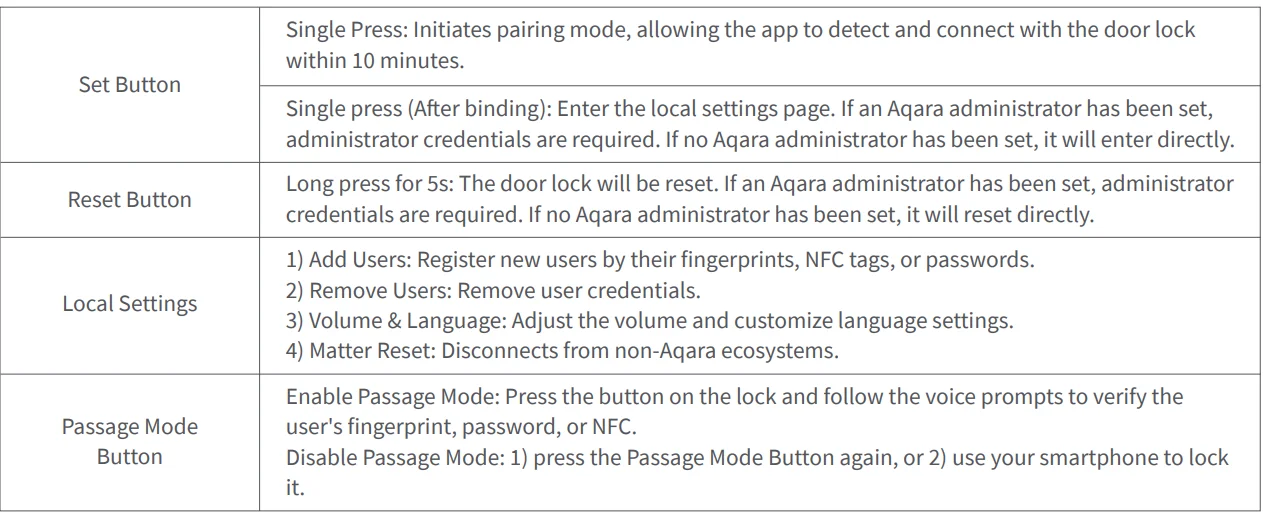Aqara Smart Lock U300
Product Introduction
Aqara’s first lever lock, designed for both indoor and outdoor use, is ideal for applications like garage entry doors. It features a variety of unlocking methods characteristic of Aqara locks. This includes an ergonomic fingerprint reader on the handle for faster door unlocking than ever before. And, compared to many other lever locks, it comes without any compromise on security.
A 2-in-1 Matter Controller and Thread Border Router is required. Some functions require specific models of the Aqara Hub. Please visit www.aqara.com/en/support.html for more details.
What’s in the Box


Instructions before Installation
Before using this product, you need to download the Aqara Home app and register for an account. No such operations are required if you directly connect this product with the Apple Home app; however, unique features such as fingerprint recognition, auto-lock, and others cannot be able to be experienced.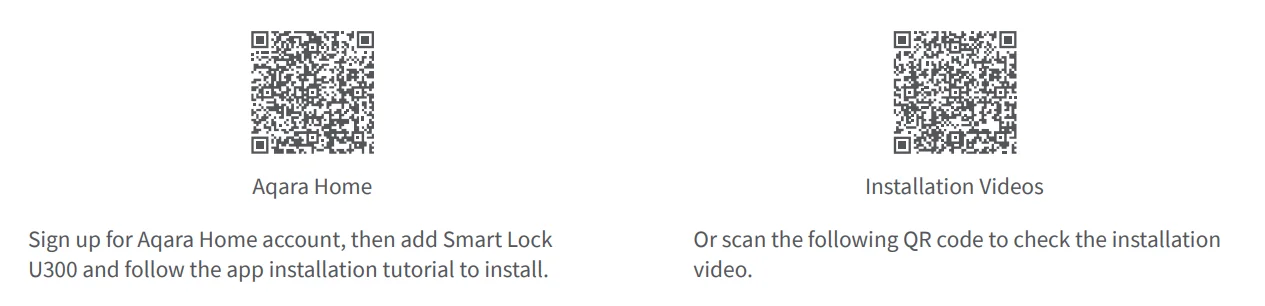
For FAQs, visit: https://www.aqara.com/en/product/smart-lock-u300-faq/
A PH1 standard Phillips head screwdriver is required for installation.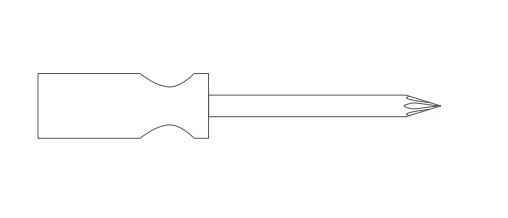
Tools necessary only for new doors or adjusting existing door holes: Drill, Hole Saws, Wood Mortise Chisel, Pencil, Tape Measure, Level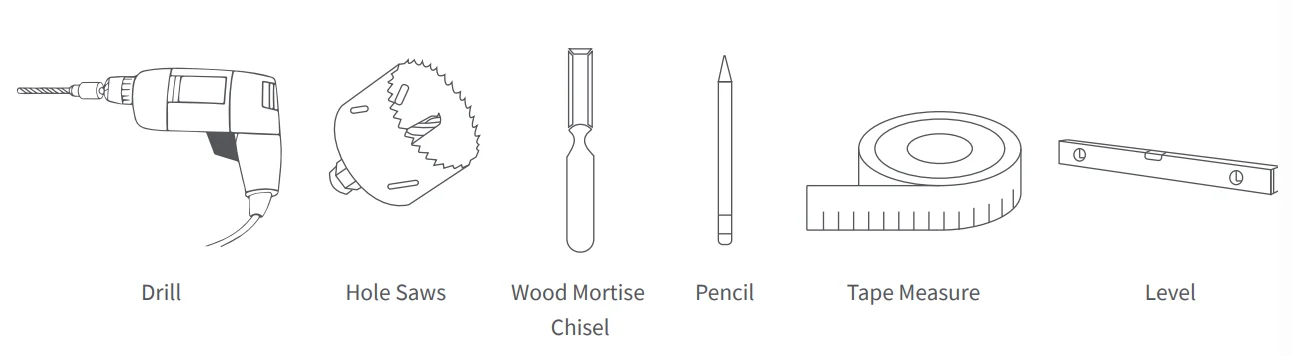
Device Installation
- Measure the backset: the distance from the edge of the door to the center of the deadbolt hole. It should be 2 ⅜ in (60 mm) or 2 ¾ in (70 mm).

- Adjust the latch according to the measurements.

- Mount the lock onto the door, ensuring that during the installation, the beveled edge of the lock faces the door frame.

- Install the strike plate to the door frame. Two types of screws are provided. Please select the appropriate length based on the actual conditions of your door.

- Handle Reversal Instructions: Remove the screws, rotate the handle 180°, and then tighten the screws. For the Outer Panel, the screws should be in the same position as before. For the Inner Panel, tighten the screws on the side closest to the handle.

- Install the spindle and the mounting post by inserting the spindle into the hole (if you need to remove the spindle later, you can press diagonally on the release button to pull it out). Then, twist to install the mounting post.

- From the outside, pass the Outer Panel through the lock body, and reinforce it with the backplate. Pay special attention to the positions of the Top and the cable.

- Connect the Outer Panel’s cable to the socket on the Inner Panel, and tuck any excess cable into the mounting hole.

- From the inside, secure the Inner Panel to the backplate.

- After installing the batteries, the door lock will announce a voice message, indicating the installation is complete.

Device Binding & Initialization
1. Download the Aqara Home app
Search for “Aqara Home” in the Apple App Store, Google Play, Xiaomi GetApps, Huawei App Gallery, or scan the following QR code to download the Aqara Home app.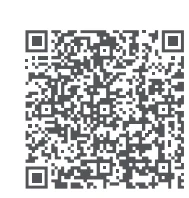
2. Connect to the Aqara Home app
Once powered on, bring your phone close to the device, open the Aqara Home app, tap the “+” in the top right corner of the homepage, select “Smart Door Lock U300,” and follow the prompts in the app.
- Aqara Magic Pair Technology: After powering on and initializing the lock, press the Set button to enter pairing mode. The device will then be detectable by the Aqara Home app. Simply follow the app’s prompts to pick your device and complete the network setup smoothly.
- Network Configuration: Keep your smartphone near the lock throughout the network setup process, ensuring both your internet connection and Bluetooth are active.
- Final Confirmation: A second verification is necessary to finalize the pairing. Follow the app’s instructions to either scan the QR code located on the lock or in the User Manual, or enter the 8-digit pairing code to add the device successfully.
3. Activating and Setting Up
To activate and set up the Smart Door Lock U300, open its page in the Aqara Home app, press any keypad button to wake the lock, and follow instructions to create an admin. Then, in the app’s door lock settings, check for and update to the latest firmware.
4. Connecting to the Home App or other Matter Ecosystems
After powering up the lock, press the Set button and scan the Matter QR code or enter the code using a third-party app to bind the first ecosystem. Once completed, the Matter QR code becomes invalid. To add a second ecosystem, copy the QR code from the already bound app.
Note that while the Matter ecosystem provides basic functionality, for the best experience, we recommend using the Aqara Home app to add your device. After removing the device from the Home app, please reset the lock or reset Matter in the local settings page if you need to rebind it to the Matter ecosystem. The door lock features supported by each ecosystem may vary. Please contact the technical support of the ecosystem for more information.
5. Adding Apple Home Key (For iOS Users)
After setting up the Aqara Smart Lock U300 in the Home app, add a home key to the Wallet app for easy and secure access to your home using your iPhone or Apple Watch.
Device Version Requirements:
- To control this Matter-certified accessory, the latest version of iOS or iPadOS is recommended. An Apple Home hub such as HomePod mini, HomePod (2nd generation), or Apple TV 4K (3rd generation Wi-Fi + Ethernet) running the latest software is required. Other HomePod or Apple TV models additionally require a compatible Thread border router. To use home keys, iPhone XS or later with iOS 17.1 or later, and Apple Watch Series 4 or later with watchOS 10.1 or later are required.
- Apple, Apple Watch, HomePod, HomePod mini, and iPhone are trademarks of Apple Inc., registered in the U.S. and other countries and regions. The Works with Apple Home badge is a trademark of Apple Inc.
- Use of the Works with Apple badge means that an accessory has been designed to work specifically with the technology identified in the badge and has been certified by the developer to meet Apple’s performance standards. Apple is not responsible for the operation of this device or its compliance with safety and regulatory standards.
Door Lock Buttons Introduction
Detailed Description
Product Specification
- Model: DL-D02D
- Operating Temperature:
- Outer Panel: -30°C ~ 55°C (-22°F ~ +131°F)
- Inner Panel: -10°C ~ 55°C (14°F ~ +131°F)
- Operating Humidity: 0 ~ 93% RH, no condensation
- Powering Modes: 4 AA Batteries (6V); USB-C Emergency Port (5V)
- Wireless Protocols: Thread, Bluetooth, NFC
- Dimensions:
- Outer Panel: 140 × 76 × 73.5 mm (5.5 × 2.99 × 2.89 in.)
- Inner Panel: 159 × 74.5 × 76 mm (6.25 × 2.93 × 2.99 in.)
- What is in the Box: Smart Lock U300 × 1, User Manual × 1, Installation Diagram × 1, AA Battery × 4,
- Mechanical Key × 2, Accessories Kit × 1, Backplate × 1
Online Customer Service: www.aqara.com/en/support.html
Manufacturer: Lumi United Technology Co., Ltd.
Address: Room 801-804, Building 1, Chongwen Park, Nanshan iPark, No. 3370, Liuxian Avenue, Fuguang Community, Taoyuan Residential District, Nanshan District, Shenzhen, China
For More Manuals By Aqara, Visit ManualsLibraryy.
Aqara Smart Lock U300-FAQs
How do I connect the Aqara U300?
Power on the lock, bring your phone close, open the Aqara Home app, tap the “+” on the homepage, select Smart Door Lock U300, and follow the on-screen instructions.
What are the main features of the Aqara U300?
It’s the first Matter-compatible lever lock, offering fingerprint access, home key, always-on mode, and AIoT/Thread protocol for seamless smart home integration.
How can I unlock the Aqara U300 remotely?
Install the Aqara Home app, add the lock, then tap the unlock icon on the app and press the handle to open the door via Bluetooth locally.
How long does the battery last?
Powered by 4 AA batteries, it can last up to 10 months. Emergency USB-C ports allow backup power if needed.
What happens if the battery dies?
Connect a power bank via USB-C to the lock’s emergency port to use the keypad even if the batteries are completely drained.
Does Aqara charge a monthly fee?
No, there’s no subscription required. Most features, including automation and remote control, are free.
Which smart home platforms is the U300 compatible with?
It works with Aqara, Apple Home, Alexa, Google Home, SmartThings, IFTTT, Home Assistant, and Matter.
Where is Aqara made and who owns it?
Aqara is based in China and owned by Lumi United Technology, a leading smart home provider since 2009.
Can the Aqara U300 be rekeyed?
Yes, the lock can be rekeyed if needed for security purposes.