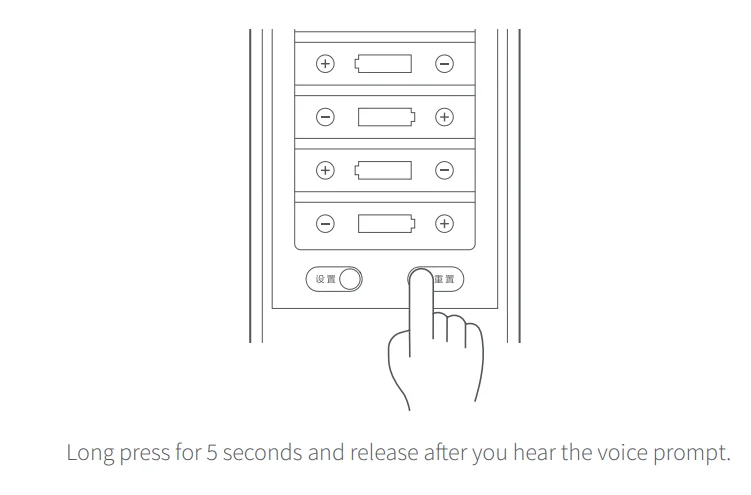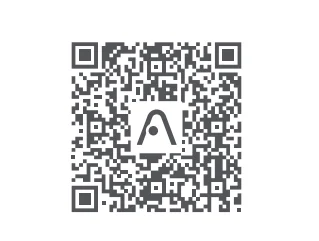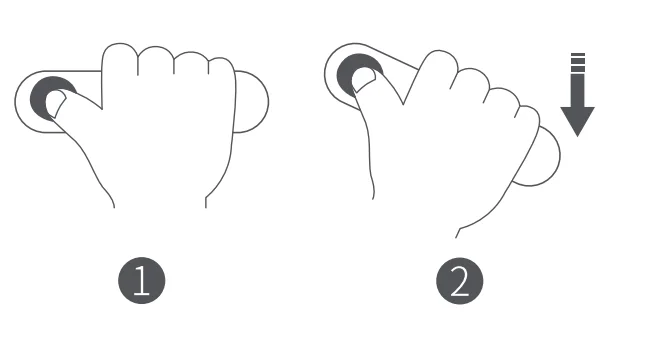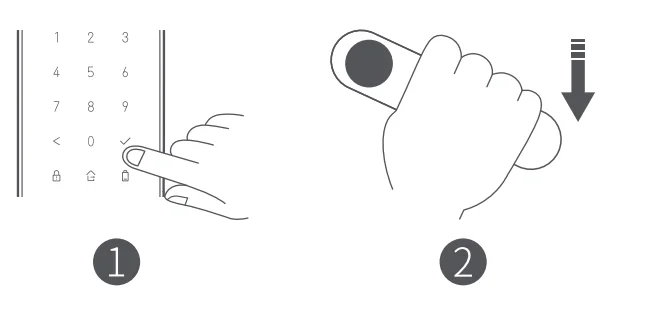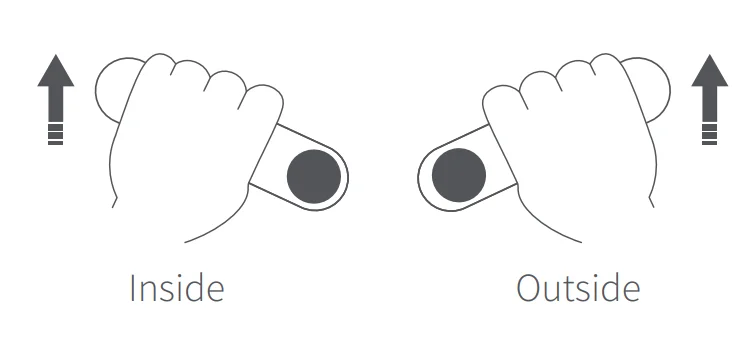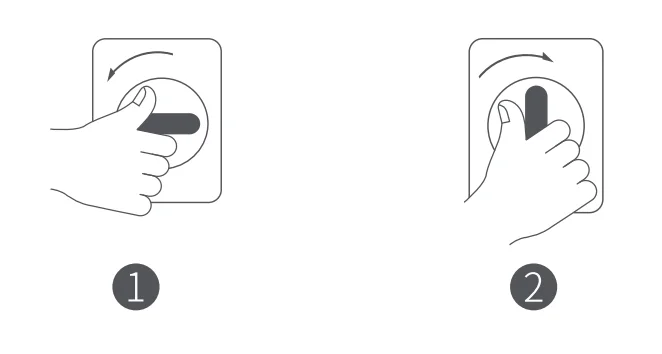Aqara Smart Door Lock N100 Zigbee

Product Overview
Smart Door Lock N100 is a smart door lock that supports fingerprint, password, NFC, key, or HomeKit to unlock a door. It also supports features like door lock status detection, low power alert, prying lock alarm, anti-peephole unlocking, and multiple fingerprint errors alarm. It can also enable the away mode with one button to realize the automation interactions among several smart devices.
The product needs to be paired with devices with the hub function to enable relevant functions such as remotely receiving abnormal alarms, remotely viewing unlocking history, smart interactions, and the away mode.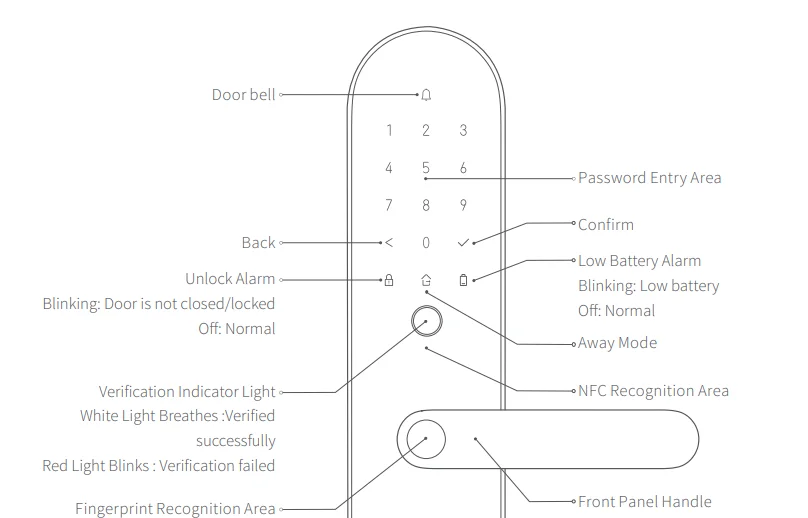
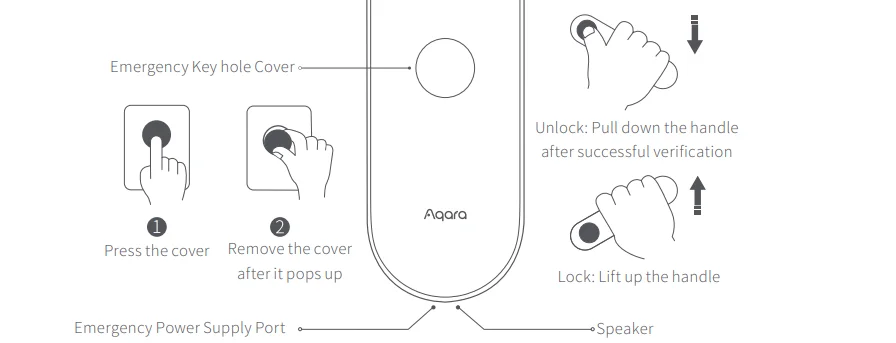
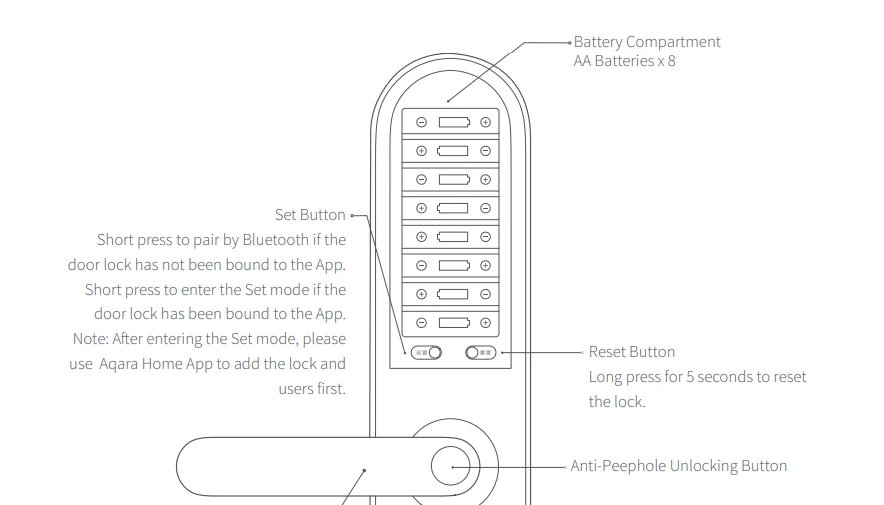

Door Lock Installation
Please hire professional staff for the installation.
Preparations
- Open the battery cover and insert 8 AA batteries. Note: It is recommended to use original batteries, as others may leak and thus cause damage to the product when used for a long time.
- Long-press the reset button for 5 seconds and release after you hear a voice prompt, which indicates that you have reset the product successfully. Note: Once the product is successfully reset, no users are available in the app, and the lock cannot work normally. Please complete the setup for the lock as soon as possible according to the instructions.

Quick Settings
1. Connect to the Aqara Home App
- Scan the QR code to download and install the Aqara Home app, or search “Aqara Home” in the App Store to download and install.
- Open the Aqara Home App, tap “+” in the upper right corner, and follow the instructions to add this product.

Note: After the door lock is successfully added, it will try to connect to the hub devices available in your account automatically. The effective communication range of the door lock is 10m, but it may be affected by obstacles such as walls.
2. Add Users
Go to the lock’s page in the app and follow the instructions to add the first user, who is the administrator by default.
Note: The door lock cannot work normally without adding users.
3. HomeKit Connection (for iOS users)
Open the Apple “Home” App. Tap “+” in the upper right corner and choose “Add Accessory.” Follow the instructions to scan or type the HomeKit setting code in the door lock back cover or the cover of this manual to finish adding (please properly keep the HomeKit setting code).
Daily Use
- Verified Successfully: The white indicator light breathes, accompanied by a voice prompt under the unmuted status.
- Verification Failed: The red indicator light blinks, accompanied by a voice prompt under the unmuted status.
1. Unlock with Fingerprint
- Place the finger whose fingerprint has been added in the app onto the fingerprint sensor.
- Pull down the handle to unlock after successful verification.

2. Unlock with Password
- Enter the added password and press the Confirm button.
- Pull down the handle to unlock after successful verification.

3. Unlock with Emergency Key
- Press the emergency keyhole cover.
- Open the cover after it pops up.
- Insert the key and turn it to unlock.

Note: Please do not keep the emergency key inside the house. Choose an accessible place for safekeeping so that you can use it in an emergency situation.
4. Unlock with NFC
- Bring the added NFC device close to the NFC reader.
- Pull down the handle to unlock after successful verification.

5. Unlock from Inside
- Press and hold the peephole unlocking button.
- Pull down the handle to unlock.

6. Lock from Inside/Outside
- Lift up the handle after closing the door.

7. Double Lock from Inside
- Turn the knob 90° clockwise or counterclockwise to lock.
- Turn the lock 90° backward to unlock.

For more instructions and product information, please scan the QR code in the “Door Lock Installation” section of this manual or follow the app’s Help and Guidance.
Local Settings Mode
Should it be inconvenient to use the app to set up the door lock, the following operations can be performed after pressing the “Set” button under the battery cover of the lock and verifying the administrator’s fingerprint or password:
- Add/Delete users
- Set the door lock volume
- Set the door lock voice language (supports English/Russian)
Note: Please add the door lock and users to your Aqara Home App first in Local Settings.
Specifications
- Name: Smart Door Lock N100
- Model: ZNMS16LM
- Product code: DZFDS-L-B-II/ZNMS16LM
- Dimensions: 380.9*76.9*25mm (panel)
- Net weight: 4.2kg
- Power supply: AA battery x 8 (6V). Type-C emergency power supply (5V)
- Wireless connectivity: Bluetooth 5.0, Zigbee 3.0
- Operating temperature: -25℃~70℃
- Operating humidity: 0~93% RH, no condensation
User Agreement
- This product is an accessory that supports Apple HomeKit. If you want to use it remotely or create automation scenes, Apple TV (the 4th generation and tvOS 12.0 or above), iPad (iOS 12.0 or above), or HomePod is required to be the home center and work with iPod, iPhone, or iPad (iOS 12.0 or above).
- The communication between this product and iPhone, iPad, or iPod is protected by HomeKit technology.
- The symbol “Works with Apple HomeKit” means the accessory is designed for connecting with iPod touch, iPhone, or iPad and has passed MFi to meet the Apple function standard. Apple is not responsible for the product’s operation or its safety.
- The trademarks of Apple, Apple Watch, HomeKit, iPad, iPad Air, and iPhone are registered and owned by Apple Inc., registered in the United States or other countries. The HomePod trademark is registered and owned by Apple Inc.
The Bluetooth® word mark and logos are registered trademarks owned by Bluetooth SIG, Inc., and any use of such marks by Lumi United Technology Co., Ltd. is under license. Other trademarks and trade names are those of their respective owners.
Before using the product, please read the manual carefully and keep it properly.
Service website: www.aqara.com/support
Service e-mail: [email protected]
Manufacturer: Lumi United Technology Co., Ltd.
Address: 8th Floor, JinQi Wisdom Valley, No. 1 Tangling Road, Liuxian Ave, Taoyuan Residential District, Nanshan District, Shenzhen, China
For more details, please visit www.aqara.com
For More Manuals By Aqara, Visit ManualsLibraryy.
Aqara Smart Door Lock N100 Zigbee-FAQs
How does the Dartwood 100 LED Solar Spotlight work?
This spotlight uses solar energy to charge its internal battery during the day and automatically turns on at night to provide bright illumination using 100 powerful LEDs.
Does the Dartwood solar spotlight need electricity or wiring?
No, it runs entirely on solar power and requires no external electricity or wiring. Simply place it where it can receive direct sunlight during the day.
How long does the Dartwood spotlight stay on at night?
When fully charged, the light can operate for up to 8–10 hours depending on sunlight exposure and usage mode.
Is the Dartwood 100 LED Spotlight waterproof?
Yes, it has an IP65 waterproof rating, making it suitable for all weather conditions including rain and snow.
Can I adjust the brightness or lighting mode?
Yes, the light offers multiple brightness settings and motion-sensing modes that you can easily switch using the control button on the back.
How do I install the Dartwood solar spotlight?
Installation is simple—mount it on a wall or stick it into the ground using the included stake. Make sure the solar panel faces the sun for best performance.
What should I do if the spotlight doesn’t turn on?
Check that the solar panel is clean and facing direct sunlight, and ensure the switch is turned on. If it’s still not working, leave it in full sunlight for a full day to recharge.
How long does the battery last, and can it be replaced?
The built-in rechargeable battery can last for years with regular use. Replacement may be required after extended periods depending on usage and environmental factors.