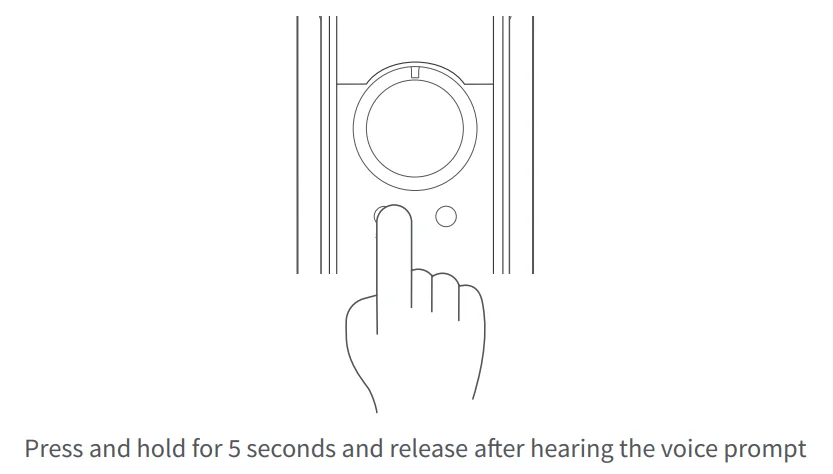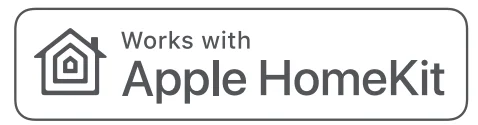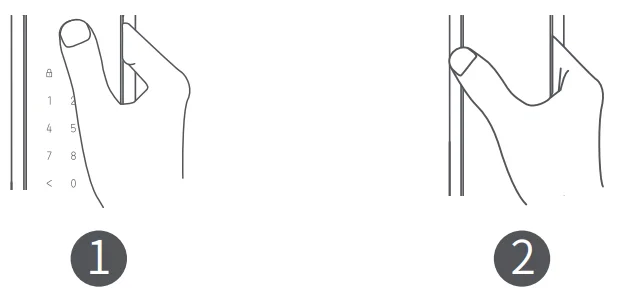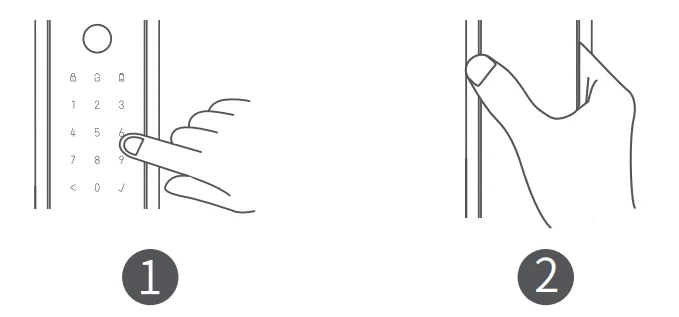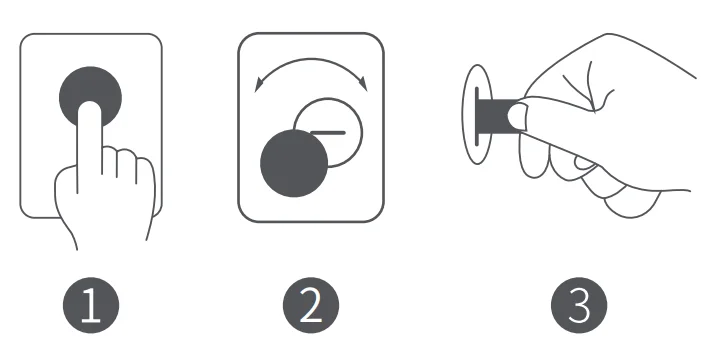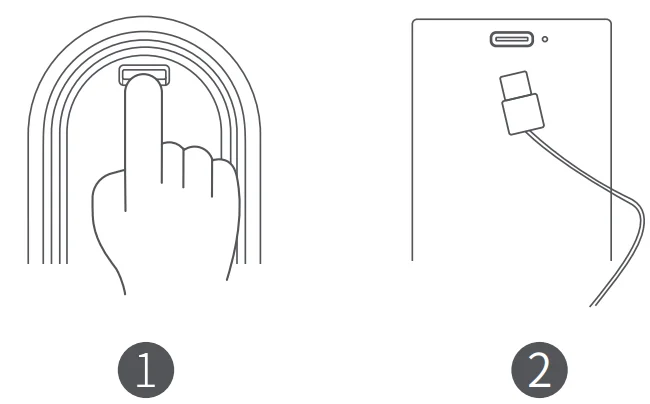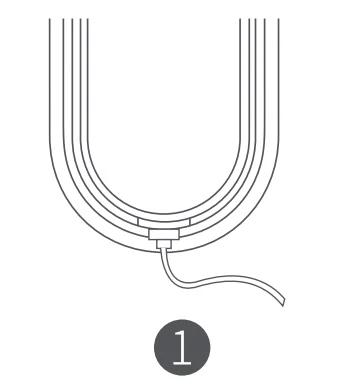Aqara Smart Door Lock D100 Zigbee Keyless Entry

Product Introduction
Aqara Smart Door Lock D100 Zigbee Edition incorporates multiple ways of unlocking, including fingerprint, password, Bluetooth of the mobile phone, NFC, and mechanical key. The integrated lock body can enable the full-automatic function of opening (automatic unlock) at one touch as well as automatic locking. The door lock is featured with such functions as lock state inspection, low battery reminders, lock-picking warning, and error trial warning.
Meanwhile, Aqara Home and Apple HomeKit are already supported, which means that the lock can cooperate with other smart devices that support Aqara or HomeKit to fulfill multiple functions in smart home applications like smart automation control and alarm. Aqara hub is required to receive abnormal state warnings, check unlock records remotely, perform smart automation, initiate away mode, and other relevant functions.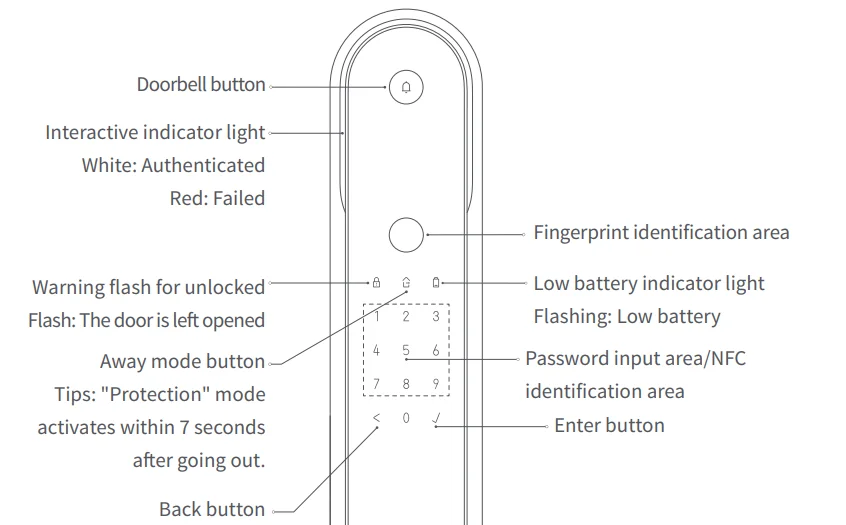
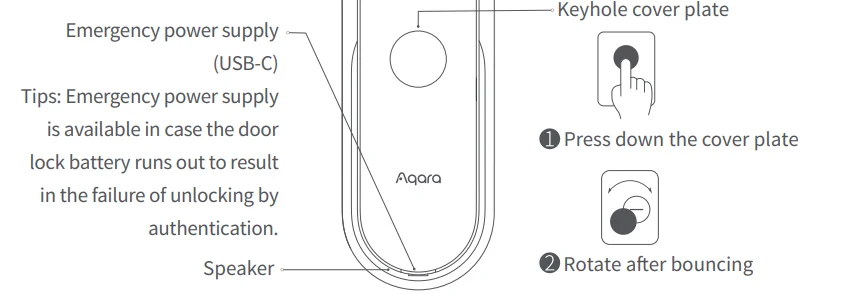
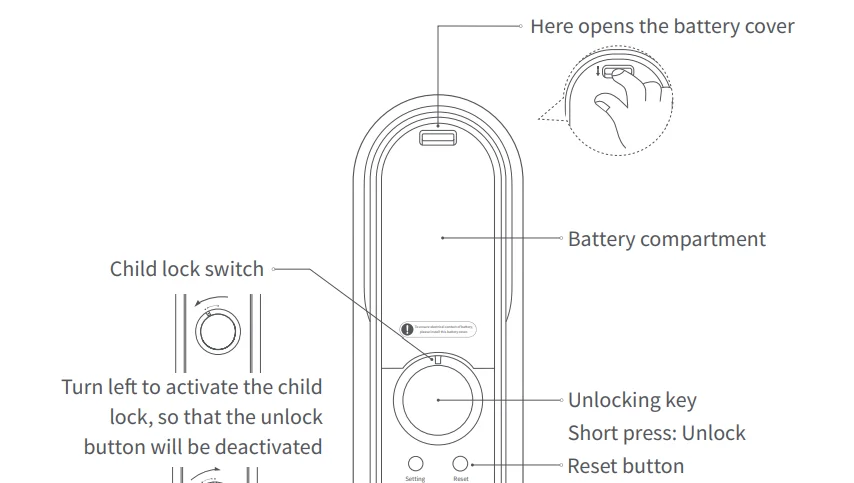
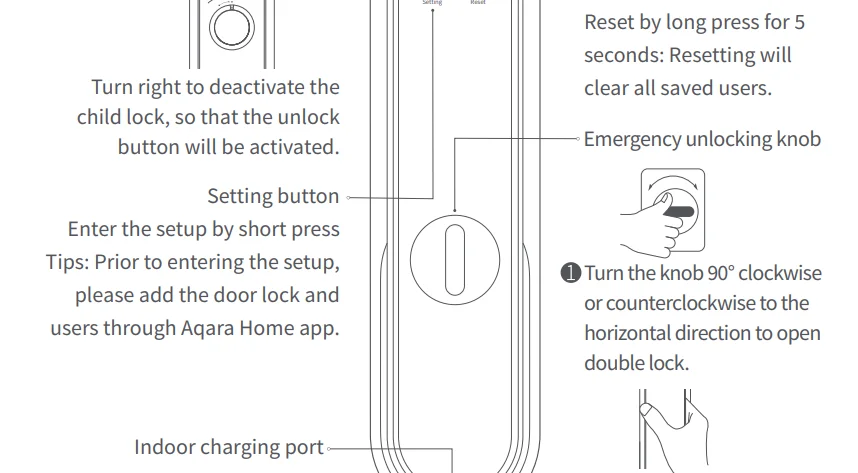

Door Lock Installation
Please hire professionals to install, as dangerous professional tools are used in the process of installation.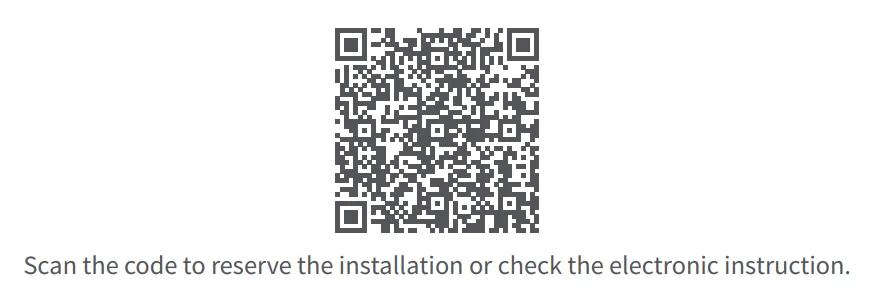
Preparation for Use
- Please open the battery cover and install the lithium battery. When it is in low power, please replace it in time; otherwise, the power running out will lead to failure to open the door by authentication (able to plug in a USB-C emergency power supply or open the door through a mechanical key).
- Press and hold the “Reset” button for 5 seconds, release it after hearing the voice prompt, and the resetting is finished.

Notes: The user information will be cleared after resetting; thus, the door will be unable to be locked. Please finish the door lock setting according to these instructions as soon as possible.
Quick Setup
1. Add the device to the Aqara Home app
Search for “Aqara Home” in the Apple App Store, Google Play, Xiaomi GetApps, Huawei App Gallery, or scan the following QR code to download the Aqara Home app. Open the home page of this app, and click “+” in the upper right corner of the page to add the device as prompted.
Tips: Following the addition, the hub device under the account will be automatically connected without manual configuration. Bluetooth communication can take effect within 10 meters, and its distance may be affected by the wall and other obstacles.
2. Adding the users
Add the user to enter the door lock device page to add the owner (administrator by default) as the app prompts.
Notes: The lock will not be locked normally without adding the user.
3. Adding the device to HomeKit (for iOS users)
When the door lock is first powered, open the Apple “Home” app, click “+” in the upper right corner to select “Add Accessory,” scan or manually enter the HomeKit setting code according to the prompt (open the indoor battery cover to get the HomeKit setting code), and complete the addition operation according to the prompt. Currently, HomeKit is exclusively available to lock or unlock and set the smart automation control.
User Instructions
- This device works with HomeKit technology. Controlling this HomeKit-enabled accessory automatically and away from home requires an Apple TV (the 4th generation with tvOS 12.0 or higher), iPad (iOS 12.0 or higher), or HomePod set up as a home hub, and iPod, iPhone, or iPad (iOS 12.0 or higher).
- Communication between this product and iPhone, iPad, Apple TV, and HomePod is secured by HomeKit technology.
- Use of the Works with Apple badge means that an accessory has been designed to work specifically with the technology identified in the badge and has been certified by the developer to meet Apple performance standards. Apple is not responsible for the operation of this device or its compliance with safety and regulatory standards.
- Apple, HomeKit, HomePod, iPad, Apple TV, and iPhone are trademarks of Apple Inc., registered in the U.S. and other countries.

How to Use
Successful authentication: An interactive indicator flashes white, accompanied by the authentication sound prompt, in cases where silent mode is not enabled.
Authentication failed: The Interactive indicator flashes in red with a failed sound prompt in case of no silent mode enabled.
1. Unlock by fingerprint
- Attach the finger to the fingerprint identification area.
- After passing the authentication, push or pull the handle to open the door.

2. Unlock by password
- Enter the password and press the Enter button.
- After passing the authentication, push or pull the handle to open the door.

3. Unlock by the emergency key
- Press down the cover plate of the emergency keyhole.
- Rotate the cover plate after it bounces back.
- Insert and rotate the key to unlock.

Notes: Do not put the emergency key in the house, but keep it in a safe and accessible place for use in case of emergency.
4. Unlock from indoors
- Turn the child lock switch to the right position to release the lock of the button.
- After pressing the button for opening, push or pull the handle to open the door.

5. Charge the lithium battery
- After opening the back panel cover, press down the battery cover disassembly switch and open the battery cover.
- Take out the lithium battery and charge it with a USB-C charging cable.

Directly charge on the door:
- Directly charge the lock by connecting the USB-C charging cable to the indoor back panel.

Notes: Please charge the battery using a 5V 2A charger. Exceeding this input parameter may cause battery damage or danger.
Disclaimer: In case of any battery damage, electric leakage, or fire caused by not following the instructions, our company will not bear any legal liability arising therefrom. For more use instructions and product information, please scan the QR code in the chapter “Door Lock Installation,” or operate as guided by the app.
Precautions: Please wash your hands when opening the door.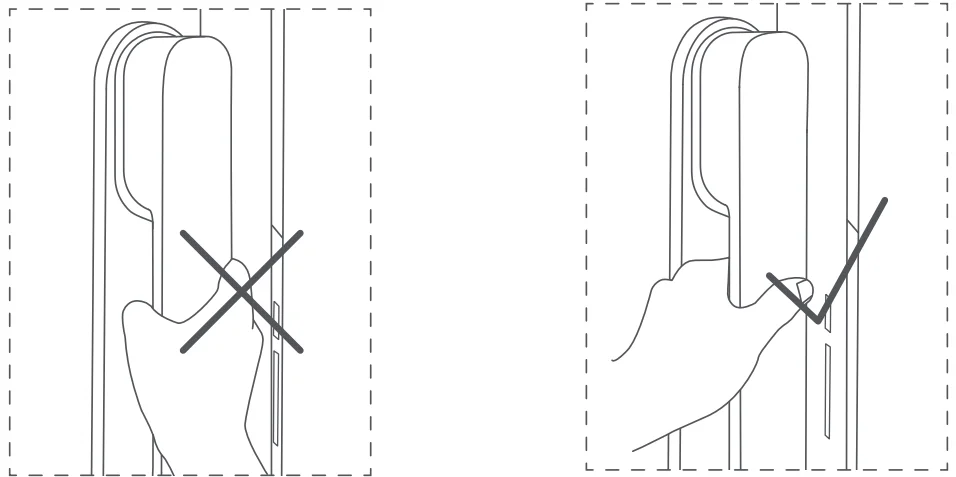
Local Settings Mode
In case of any inconvenience using the Aqara Home app, briefly press the “Settings” button under the battery cover of the door lock, and then you can proceed as follows:
- Add/remove common users
- Set the volume of the door lock
- Reset and bind to HomeKit
- Set the voice and language of the door lock (Chinese/English/Russian)
Tips: Prior to entering the local setting mode, please finish the operation of adding the door lock and users through the Aqara Home app.
Specifications
- Product Name: Smart Door Lock D100 Zigbee Edition
- Product Model: ZNMS20LM
- Product Size: 393.8 × 74.2 × 58.6 mm
- Net Weight: 4.2 kg
- Power Supply Mode: 2480mAh lithium-ion battery (7.2V =–), USB-C emergency power supply (5V ===)
- Wireless Protocols: Zigbee, Bluetooth 5.0, NFC
- Operating Humidity: 0–93% RH, non-condensing
- Operating Temperature: -10°C – 55°C
The Bluetooth® word mark and logos are registered trademarks owned by Bluetooth SIG, Inc., and any use of such marks by Lumi United Technology Co., Ltd. is under license. Other trademarks and trade names are those of their respective owners.
Please read this manual carefully before using the product and keep it properly.
- Online Customer Service: www.aqara.com/support
- E-mail: [email protected]
- Manufacturer: Lumi United Technology Co., Ltd.
- Address: 8th Floor, JinQi Wisdom Valley, No. 1 Tangling Road, Liuxian Ave, Taoyuan Residential District,
- Nanshan District, Shenzhen, China.
- See www.aqara.com for more information on the product.
For More Manuals By Aqara, Visit ManualsLibraryy.
Aqara Smart Door Lock D100 Zigbee Keyless Entry-FAQs
What is the battery life of the Aqara Smart Door Lock D100?
The D100 is powered by a built-in 2480 mAh rechargeable lithium battery that typically lasts up to 12 months. Battery life may vary based on usage and temperature.
How can I connect the Aqara D100 to Wi-Fi or HomeKit?
Open the Aqara Home app, go to your lock’s settings, and tap Bind HomeKit. You can then scan the HomeKit code and follow the on-screen steps to connect your lock to Wi-Fi and Apple HomeKit.
What should I do if the Aqara D100 battery dies?
If the battery runs out, plug a USB-C cable connected to a power bank into the emergency power port. This will provide temporary power to unlock the door safely.
Does the Aqara D100 require a hub?
Yes, to enable full smart features like automation and remote access, the D100 should be connected to an Aqara Zigbee Hub, such as the Hub M2 or M3.
How do I unlock the Aqara Smart Door Lock D100?
You can unlock it using a fingerprint, password, NFC card, Home app, or mechanical key. The Aqara Home app also allows remote unlocking when connected to a hub.
Is the Aqara D100 waterproof?
The lock is designed for indoor use and is not waterproof. Avoid direct exposure to rain or moisture to prevent damage to its electronic components.
What is the difference between Aqara D100 and D200 models?
The D100 offers up to 12 months of battery life on a single charge. The D200i, in comparison, has a shorter battery life of about 4 months but includes two interchangeable batteries for quick replacement.
Where is the Aqara Smart Door Lock D100 manufactured?
Aqara products, including the D100, are made by Lumi United Technology, a leading smart-home company based in China.