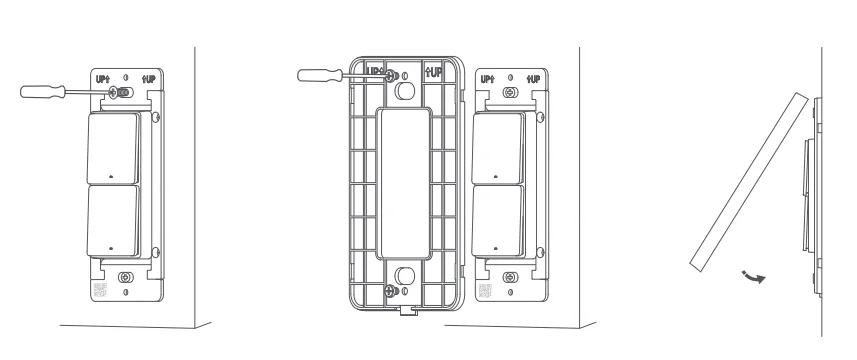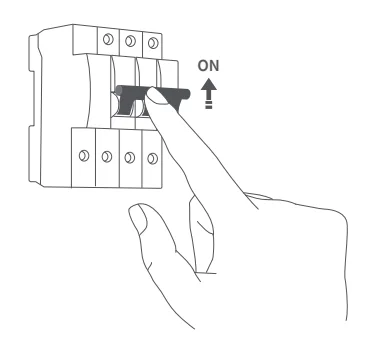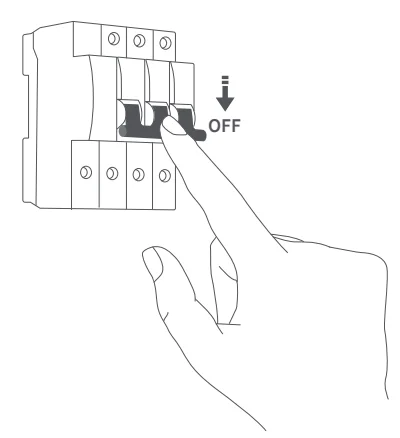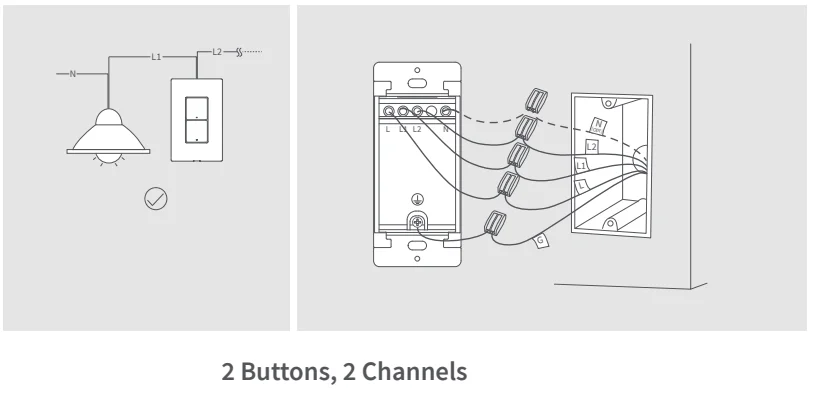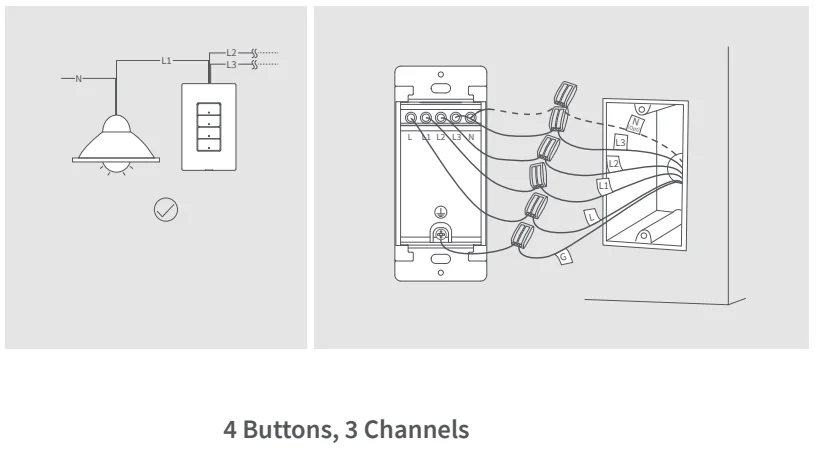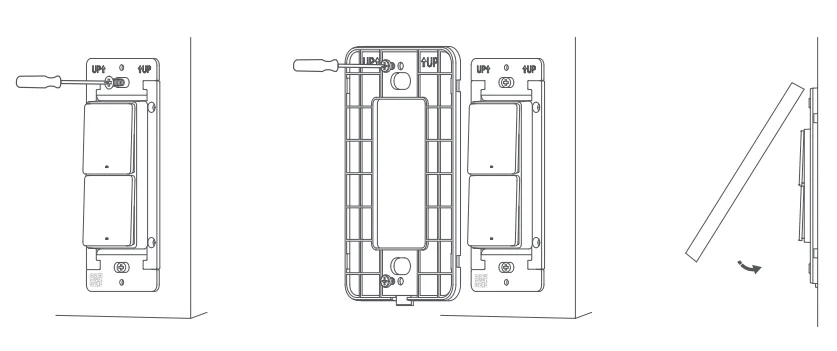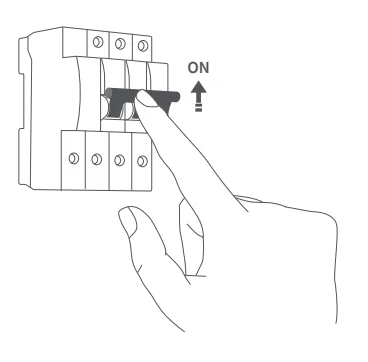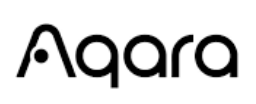
Aqara Smart Light Switch H2

Product Introduction
Aqara Light Switch H2 US is a smart switch based on Thread/Zigbee wireless communication protocols, which can control lights, automations, and scenes. When used with a hub, it can be controlled via the app and features include scheduling, power monitoring, power statistics, and other functions. It can also be used with other smart devices to enable a variety of interconnected control functions.
*This product needs to be used with a device that has the Matter Border Router function.
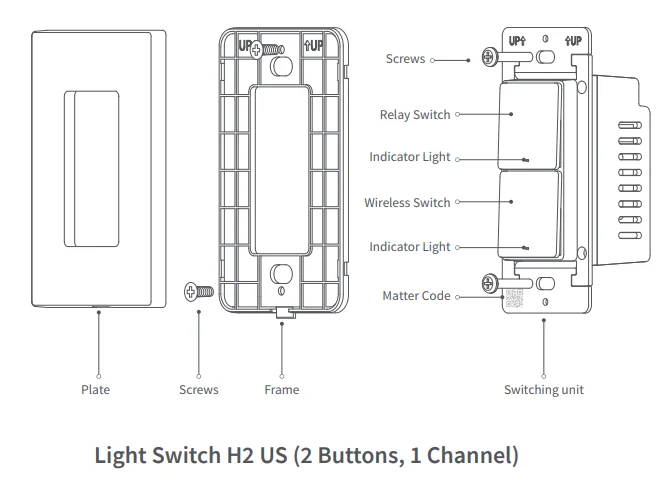
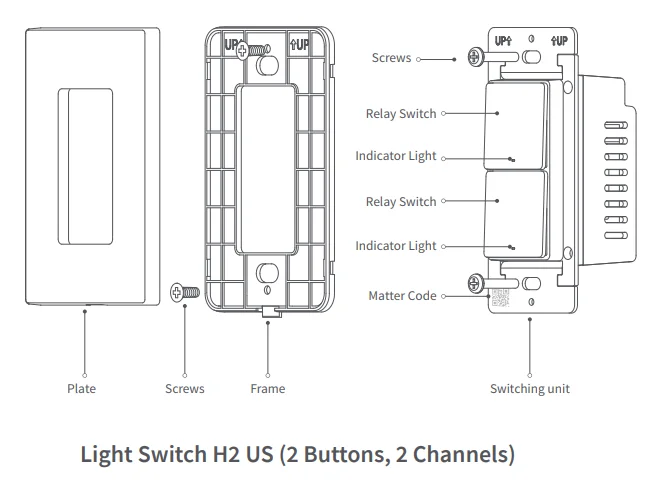
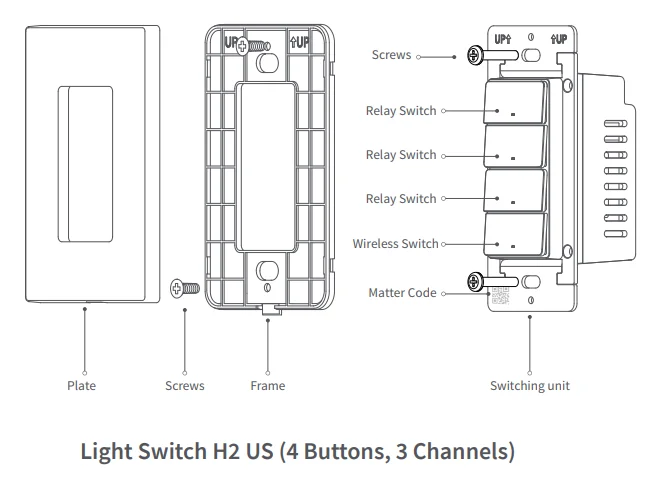
Warnings
- This product is not a toy. Please keep it away from children.
- This product is designed for indoor use only.
- Do not use in humid environments or outdoors.
- Moisture will damage the product. Do not spill water or other liquids onto the product.
- Do not place this product near a heat source. Do not place it in an enclosed area unless there is adequate ventilation.
- Do not attempt to repair this product by yourself. An authorized professional should perform all repairs.
- This product is suitable for home monitoring and smart home integration. The manufacturer is not responsible for any risks or property losses caused by misuse or failure to follow the product instructions.
Installation Method
Light Switch H2 US (2 Buttons, 1 Channel)
- Please make sure that the power at the circuit breaker or fuse box is turned off before wiring!

- Identify the type of electrical circuit in your home. For the 2-button and 1-channel switch, we support three types of circuits:
- single pole
- 3-way (light outside two switches)
- 3-way (light between two switches)
Please follow the instructions below to determine your home’s circuit type and wire it correctly. For 3-way circuit wiring, we recommend seeking assistance from a professional electrician.
 * Use only one switch in a 3-way circuit; the other end needs to be a normal standard switch. Both the old and new switch circuits need to be rewired according to the diagram.
* Use only one switch in a 3-way circuit; the other end needs to be a normal standard switch. Both the old and new switch circuits need to be rewired according to the diagram.  * Use only one switch in a 3-way circuit; the other end needs to be a normal standard switch. Both the old and new switch circuits need to be rewired according to the diagram.
* Use only one switch in a 3-way circuit; the other end needs to be a normal standard switch. Both the old and new switch circuits need to be rewired according to the diagram.
- Mount the switch unit to the electrical box with the attached screws. Then mount the frame to the switch unit with screws, and attach the faceplate cover to the frame.

- Turn on the power at the circuit breaker and test the switch by pressing the upper button. If the wired light can be controlled by the upper button, the switch is functioning correctly.

- In the Aqara Home app, tap Add Accessory, choose Light Switch H2 US. Scan the Matter QR Code on the paper manual to add the device to the app. The following Quick Setup section will introduce the network configuration methods for both Zigbee and Thread protocols.
*If the QR code on the paper manual is lost, you can remove the plastic cover frame and scan the QR code on the mounting bracket of the product.
Light Switch H2 US (2 Buttons, 2 Channels)
Light Switch H2 US (4 Buttons, 3 Channels)
- Please make sure that the power at the circuit breaker or fuse box is off before wiring!

- For users with Light Switch H2 US (2 Buttons, 2 Channels) or (4 Buttons, 3 Channels), please follow the corresponding wiring methods according to your product model. It is recommended to seek assistance from a professional electrician to complete this step.


- Mount the switch unit to the wall electrical box with the attached screws. Then mount the frame to the switch unit with screws, and attach the faceplate cover to the frame.

- Turn on the power at the circuit breaker and test the switch by pressing the upper button. If the wired light can be controlled by the upper button, the switch is functioning correctly.

- In the Aqara Home app, tap Add Accessory, choose Light Switch H2 US. Scan the Matter QR Code on the paper manual to add the device to the app. The following Quick Setup section will introduce the network configuration methods for both Zigbee and Thread protocols.
*If the QR code on the paper manual is lost, you can open the product cover and scan the QR code on the metal frame of the product.
Quick Setup
To use the device with a particular Matter ecosystem (Thread Mode), a Matter Controller of this ecosystem and a Thread Border Router are required.
- Double-press any button, then press and hold it for 5 seconds until the green indicator light starts blinking. This indicates that the device is in pairing mode.
- Open the app that supports Matter, scan the Matter code on the manual or product, or enter the setup code to add the device to the app.
- Proceed following the app’s instructions.
To use the device in Aqara Home (Thread Mode), an Aqara Hub with border router function (for example, Hub M3) is required:
- Double-press any button, then press and hold it for 5 seconds until the green indicator light starts blinking. This indicates that the device is in pairing mode.
- In the Aqara Home app, tap Add Accessory, choose Light Switch H2 US. Scan the Matter code on the manual or product, or enter the setup code to add the device to the app. Select Thread on the Switch Protocol page.
- Proceed by following the instructions.
To use the device in Aqara Home (Zigbee Mode), an Aqara Zigbee Hub is required:
- Double-press any button, then press and hold it for 5 seconds until the green indicator light starts blinking. This indicates that the device is in pairing mode.
- In the Aqara Home app, tap Add Accessory, keep your phone close to the device, and Light Switch H2 US will appear in the app’s discovery section (at the top left). Tap the icon and select Zigbee on the Switch Protocol page.
- Proceed by following the app’s instructions.
Regarding Dual Protocol (Thread/Zigbee) Switching
Q: How to switch from Thread protocol to Zigbee protocol?
A:
- Install the Aqara Home app, and enable Wi-Fi and Bluetooth.
- Reset the device to factory settings (press any button 10 times continuously) to enter network setup (the first time you add the device, it will automatically begin pairing), with its green indicator light flashing quickly.
- In the Aqara Home app, tap Add Accessory, scan the Matter code on the manual or product, then select Zigbee on the Switch Protocol page. Proceed by following the app’s instructions.
Q: How to switch from Zigbee protocol to Thread protocol?
A:
- Install the Aqara Home app, and enable Wi-Fi and Bluetooth.
- Reset the device to factory settings (press any button 10 times continuously), then enter network setup (yellow indicator light flashes quickly).
- In the Aqara Home app, tap Add Accessory, keep the phone close to the device, and the Light Switch H2 US will show in the app’s discovery section (at the top left). Tap the icon and select Thread in the Switch Protocol page. Proceed by following the application instructions.
Indicator Light Description
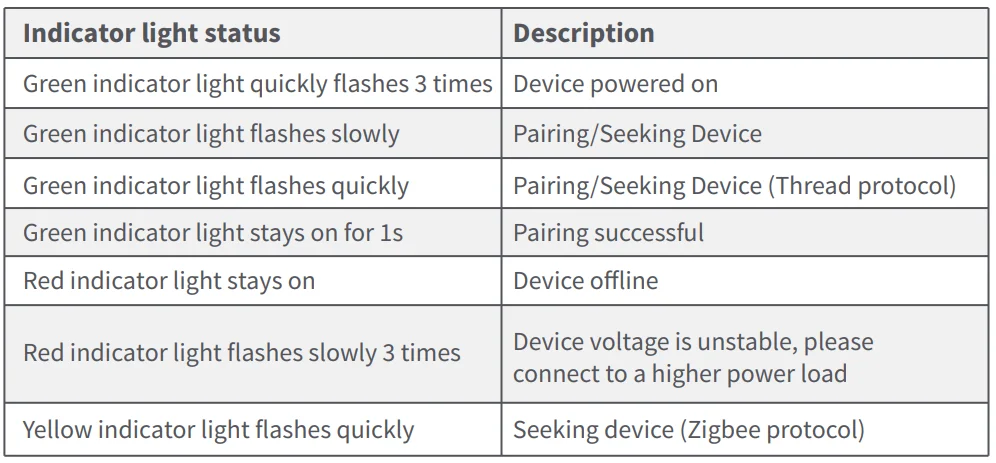
Button Operation
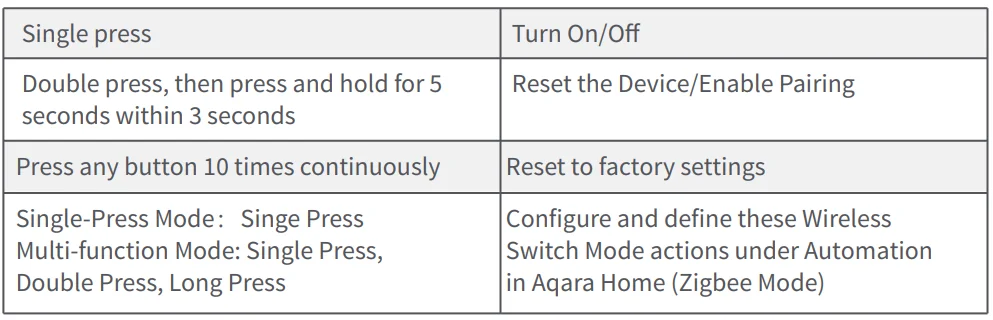
Product Specifications
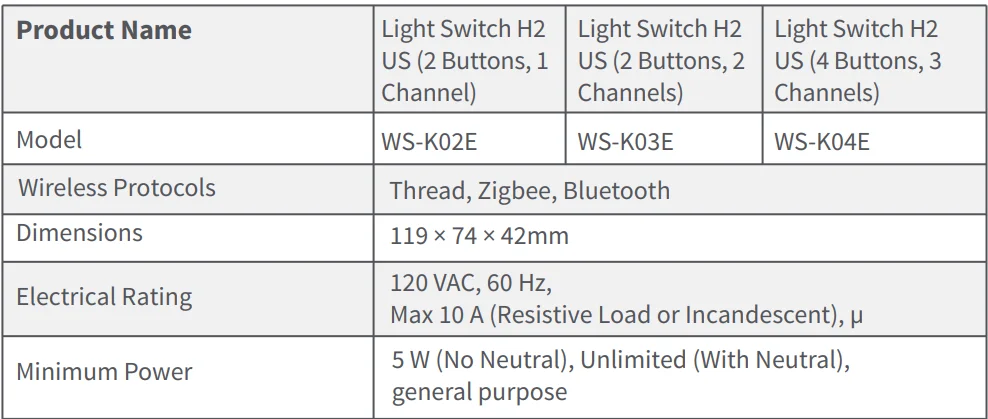
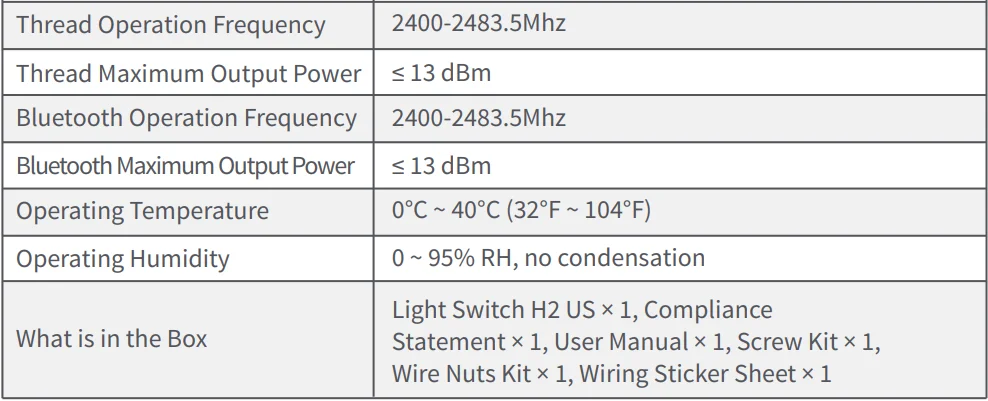
Product Introduction
Aqara Light Switch H2 Vertical is a smart switch based on Thread/Zigbee wireless communication protocol, which can control lights, automations, and scenes. When used with a hub, it can be controlled via the app and features include scheduling, power monitoring, power statistics, and other functions. It can also be used with other smart devices to enable a variety of interconnected control functions.
*This product needs to be used with a device that has the Matter Border Router function.
Light Switch H2 Vertical (2 Buttons, 1 Channel)
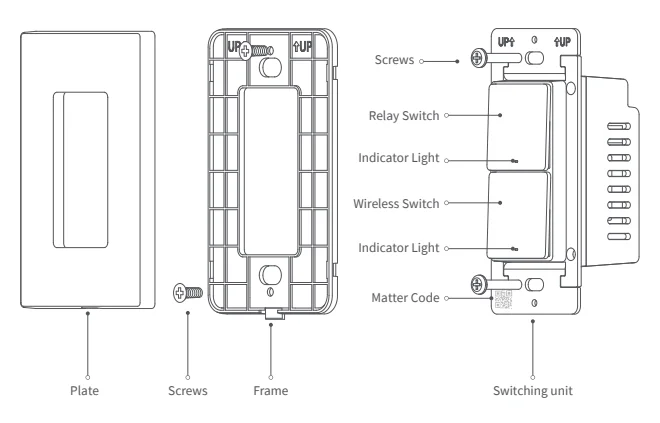
Light Switch H2 Vertical (2 Buttons, 2 Channels)
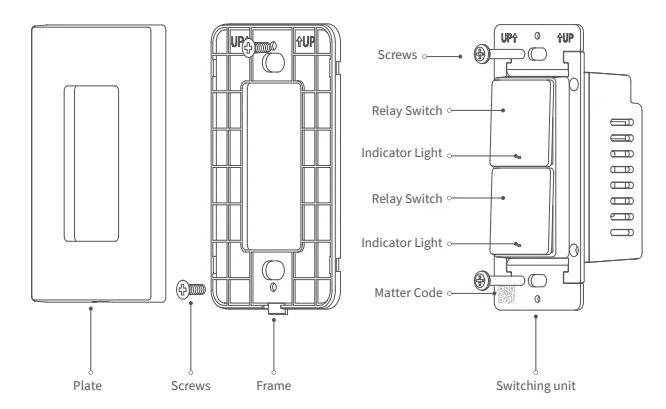
Light Switch H2 Vertical (4 Buttons, 3 Channels)
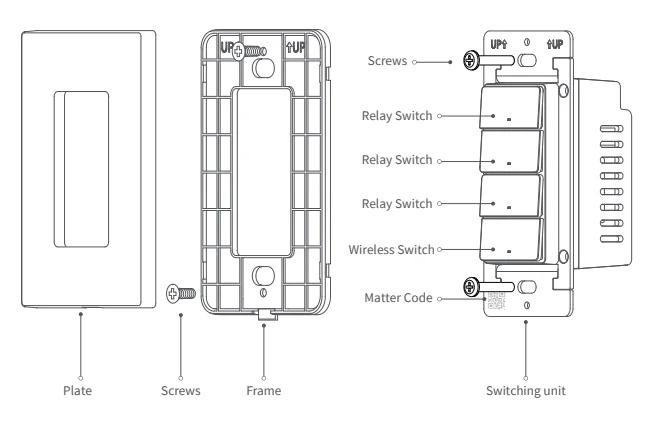
Warnings
- This product is not a toy. Please keep it away from children.
- This product is designed for indoor use only.
- Do not use in humid environments or outdoors.
- Moisture will damage the product. Do not spill water or other liquids onto the product.
- Do not place this product near a heat source. Do not place it in an enclosed area unless there is adequate ventilation.
- Do not attempt to repair this product by yourself. An authorized professional should perform all repairs.
- This product is suitable for home monitoring and smart home integration. The manufacturer is not responsible for any risks or property losses caused by misuse or failure to follow the product instructions.
Installation Method
Light Switch H2 Vertical (2 Buttons, 1 Channel)
- Please make sure that the power at the circuit breaker or fuse box is turned off before wiring!

- Identify the type of electrical circuit in your home. For the 2-button and 1-channel switch, we support three types of circuits:
- single pole
- 3-way (light outside two switches)
- 3-way (light between two switches)
Please follow the instructions below to determine your home’s circuit type and wire it correctly. For 3-way circuit wiring, we recommend seeking assistance from a professional electrician.
 * Use only one switch in a 3-way circuit; the other end needs to be a normal standard switch. Both the old and new switch circuits need to be rewired according to the diagram.
* Use only one switch in a 3-way circuit; the other end needs to be a normal standard switch. Both the old and new switch circuits need to be rewired according to the diagram.  * Use only one switch in a 3-way circuit; the other end needs to be a normal standard switch. Both the old and new switch circuits need to be rewired according to the diagram.
* Use only one switch in a 3-way circuit; the other end needs to be a normal standard switch. Both the old and new switch circuits need to be rewired according to the diagram.
- Mount the switch unit to the electrical box with the attached screws. Then mount the frame to the switch unit with screws, and attach the faceplate cover to the frame.

- Turn on the power at the circuit breaker and test the switch by pressing the upper button. If the wired light can be controlled by the upper button, the switch is functioning correctly.

- In the Aqara Home app, tap Add Accessory, choose Light Switch H2 Vertical. Scan the Matter QR Code on the paper manual to add the device to the app. The following Quick Setup section will introduce the network configuration methods for both Zigbee and Thread protocols.
*If the QR code on the paper manual is lost, you can remove the plastic cover frame and scan the QR code on the mounting bracket of the product.
Light Switch H2 Vertical (2 Buttons, 2 Channels)
Light Switch H2 Vertical (4 Buttons, 3 Channels)
- Please make sure that the power at the circuit breaker or fuse box is turned off before wiring!

- For users with Light Switch H2 Vertical (2 Buttons, 2 Channels) or (4 Buttons, 3 Channels), please follow the corresponding wiring methods according to your product model. It is recommended to seek assistance from a professional electrician to complete this step.


- Mount the switch unit to the wall electrical box with the attached screws. Then mount the frame to the switch unit with screws, and attach the faceplate cover to the frame.

- Turn on the power at the circuit breaker and test the switch by pressing the upper button. If the wired light can be controlled by the upper button, the switch is functioning correctly.

- In the Aqara Home app, tap Add Accessory, choose Light Switch H2 Vertical. Scan the Matter QR Code on the paper manual to add the device to the app. The following Quick Setup section will introduce the network configuration methods for both Zigbee and Thread protocols.
*If the QR code on the paper manual is lost, you can open the product cover and scan the QR code on the metal frame of the product.
Quick Setup
To use the device with a particular Matter ecosystem (Thread Mode), a Matter Controller of this ecosystem and a Thread Border Router are required.
- Double-press any button, then press and hold it for 5 seconds until the green indicator light starts blinking. This indicates that the device is in pairing mode.
- Open the app that supports Matter, scan the Matter code on the manual or product, or enter the setup code to add the device to the app.
- Proceed following the app’s instructions.
To use the device in Aqara Home (Thread Mode), an Aqara Hub with border router function (for example, Hub M3) is required:
- Double-press any button, then press and hold it for 5 seconds until the green indicator light starts blinking. This indicates that the device is in pairing mode.
- In the Aqara Home app, tap Add Accessory, choose Light Switch H2 Vertical. Scan the Matter code on the manual or product, or enter the setup code to add the device to the app. Select Thread on the Switch Protocol page.
- Proceed by following the app’s instructions.
To use the device in Aqara Home (Zigbee Mode), an Aqara Zigbee Hub is required:
- Double-press any button, then press and hold it for 5 seconds until the green indicator light starts blinking. This indicates that the device is in pairing mode.
- In the Aqara Home app, tap Add Accessory, keep your phone close to the device, and Light Switch H2 Vertical will appear in the app’s discovery section (at the top left). Tap the icon and select Zigbee on the Switch Protocol page.
- Proceed by following the instructions.
Regarding Dual Protocol (Thread/Zigbee) Switching
Q: How to switch from Thread protocol to Zigbee protocol?
A:
- Install the Aqara Home app, and enable Wi-Fi and Bluetooth.
- Reset the device to factory settings (press any button 10 times continuously) to enter network setup (the first time you add the device, it will automatically begin pairing), with its green indicator light flashing quickly.
- In the Aqara Home app, tap Add Accessory, scan the Matter code on the manual or product, then select Zigbee on the Switch Protocol page. Proceed by following the instructions.
Q: How to switch from Zigbee protocol to Thread protocol?
A:
- Install the Aqara Home app, and enable Wi-Fi and Bluetooth.
- Reset the device to factory settings (press any button 10 times continuously), then enter network setup (yellow indicator light flashes quickly).
- In the Aqara Home app, tap Add Accessory, keep the phone close to the device, and the Light Switch H2 Vertical will show in the app’s discovery section (at the top left). Tap the icon and select Thread in the Switch Protocol page. Proceed by following the app instructions.
Indicator Light Description
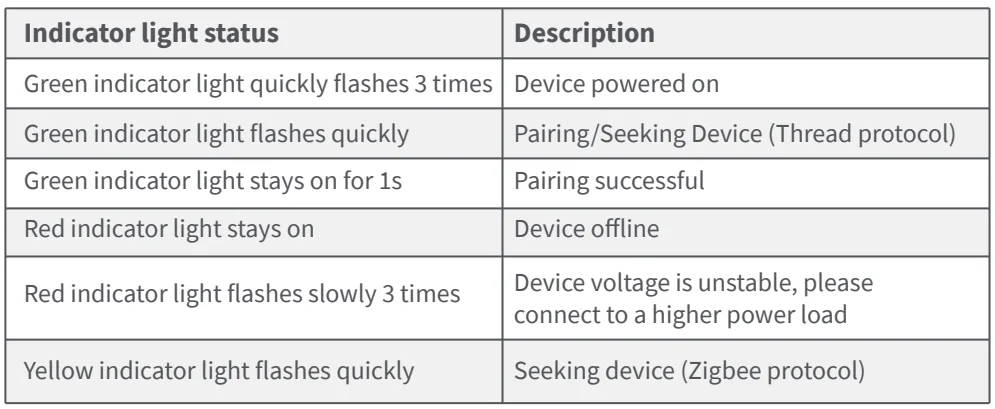
Button Operation
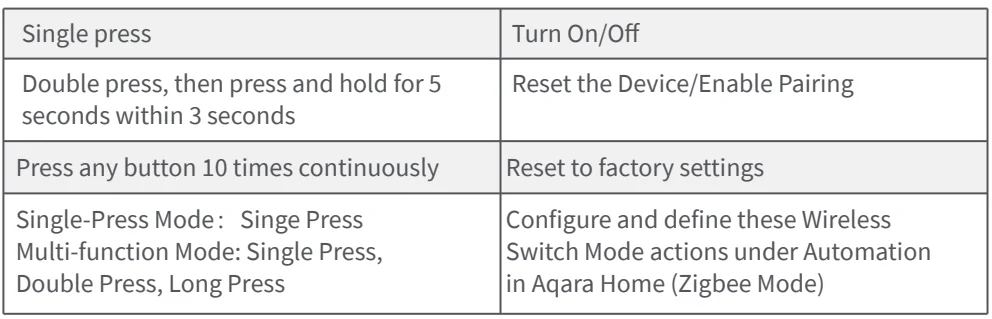
Product Specifications
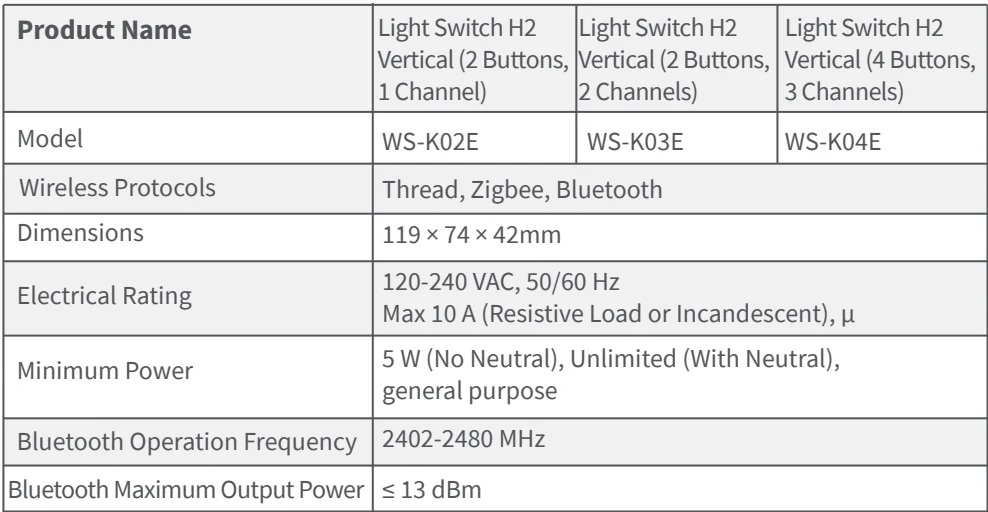
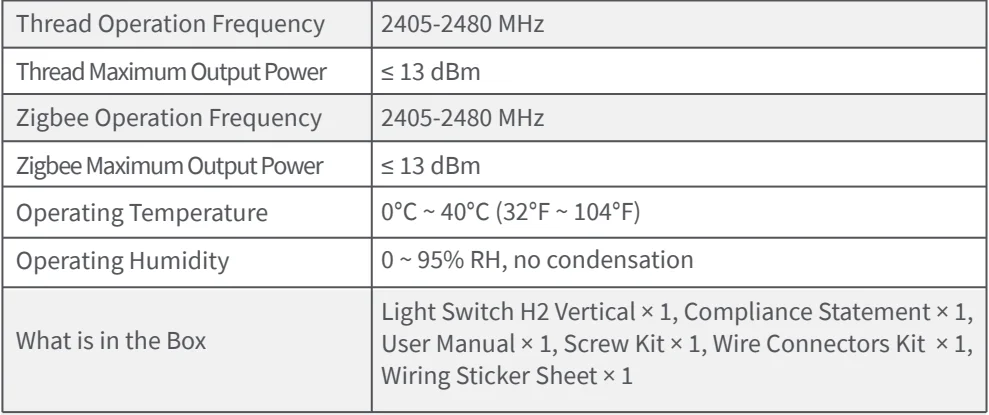
For more manuals by Aqara, visit ManualsLibraryy
Aqara Smart Light Switch H2- FAQs
How do I pair my Aqara Single Switch Module T1?
Press and hold the module’s button for 8 seconds to enter pairing mode. If using an external switch, turn it on and off 5 times to start pairing. Keep the device in this state for about 30 seconds.
How do I reset my Aqara T1 no neutral switch?
Long press the button for 5–8 seconds. The indicator light will flash, signaling the switch has been reset and is ready to reconnect.
What is a “no neutral” switch?
A no neutral switch only connects to the live wire of your light. It does not require a neutral wire in your wall box, unlike standard switches which need both live and neutral wires.
Can I use the Aqara T1 without a hub?
No. The Aqara Single Switch Module T1 requires an Aqara Hub for connectivity and full functionality.
What is the difference between the Aqara Mini Switch and T1?
The T1 supports OTA updates and improved stability. It also has a minimal design and flexible placement without wiring, unlike the original Mini Switch.
What is the battery life of Aqara T1 devices?
Depending on the device type, T1 modules (like sensors) can last up to 2 years on a small battery. Always check the specific device for exact battery type.
How do I factory reset the Aqara T1?
Press and hold the reset button on the switch or hub (depending on the device) until the indicator flashes. This deletes all data and restores default settings.
What should I do if I don’t have a neutral wire?
You can either:
Use the Aqara T1 no neutral switch directly.
Use smart bulbs controlled by a compatible switch.
Rewire your wall box to add a neutral wire if needed.
How does the Aqara T1 switch work with an external switch?
When an external switch is connected, toggling it on and off 5 times puts the module into networking or pairing mode.

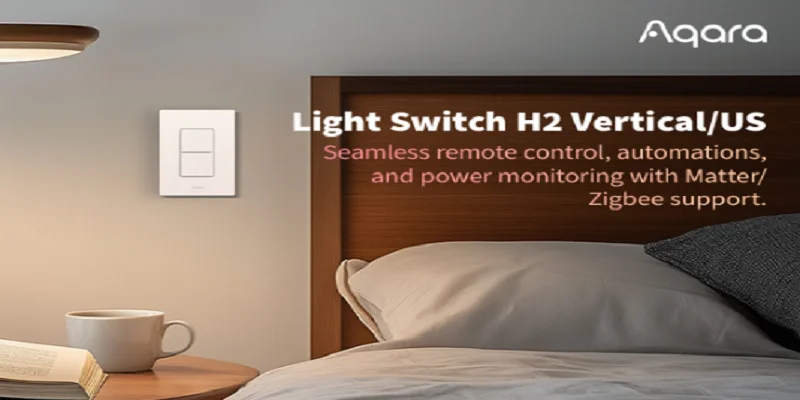
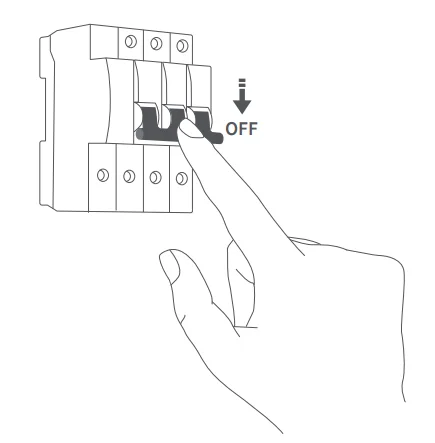
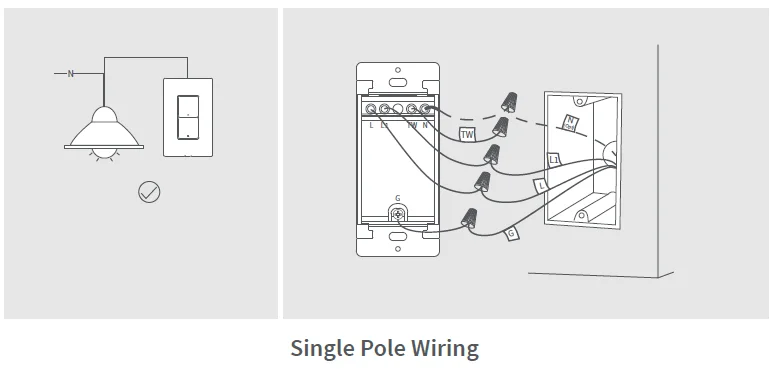
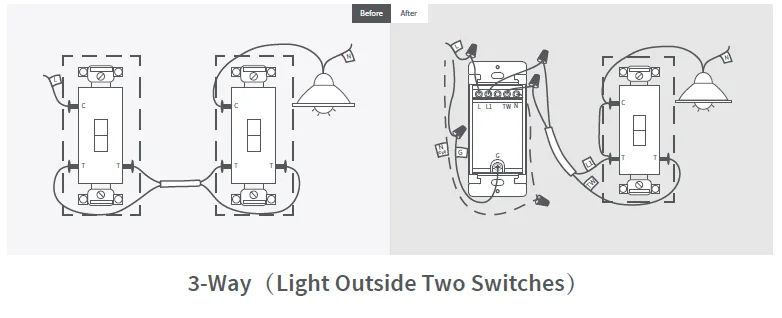 * Use only one switch in a 3-way circuit; the other end needs to be a normal standard switch. Both the old and new switch circuits need to be rewired according to the diagram.
* Use only one switch in a 3-way circuit; the other end needs to be a normal standard switch. Both the old and new switch circuits need to be rewired according to the diagram. 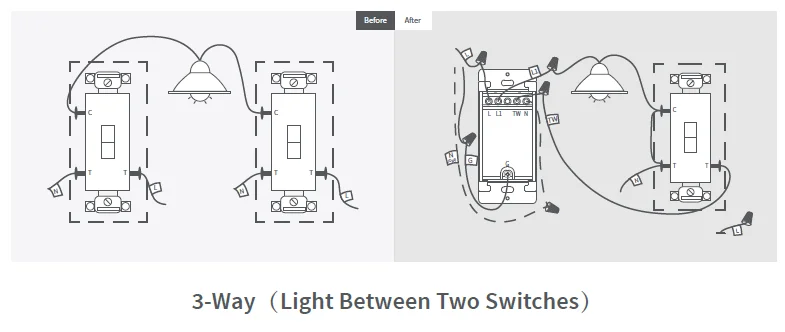 * Use only one switch in a 3-way circuit; the other end needs to be a normal standard switch. Both the old and new switch circuits need to be rewired according to the diagram.
* Use only one switch in a 3-way circuit; the other end needs to be a normal standard switch. Both the old and new switch circuits need to be rewired according to the diagram.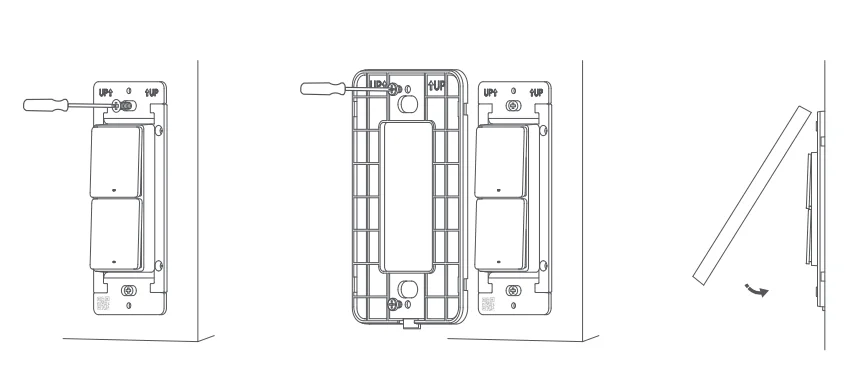
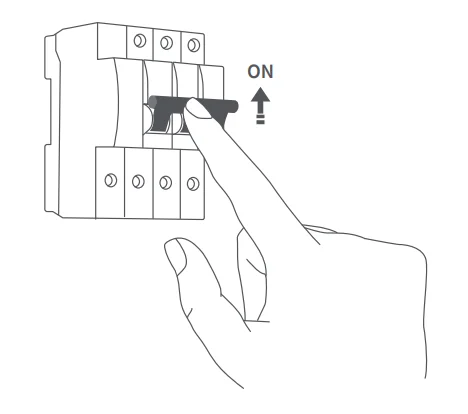
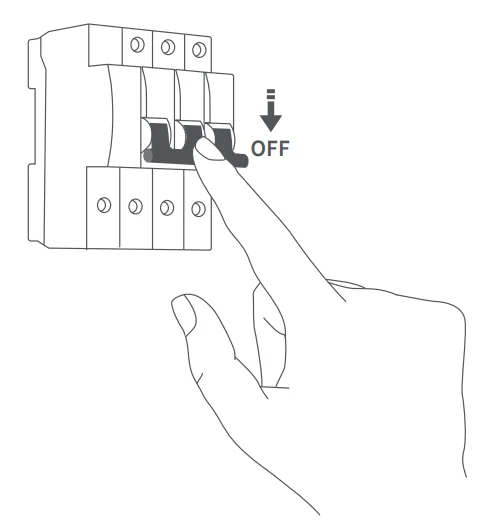
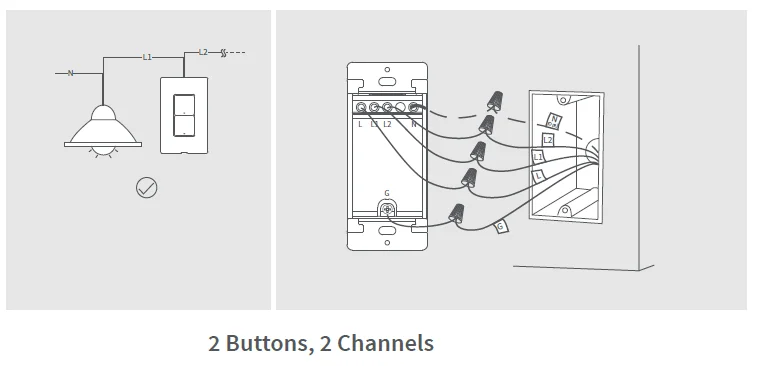
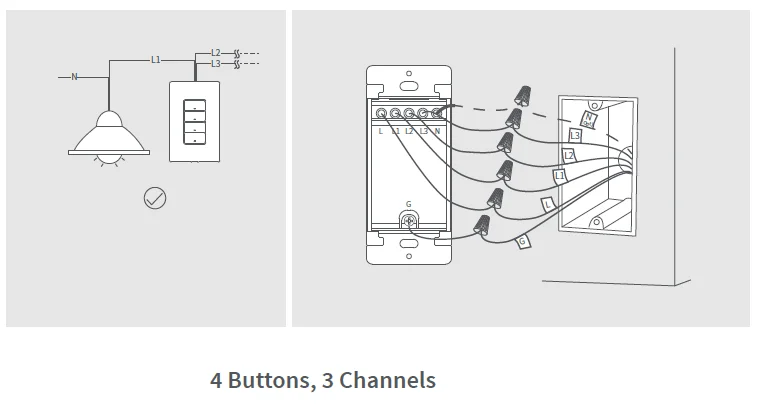
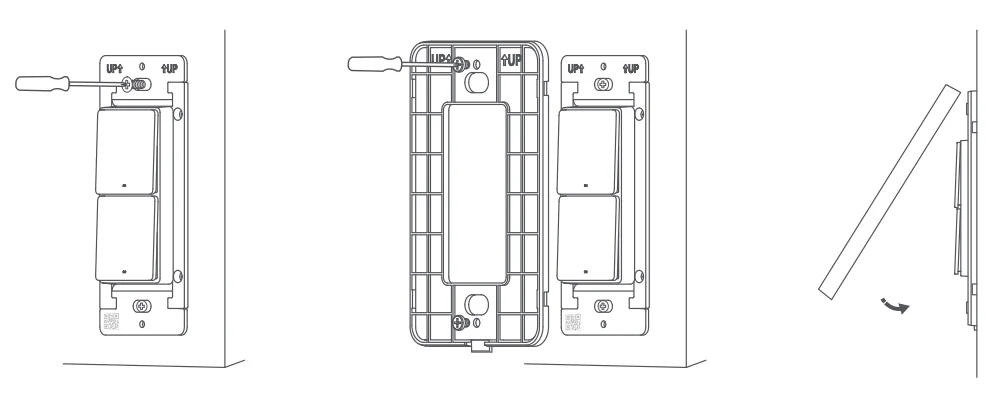
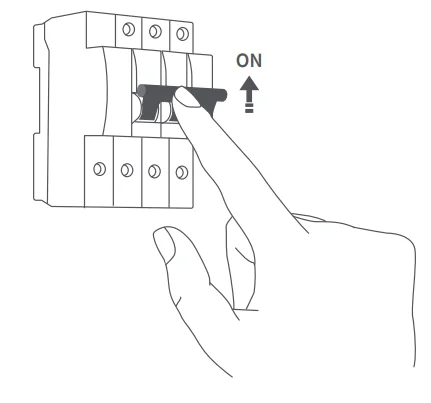
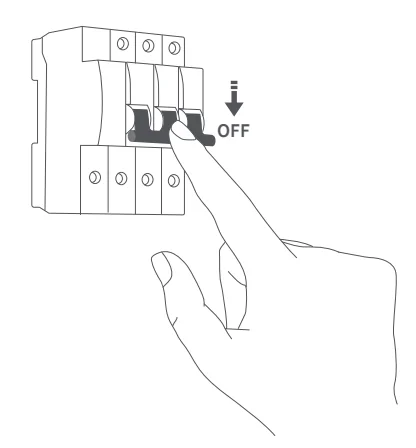
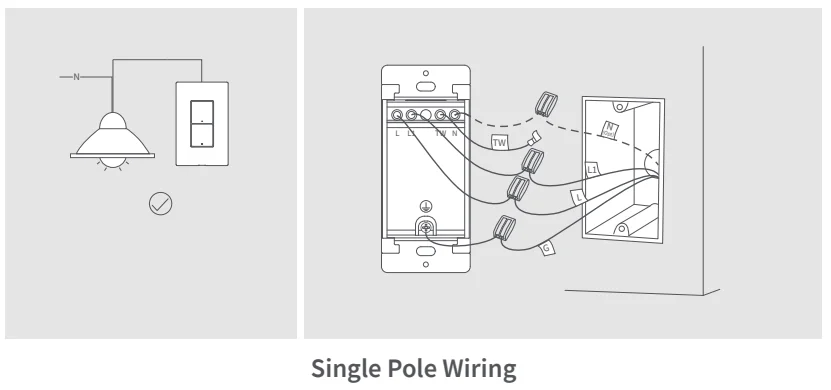
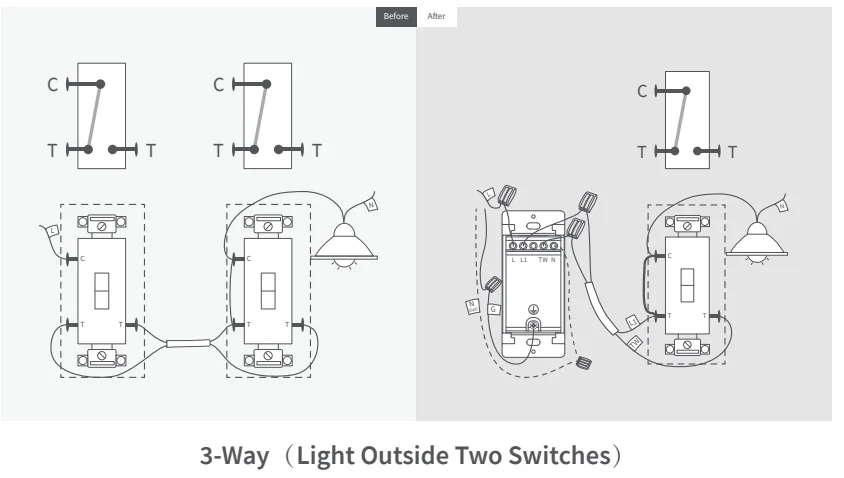 * Use only one switch in a 3-way circuit; the other end needs to be a normal standard switch. Both the old and new switch circuits need to be rewired according to the diagram.
* Use only one switch in a 3-way circuit; the other end needs to be a normal standard switch. Both the old and new switch circuits need to be rewired according to the diagram. 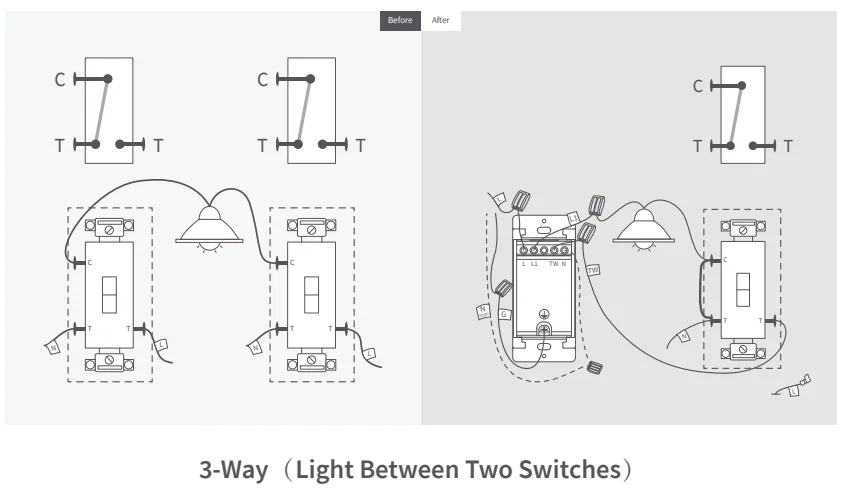 * Use only one switch in a 3-way circuit; the other end needs to be a normal standard switch. Both the old and new switch circuits need to be rewired according to the diagram.
* Use only one switch in a 3-way circuit; the other end needs to be a normal standard switch. Both the old and new switch circuits need to be rewired according to the diagram.