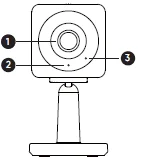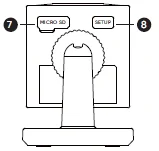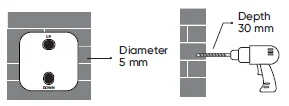Wyze Cam OG Telephoto 3x Security Cam

GET BETTER SECURITY WITH CAM PLUS
Record Full-Length Videos
Get unlimited full-length video recordings.
Smart A.I. Detection
Detect people, packages, vehicles, and more.
Back-to-Back Event Recording
Capture everything without 5-minute gaps.
Exclusive Discounts
Get exclusive discounts on Wyze products.
Subscribe or learn more at services.wyze.com.
IN THE BOX
- Wyze Cam OG
- Telephoto 3x x1
- USB Cable x1
- Wall Plate x1
- Indoor Power Adapter x1
- Wall Anchors x2
- Mounting Screw x2
- Quick Start Guide x1

- Lens
- Status Light
- Microphone

- Speaker
- Power Cable
- Wall Plate

- MicroSD Card Slot (MicroSD Card not included)
- SETUP Button
SETUP
- Download the Wyze app and sign in or create an account.
- Connect the camera to a power outlet and wait for 20 seconds or until the status light flashes red.
- Press and release the SETUP button, then wait 3-5 seconds until there is a voice prompt.
- Open the Wyze app and tap the + sign in the top left corner of the Home tab. Tap Add Device > Cameras > Wyze Cam OG and then follow the instructions.
Only use the power supply provided.
LIGHT INDICATORS DURING INSTALLATION
Solid red light
The device is powered on and initializing
Flashing red light
The device is ready to connect
Flashing red & blue lights
Connection is in progress
Flashing blue light
The device is connected and finishing setup
Solid blue light
The device is working properly
LIGHT INDICATORS AFTER SETUP
Solid red light
Live stream is being viewed, or a recording is in progress
Quickly flashing red light
Siren is in use
Solid blue light
The device is working properly, and no operations are running
INSTALLATION
Screw the base stand into the bottom of the camera.
Rotate the locking pad clockwise to lock in the camera. Then plug the power into the camera.
Do not point the camera more than 15° upwards in an area that’s unprotected from water or moisture. Water could accumulate on the lens and block the camera view.
CEILING MOUNT
- Use the included screws (~5 mm diameter, ~30 mm length) to screw the wall plate into the ceiling.
- Insert the camera base stand into the wall plate and push until you feel it is tightened into place. To remove, pull the base away from the wall plate.
WALL MOUNT
- Use the included wall plate to locate the position of the holes and use a 13/64 drill bit to drill holes in the wall. The diameter of each drilled hole should be ~5 mm, and the depth of the hole ~30 mm. Please ensure that the wall can withstand more than three times the total weight of the camera, and be sure to fix it firmly to avoid accidental injury.

- Insert the wall anchor into the hole. Use the included screws to screw the wall plate into the wall anchor. Make sure the UP sign is pointing up.
- Insert the camera’s base stand into the wall plate and push down. You will feel increased friction when it is locked in place. To remove, pull it up.
FCC WARNING:
Any changes or modifications not expressly approved by the party responsible for compliance could void the user’s authority to operate this equipment. This device complies with part 15 of the FCC Rules. Operation is subject to the following two conditions: (1) This device may not cause harmful interference, and (2) This device must accept any interference received, including interference that may cause undesired operation. This equipment has been tested and found to comply with the limits for a Class B digital device, pursuant to Part 15 of the FCC Rules. These limits are designed to provide reasonable protection against harmful interference in a residential installation. This equipment generates, uses, and can radiate radio frequency energy and, if not installed and used in accordance with the instructions, may cause harmful interference to radio communications. However, there is no guarantee that interference will not occur in a particular installation. If this equipment does cause harmful interference to radio or television reception, which can be determined by turning the equipment off and on, the user is encouraged to try to correct the interference by one or more of the following measures:
- Reorient or relocate the receiving antenna.
- Increase the separation between the equipment and receiver.
- Connect the equipment into an outlet on a circuit different from that to which the receiver is connected.
- Consult the dealer or an experienced radio/TV technician for help.
For more Manuals by Wyze Labs, visit ManualsLibraryy
Wyze Cam OG Telephoto 3x Security Cam-FAQs
What are the main features of the Wyze Cam OG Telephoto 3x?
This camera features a 3× telephoto lens with a 27° field of view, 1080p HD video quality, Color Night Vision, two-way audio, and IP65 weatherproof protection. It’s also compatible with the Wyze Cam OG Stack Kit for flexible indoor or outdoor setup.
Can the Wyze Cam OG work without Wi-Fi?
Yes, the Wyze Cam OG can function without Wi-Fi when using a microSD card for local recording. However, Wi-Fi is required for remote viewing and cloud storage features.
Does Wyze Cam OG support two-way audio?
Yes, it includes built-in two-way audio, allowing you to speak and listen in real time through the Wyze app — great for communicating with family or deterring intruders.
Can Wyze Cam OG record continuously?
Yes. When a microSD card is inserted and “Local Recording” is enabled, the camera can continuously record video, even if it temporarily loses Wi-Fi connection.
Does Wyze Cam OG record when offline?
Yes, as long as it’s powered and has a microSD card installed, it can continue recording locally even without an active Wi-Fi connection.
How much recording time does a 256GB SD card provide?
A 256GB SD card can store approximately 145 hours of 4K footage or several weeks of standard 1080p video, depending on motion and recording settings.
Does the Wyze Cam OG have night vision?
Absolutely. It includes Color Night Vision technology, providing clear, full-color video in low-light or nighttime conditions.
Can I rotate or flip the Wyze Cam OG video feed?
Yes. You can rotate the image 180° in the Wyze app by going to Settings > Advanced Settings > Rotate Image 180° for flexible camera placement.
Does Wyze Cam OG need to stay plugged in?
Yes. The Wyze Cam OG doesn’t have a built-in battery and must remain plugged into a power source for operation.