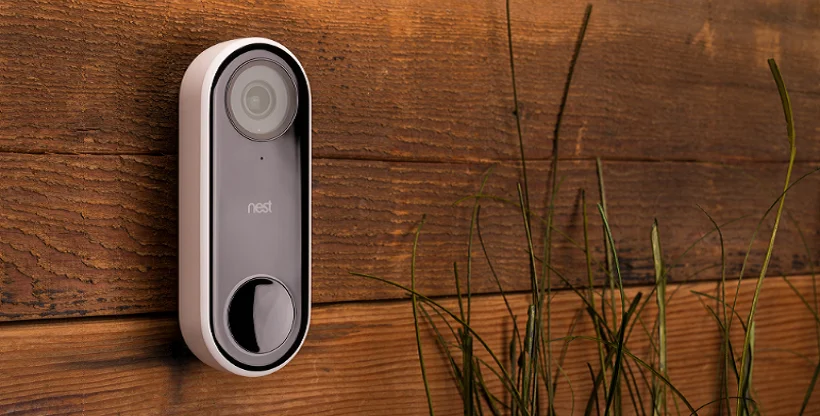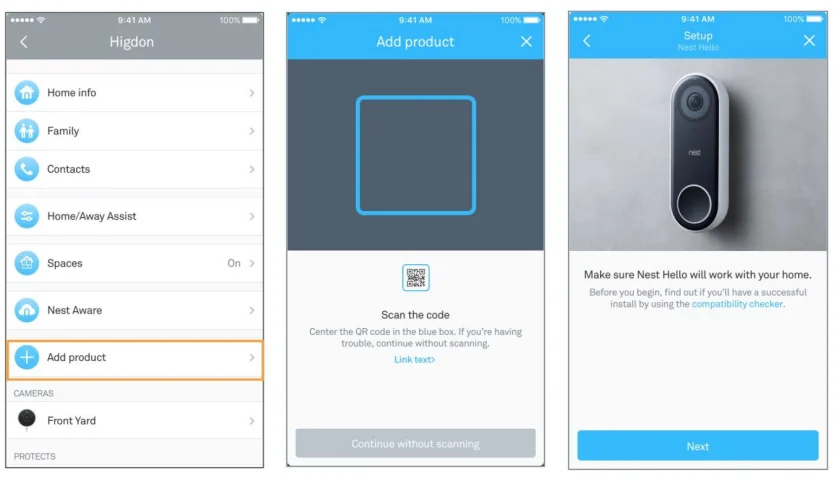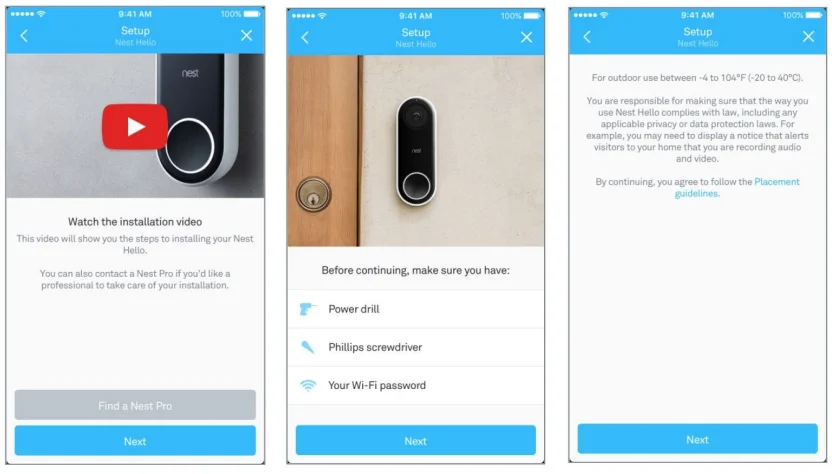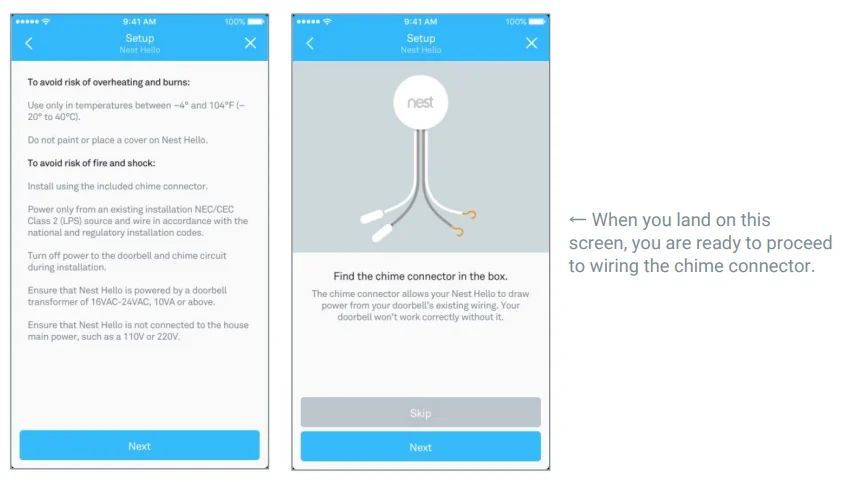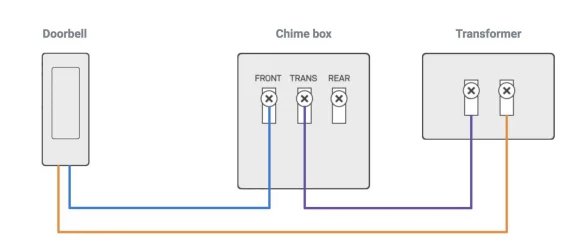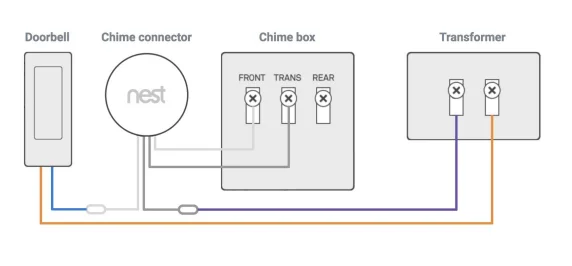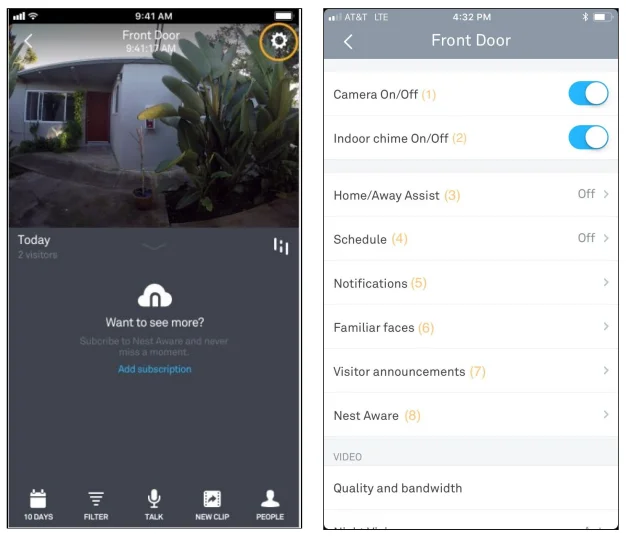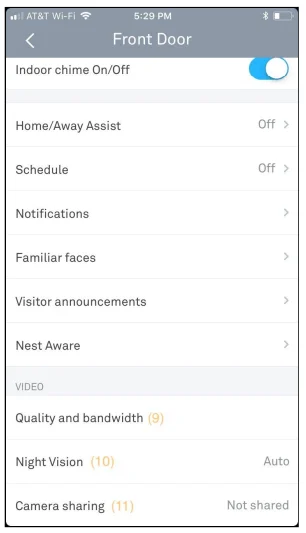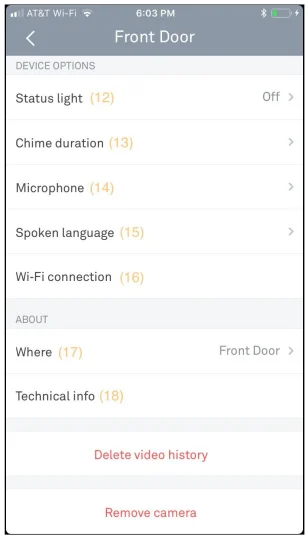Google Nest Hello Video Doorbell

General Information
Compatibility
Minimum Requirements – the following must be in place for Nest Hello to be compatible:
- Hard-wired doorbell
- Hard-wired doorbell chime
- 14 to 30 Volts of line power at the doorbell
- 16 to 24 Volt, 10 Volt Amp transformer *
* for a single doorbell application. For homes with two doorbells ringing the same chime box, there needs to be at least a 16-24V, 20 or 30V/Amp transformer.
Connections
- Two connections and wires at the Nest Hello doorbell camera
- Four connectors and wires at the Nest Chime Bypass
Networking requirements
- Wi-Fi is required for software updates and remote access via the Nest App
- 2Mbps upload speed reserved for the Nest Hello
- Wi-Fi 802.11 b/g/n, 2.4 GHz
- Secure: AES-128, SSL/TLS, WEP, WPA/WPA2
Product Requirements
- Wi-Fi Internet connection
- Compatible phone or tablet with Bluetooth & Nest app
Checking Compatibility – How to tell if Nest Hello will work in your customer’s home
Follow the steps below to see if you can replace your customer’s doorbell with Nest Hello.
- Check if there is an existing doorbell. If your customer does not already have a doorbell, they will need a doorbell transformer and low-voltage wires installed. Evaluate the work required and ask the customer if they’d like you to provide an estimate.
- Check if they have an intercom, front gate control, or other integrated device. Some advanced doorbell systems have a built-in intercom, gate control, or a doorbell that’s located far from the home (such as an outside gate). These cases will not be compatible with Nest Hello.
- Check how the doorbell and chime are powered.
- If you see two or more wires, Nest Hello will probably work. But you need to check the voltage.
- If you see both wires and batteries, Nest Hello will probably work, but you need to check the voltage. Go to step 4 below.
- If you see only batteries and no wires, Nest Hello will not work. But in some cases, a battery-powered chime and doorbell are installed over old doorbell wires. If there are wires under the battery-powered chime and doorbell, they may work with Nest Hello.
- Check the wire voltage. Nest Hello will work in most homes that already have a wired doorbell. But in about 25% of those homes, the doorbell system can’t deliver enough voltage to Nest Hello.
- Check the voltage at the doorbell wires. If the measured voltage is between 14 and 30 V AC, your wiring should work with Nest Hello. If the measured voltage is below 14 or over 30, you may need to upgrade your transformer so it can work with Nest Hello.
- Find the doorbell transformer. Transformers can be difficult to locate. Common places for transformers are inside the doorbell chime box, near the breaker or fuse box, in the attic space, or in the basement or crawl space under the home. Use a tone generator if you have one to help locate the transformer. Electrical transformers are typically labeled with a voltage rating. It’s usually molded or etched into the transformer’s body. If the transformer is labeled anywhere from 16 to 24 Volts AC and 10 VA, Nest Hello will be compatible. If it’s labeled below 16 Volts, or over 24 Volts, you will need to upgrade the transformer.
Technical Specifications

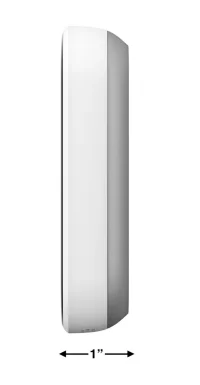
- Dimensions: 1.7 in x 4.6 in x 1.0 in (4.3 cm x 11.7 cm x 2.6 cm)
- Weight: 4.28 oz (121.6 g)
- Power Requirements: 16VAC–24VAC 10VA transformer and wired doorbell
- Camera: 1/3-inch, 3-megapixel (2K) color sensor, 8x digital zoom
- Video: HD UXGA 1600 x 1200, up to 30 frames/sec, H.264 encoding, HDR
- Field of View: 160° diagonal
- Audio: High-quality speaker and microphone
- Lights: RGB light ring and status light
- Night vision: 850 nm infrared LEDs
- Operating Temperature: –4° to 104°F (–20° to 40°C)
- Weather Resistance: IP65 rating
- Security: 128-bit AES with TLS/SSL
- In the box:
- Nest Hello doorbell
- Chime connector
- 15° wedge
- Release tool
- Masonry drill bit
- Window decal
- Wall plate
- Extension wires
- Wall anchors
- Screws
- Quick Start Guide
- Wireless:
- Wi-Fi 802.11a/b/g/n/ac, 2.4GHz or 5GHz (WEP, WPA, WPA2 encryption supported)
- Bluetooth Low Energy (BLE)
- 802.15.4 at 2.4GHz
- Product requirements:
- Requires a wired doorbell and chime
- Connectivity requirements:
- Wi-Fi 802.11a/b/g/n/ac, 2.4GHz or 5GHz (WEP, WPA, WPA2 encryption supported)
- Working broadband internet connection with at least 2 Mbps upload speed (DSL may not qualify).
- Requires a compatible phone or tablet with the free Nest app and Bluetooth 4.0.
- Bandwidth requirements: At 1600×1200, Nest Hello requires 800 to 2000 Kbps of upload bandwidth while streaming video. Nest Hello will use more bandwidth to stream video when there is more motion in the scene. At 1600×1200, each Nest Hello could use 150GB to 600GB of upload bandwidth per month, depending on the video quality.
- Languages: English (US, UK), French (Canada, France), Spanish (Americas, Spain)
- Green:
- RoHS compliant
- REACH compliant
- Recyclable packaging
- Title 20 battery charger compliant
- Support and limited warranty:
- Comes with a 2-year limited warranty (details in box). For support, visit nest.com/support.
Installation & Setup
Installation Overview
Installation of Nest Hello consists of the basic steps listed below. They are explained in more detail below and on the pages that follow. The first step, confirm compatibility, is listed here but explained in detail previously in this guide.
- Confirm compatibility.
- Test the existing doorbell.
- Turn off the power to the doorbell.
- Add Nest Hello to the Nest App.
- Wire the Nest Chime connector to the doorbell chime.
- Replace the existing doorbell with Nest Hello.
- Allow the Nest Hello to update.
- Test Nest Hello.
- Help your customer pair the Nest Thermostat with the Nest App.
- Connect Nest Hello to Google Home.
Installation Process
- Confirm compatibility.
See page 3 for details. - Test the existing doorbell.
Press the existing doorbell to check that the indoor chime rings and that the existing wired system is intact. - Turn off the power to the doorbell.
Locate the electrical panel and identify the breaker that controls the circuit on which the doorbell is wired. This is to protect yourself and the device. If you can’t determine the circuit, turn off the main circuit breaker after getting permission from your customer. Confirm the power is off by attempting to activate the existing doorbell. - Add Nest Hello to the Nest App
As a Nest Pro, make it a part of your process to prepare your customer in advance of your visit. Ask them to have two things in place before your arrival – the password to their Wi-Fi network and the Nest App on a device (the App will prompt them to set up their account). If your customer has another Nest product in their home, they will likely already have a Nest account established. In settings, select “Add Product” and follow the on-screen prompts. The following are the steps for adding Nest Hello to the Nest App.- Add product
- Scan the QR code on the device
- Check compatibility

- Watch the installation video (optional)
- Make sure you have
- Review placement guidelines

- To avoid risks
- Find the chime connector

- Wire and install the Chime Connector at the Chime Box
With Nest Hello successfully added to the Nest App, you are now ready to wire and install the chime connector.
Why a Chime Connector? Nest Hello is more than just a doorbell and requires a continuous power supply from the transformer. With just typical doorbell wiring, the video feed would only be live when the doorbell is pressed. The chime connector provides that constant supply of power by acting as a second switch.- Before you begin, switch off the power to the doorbell at the circuit breaker.
- Next, remove the chime box cover. Chimes come in different shapes and sizes and are typically located in a hallway or common area near the center of the home. A few examples are shown below.

- Review the existing doorbell circuit. A typical doorbell circuit will have three wires with two connections at three different locations: at the doorbell, at the chime box, and at a transformer. Take a picture of the existing chime wiring. This can be a helpful reference during installation.
The illustration below depicts a typical circuit. Note: the colors of the wires are for illustration purposes only and not intended to indicate what you will find.
- Now, insert the Chime Connector into the circuit (see illustration below).
- Insert the FRONT wire into the plastic clip on the chime connector’s white wire. This wire is routed from the front doorbell to the chime box (blue in this example). First, disconnect the FRONT wire from the chime box by loosening the screw and removing the wire. Pinch the plastic clip to slide in the wire and release it to lock the wire into place. Trim the wire to ¼” before inserting.
- Connect the chime connector’s white wire to the FRONT terminal at the chime box. Hook the wire clockwise around the screw and tighten the screw into place.
- Disconnect the TRANS wire. This wire connects the chime box to the transformer (purple in this example). Loosen the screw and remove the wire.
- Insert the TRANS wire into the plastic clip on the chime connector’s gray wire. Pinch the plastic clip to slide in the wire and release it to lock the wire into place. Trim the wire to ¼” before inserting.
- Connect the chime connector’s gray wire to the TRANS terminal at the chime box. Hook the wire clockwise around the screw and tighten the screw into place.
- Make sure your connections are secure. Lightly pull on the wires to make sure everything is securely attached.
- Find a place for the chime connector. Make sure the chime connector won’t interfere with moving parts and muffle the chime. You can use the adhesive backing to stick it outside the box, or tuck it in if there’s room.
- The final wire (orange in this example) that connects the transformer to the doorbell remains unchanged.
- Replace the existing doorbell with Nest Hello.
With the Nest Chime Connector wired and installed, you are now ready to remove the existing doorbell and replace it with Nest Hello. Before you begin,do double-checko make sure the power is still switched off at the circuit breaker.- Remove the old doorbell. Remove the screws attaching the doorbell to the wall or framing and remove any additional hardware. Before disconnecting any wires, take a picture of the existing wiring for reference.
- Disconnect the wires. If needed, wrap the wires around a pen or pencil to keep them from falling into the hole in the wall.
- Consider the camera angle. Determine if you need to use the enclosed 15-degree wedge. The wedge allows you to orient Nest Hello’s field of view to the left or to the right if the existing doorbell is in a corner or any location that does not provide a good view of the area directly in front of the door.
- Mark screw holes. Using the Nest Hello wall plate as a template, mark any new holes that need to be drilled. Reuse existing holes when possible.
- Screw in the Nest Hello wall plate with the logo upright (and the 15-degree wedge behind it if you have decided to use it) with the screws provided. For hard surfaces like brick or stucco, use the included masonry bit to drill holes at your markings. Then use a mallet or hammer to insert the wall anchors.
- Connect the wires to the doorbell screw terminals on the back of Nest Hello. It doesn’t matter which wire is connected to which terminal. Trim excess wire if the wires are too long or use optional extension wires if they are too short. Using a Phillips screwdriver, connect the wires to the terminals on the back of the Nest Hello device and push any excess wire into the hole. Upon doing this, you will close the doorbell circuit shown in step 2d above.

- Attach the doorbell to the wall plate. Slide the top of the doorbell up into the plate, then snap in the bottom. You can remove it later if needed by inserting the special release tool provided into the small hole at the bottom of the wall plate.
- Switch the power back on. Then return to the doorbell to finish the setup.
- Allow Nest Hello to update
Nest Hello is a Wi-Fi-enabled device, and when first connected to Wi-Fi, it will look for a software update. This should take no more than a minute or two. - Test Nest Hello
Press the Nest Hello doorbell button to make sure there is an audible chime at the doorbell, that the interior chime rings, and that the customer receives a notification via the Nest App (default setting). - Help your customer set up Nest Hello in the Nest App
Go into the Nest Hello settings (gear icon) and walk your customer through the available features to ensure the device iis set upo their preferences. Let them know they can subscribe to Nest Aware for continuous 24/7 recording and intelligent alerts. Advise them to visit nest.com/support for any future questions about their Nest Hello device.- Tap Settings (gear icon)
- Explain available features

- Manually tturnthe camera on and off.
- Turn the indoor chime on and off.
- Use the phone’s location to automatically turn the camera on and off.
- Set a schedule to customize when the camera turns on and off.
- Choose types of activity, types of notifications, and when to receive them.
- Teach the camera to recognize people your customer knows.
- Enable Google Assistant-enabled speakers to announce visitors.
- Subscribe to keep familiar face alerts and continuous video history.

- Set video quality and bandwidth to Low, Me,d or High, or leave at default.
- Set Night Vision to Off, Au,to or Always On, or leave the at default.
- Only family account members can see the camera’s video.

- Set the status light to on or off.
- If there is an electronic chime, set the duration from 1 to 10 seconds.
- Turning off the microphone disables audio streaming and audio recording.
- Select the language for Nest Hello’s quick responses.
- Change or update the camera’s Wi-Fi settings.
- Choose the location for Nest Hello. This is what your customer will see in the Nest App.
- View serial number, MAC & IP addresses, AC voltage, and more.
- Connect Nest Hello to Google Home
If the customer has a Google Assistant-enabled speaker (Google Home, Min,i or Max), the speaker can be set up to announce when someone rings the doorbell. If the customer adds a Nest Aware subscription to Nest Hello with familiar face alerts enabled, their speaker can even say the name of a visitor they’ve told their camera to recognize.
Where to Find Additional Help
- Help online: https://nest.com/support/thermostat/
- Nest Pro Tech Support: 1-855-VIP-NEST (1-855-847-6378) Dedicated Pro Support Hours: 6 am-6 pm (Pacific), 9 am-9 pm (Eastern)
For more manuals by Google Nest, visit ManualsLibraryy
Google Nest Hello Video Doorbell- FAQs
What are the disadvantages of the Google Nest Doorbell?
The main drawbacks include its high cost, reduced battery performance in cold weather, limited free video history, and the need for a Nest Aware subscription for full functionality. It’s also dependent on a stable Wi-Fi connection to record and stream video.
What do I need to set up a Google Nest Doorbell?
You’ll need a Wi-Fi network with at least 2 Mbps upload speed, a compatible smartphone, the Google Home app, a Google account, and an active broadband internet connection.
Does the Nest Doorbell work without Wi-Fi?
No, it cannot stream live video or upload footage to the cloud without Wi-Fi. However, the Nest Doorbell (battery) can store short-term video clips locally and upload them once reconnected.
Does the Nest Doorbell record when offline?
Yes. The battery model can temporarily store event recordings internally while offline and automatically upload them once the internet connection is restored.
Does the Google Nest Doorbell have a battery?
Yes. The battery version has a built-in rechargeable battery that can also be wired for continuous power. Battery life depends on usage, settings, and environmental conditions.
Can I use the Nest Doorbell without a subscription?
Yes, you’ll get up to 3 hours of event video history for free. For extended history, intelligent alerts, and facial recognition, you’ll need a Nest Aware or Nest Aware Plus subscription.
Does the Nest Doorbell record continuously?
Only the wired version supports 24/7 video recording. The battery-powered model records event-based clips when motion or sound is detected.
Will the Nest Doorbell ring my phone?
Yes. When someone presses the doorbell, you’ll receive instant alerts on your phone or smart display through the Google Home app, as long as notifications are enabled.
Can I use existing doorbell wiring with Nest Doorbell?
Yes. The Nest Doorbell (battery) can operate wire-free or be connected to existing doorbell wires for continuous charging and operation.
Does the Google Nest Doorbell work with Alexa or other devices?
Yes. It’s compatible with Amazon Alexa and can stream video to Alexa-enabled displays, Chromecast with Google TV, or smart displays like Nest Hub.