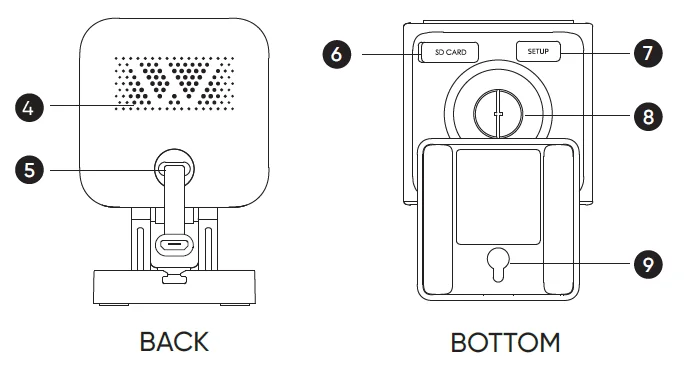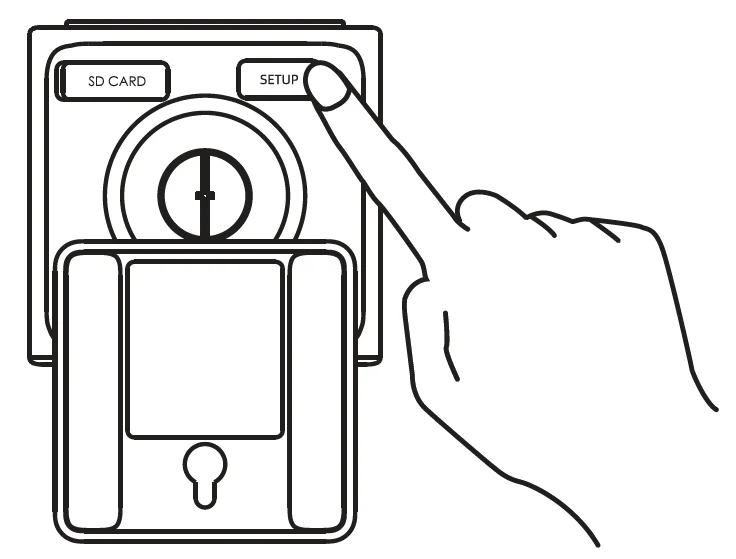Wyze Cam V3 Security Camera

GET BETTER SECURITY WITH
- Record Full-Length Videos
Get unlimited full-length video recordings. - Smart A.I. Detection
Detect people, packages, vehicles, and more. - Back-to-Back Event Recording
Capture everything without 5-minute gaps. - Exclusive Discounts
Get exclusive discounts on Wyze products. - Subscribe or learn more at services.wyze.com.
IN THE BOX
- Wyze Cam × 1
- USB Cable × 1
- Wall Plate × 1
- Indoor Power Adapter × 1
- Mounting Tape × 1
- Mounting Screw × 1
- Quick Start Guide × 1
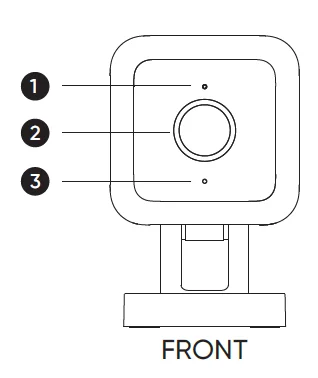
- Status Light
- Lens
- Microphone

- Speaker
- Power Cable
- MicroSD Card Slot (Card not included)
- SETUP Button
- 1/4″ Mount (Unscrew to access)
- Mounting Hole
SETUP
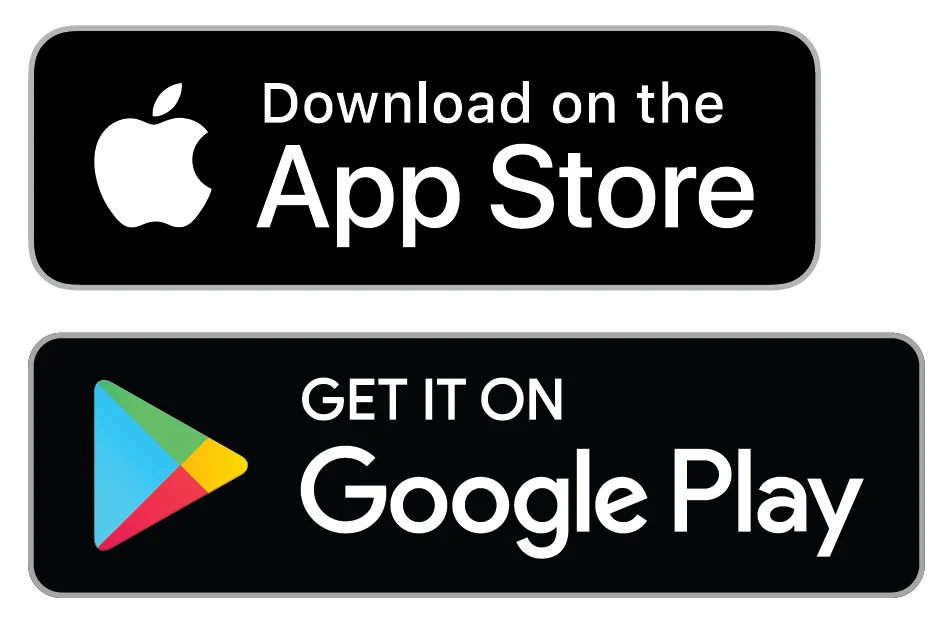
- Download the Wyze app and sign in or create an account.
- Connect the camera to a power outlet and wait for 20 seconds or until the status light flashes red.
- Press the SETUP button for 3 seconds or until there is a voice prompt.

- Follow the instructions in the Wyze app to finish setup.
LIGHT INDICATORS DURING INSTALLATION
 Solid red light
Solid red light
The device is powered on and initializing Flashing red light
Flashing red light
The device is ready to connect Flashing red & blue lights
Flashing red & blue lights
Connection is in progress Flashing blue light
Flashing blue light
The device is connected and finishing setup Solid blue light
Solid blue light
The device is working properly
LIGHT INDICATORS AFTER SETUP
 Solid red light
Solid red light
Live stream is being viewed, or a recording is in progress Quickly flashing red light
Quickly flashing red light
Siren is in use Solid blue light
Solid blue light
The device is working properly and no operations are running
FCC WARNING
Any changes or modifications not expressly approved by the party responsible for compliance could void the user’s authority to operate this equipment. This device complies with part 15 of the FCC Rules. Operation is subject to the following two conditions: (1) This device may not cause harmful interference, and (2) This device must accept any interference received, including interference that may cause undesired operation. This equipment has been tested and found to comply with the limits for a Class B digital device, pursuant to Part 15 of the FCC Rules. These limits are
designed to provide reasonable protection against harmful interference in a residential installation. This equipment generates, uses, and can radiate radio frequency energy and, if not installed and used in accordance with the instructions, may cause harmful interference to radio communications. However, there is no guarantee that interference will not occur in a particular installation. If this equipment does cause harmful interference to radio or television reception, which can be determined by turning the equipment off and on, the user is encouraged to try to correct the interference by one or more of the following measures:
- Reorient or relocate the receiving antenna.
- Increase the separation between the equipment and receiver.
- Connect the equipment into an outlet on a circuit different from that to which the receiver is connected.
- Consult the dealer or an experienced radio/TV technician for help.
FCC RADIATION EXPOSURE STATEMENT
This equipment complies with FCC radiation exposure limits set forth for an uncontrolled environment. This transmitter must not be co-located or operating in conjunction with any other antenna or transmitter.
ISEDC RSS WARNING
This device complies with the ISEDC licence-exempt RSS standard(s). Operation is subject to the following two conditions: (1) this device may not cause interference, and (2) this device must accept any interference, including interference that may cause undesired operation of the device.
ISEDC RADIATION EXPOSURE STATEMENT
This equipment complies with the ISEDC RF radiation exposure limits set forth for an uncontrolled environment. This transmitter must not be co-located or operating in conjunction with any other antenna or transmitter. This equipment should be installed and operated with a minimum distance of 20 cm between the radiator and your body. Only use the power supply provided. Any changes or modifications not expressly approved by the party responsible for compliance could void the user’s authority to operate the equipment.
WARRANTY INFORMATION
Your Wyze product is covered by a one-year limited warranty. You can view the limited warranty terms at https://wyze.com/return-warranty-policy or request a copy by contacting Wyze at +1 (206) 339-9646.
NEED HELP?
- Contact our Support Team: https://wyze.com/support
- Join the Community: https://wyze.com/community
- Wyze and Wyze Cam v3 are trademarks of Wyze Labs, Inc.
For more manuals by Wyze Labs, visit ManualsLibraryy
Wyze Cam V3 Security Camera-FAQs
How much does the Wyze Cam V3 cost?
The Wyze Cam V3 is affordably priced around $35.98 USD, offering 1080p HD video quality, color night vision, and two-way audio for indoor and outdoor use.
Is the Wyze Cam V3 wireless?
No, the Wyze Cam V3 is a wired camera. It uses a power cable but connects to your Wi-Fi network wirelessly to transmit data to your smartphone.
Can the Wyze Cam V3 work without Wi-Fi?
Yes. After initial setup, the Wyze Cam V3 can record offline to a microSD card, but you won’t be able to access live streaming or remote viewing until it’s back online.
Does the Wyze Cam V3 require a monthly subscription?
No, Wyze cameras don’t require any subscription. However, if you want advanced features like person detection and longer clip storage, you can subscribe to Cam Plus for $1.99/month or $14.99/year per camera.
How long can a 128GB microSD card record on Wyze Cam V3?
A 128GB SD card can record around 8 days of HD video or 28 days of SD video in continuous recording mode.
Does Wyze Cam V3 record continuously?
Yes, it can record 24/7 when a microSD card is installed. You can also enable event recording to save storage by capturing motion-triggered clips only.
Can I use Wyze Cam V3 without a subscription plan?
Absolutely. Wyze Cam V3 works perfectly without a plan. Subscriptions only unlock optional premium features.
How far can Wyze Cam V3 detect motion?
Wyze Cam V3 can detect motion from up to 25–30 feet away, depending on lighting and the environment.
How do I view my Wyze Cam V3 on a TV or PC?
You can’t connect it directly to a TV, but you can use Wyze Web View on your computer’s browser to watch live feeds or recordings. It does not support Roku or direct HDMI connections.
How do I install the Wyze Cam V3?
Plug the camera into power, download the Wyze app, and follow the setup instructions. Mount the camera using the included magnetic base or mounting kit, then connect it to your 2.4 GHz Wi-Fi network.