
AFUOO W60 Pro Wireless Microphone Set

PACKING LIST

NOTE: Supplied AA batteries are not rechargeable.
Power Source

PAIRING
- STEP 1:
Press and hold the on/off button for 2 seconds to switch the receiver on.
- STEP 2:
Press and hold the on/off button for 2 seconds to switch the microphone on.
Note:
Both the microphone and receiver are switched off by long-pressing the power button for 2 seconds.
CONNECTION INDICATOR(1)
Unconnected
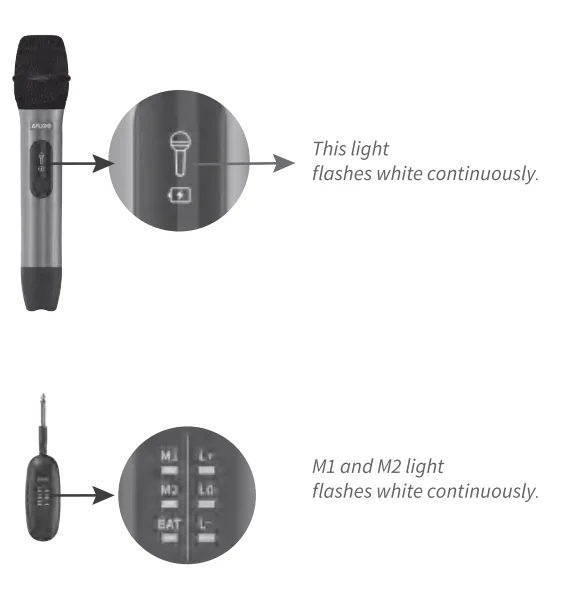
CONNECTION INDICATOR(2)
Connected
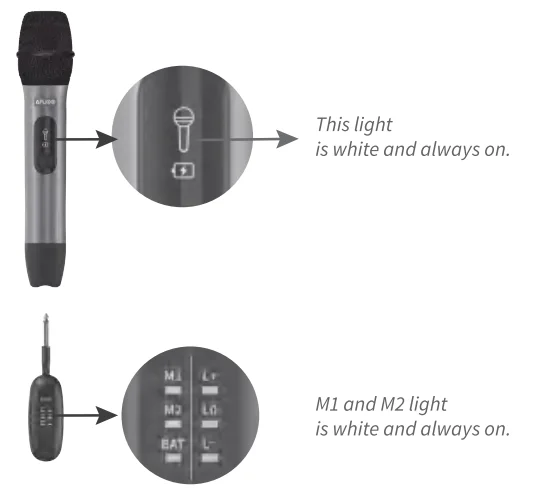
NOTE:
- The two microphones are not fixed to correspond to Ml or M2 on the receiver each time they are connected.
- When only one microphone is connected, either Ml or M2 may be lit on the receiver, but only one will be lit.
MICROPHONE BATTERY INDICATOR
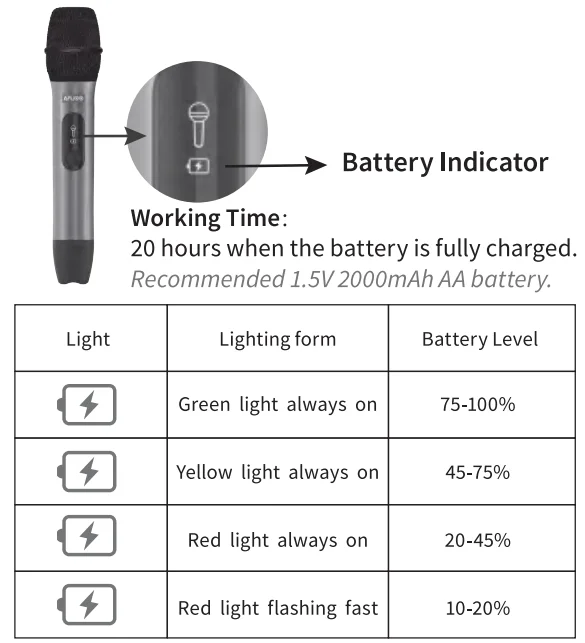
NOTE:
The microphone wt/I automatically switch off when the battery level of the microphone falls below 10%.
RECEIVER BATTERY INDICATOR
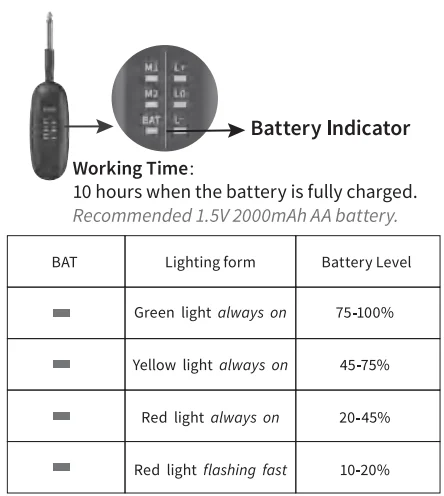
THREE MODES
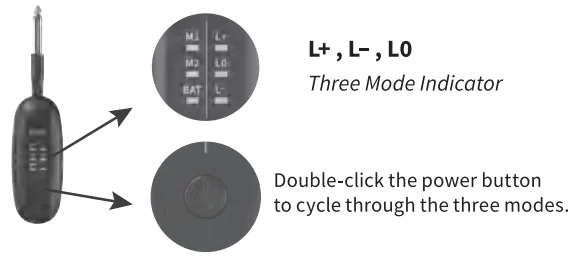
L-, LO, L+, three modes are designed to cope with different power and types of audio input ports.
With the receiver plugged into the audio input port and the microphone and receiver switched on, it is recommended to switch to different modes to meet your needs if the audio playback device has any of the following anomalies.
- Strange noises
- Volume too loud or too low
- Distorted sound
Usually, the 3.5mm audio input port corresponds to L+ mode: the 6.35mm audio input port corresponds to LO, L- mode.
There are many different devices on the market with different standards, so you can switch between L-, LO, and L+ modes to find the right one for you.
NOTE: Default LO mode every time you power up.
SPECIFICATION
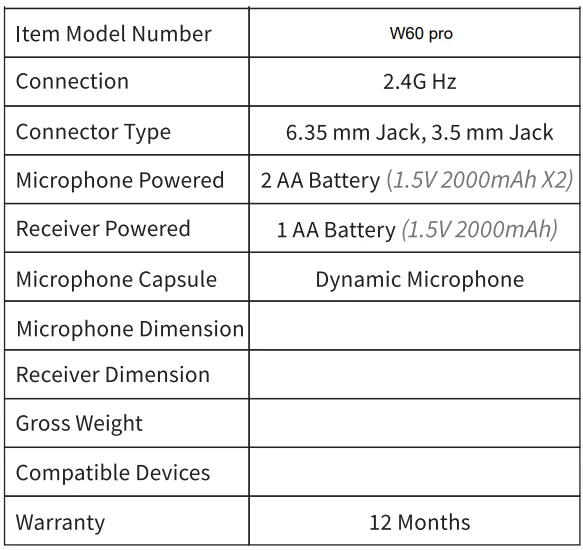
For any assistance, please email us: [email protected]
FCC Rules
This device complies with Part 15 of the FCC Rules. Operation is subject to the following two conditions:
- This device may not cause harmful interference, and
- This device must accept any interference received, including interference that may cause undesired operation
NOTE: This equipment has been tested and found to comply with the limits for a Class B digital device, pursuant to Part 15 of the FCC Rules. These limits are designed to provide reasonable protection against harmful interference in a residential installation. This equipment generates, uses a nd can radiate radio frequency energy and if not installed and used in accordance with the instructions, may cause harmful interference to radio communications. However, there is no guarantee that interference will not occur in a particular installation. If this equipment does cause harmful interference to radio or television reception, which can be determined by turning the equipment off and on, the user is encouraged to try to correct the interference by one or more of the following measures:
- Reorient or relocate the receiving antenna.
- Increase the separation between the equipment and receiver.
- Connect the equipment into an outlet on a circuit different from that to which the receiver is connected.
- Consult the dealer or an experienced radio/TV technician for help.
Warning: changes or modifications not expressly approved by the party responsible for compliance could void the user’s authority to operate the equipment.
For more manuals by AFUOO, visit ManualsLibraryy
AFUOO W60 Pro Wireless Microphone Set- FAQs
How do I connect the wireless microphone via Bluetooth?
Turn on Bluetooth on your device, search for the microphone in the available devices list, and select it. Connection should complete in a few seconds.
Can I use the wireless microphone with my smartphone?
Yes, connect the receiver to your phone using the compatible port (USB-C, Lightning, or 3.5mm), then pair via Bluetooth if supported.
How do I connect the microphone to a speaker?
Charge or insert batteries, turn on the transmitter and receiver, connect the receiver to the speaker, then adjust the speaker volume and test the sound.
How do I know when the microphone is fully charged?
The charging indicator light will turn off automatically when the microphone is fully charged. Charging typically takes around 4 hours.
Can I leave the microphone plugged in all the time?
It is recommended to unplug after charging to preserve battery life and avoid overheating.
Why is my wireless microphone not working?
Check the battery, ensure the transmitter and receiver are on, verify connections, and confirm Bluetooth pairing. Low or weak batteries are the most common cause.
How do I reset the microphone?
Turn off both the transmitter and receiver, remove the battery or unplug the device, wait 10–20 seconds, then restart.
How do I test if the microphone is working?
Connect the microphone, speak into it, and check the input level on your speaker, smartphone, or computer settings.
What is the best way to set up the microphone for karaoke?
Place the microphone at ear level, avoid obstacles between the mic and speaker, connect it to your device or TV via Bluetooth or receiver, and test the sound before starting.
What is the best way to set up the microphone for karaoke?
Place the microphone at ear level, avoid obstacles between the mic and speaker, connect it to your device or TV via Bluetooth or receiver, and test the sound before starting.
What is the 3-to-1 rule for microphones?
When using multiple mics, each microphone should be at least three times farther from each other than from its sound source to minimize phasing and interference.



