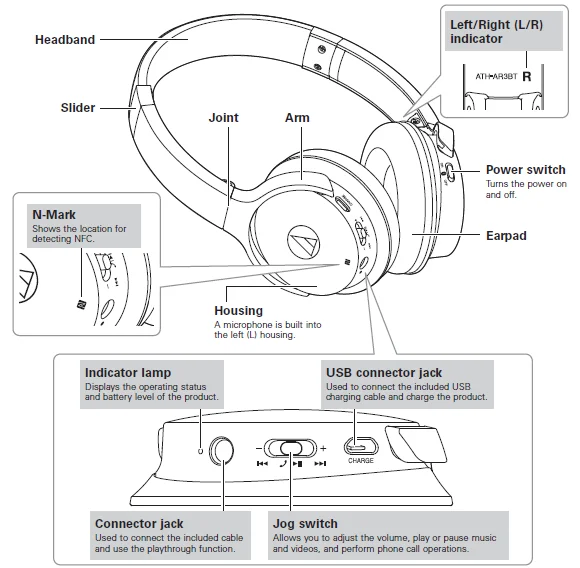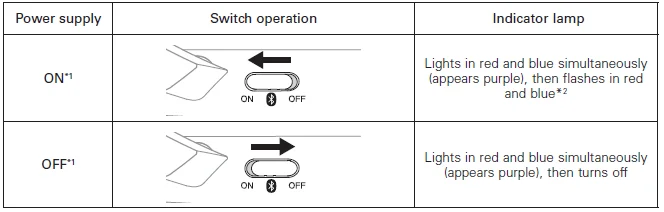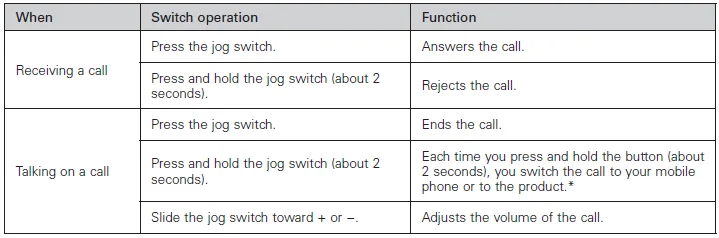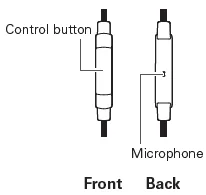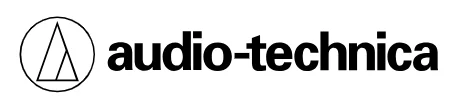
Audio-Technica ATH-AR3BTBK SonicFuel Bluetooth Headphones

Safety precautions
Cautions for rechargeable battery
The product is equipped with a rechargeable battery (lithium polymer battery).
- If battery fluid gets into the eyes, do not rub them. Rinse thoroughly with clean water, such as tap water, and consult a doctor immediately.
- If battery fluid leaks, do not touch the fluid with your bare hands. If fluid remains inside the product, it may cause a malfunction. If battery fluid leaks, contact your local Audio-Technica dealer. If fluid gets in your mouth, gargle thoroughly with clean water, such as tap water, and consult a doctor immediately. If your skin or clothing comes in contact with fluid, immediately wash the affected skin or clothing with water. If you experience skin irritation, consult a doctor.
- To avoid leakage, generation of heat, or explosion: Never heat, disassemble, or modify the battery, nor dispose of it in a fire. Do not attempt to pierce with a nail, hit with a hammer, or step on the battery. Do not drop the product or subject it to strong impact. Do not get the battery wet.
- Do not use, leave, or store the battery in the following places: areas exposed to direct sunlight or high temperatures and humidity. Inside a car under the blazing sun. Near heat sources such as heat registers.
- Charge only with the included USB cable to avoid malfunction or fire.
- The internal rechargeable battery of this product cannot be replaced by the user. The battery may have reached the end of its service life if the usage time becomes significantly shorter even after the battery has been fully charged. If this is the case, the battery needs to be repaired. Contact your local Audio‑Technica dealer for repair details.
- When the product is disposed of, the built-in rechargeable battery needs to be discarded properly. Contact your local Audio-Technica dealer to learn how to properly dispose of the battery.
Part names and functions
Included accessories
- Detachable cable for smartphones (1.2 m (3.9′) / 3.5 mm (1/8″) gold-plated stereo mini-plug (4 pole/L-shaped))
- USB charging cable (1.0 m (3.3′))
Charging the battery
- Fully charge the battery when using it for the first time.
- When the rechargeable battery is running low, the product will sound 2 sets of 2 beeps, and the indicator lamp will flash red. When these beeps sound, charge the battery.
- It takes about 5 hours to charge the battery fully. (This time may vary depending on usage conditions.)
- While the battery is charging, the product’s Bluetooth connection remains disabled, and therefore, the product’s Bluetooth feature cannot be used.
- Connect the included USB charging cable (micro USB Type B) to the product’s USB connector jack.
- Connect the included USB charging cable (USB Type A) to the computer to start charging. During charging, the indicator lamp lights as follows: Lit in red: Charging. Lit in blue: Charging complete
- When charging is complete, disconnect the included USB charging cable (USB Type A) from the computer.
- Disconnect the included USB charging cable (micro USB Type B) from the product’s USB connector jack.
Connecting via Bluetooth wireless technology
About pairing
To connect the product to a Bluetooth device, the product needs to pair (register) with the device. Once they are paired, you do not need to pair them again.
However, you will need to pair again in the following cases:
- If the product is deleted from the Bluetooth device’s connection history.
- If the product is sent out for repair.
- If the product is paired with 9 devices or more.
(The product can be paired with up to 8 devices. When you pair with a new device after pairing with 8 devices, pairing information for the device with the oldest connection date will be overwritten by the information for the new device.)
Pairing a Bluetooth device
- Read the user manual for the Bluetooth device.
- Place the device within 1 m (3.3′) of the product to perform pairing correctly.
- To confirm the progress of the pairing process, wear the product while performing this procedure and listen for the confirmation tone.
- Starting with the product turned off, slide the power switch to the “ON” position.
- The indicator lamp will light in blue, and then flash in red and blue.
- The product sounds a confirmation tone when pairing begins.
- Use your Bluetooth device to begin the pairing process and search for the product.
- For information about using your Bluetooth device, refer to the device’s user manual.
- Select “ATH-AR3BT” to pair the product and your Bluetooth device.
- Some devices may ask for a passkey. In this case, enter “0000”. The passkey may also be called a passcode, PIN code, PIN number, or password.
- The product sounds a confirmation tone when pairing is complete.
Using NFC when pairing
NFC (Near Field Communication) is a technology that allows for short-range wireless communication between various devices, such as mobile phones and IC tags. It allows two devices to communicate when you simply touch them to each other. You can use NFC to pair your Bluetooth device with this product.
- Compatible devices: NFC-compatible Bluetooth devices
- Compatible OS: Android
Pairing an NFC-compatible Bluetooth device
To confirm the progress of the pairing process, wear the product while performing this procedure and listen for the confirmation tone.
- Turn on your NFC-compatible device’s NFC feature.
- Refer to your NFC-compatible device’s user manual as necessary.
- Starting with the product turned off, slide the power switch to the “ON” position.
- Touch your NFC-compatible device to the N-Mark on the product, and then use your NFC-compatible device to complete the pairing process.
- For the location of your NFC-compatible device’s NFC antenna, or how to end the connection between the product and your device, refer to the device’s user manual.
- The product sounds a confirmation tone when pairing is complete.
Disconnecting a device
Touch your NFC-compatible Bluetooth device to the part just above the N-Mark on the product again to disconnect the product from your device.
Switching the device
- If the product is connected to a Bluetooth device and you then touch an NFC-compatible Bluetooth device to it, the product will connect to the second device.
- If you have an NFC-compatible Bluetooth device connected to the product and touch that device to another NFC-compatible Bluetooth device, the device will disconnect from the product and connect with the second NFC-compatible Bluetooth device.
Indicator lamp display
The product’s indicator lamps indicate the product’s status as explained below.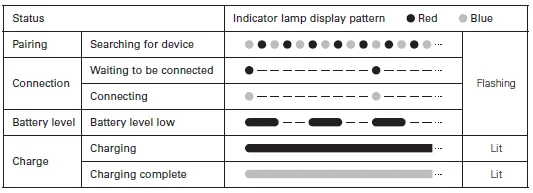
Using the product
The product can use Bluetooth wireless technology to connect to your device and play music, receive phone calls, etc. Use the product for whichever of these purposes suits your needs. Note that Audio-Technica cannot guarantee compatible operation with connected Bluetooth devices.
Power supply
- If you are wearing the product, you will hear a beep to indicate when the product has turned on and off.
- It may take several seconds for the indicator lamp to light.
Wearing the product
Place the product with the side marked “L” over your left ear and the side marked “R” over your right ear, and adjust the headband length by sliding the adjustable slider so that the earpads cover your ears.
Folding compactly
Using the joint as a fulcrum, the housing can be folded into the headband.
- When folding the product, detach the included cable.
- Be careful not to pinch your fingers, etc., in the joint.
- Be sure to return the housing to its original position before using the product.

Listening to audio
- To connect for the first time, pair the product and your device by using either Bluetooth wireless technology or NFC. If you have already paired the product and your Bluetooth device, turn on the product and turn on your device’s Bluetooth connection.
- Use your Bluetooth device to start playback, referring to the device’s user manual as necessary.
Jog switch
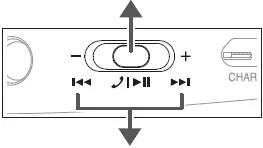
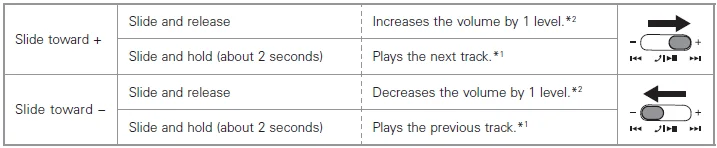
- Some controls may not be available for music and video playback on some smartphones.
- A confirmation tone sounds each time you slide the jog switch. A low confirmation tone is heard when the volume is at the maximum or minimum level.
Talking on the phone
- If your Bluetooth device supports telephone features, you can use the product’s built-in microphone to talk on the phone.
- When your Bluetooth device receives a phone call, the product sounds a ringtone.
- If a call is received while you are listening to music, music playback is paused. When you finish the call, music playback resumes.

When you hear the confirmation tone, release the jog switch.
Other functions
Playthrough function
This product features a playthrough function that allows it to be used as a pair of traditional headphones, even if the battery becomes depleted. To connect the product to your portable player, simply connect the connector plug of the included cable to the product’s connector jack, and connect the input plug to your portable player.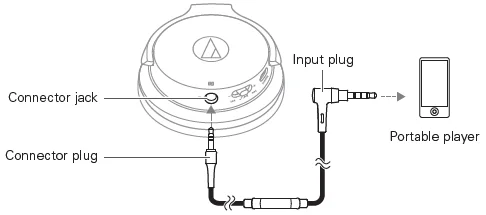
Using the remote control with a mic for smartphones
- Some smartphones do not support playback and pause functionality for music/video files.
- Audio-Technica does not provide support for how to use smartphones.

Auto power off function
The product automatically turns off after 5 minutes of not being connected to a device that has its power turned on.
Reset function
If the product does not work or other malfunctions occur, make sure the product is turned off and then connect the included USB charging cable.
Make sure the cable is carrying power.
Disconnecting and then reconnecting the included USB charging cable will reset the product and should resolve any problem you are experiencing. If the problem persists, please contact your local Audio-Technica dealer.
Cleaning
Get into the habit of regularly cleaning the product to ensure that it will last for a long time. Do not use alcohol, paint thinners, or other solvents for cleaning purposes.
- To clean, wipe with a dry cloth.
- Wipe away perspiration and any other dirt from the cable with a dry cloth immediately after use. Failure to clean the cable may cause it to deteriorate and harden over time, resulting in a malfunction.
- Wipe the plug with a dry cloth if dirty. Failure to clean the plug may cause the sound to cut out and may cause noise.
- Wipe the earpads and headband with a dry cloth if dirty. Perspiration or water on the earpads or headband may cause discoloration. Wipe with a dry cloth and allow to dry in the shade.
- If the product will not be used for an extended period of time, store it in a well-ventilated place free from high temperatures and humidity.
- Earpads are consumable items. They will deteriorate over time due to use and storage, so replace them when necessary. For information about replacing earpads or other parts, or for information about other serviceable parts, contact your local Audio-Technica dealer.
Troubleshooting
Power is not supplied.
- Charge the product.
Unable to pair.
- Devices that communicate using Bluetooth version. 2.1+EDR or higher can be used with the product.
- Place the product and the Bluetooth device within 1 m (3.3′) of each other.
- Set the profiles for the Bluetooth device. For procedures on how to set profiles, refer to the Bluetooth device’s user manual.
Unable to pair using NFC.
- Make sure your device is an NFC-compatible Bluetooth device.
- Turn on your NFC-compatible Bluetooth device’s NFC feature.
- Touch the product to the correct location of your NFC-compatible Bluetooth device.
- Depending on the NFC-compatible Bluetooth device you are using, the NFC sensitivity may not be strong enough to connect to the product with just one touch. In this case, refer to the NFC-compatible Bluetooth device’s user manual.
- Depending on the NFC-compatible Bluetooth device you are using, it may take some time to communicate via NFC. Keep the product and your NFC-compatible Bluetooth device touching until the connection is completed.
- Remove your NFC-compatible Bluetooth device from its case so that it can communicate via NFC.
No sound is heard/Sound is faint.
- Turn on the power of the product and the Bluetooth device.
- Turn up the volume of the product and the Bluetooth device.
- If the Bluetooth device is set to the HFP/HSP connection, switch to the A2DP connection.
- Remove obstacles between the product and the Bluetooth device and place them closer together.
- Switch the output of the Bluetooth device to the Bluetooth connection.
Sound is distorted/Noise is heard/Sound cuts out.
- Turn down the volume of the product and the Bluetooth device.
- Keep microwaves and other devices, such as wireless routers, away from the product.
- Keep TVs, radios, and devices with built-in tuners away from the product. These devices can also be affected by the product.
- Turn off the equalizer settings of the Bluetooth device.
- Remove obstacles between the product and the Bluetooth device and place them closer together.
Sound cuts out when using the aptX codec.
- Adjust your Bluetooth device’s settings to disable the aptX codec.
Cannot hear the voice of the caller/Voice of the caller is too quiet.
- Turn on the power of the product and the Bluetooth device.
- Turn up the volume of the product and the Bluetooth device.
- If the Bluetooth device is set to the A2DP connection, switch to the HFP/HSP connection.
- Switch the output of the Bluetooth device to the Bluetooth connection.
The product cannot be charged.
- Securely connect the included USB charging cable and charge the product.
- For details about how to operate your Bluetooth device, refer to the device’s user manual.
- If the problem still remains, reset the product. To reset the product, refer to “Reset function” (p.12).
Notes on use
- Be sure to read the connected device’s user manual before use.
- Audio-Technica will not be liable in any way for any loss of data in the unlikely event that such losses should occur while using the product.
- On public transportation or in other public places, keep the volume low so as not to disturb other people.
- Minimize the volume on your device before connecting the product.
- When using the product in a dry environment, you may feel a tingling sensation in your ears. This is caused by static electricity accumulated on your body, not by product malfunction.
- Do not subject the product to strong impact.
- Do not store the product in direct sunlight, near heating devices, or in hot, humid, or dusty places. Additionally, do not allow the product to get wet.
- When the product is used for a long time, the product may become discolored due to ultraviolet light (especially direct sunlight) and wear.
- If the product is placed in a bag while the included cable or USB charging cable is still connected, the included cable or USB charging cable may become caught, severed, or broken.
- Make sure to hold the plug when connecting and disconnecting the included cable or USB charging cable. The included cable or USB charging cable may become severed or an accident may occur if you pull on the cable itself.
- When you are not using the included cable or USB charging cable, disconnect it from the product.
- This product can be used to talk on the phone only when using a mobile telephone network. Support for telephony apps that use a mobile data network is not guaranteed.
- If you use the product near an electronic device or transmitter (such as a mobile phone), unwanted noise may be heard. In this case, move the product away from the electronic device or transmitter.
- If you use the product near a TV or radio antenna, noise may be seen or heard in the television or radio signal. In this case, move the product away from the TV or radio antenna.
- To protect the built-in rechargeable battery, charge it at least once every 6 months. If too much time passes between charges, the life of the rechargeable battery may be reduced, or the rechargeable battery may no longer be able to be charged.
For more Manuals by Audio-Technica, visit ManualsLibraryy
Audio-Technica ATH-AR3BTBK SonicFuel Bluetooth Headphones-FAQs
How do I use the Audio-Technica ATH-AR3BTBK wireless headphones?
Turn the headphones on, pair them with your Bluetooth device, and use the built-in buttons to control volume, music playback, and calls. Make sure they are fully charged before use.
How do I pair my ATH-AR3BTBK Bluetooth headphones?
Start with the headphones powered off. Turn them on and wait for the LED to flash (pairing mode). Open your device’s Bluetooth settings and select “ATH-AR3BTBK” from the available devices.
How do I activate pairing mode?
Press and hold the power button until the indicator light starts flashing rapidly. This means the headphones are discoverable.
How do I reset my Audio-Technica Bluetooth headphones?
Turn off the headphones, then press and hold the power button and volume up button together for a few seconds until the LED resets. After that, pair again with your device.
What should I do if only one side of the headphones is working?
Ensure the battery is charged, check audio balance settings on your device, clean the headphone port, and try re-pairing the headphones. If the issue continues, reset the Bluetooth connection.
How do I fix unsuccessful Bluetooth pairing?
Turn Bluetooth off and on, restart both devices, remove (forget) the headphones from the Bluetooth list, then pair again. Make sure the headphones are in pairing mode and close to your device.
How do I wear the ATH-AR3BTBK headphones correctly?
Place the L (left) and R (right) earcups on their respective sides. Adjust the headband for a comfortable and secure fit.
How do I know if my headphones are fully charged?
The LED indicator will turn solid when charging is complete. While charging, the light typically remains red and switches off or changes color when fully charged.
Does Audio-Technica have an app for controlling headphones?
Yes. You can use the Audio-Technica Connect app (Android/iOS) for firmware updates and additional features, depending on model support.