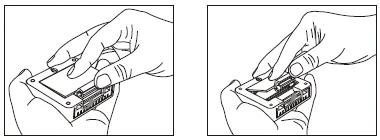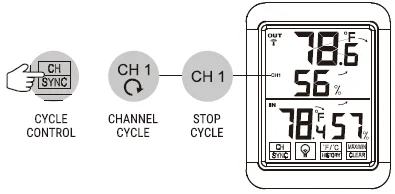ThermoPro TP65B Wireless Hygrometer Thermometer

Hints & Tips
If the receiver does not connect to the transmitter, try the following:
- Press and hold the CHANNEL/SYNC button on the base station and then press the TX button on the transmitter.
- Relocate the base station and/or the remote unit until a connection is found.
- Signals from other electronic devices may cause interference. Place the base station and receiver away from these devices.
- The transmitter may not function properly in extreme temperatures due to battery power. Replace the batteries, or the unit will resume proper function in more moderate weather.
- If the base station is attached to a refrigerator or a metal object by a magnet, the transmission may be shorter. Remove the base station from the refrigerator or the metal object, or place the base station and remote sensor as close as possible.
- If the Humidity is lower than 10%, it will display LLL.
Warnings
- Do not subject the unit to excessive force, shock, dust, temperature, or humidity.
- Do not immerse the unit in water.
- Do not remove any screws.
- Do not dispose of this unit in a fire. IT MAY EXPLODE.
- Keep the unit away from small children. The unit or parts of the unit might be a choking hazard.
- Never attempt to recharge the batteries using any other methods.
- Dispose of the unit legally and recycle when possible.
Components
- 1 x Base Station Unit (Receiver)
- 1 x Remote Sensor (Transmitter)
- 1 x User Manual
- 4 x AAA Batteries
Although the remote sensor is designed to be rain-proof, the remote sensor must always be placed upwards so that rain won’t get inside the sensor through the vent holes on the bottom of the sensor, which function to let the remote sensor detect the environmental temperature and humidity more precisely and quickly.
Indoor Base Station (Receiver) Features
- Large LCD display
- Outdoor temperature
- Outdoor humidity
- Indoor temperature
- Indoor humidity
- Four Touch Buttons
- SIDE
- Stand
- Magnet
- Wall hanging hole
- Battery compartment
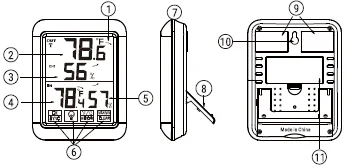
- LCD Display: Displays the current outdoor humidity/temperature and indoor humidity/temperature.
- Battery Compartment: Holds 2 x AAA batteries to power the unit.
- Tabletop and Wall-mounted Design.
- lndoorTemp Range:-4° F~158° F(-2o·c~ 70° C).
- Humidity Range: 10%~99%.
- Temperature Display Unit: °C and °F selectable.
- Temperature Resolution: 0.1 ° C/° F.
- Humidity Resolution: 1 %.
- Low battery indication.
- Four touch buttons.
- Backlight.
Touch Buttons
CHANNEL/SYNC
Press once to display the temperature and humidity readings from up to 3 outdoor remote sensors; Press and hold this button to enter the synchronization mode.
MAX/MIN/CLEAR
Touch once to display the maximum or minimum temperature and humidity; Press and hold to clear the history data.
° F/°C/HISTORY
Press to select the temperature display in °C or °F; When the display shows the maximum or minimum temperature and humidity.
Touch this button once to set the maximum and minimum data record time interval between ALL TIME or 24 hours. Note: Both ALL TIME and 24 hours represent the time since you last manually cleared the history data or installed a new battery.
![]() : Touch once to turn on/off the backlight. If you do not press the button for 15 seconds, the backlight will be automatically turned off.
: Touch once to turn on/off the backlight. If you do not press the button for 15 seconds, the backlight will be automatically turned off.
The temperature & Humidity Trend
 indicates that the temperature & humidity are in an increasing trend.
indicates that the temperature & humidity are in an increasing trend. indicates the temperature & humidity are in a no-change trend.
indicates the temperature & humidity are in a no-change trend. indicates the temperature & humidity are in a decreasing trend.
indicates the temperature & humidity are in a decreasing trend.
Outdoor Remote Sensor (Transmitter) Features
- TXLED
- Wall hanging hole
- TX
- Channel 1, 2, 3
- 2 x AAA batteries
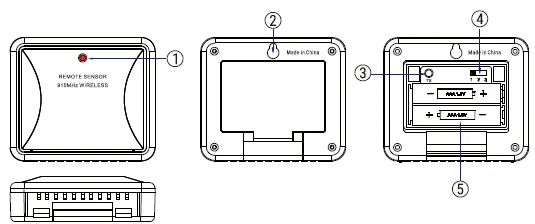
- Battery Compartment: Holds 2 x AAA batteries to power the unit.
- Rain-proof and Wall-mounted Design.
- Outdoor Temperature Range: -4°F~ 158°F (-2o·c~ 70°C).
- Humidity Range: 10%~99%.
Buttons
CHANNEL Selector (1,2,3)
Slide to set Channel 1,2, or 3.
TX
Press to send temperature/humidity data to the receiver manually.
Battery Installation
- Open the battery compartment of the remote sensor as figure below:

- Slide the channel selector switch inside the battery compartment to your desired channel. For the first remote, you may select any channel; for additional remotes, select any unused channel.
- Insert 2 AAA batteries according to the polarity markings. Replace the battery compartment cover.
- Open the battery compartment at the back of the base station and insert 2 AAA batteries according to the polarity markings. Replace the compartment door;
Note:
- Do not mix old and new batteries.
- Do not mix alkaline, standard (carbon zinc), or rechargeable (nickel cadmium) batteries.
- For maximum performance in normal conditions, we recommend using good-quality alkaline batteries.
- lf the battery power is low, there will be a low battery icon showing on the base station display.
Synchronize Remote Sensors with the Base Station
Please note: each time the batteries (either base station or remote sensor) are replaced, or the base station/remote sensor loses connection, make sure to follow the below synchronization process to pair and reconnect the base station and remote sensor:
- Position the remote sensor near the base station.
- Once the batteries are installed in the base station, the RF signal icon (located on the upper left of the base station display) will flash for 3 minutes, indicating that the base station is in synchronization mode: it is waiting for remote sensors to be registered.
- If 3 minutes have passed after the batteries were installed in the base station and the RF signal Icon is no longer flashing, press and hold the CHANNEL/SYNC button of the base station for 3-4 seconds until the RF signal icon is flashing again to set it back in synchronization mode;
- Install the batteries in the remote sensor and wait for a moment, or just press the TX button inside the remote sensor battery compartment. The remote sensor temperature/humidity will show on the base station display, which indicates the synchronization is complete.
- If you have additional remote sensors, repeat the above steps to register the remote sensors (up to 3 remote sensors can be registered with one base station);
- If you have registered more than one sensor, press the CHANNEL/SYNC button on the base station to select the remote channel you want displayed permanently on the base station. Press the CHANNEL/SYNC button until you observe a circular arrow on the base station LCD display under the channel number. The unit will then auto-scroll, changing from channel to channel every 5 seconds. Press the CHANNEL/SYNC button until you observe the circular arrow disappear. The unit will stop cycling.

NOTE: If you have additional remote sensors, when you are synchronizing remote sensors with the base station, the unit will keep changing from channel to channel in the first three minutes. After that, you can select any channel you like or auto scroll mode.
Place the Base Station & Remote Sensor
- The indoor base station (receiver) should always be placed in a well-ventilated indoor area and located away from vents, heating or cooling elements, direct sunlight, windows, doors, or any other openings.
- The remote sensor (transmitter) can be placed on a flat surface, indoors or outdoors. Make sure the sensor is within the transmission distance from the base station and with minimal obstructions.
- The base station and remote sensor can both be wall-mounted.
NOTE: Although the remote sensor is designed to be rain-proof, the remote sensor must always be placed upwards so that rain won’t get inside the sensor through the vent holes on the bottom of the sensor, which function to let the remote sensor detect the environmental temperature and humidity more precisely and quickly.
Maximum & Minimum Recorded Temperature & Humidity
- Press the MAX/MIN/CLEAR button once to display the highest indoor and outdoor temperatures/humidity recorded since the last reset. MAX is shown on the display.
- Press the MAX/MIN/CLEAR button again to display the lowest indoor and outdoor temperatures/humidity recorded since the last reset. MIN is shown on the display.
- To clear and reset the max/min records, when either the MAX or MIN record is shown on the LCD display, press and hold MAX/MIN/CLEAR for 3 seconds.
- When either the MAX or MIN record is shown on the LCD display, press the ALL-TIME/24 button once to set the data record time interval between ALL TIME or 24 hours.
NOTE: Both ALL TIME and 24 hours represent the time since you last manually cleared the history data or battery installation.
Limited One-Year Warranty
Thermo Pro warrants this product to be free of defects in parts, materials, and workmanship for a period of one year, from the date of purchase.
Should any repairs or servicing under this warranty be required, contact Customer Service by phone or email for instructions on how to pack and ship the product to ThermoPro.
This warranty gives you specific legal rights, and you may also have other rights which vary from state to state.
Purchasing Additional Remote Sensors
The model number of the remote sensor for this unit is TX-2B/2C.
Additional sensors may be ordered directly from Amazon or ThermoPro by contacting our customer service listed below.
Customer Service
- Telephone: 1-877-515-7797 (USA & Canada)
- 49-215-493-19011 (DE)
- 44-808-164-1683 (UK)
- 61-180-057-7492 (AU)
- Email: [email protected]
- Mon-Fri: 8:00am-8:00pm (EST)
For more Manuals by ThermoPro, visit ManualsLibraryy