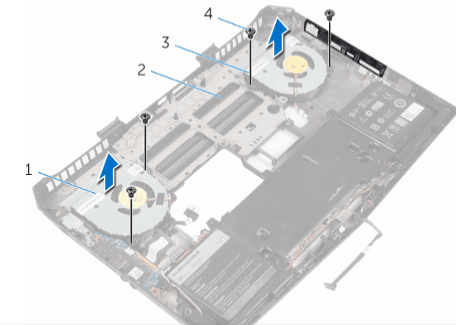Dell Alienware M15 R7 Gaming Laptop

Before working on your computer
NOTE: The images in this document may differ from your computer depending on the configuration you ordered.
Before you begin
- Save and close all open files and exit all open applications.
- Shut down your computer.
Windows 10: Click or tap Start → Power → Shut down.
Windows 8.1: On the Start screen, click or tap the power icon →
Shut down.
Windows 7: Click or tap Start → Shut down.
NOTE: If you are using a different operating system, see the documentation of your operating system for shut-down instructions. - Disconnect your computer and all attached devices from their electrical outlets.
- Disconnect all cables such as telephone cables, network cables and so on, from your computer.
- Disconnect all attached devices and peripherals, such as keyboard, mouse, monitor, and so on, from your computer.
- Remove any media card and optical disc from your computer, if applicable.
Safety instructions
Use the following safety guidelines to protect your computer from potential damage and ensure your personal safety.
WARNINGS:
- Before working on your computer, read the safety information that came with your computer. For more safety best practices, see the Regulatory Compliance home page at www.dell.com/regulatory_compliance.
- Disconnect all power sources before opening the computer cover or panels. After you finish working inside the computer, replace all covers, panels, and screws before connecting to the power source.
CAUTIONS:
- To avoid damaging the computer, ensure that the work surface is flat and clean.
- To avoid damaging the components and cards, handle them by their edges and avoid touching pins and contacts.
- You should only perform troubleshooting and repairs as authorized or directed by the Dell technical assistance team. Damage due to servicing that is not authorized by Dell is not covered by your warranty. See the safety instructions that shipped with the product or at www.dell.com/regulatory_compliance.
- Before touching anything inside your computer, ground yourself by touching an unpainted metal surface, such as the metal at the back of the computer. While you work, periodically touch an unpainted metal surface to dissipate static electricity, which could harm internal components.
- When you disconnect a cable, pull on its connector or on its pull tab, not on the cable itself. Some cables have connectors with locking tabs or thumb-screws that you must disengage before disconnecting the cable. When disconnecting cables, keep them evenly aligned to avoid bending any connector pins. When connecting cables, ensure that the ports and connectors are correctly oriented and aligned.
- Press and eject any installed card from the media card reader.
Recommended tools
The procedures in this document may require the following tools:
- Phillips screwdriver
- Plastic scribe
After working on your computer
CAUTION: Leaving stray or loose screws inside your computer may severely damage your computer.
- Replace all screws and ensure that no stray screws remain inside your computer.
- Connect any external devices, peripherals, and cables you removed before working on your computer.
- Replace any media cards, discs, and any other parts that you removed before working on your computer.
- Connect your computer and all attached devices to their electrical outlets.
- Turn on your computer.
Removing the base panel
WARNING: Before working inside your computer, read the safety information that shipped with your computer and follow the steps in Before working inside your computer. After working inside your computer, follow the instructions in After working inside your computer. For more safety best practices, see the Regulatory Compliance home page at www.dell.com/regulatory_compliance.
Procedure
- Close the display and turn the computer over.
- Loosen the captive screws that secure the base panel to the computer base.
- Using a plastic scribe, gently release the tabs that secure the base panel to the computer base.
- Slide and remove the base panel from the computer base.
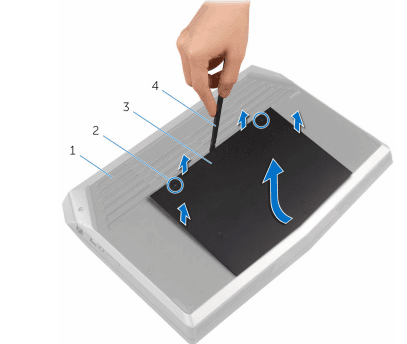
- computer base
- captive screws (2)
- base panel
- plastic scribe
Disconnect the battery cable from the system board.
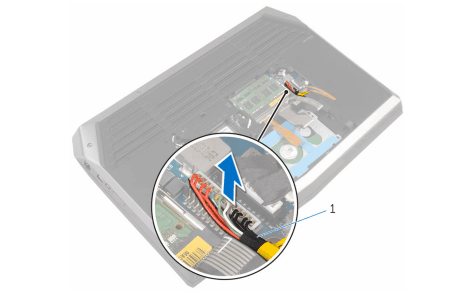
- Turn the computer over and open the display as far as possible.
- Press and hold the power button for 4 seconds to ground the system board.
Replacing the base panel
WARNING: Before working inside your computer, read the safety information that came with your computer and follow the steps in Before working inside your computer. After working inside your computer, follow the instructions in After working inside your computer. For more safety best practices, see the Regulatory Compliance home page at www.dell.com/regulatory_compliance.
Procedure
- Close the display and turn the computer over.
- Connect the battery cable to the system board.
- Slide the tabs on the base panel into the slots on the computer base and snap the base panel into place.
- Tighten the captive screws that secure the base panel to the computer base.
Removing the memory modules
WARNING: Before working inside your computer, read the safety information that shipped with your computer and follow the steps in Before working inside your computer. After working inside your computer, follow the instructions in After working inside your computer. For more safety best practices, see the Regulatory Compliance home page at www.dell.com/regulatory_compliance.
Prerequisites
Remove the base panel.
Procedure
- Using your fingertips, carefully spread apart the securing clips on each end of the memory module slot until the memory module pops up.
- Slide and remove the memory module from the memory module slot.
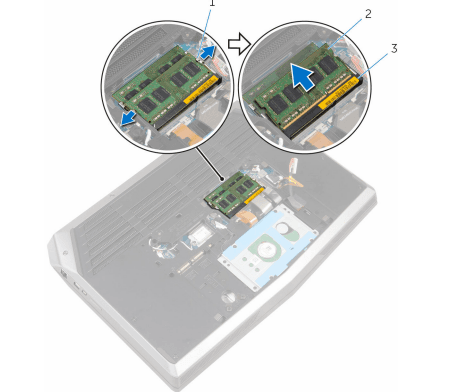
- securing clips (2)
- memory modules (2)
- memory-module slot
Replacing the memory modules
WARNING: Before working inside your computer, read the safety information that came with your computer and follow the steps in Before working inside your computer. After working inside your computer, follow the instructions in After working inside your computer. For more safety best practices, see the Regulatory Compliance home page at www.dell.com/regulatory_compliance.
Procedure
- Align the notch on the memory module with the tab on the memory module slot.
- Slide the memory module firmly into the slot at an angle and press the memory module down until it clicks into place.
NOTE: If you do not hear the click, remove the memory module and reinstall it.
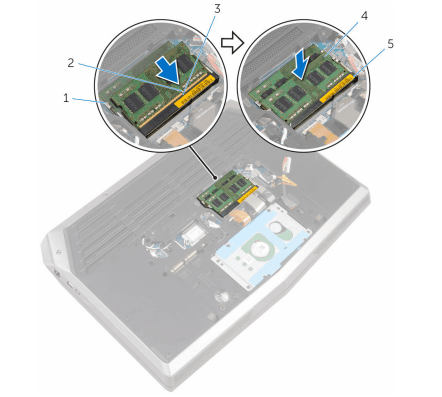
- securing clips (2)
- notch
- tab
- memory modules (2)
- memory-module slot
Post-requisites
Replace the base panel.
Removing the solid-state drives
WARNING: Before working inside your computer, read the safety information that shipped with your computer and follow the steps in Before working inside your computer. After working inside your computer, follow the instructions in After working inside your computer. For more safety best practices, see the Regulatory Compliance home page at www.dell.com/regulatory_compliance.
CAUTION: Solid-state drives are fragile. Exercise care when handling the hard drive.
CAUTION: To avoid data loss, do not remove the solid-state drive while the computer is in sleep or on state.
Prerequisites
Remove the base panel.
Procedure
- Remove the screw that secures the solid-state drive to the computer base.
- Slide and remove the solid-state drive from the solid-state drive slot.
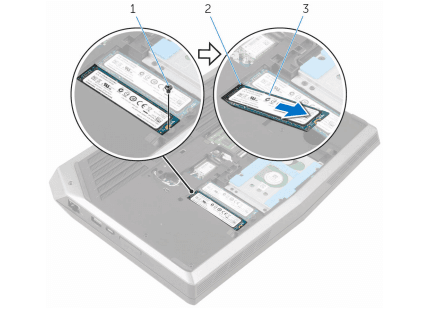
- screw
- Solid-state drive slot
- Solid-state drives (2)
Replacing the solid-state drives
WARNING: Before working inside your computer, read the safety information that shipped with your computer and follow the steps in Before working inside your computer. After working inside your computer, follow the instructions in After working inside your computer. For more safety best practices, see the Regulatory Compliance home page at www.dell.com/regulatory_compliance.
CAUTION: Solid-state drives are fragile. Exercise care when handling the hard drive.
Procedure
- Slide the solid-state drive into the solid-state drive slot.
- Align the screw hole on the solid-state drive with the screw hole on the computer base.
- Replace the screw that secures the solid-state drive to the computer base.
Post-requisites
Replace the base panel.
Removing the I/O board
WARNING: Before working inside your computer, read the safety information that shipped with your computer and follow the steps in Before working inside your computer. After working inside your computer, follow the instructions in. For more safety best practices, see the Regulatory Compliance home page at www.dell.com/regulatory_compliance.
Prerequisites
- Remove the base panel
- Remove the memory module.
- Remove the solid-state drives. Follow the procedure from step 1 to step 11 in “Removing the
Procedure
- Lift the latch and disconnect the I/O-board cable from the I/O board.
- Remove the screws that secure the I/O-board to the computer base.
- Lift the I/O board off the computer base.

- 1 screws
- I/O board
- computer base
- latch
- I/O-board cable
Replacing the system board
WARNING: Before working inside your computer, read the safety information that shipped with your computer and follow the steps in Before working inside your computer. After working inside your computer, follow the instructions in After working inside your computer. For more safety best practices, see the Regulatory Compliance home page at www.dell.com/regulatory_compliance.
NOTE: Your computer’s Service Tag is stored in the system board. You must enter the Service Tag in the BIOS setup program after you replace the system board.
NOTE: Replacing the system board removes any changes you have made to the BIOS using the BIOS setup program. You must make the desired changes again after you replace the system board.
Procedure
- Follow the procedure from step 1 to step 2 in “Replacing the battery”.
- Follow the procedure from step 1 to step 2 in “Replacing the assembly”.
- Turn the system board over.
- Slide the ports on the system board into the slots on the computer base and align the screw holes on the system board with the screw holes on the computer base. 5
CAUTION: Make sure that no cables are under the system board. - Replace the screws that secure the system board to the computer base.
- Slide the I/O-board cable into the system board and press down on the latch to secure the cable.
- Connect the speaker cable to the system board.
- Connect the front AlienFX LED cable to the system board and secure it with the tape.
- Turn the computer over.
- Connect the fan cables, power-adapter port cable, and hard-drive cable to the system board.
- Turn the computer over.
Post-requisites
- Replace the display assembly.
- Replace the hinge covers.
- Follow the procedure from step 5 to step 11 in “Replacing the palm rest”.
- Replace the wireless card.
- Replace the solid-state drives.
- Replace the memory modules.
- Replace the base panel.
Entering the Service Tag in the BIOS setup program
- Turn on the computer.
- Press F2 when the DELL logo is displayed to enter the BIOS setup program.
- Navigate to the Main tab and enter the Service Tag in the Service Tag Input field.
Removing the heat-sink assembly
WARNING: Before working inside your computer, read the safety information that shipped with your computer and follow the steps in Before working inside your computer. After working inside your computer, follow the instructions in. For more safety best practices, see the Regulatory Compliance home page at www.dell.com/regulatory_compliance.
WARNING: The heat sink may become hot during normal operation. Allow sufficient time for the heat sink to cool before you touch it.
CAUTION: For maximum cooling of the processor, do not touch the heat transfer areas on the heat sink. The oils in your skin can reduce the heat transfer capability of the thermal grease.
Prerequisites
- Remove the base panel.
- Remove the memory modules.
- Remove the solid-state drives.
- Remove the wireless card.
- Follow the procedure from step 1 to step 11 in “Removing the palm rest”.
- Remove the hinge covers.
- Remove the display assembly.
- Follow the procedure from step 1 to step 11 in “Removing the system board”.
Procedure
- In sequential order (as indicated on the heat-sink assembly), loosen the captive screws that secure the heat-sink assembly to the system board.
- Lift the heat-sink assembly off the system board.

- heat-sink assembly
- system board
- captive screws (8)
Replacing the heat-sink assembly
WARNING: Before working inside your computer, read the safety information that shipped with your computer and follow the steps in Before working inside your computer. After working inside your computer, follow the instructions in. For more safety best practices, see the Regulatory Compliance home page at www.dell.com/regulatory_compliance.
CAUTION: Incorrect alignment of the heat sink can damage the system board and processor.
NOTE: The original thermal grease can be reused if the original system board and fan are reinstalled together. If either the system board or the fan is replaced, use the thermal pad provided in the kit to ensure that thermal conductivity is achieved.
Procedure
- Align the screw holes on the heat-sink assembly with the screw holes on the system board.
- In sequential order (indicated on the heat-sink assembly), tighten the captive screws that secure the heat-sink assembly to the system board.
Post-requisites
- Follow the procedure from step 3 to step 11 in “Replacing the system board”.
- Replace the display assembly.
- Replace the hinge covers.
- Follow the procedure from step 5 to step 11 in “Replacing the palm rest”.
- Replace the wireless card.
- Replace the solid-state drives.
- Replace the memory modules.
- Replace the base panel.
Removing the fans
WARNING: Before working inside your computer, read the safety information that shipped with your computer and follow the steps in Before working inside your computer. After working inside your computer, follow the instructions in After working inside your computer. For more safety best practices, see the Regulatory Compliance home page at www.dell.com/regulatory_compliance.
Prerequisites
- Remove the base panel.
- Remove the memory module.
- Remove the solid-state drives.
- Remove the wireless card.
- Follow the procedure from step 1 to step 11 in “Removing the palm rest”.
- Remove the hinge covers.
- Remove the display assembly.
- Follow the procedure from step 1 to step 10 in “Removing the system board”.
Procedure
- Remove the screws that secure the processor fan and video-card fan to the computer base.
- Lift the processor fan and video-card fan off the computer base.

- processor fan
- computer base
- video-card fan
- screws (4)
For more manuals dell, visit ManualsLibraryy
Dell Alienware M15 R7 Gaming Laptop-FAQs
What is the Alienware m15 R7 laptop?
The Alienware m15 R7 is a high-performance 15.6″ gaming laptop with a Full HD (1920×1080) display and a dedicated NVIDIA GeForce GTX 1060 graphics card with 3GB of VRAM. It’s ideal for gaming, video editing, and graphic-intensive tasks.
How do I turn on the Alienware m15?
Simply press the Alienhead-shaped power button to power on the laptop from an off, sleep, or hibernation state.
How can I enable performance mode on the Alienware m15?
Right-click the battery icon on the Windows taskbar, select Power and sleep settings, and then choose Best performance under the Power mode for maximum system performance.
Can I upgrade my Alienware m15 R7 laptop?
Yes, the Alienware m15 R7 supports upgrades for RAM, storage, and in some cases, graphics components, allowing you to boost its performance as needed.
When was the Alienware m15 first released?
The original Alienware m15 launched in 2018 as a thin and light gaming laptop, featuring display options up to 4K and NVIDIA GeForce 1000/2000 series GPUs.
What is the battery life of the Alienware m15 R7?
The m15 R7 can last up to 8 hours and 57 minutes on a full charge, depending on usage, which is impressive for a gaming-focused laptop.
Why is Alienware considered good for gaming?
Alienware laptops are built with advanced thermal designs, optimized airflow, and high-performance hardware, ensuring consistent performance and cooling even during heavy gaming sessions.
Is the Radeon R7 graphics card good for gaming?
The Radeon R7 can handle about 51% of the top 13,000 PC games, and around 25% at recommended settings, making it a capable entry-level option for casual gamers.
Are curved monitors better for gaming or work?
Yes, curved monitors offer a more immersive viewing experience, reduce eye strain, and can help minimize neck and back discomfort when paired with adjustable stands.