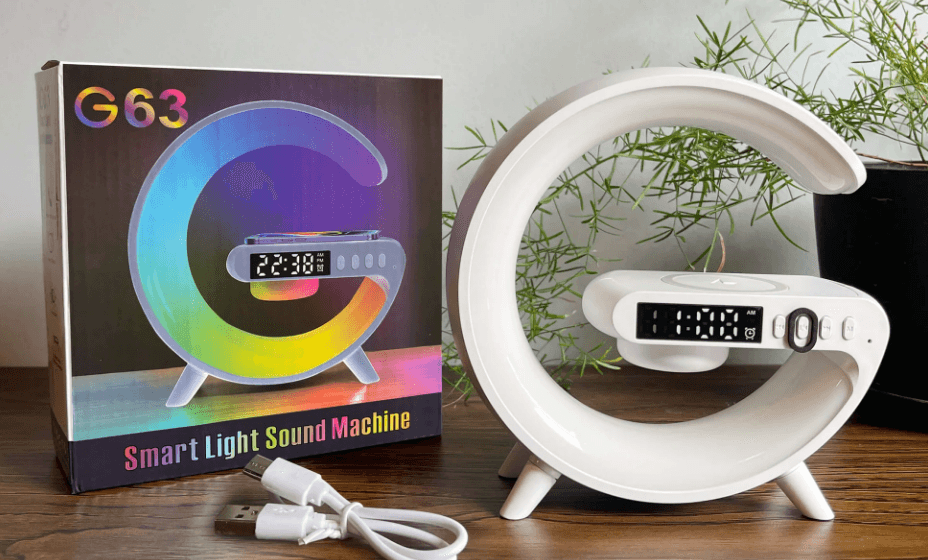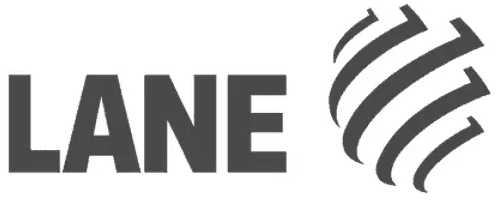
Lane G63 Smart Light Sound Machine

- Short press and long press to decrease the volume
- Short press pause/start long press on/off
- Short press the previous song and long press to increase the volume
- Short press to control the light, long press to enter the clock setting (short press pause key to switch the cursor), long press to set the alarm lock (short press pause key to switch the cursor)
Technical parameter
- Battery type: Lithium batteries (see outer box for capacity)
- Main function: Bt. TF. USB. Aux.
- Size: 155*55*160mm
- Speaker size: 36mm
- Speaker resistance: 40
- Speaker Output Power: 3W
- Power Innut: DC5VIA
Key function operation instructions
- Power on: Press and hold the power on button for two seconds to turn on the device, and the default light is warm when turned on
- Bluetooth function usage: This audio system supports the use of Bluetooth devices with the Á2DP function. First, turn on the device, press and hold the M key to enter Bluetooth mode. The blue light of the Bluetooth indicator flashes, accompanied by a voice prompt. At this time, the audio system is in a waiting state for airing and connection. Only in this state can it be aired and connected to the Bluetooth audio system.
Mobile phone connection
- Step 1: Turn on the Bluetooth settings switch in the phone settings and click to search for devices
- Step 2: When the available device displays the G63 character, it indicates that the phone has found the Bluetooth audio system. Click on G63 to enter pairing mode. After the phone and the audio system are successfully paired, a voice prompt will appear, indicating that they are connected.
Light usage
- The G63 Bluetooth speaker is equipped with various lighting effects
- The default warm-up effect when the device is turned on, short press the M key to adjust the light effect
TF card/USB drive function usage
- Insert the TF card/USB drive into the card slot, and A corresponding voice prompt will appear. The product will automatically read and play the audio files inside the card. Users can use the”+/-” button on the speaker to control the music size and sound
Safety instructions
- Do not expose the product to water or damp areas, such as bathrooms.
- Please do not forcefully hit or drop the product to avoid manual damage
- When not in use for a long time, please turn off the power.
Warranty and after-sales service
- If you have any questions during use, please feel free to contact US. we are responsible for every customer.
- FCC WARNING device complies with part 15 of the FCC Rules. Operation is subject to the following two conditions:
- (1)This device may not cause harmful interference, and
- (2) This device must accept any interference received, including interference that may cause undesired operation.
- Note: This equipment has been tested and found to comply with the limits for a Class B digital device, pursuant to part 15 of the FCC Rules. These limits are designed to provide reasonable protection against harmful interference in a residential installation. This equipment generates, uses, and can radiate radio frequency energy and, if not installed and used in accomodance of the instructions, may cause ha「mful interference to audio communications. However, there is no guarantee that interference will not occur in a particular installation. lf this equipment does cause harmful interference to radio or television Reception, which can be determined by turning the equipment off and on, the user is encouraged to try to correct the interference by one or more of the following
Measureres:- Reorient or relocate the receiving antenna
- lncrease the separation between the equipment.
- Connect the equipment into an outlet on a circuit different from that to which the receiver is connected
- Consult the dealer or an experienced radio/TV technician for help.
- Note that Grantee is not responsible for any changes or modifications not expressly approved by the party responsible for compliance. Such modifications could void the user’s authority to operate the equipment
- The device has been evaluated to meet the general RF exposure requirement. This equipment complies with FCC’s RF radiation exposure limits set forth for an uncontrolled environment.
- This device and its antenna(s) must not be co-located or in conjunction with any other antenna or transmitter. The wireless charging function has been blocked by software.
For more manuals by Lane G63, visit ManualsLibraryy
Lane G63 Smart Light Sound Machine-FAQs
Does the Lane G63 have an app?
Yes, the Lane G63 features APP control, allowing you to customize lighting, sound, and other settings directly from your smartphone.
What is a smart light app?
A smart light app lets you control multiple lights, adjust brightness and colors, and even use voice commands when integrated with smart assistants.
How do smart lights work?
Smart lights use built-in wireless technology to connect with apps or smart home systems, allowing you to control lighting remotely, automate schedules, and personalize ambiance.
Where are smart lights commonly used?
Smart lighting is often found in homes, offices, and commercial spaces, especially in areas like conference rooms and restrooms where motion or occupancy sensors help save energy.
How do I change the time or timer on the Lane G63?
You can set or adjust the timer through the app or your device’s clock settings. Simply select your desired timer sound and duration under the “Timers” or “Schedules” tab.
How do I set a timer using the Happy Lighting app?
Go to the Schedules tab, tap the On/Off button, and set your preferred time. This feature helps automate lighting and sound based on your routine.
What do the different LED light colors on my phone mean when charging?
Generally, red means low battery, green means charging, and a blinking blue light indicates notifications—even when your screen is off.
Why isn’t my Lane G63 turning on?
If your device won’t power on, it could be due to a dead battery or internal circuitry issues. Try charging it fully or check for any hardware malfunctions.