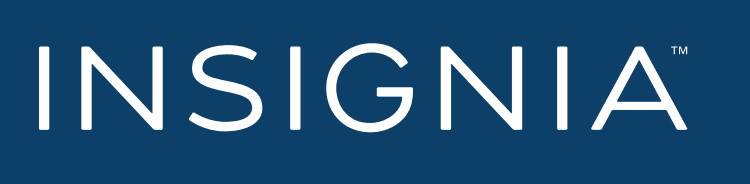
Insignia Noise-Canceling Over-Ear Headphones

PACKAGE CONTENTS
- Bluetooth Noise-Canceling Headphones
- USB charging cable
- 3.5 mm audio cable
- Quick Setup Guide
FEATURES
- Noise-canceling technology helps block out external noise
- Bluetooth lets you make wireless connections
- Rechargeable battery provides up to 20 hours of music playback with ANC, or up to 40 hours without ANC.
- Built-in microphone to make phone calls
- Foldable design allows for easy, compact storage
- Earcup controls adjust volume and change audio tracks



CHARGING YOUR HEADPHONES
- When the red indicator LED blinks three times every five minutes and the voice prompt says “battery low,” you need to charge the battery. Plug the charging cable into your computer or adapter and the micro USB port on your headphones. The red LED turns on to indicate that the battery is charging and turns off when fully charged.
USING WITH THE 3.5 MM AUDIO CABLE
You can use your headphones with non-Bluetooth enabled devices or on airplanes (in which the use of Bluetooth may be restricted) by taking advantage of the headphones’ audio jack.
- Connect the 3.5 mm end of the included audio cable to the headset’s audio jack and the 3.5 mm end to the audio device’s headphone jack.
Notes:
- Corded operation does not require battery power for music listening.
- The Bluetooth, microphone, and digital sound enhancement will not work via the audio cable.
- Finish your call before connecting to the audio jack.
USING YOUR HEADPHONES
Turning your headphones on and off
- Place the headphones around your head.
- Press and hold
 (power button) more than two seconds. The LED blinks blue (when turned on) or red (when turned off), and the voice prompt says “Power on” or “Power off”.
(power button) more than two seconds. The LED blinks blue (when turned on) or red (when turned off), and the voice prompt says “Power on” or “Power off”.
PAIRING YOUR HEADPHONES
Notes:
- Range is 33 feet (10 meters)
- Prompts you by saying “Your device is connected” when connected
- Supports easy pairing
- Supports a battery indicator icon on an iOS device
Pairing with a cell phone or MP3 player
- With your headphones turned off, press and hold
 (pairing button for four seconds. The blue and red LEDs blink alternately.
(pairing button for four seconds. The blue and red LEDs blink alternately. - On your phone or MP3 player, select INSIGNIA NS-AHBTOENC from the list of discovered devices, then enter the password 0000 (four zeros) (if required) to pair your headphones.
For more information on pairing Bluetooth devices to your cell phone or MP3 player, see the device’s documentation.
Note: After your headphones have been successfully paired before using your new product, please read these instructions to prevent any damage. With the cell phone or MP3 player, your headphones will automatically reconnect to the phone or MP3 player.
Pairing with a computer running Windows
Note: Before you pair your headphones with the computer, make sure that the computer is equipped with Bluetooth. Refer to the computer’s documentation or contact the computer manufacturer for more information. If your computer is not Bluetooth compatible, install a Bluetooth USB adapter (dongle).
- Turn on Bluetooth on the computer. For instructions, see the computer’s documentation or contact the computer manufacturer.
- Double-click the Bluetooth icon in the system tray, then click Add a device.
- With your headphones turned off, press and hold
 (pairing button for four seconds. The LED blinks blue and red alternately. Pairing mode is activated.
(pairing button for four seconds. The LED blinks blue and red alternately. Pairing mode is activated. - Double-click the INSIGNIA NS-AHBTOENC icon on the computer or highlight the icon, then click Next.
Note: If you are unable to locate the INSIGNIA NS-AHBTOENC icon, click the Search Again button. - If required, enter 0000 (four zeros) in the Bluetooth security code field, then click Next.
- After your headphones are paired, click Close.
Note: To make your headphones your default playback device, refer to your computer User Guide or Windows Help.
Pairing with a Mac computer
Note: Before you pair your headphones with the computer, make sure that the computer is Bluetooth compatible. Refer to the computer’s documentation or contact the computer manufacturer for more information. If your computer is not Bluetooth compatible, install a Bluetooth USB adapter (dongle).
- Turn on Bluetooth on the computer. For instructions, see the computer’s documentation or contact the computer manufacturer.
- Click the Bluetooth status menu.
- Click Set up Bluetooth Device. The Bluetooth Setup Assistant opens.
- Click Continue.
- Select Headset as the device type, then click Continue.
- With your headphones turned off, press and hold
 (pairing button for four seconds. The LED blinks blue and red alternately. Pairing mode is activated.
(pairing button for four seconds. The LED blinks blue and red alternately. Pairing mode is activated. - Select INSIGNIA NS-AHBTOENC, then click Continue. The computer gathers information.
- Click Continue.
- Enter 0000 (four zeros) into the Passkey field, then click Continue.
- Click Quit to finish.
Note: To use your headphones, they must be selected as the default input and output device on the computer. - Click System Preferences, then click Sound.
- Under Input, select INSIGNIA NS-AHBTOENC, then under Output, select INSIGNIA NS-AHBTOENC.
RESETTING YOUR STEREO HEADPHONES
- With your headphones turned off, press and hold the
 power/pairing button for ten seconds until the red LED flashes 10 times and your headphones enter pairing mode.
power/pairing button for ten seconds until the red LED flashes 10 times and your headphones enter pairing mode.
SPECIFICATIONS
- Bluetooth version: Bluetooth 5.0
- Supported profiles: A2DP, AVRCP, HFP, HSP
- Frequency spectrum: 2.4 ~ 2.4835 GHz ISM Band
- Working distance: Up to 33 ft. (10 m)
- Operating temperature: 23 ~ 122° F (-5 ~ 50° C)
- Operating time:
- Talk: 22 hours
- Music: 20 hours,
- NC+playback music track
- Standby time: Up to 400 hours
- Size:
- 6.69 × 2.30 × 7.5 inches
- (17.0 × 7.61 × 19.06 cm)
- Weight: 8.47 oz (240 g)
- Average charging time: 3.5 hours
TROUBLESHOOTING
No power
- Make sure that the headphones’ battery is charged.
- Make sure that your headphones are turned on.
No sound or low volume
- Turn up the volume on your headphones and Bluetooth device. Make sure that your Bluetooth device is not muted.
- Shorten the distance between your headphones and your Bluetooth device.
- Make sure that your Bluetooth device is turned on, Bluetooth is turned on, and INSIGNIA NS-AHBTOENC is selected.
- Make sure that your headphones are not paired to another Bluetooth device.
- Make sure that your Bluetooth device is not paired to another Bluetooth device.
Cannot establish Bluetooth connection
- Make sure that your headphones are in pairing mode. Press and hold the button for four seconds to re-enter pairing mode.
- Shorten the distance between your headphones and your Bluetooth device.
- Turn your devices off, then on. Re-pair your headphones and your Bluetooth device.
- Make sure that your headphones are not paired to another Bluetooth device.
- Make sure that your Bluetooth device is not paired to another Bluetooth device.
- Make sure that your headphones and Bluetooth device are both in pairing mode.
- Make sure that you have selected INSIGNIA NS-AHBTOENC on your Bluetooth device.
My Bluetooth device keeps unpairing
- Shorten the distance between your headphones and your Bluetooth device.
- If the battery on your Bluetooth device is low, recharge the battery.
- If the battery on your headphones is low, recharge the battery.
INSIGNIA NS-AHBTOENC does not appear on my Bluetooth device
- Shorten the distance between your headphones and your Bluetooth device.
- Put your headphones into pairing mode, then refresh your list of Bluetooth devices. For more information, see the documentation that came with your Bluetooth device.
Poor sound quality
- Shorten the distance between your headphones and your Bluetooth device.
- Pair your headphones to a different Bluetooth device.
- Try changing the volume on your Bluetooth device.
The microphone isn’t working
- The microphone only works with a Bluetooth connection.
My headphones are paired, but I can’t get audio.
- Make sure that your source device is outputting audio to your headphones. See the documentation that came with your source device.
LEGAL NOTICES
FCC Supplier’s Declaration of Conformity
Brand name/model number: INSIGNIA NS-AHBTOENC
This device complies with Part 15 of the FCC Rules.
Operation is subject to the following two conditions:
- This device may not cause harmful interference, and
- This device must accept any interference received, including interference that may cause undesired operation.
- Supplier’s Name: Best Buy Purchasing, LLC.
- Suppliers Address (USA): 7601 Penn Ave South, Richfield, MN 55423 U.S.A.
- Suppliers’ phone number: 1-877-467-4289.
FCC Caution
Changes or modifications not expressly approved by the party responsible for compliance could void the user’s authority to operate the equipment.
FCC Statement
Note: This equipment has been tested and found to comply with the limits for a Class B digital device, under Part 15 of the FCC Rules. These limits are designed to provide reasonable protection against harmful interference in a residential installation. This equipment generates, uses, and can radiate radio frequency energy and, if not installed and used according to the instructions, may cause harmful interference to radio communications. However, there is no guarantee that interference will not occur in a particular installation. If this equipment does cause harmful interference to radio or television reception, which can be determined by turning the equipment off and on, the user is encouraged to try and correct the interference by one or more of the following measures:
- Reorient or relocate the receiving antenna.
- Increase the separation between the equipment and receiver.
- Connect the equipment to an outlet on a circuit different from that to which the receiver is connected.
- Consult the dealer or an experienced radio/TV technician for help.
RSS-Gen & RSS-247 Statement
This device complies with Industry Canada licence-exempt RSS standard(s).
Operation is subject to the following two conditions:
- This device may not cause interference, and
- This device must accept any interference, including interference that may cause undesired operation of the device.
RSS-102 Statement
This equipment complies with Industry Canada radiation exposure limits set forth for an uncontrolled environment.
ONE-YEAR LIMITED WARRANTY
Visit www.insigniaproducts.com for details.
CONTACT INSIGNIA
1-877-467-4289 (U.S. and Canada)
For more manuals by Insignia, visit ManualsLibraryy
Insignia Noise-Canceling Over-Ear Headphones- FAQs
How do I pair my Insignia headphones with a device?
With the headphones powered off, press and hold the pairing button for 4 seconds until the blue and red lights flash alternately. On your phone or music device, select INSIGNIA NS-AHBTOENC from the Bluetooth list. If prompted, enter 0000 as the pairing code.
Do Insignia headphones have built-in batteries?
Yes, they have rechargeable batteries. If the battery is low, the indicator light will blink red and beep. When this happens, plug them in to recharge.
Why isn’t my headphone jack working?
The jack might be blocked by dust or debris. Try gently cleaning it with a soft brush or a can of compressed air. Be careful not to damage the internal components.
Can noise-canceling headphones work without playing music?
Yes, they can block ambient noise even when no music is playing. The active noise cancellation function works independently of audio playback.
How does noise cancellation work?
The headphones use a built-in microphone to detect surrounding noise and then generate opposite sound waves to cancel it out, effectively reducing background sounds.
Do noise-canceling headphones use batteries?
Yes, active noise cancellation requires battery power. Even without power, though, the headphones still offer some passive noise isolation.
Can headphones run out of battery quickly?
Yes, factors like frequent use, high volume, and battery age can reduce battery life. Regular charging and moderate use help extend performance.
How do I switch the headphones between different devices?
Go to the Bluetooth settings on the current device and disconnect it. Then connect to the new device from its Bluetooth menu. Most headphones support switching between multiple paired devices.

