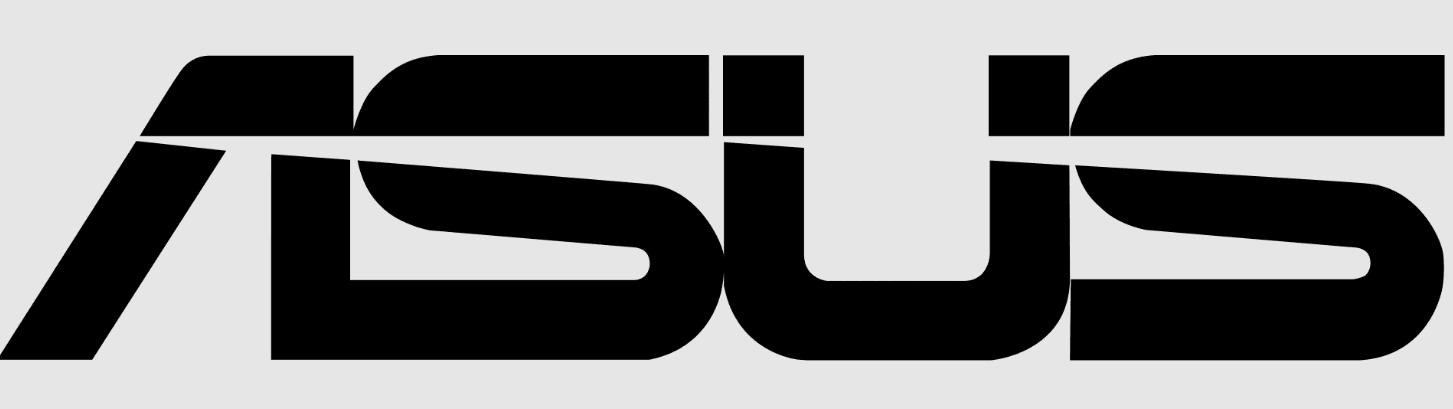
ASUS TUF VG27UQ1A 4K HDR Gaming Monitor

Safety information
- Before setting up the monitor, carefully read all the documentation that came with the package.
- To prevent fire or shock hazard, never expose the monitor to rain or moisture.
- Never try to open the monitor cabinet. The dangerous high voltages inside the monitor may result in serious physical injury.
- If the power supply is broken, do not try to fix it by yourself. Contact a qualified service technician or your retailer.
- Before using the product, make sure all cables are correctly connected and the power cables are not damaged. If you detect any damage, contact your dealer immediately.
- Slots and openings on the back or top of the cabinet are provided for ventilation. Do not block these slots. Never place this product near or over a radiator or heat source unless proper ventilation is provided.
- The monitor should be operated only from the type of power source indicated on the label. If you are not sure of the type of power supply to your home, consult your dealer or local power company.
- Use the appropriate power plug that complies with your local power standard.
- Do not overload power strips and extension cords. Overloading can result in fire or electric shock.
- Avoid dust, humidity, and temperature extremes. Do not place the monitor in any area where it may become wet. Place the monitor on a stable surface.
- Unplug the unit during a lightning storm or if it will not be used for a long period of time. This will protect the monitor from damage due to power surges.
- Never push objects or spill liquid of any kind into the slots on the monitor cabinet.
- To ensure satisfactory operation, use the monitor only with UL-listed computers that have appropriately configured receptacles marked between 100- 240V AC.
- If you encounter technical problems with the monitor, contact a qualified service technician or your retailer.
- Adjustment of the volume control as well as the equalizer to settings other than the center position may increase the ear-/headphones output voltage and therefore the sound pressure level.
- Ensure to connect the power cord to a socket outlet with an earthing connection.
- The supplied power adapter and/or power cable are designed to be used with the product only. Do not use with other products.
Care & Cleaning
- Before you lift or reposition your monitor, it is better to disconnect the cables and power cord. Follow the correct lifting techniques when positioning the monitor. When lifting or carrying the monitor, grasp the edges of the monitor. Do not lift the display by the stand or the cord.
- Cleaning: Turn your monitor off and unplug the power cord. Clean the monitor surface with a lint-free, non-abrasive cloth. Stubborn stains may be removed with a cloth dampened with mild cleaner.
- Avoid using a cleaner containing alcohol or acetone. Use a cleaner intended for use with the monitor. Never spray cleaner directly on the screen, as it may drip inside the monitor and cause an electric shock.
The following symptoms are normal with the monitor:
- The screen may flicker during the initial use due to the nature of the fluorescent light. Turn off the Power Switch and turn it on again to make sure that the flicker disappears.
- You may find slightly uneven brightness on the screen depending on the desktop pattern you use.
- When the same image is displayed for hours, an afterimage of the previous screen may remain after switching the image. The screen will recover slowly, or you can turn off the Power Switch for hours.
- When the screen becomes black or flashes, or cannot work anymore, contact your dealer or service center to fix it. Do not repair the screen by yourself!
Conventions used in this guide
WARNING: Information to prevent injury to yourself when trying to complete a task.
CAUTION: Information to prevent damage to the components when trying to complete a task.
IMPORTANT: Information that you MUST follow to complete a task.
NOTE: Tips and additional information to aid in completing a task.
Where to find more information
Refer to the following sources for additional information and for product and software updates.
ASUS websites
The ASUS websites worldwide provide updated information on ASUS hardware and software products. Refer to http://www.asus.com
Optional documentation
Your product package may include optional documentation that may have been added by your dealer. These documents are not part of the standard package.
About Flicker
https://www.asus.com/Microsite/display/eye_care_technology/
Package contents
Check your package for the following items:
- LCD monitor
- Monitor base
- Quick start guide
- Warranty card
- Power cord
- DisplayPort cable (optional)
- HDMI cable (optional)
- L-shaped screwdriver (optional)
- 4 screws (optional)
If any of the above items are damaged or missing, contact your retailer immediately.
If you need to replace the power cord or the connection cable(s), please contact ASUS customer service.
Monitor introduction
Front view
- (5-way) button:
- Turns on the OSD menu. Enacts the selected OSD menu item.
- Increases/Decreases values or moves your selection up/down/left/right.
- Displays the input selection menu when the monitor enters standby mode or displays the “NO SIGNAL“ message.
- Toggles the Key Lock function between on and off by pressing the down button for more than 5 seconds.
- × button:
- Exits the OSD menu item.
- Displays the input selection menu when the monitor enters standby mode or displays the “NO SIGNAL“ message.
- Shortcut 1 button:
- Default: GamePlus.
- To change the shortcut function, go to the MyFavorite > Shortcut > Shortcut 1 menu.
- Displays the input selection menu when the monitor enters standby mode or displays the “NO SIGNAL“ message.
- Shortcut 2 button:
- Default: GameVisual.
- To change the shortcut function, go to the MyFavorite > Shortcut > Shortcut 2 menu.
- Displays the input selection menu when the monitor enters standby mode or displays the “NO SIGNAL“ message.
- Power button/power indicator:
- Turns the monitor on/off.
- The color definition of the power indicator is as the table below.
| Status | Description |
| White | ON |
| Amber | Standby mode/No signal |
| OFF | OFF |
Back view
- HDMI-1 port. This port is for connection with an HDMI-compatible device.
- HDMI-2 port. This port is for connection with an HDMI-compatible device.
- DisplayPort. This port is for connection to a DisplayPort-compatible device.
- Earphone jack. This port is only available when an HDMI/DisplayPort cable is connected.
- This port is for service only. (USB Type-C)
- AC-IN port. This port connects the power cord.
- Kensington lock slot.
- Control buttons.
Assembling the monitor arm/base
To assemble the monitor base:
- Place the front of the monitor face down on a table.
- Place the arm hinge of the stand assembly onto its compartment on the rear of the monitor (for selected models).
- Attach the base to the arm, making sure the tab on the arm fits into the groove on the base.
- Fix the base to the arm by fastening the bundled screw(s).
We recommend that you cover the table surface with a soft cloth to prevent damage to the monitor.
Hinge screw size: M4 x 10 mm.
Base screw size: M6 x 16.2 mm.
Adjusting the monitor
- For optimal viewing, we recommend that you look at the full face of the monitor, then adjust the monitor to the angle that is most comfortable for you.
- Hold the stand to prevent the monitor from falling when you change its angle.
- The recommended adjusting angle is +20˚ to -5˚ (for tilt).
It is normal that the monitor slightly shakes while you adjust the viewing angle.
Detaching the arm (for VESA wall mount)
The detachable arm/base of this monitor is specially designed for a VESA wall mount.
To detach the arm/base:
- Place the front of the monitor face down on a table.
- Use a screwdriver to remove the screw(s) on the hinge, then remove the hinge.

We recommend that you cover the table surface with a soft cloth to prevent damage to the monitor.
- The VESA wall mount kit (100 x 100 mm) is purchased separately.
- Use only the UL Listed Wall Mount Bracket with a minimum weight/load 22.7kg (Screw size: M4 x 10 mm)
Cable management
You can organize the cables using the cable management slot.
Connecting the cables
Connect the cables as the following instructions:
- To connect the power cord: Connect one end of the power cord securely to the monitor’s AC input port, the other end to a power outlet.
- To connect the DisplayPort/HDMI cable:
- Plug one end of the DisplayPort/HDMI cable to the monitor’s DisplayPort/HDMI port.
- Connect the other end of the DisplayPort/HDMI cable to your computer’s DisplayPort/HDMI port.
- To use the earphones: connect the audio cable to the monitor’s earphone jack. When these cables are connected, you can choose the desired signal from the Input Select item in the OSD menu. If you need to replace the power cord or the connection cable(s), please contact ASUS customer service.
Turning on the monitor
Press the power button. See pages 1-2 for the location of the power button. The power indicator lights up in white to show that the monitor is ON.
OSD function introduction
Gaming
Variable OD: Improves the gray level response time of the LCD panel. The adjusting range is from OFF to Level 5.
This function is not available when ELMB is enabled.
Variable Refresh Rate: Allows a Variable Refresh Rate supported graphics source to dynamically adjust display refresh rate based on typical content frame rates for power-efficient, virtually stutter-free free and low-latency display update. The options are G-SYNC Compatible, FreeSync Premium, Adaptive-Sync for DisplayPort input, and FreeSync Premium for HDMI input.
- When this function is activated, the following function(s) are not available: Aspect Control and ELMB.
- Variable Refresh Rate can only be activated within 48Hz~240Hz.
- For supported GPUs, minimum PC system and driver requirements, please contact the GPU manufacturers.
ELMB Setup:
ELMB: ELMB can only be activated when Variable Refresh Rate is OFF and the refresh rate is 120Hz, 144Hz, or 160Hz. This function eliminates screen tearing, reduces ghosting, and motion blur when playing games. The function includes 5-level clarity and position adjustment.
When ELMB, Clarity Level, or Clarity Position is activated, the following functions (s) are not available: Variable OD, Variable Refresh Rate, Blue Light Filter, ASCR, Aspect Control, ELMB SYNC, Brightness.
ELMB SYNC: Allows you to turn on the function when Variable Refresh Rate is ON. This function eliminates screen tearing, reduces ghosting and motion blur when playing games.
When this function is activated, the following function(s) are not available: Brightness, Blue Light Filter, ASCR, Aspect Control, ELMB.
GamePlus: The GamePlus function provides a toolkit and creates a better gaming environment for users when playing different types of games.
- FPS Counter: The FPS (frames per second) counter lets you know how smoothly the game is running.
- Crosshair: The crosshair overlays with 6 different crosshair options, letting you choose the one that best suits the game you’re playing.
- Sniper: This function (only available when HDR is disabled on your device) is customized for first-person shooters. You can select the magnification ratio, the type of alignment in sequence, and night vision mode.
- Timer: You can position the timer in the upper left corner of the display so you can keep track of the gaming time.
- Stopwatch: You can position the stopwatch in the upper left corner of the display so you can keep track of the gaming time.
- Display Alignment: Display Alignment displays alignment lines on 4 sides of the screen, serving as an easy and handy tool for you to line up multiple monitors perfectly.
GameVisual: The GameVisual function helps you select among different picture modes in a convenient way.
- Scenery Mode: This is the best choice for scenery photo displaying with GameVisualTM Video intelligence Technology.
- Racing Mode: This is the best choice for racing game playing with GameVisualTM Video Intelligence Technology.
- Cinema Mode: This is the best choice for movie watching with GameVisualTM Video intelligence Technology.
- RTS/RPG Mode: This is the best choice for Real-Time Strategy (RTS)/Role-Playing Game (RPG) playing with GameVisualTM Video intelligence Technology.
- FPS Mode: This is the best choice for First Person Shooter game playing with GameVisualTM Video intelligence Technology.
- sRGB Mode: This is the best choice for viewing photos and graphics from PCs.
- MOBA Mode: This is the best choice for multiplayer online battle arena game playing with GameVisualTM Video intelligence Technology.
- Night Vision: This is the best choice for dark scenery, playing with GameVisualTM Video intelligence Technology.
- User Mode: More items are adjustable for color adjustments.
Color
- Display Color Space: Selects the color space for the monitor color output.
- Color Temp.: Contains 4 modes including Cool, Normal, Warm, and User.
- Saturation: The adjusting range is from 0 to 100.
Input Select
In this function, you can select your desired input source.
- Auto Input Detection: When enabled, the system will automatically select the latest inserted I/O port.
- DisplayPort/HDMI-1/HDMI-2: Manually selects the input source.
MyFavorite
Shortcut:
Shortcut 1/Shortcut 2: Sets the shortcut functions for shortcut buttons.
When a certain function is selected or activated, your shortcut button may not work. Available function choices: GamePlus, GameVisual, Variable OD, Brightness, Mute, Shadow Boost, Contrast, Input Select, HDR Setting, Blue Light Filter, Color Temp., Volume, Customized Setting-1.
Customized Setting-2.
Customized Setting:
Setting 1/Setting 2: Loads/saves all settings on the monitor.
Troubleshooting (FAQ)
| Problem | Possible Solution |
| Power LED is not ON | • Press the button to check if the monitor is in the ON mode. • Check if the power cord is properly connected to the monitor and the power outlet. |
| The power LED lights amber, and there is no screen image | • Check if the monitor and the computer are in the ON mode. • Make sure the signal cable is properly connected to the monitor and the computer. • Inspect the signal cable and make sure none of the pins are bent. • Connect the computer to another available monitor to check if the computer is working properly. |
| The screen image is too light or too dark | • Adjust the Contrast and Brightness settings via OSD. |
| Screen image bounces or a wave pattern is present in the image | • Make sure the signal cable is properly connected to the monitor and the computer. • Move electrical devices that may cause electrical interference. |
| The screen image has color defects (white does not look white) | • Inspect the signal cable and make sure that none of the pins are bent. • Perform All Reset via OSD. • Adjust the R/G/B color settings or select the Color Temperature via OSD. |
| No sound or the sound is low | • Ensure that the signal cable is properly connected to the monitor and the computer. • Adjust the volume settings of both your monitor and signal source. • Ensure that the computer sound card driver is properly installed and activated. |
For more Manuals by ASUS, visit ManualsLibraryy
ASUS TUF VG27UQ1A 4K HDR Gaming Monitor-FAQs
How do I connect the ASUS TUF Gaming monitor to my laptop?
Use a compatible video cable (HDMI or DisplayPort) to connect your laptop’s video output to the monitor’s input port. Once connected, power on both devices, and your laptop should detect the external display.
Is the ASUS TUF VG27UQ1A a good monitor for gaming?
Yes, it’s an excellent choice for gaming with 4K resolution, HDR support, and high refresh rate, making it ideal for immersive visuals and responsive gameplay.
How do I enable HDR on the ASUS TUF monitor?
On your PC, go to Settings > System > Display and toggle “Use HDR” under the Windows HD Color section to activate HDR support.
Does the ASUS TUF monitor have an HDMI port?
Yes, the ASUS TUF monitor features an HDMI 2.0b port, along with USB Type-C and DisplayPort options, supporting a wide range of devices.
Is 1440p better than 1080p for gaming?
Yes, 1440p offers sharper visuals and more detail compared to 1080p, enhancing the overall gaming experience—especially on larger screens.
Is 1080p resolution still good for gaming?
Absolutely. 1080p is still the most popular resolution for gaming, offering a balance of performance and visual quality, especially for budget-conscious gamers.
How do I enable Game Mode on my PC?
On Windows 11, go to Settings > Gaming > Game Mode and switch it ON. You can also use the Windows Game Bar by launching a game and pressing Win + G.
Should I turn HDR on or off?
Enable HDR for games and media that support it to get vibrant, lifelike visuals. For everyday tasks or apps that don’t support HDR, it’s better to turn it off.




