
Philips SRP2024R/27 Companion Remote Control

Install your Roku remote
- Remove the two retaining screws, then carefully remove the battery compartment cover

- Carefully slide your Roku remote into the cradle

- Install 2 AAA batteries, noting the correct polarity

- Replace the battery cover and reinstall the two retaining screws, and your remote is ready to use

Compatible with streaming device remotes for Roku® Express+, Premier, Premier+, Streaming Stick, and Streaming Stick++ models only.
Setup
Your universal remote requires two (2) AAA batteries (not included). Alkaline batteries are recommended.
Battery Installation
- On the back of the remote, remove the two retaining screws at the bottom. Pull down on the textured surface and slide the battery cover downward to remove.
- Match the (+) and (-) marks on the batteries to the (+) and (-) marks inside the battery compartment, then insert two (2) AAA batteries. Be sure to use fresh batteries.
- Position the battery cover slightly below the opening and push upward to lock into place. Reinstall the two retaining screws.
NOTE: If your remote stops operating properly, replace the batteries with new ones.
Battery Precautions
- Do not mix old and new batteries.
- Do not mix alkaline, standard (carbon-zinc), or rechargeable (Ni-Cd, Ni-MH, etc.) batteries.
- Always remove old, weak, or worn-out batteries promptly and recycle or dispose of them under local and national regulations.
Battery Saver
Your remote automatically turns off if the buttons are held down for more than 8 seconds. This will save your batteries should your remote get stuck in a place where the buttons remain depressed (e.g., between sofa cushions).
Code Saver
You have up to 10 minutes to change the batteries in your remote without losing the codes you have programmed.
Button Functions
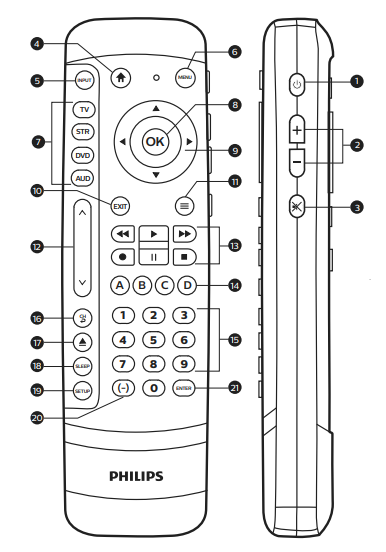
- Power – Turns devices ON/OFF (on side)
- Volume up/down (on side)
- Mute – Mutes sound (on side)
- Home/Guide – Access features on streaming devices or Guide on cable/satellite receivers
- Input – Selects video inputs
- Menu – Displays the on-screen menu
- TV, STR, DVD, AUD – Selects the device to control
- Ok – Selects menu items for the controlled device
- Up/down/left/right menu navigation
- Exit – Exit on-screen menus
- Info – Displays on-screen show/content information
- Channel up/down
- Record, play, stop, rewind, fast forward, pause
- ABCD – Access additional features for DVRs, cable, and satellite receivers
- Numbers – Enter numbers for direct channel selection
- Previous Channel – Returns to the previously selected channel
- DVD/Blu-ray™ open/close – Open/close a player, or List features on cable/satellite receivers
- Sleep – Sleep timer functions
- Setup – Used to program the remote
- Dash (-) – Used to select digital channels
- Enter – Some devices require the Enter key to be pressed after channel selection.
Programming Your Remote
Your remote is designed to control multiple audio/ video devices. To use, you will need to program the remote for your devices. There are two different methods you can use to program the remote: Direct Code Entry or Auto Code Search.
- The Direct Code Entry method is the recommended method as it is the simplest and quickest method in most cases.
- The Auto Code Search method searches through all the codes in the remote to find a code for your device.
Note: This remote comes preprogrammed for Roku® boxes and Samsung TVs. Press TV for Samsung TVs and STR for Roku boxes.
Direct Code Entry (Recommended)
 Locate the Code List included with your remote. Find the section for the type of device you wish to control (for example, TV, STR, DVD, AUD). Locate the brand of your device and circle all the remote codes for the brand.
Locate the Code List included with your remote. Find the section for the type of device you wish to control (for example, TV, STR, DVD, AUD). Locate the brand of your device and circle all the remote codes for the brand. Press and hold down the SETUP button on the remote until the red light on the remote control turns on. Release the SETUP button. The red light will remain on. Note: The red light will either be a small light at the top of the remote or the power ON/OFF button.
Press and hold down the SETUP button on the remote until the red light on the remote control turns on. Release the SETUP button. The red light will remain on. Note: The red light will either be a small light at the top of the remote or the power ON/OFF button. Press and release the device button on the remote for the type of device you wish to control (for example, TV, STR, DVD, AUD). The red light will blink once and remain on.
Press and release the device button on the remote for the type of device you wish to control (for example, TV, STR, DVD, AUD). The red light will blink once and remain on.
Note: Any of the device buttons on the remote can be programmed to control any of your devices. For example, you can use the DVD device button on the remote to control a satellite receiver, digital converter box, streaming media player or any device category in the Code List. Use the number buttons on the remote to enter the first 4-digit remote code you circled in the Code List in Step 1. The red light will turn off after entering the fourth digit.
Use the number buttons on the remote to enter the first 4-digit remote code you circled in the Code List in Step 1. The red light will turn off after entering the fourth digit. Point the remote at the device. Test the buttons on the remote to see if the device responds as you would expect. If the buttons do not operate the device, return to Step 2 above and use the next code that you circled for that device.
Point the remote at the device. Test the buttons on the remote to see if the device responds as you would expect. If the buttons do not operate the device, return to Step 2 above and use the next code that you circled for that device.- Repeat Steps 1 – 5 for each device you wish to control.
Programming Notes
- Some codes may operate only a few functions of your device. There may be another code in the Code List that controls more functions. Test other codes in the Code List for more functionality.
- If you do not find a remote code that works for your device or there are no codes in the Code List for your device, use the Auto Code Search method in the next section to program your remote.
- For combination devices such as a TV/DVD combo or TV/VCR combo, you may have to enter a code for each device. (See Controlling Combo Devices.)
- Write down the remote codes used to program the remote for future reference.
Auto Code Search
The Auto Code Search is a process where you can search through all the codes stored in the remote to find a code for your device. It is recommended that you read through all the steps below to familiarize yourself with the Auto Code Search before starting the process.
- Manually turn on the device you wish to control.
Note: The Auto Code Search process cannot be used for devices without power ON/OFF capability. Use the Direct Code Entry method in these cases.  Press and hold down the SETUP button on the remote until the red light on the remote control turns on. Release the SETUP button. The red light will remain on.
Press and hold down the SETUP button on the remote until the red light on the remote control turns on. Release the SETUP button. The red light will remain on.
Note: The red light will either be a small light at the top of the remote or the power ON/OFF button. Press and release the device button on the remote for the type of device you wish to control (for example, TV, STR, DVD, AUD). The red light will blink once and remain on.
Press and release the device button on the remote for the type of device you wish to control (for example, TV, STR, DVD, AUD). The red light will blink once and remain on. With the remote pointed at the device, press and release the POWER button on the remote. The remote will send 10 different codes to the device. The red light will blink once for each code and remain on after sending the 10 codes.
With the remote pointed at the device, press and release the POWER button on the remote. The remote will send 10 different codes to the device. The red light will blink once for each code and remain on after sending the 10 codes.
Did the device turn off?- If YES, go to Step 5.
- If NO, repeat Step 4 to test the next 10 codes.
- Manually turn the device back on.
 With the remote pointed at the device, press and release the VOL+ button. The remote will re-send the first code of the 10 codes from Step 4. The red light will blink once and remain on.
With the remote pointed at the device, press and release the VOL+ button. The remote will re-send the first code of the 10 codes from Step 4. The red light will blink once and remain on.
Did the device turn off?- If YES, you have found a code for the device. Press and release the same device button you pressed in Step 3. This will store the code in the remote. Go to Step 7.
 If NO, continue to press and release the VOL+ button until the device turns off to test the other 9 codes from Step 4. Be sure to wait approximately 3 seconds after each VOL+ button press to allow the device time to respond to the code. When the device turns off, you have found the code for your device. Press and release the same device button pressed in Step 3. This will store the code in the remote. Go to Step 7.
If NO, continue to press and release the VOL+ button until the device turns off to test the other 9 codes from Step 4. Be sure to wait approximately 3 seconds after each VOL+ button press to allow the device time to respond to the code. When the device turns off, you have found the code for your device. Press and release the same device button pressed in Step 3. This will store the code in the remote. Go to Step 7.
Notes: The VOL button can be used to go backward through each batch of 10 codes.
The VOL button can be used to go backward through each batch of 10 codes.- The red indicator light will flash 2 times after testing the first or last code in each batch of 10.
 Use the remote to turn the device back on. Test the buttons on the remote to see if the device responds as you would expect. If the buttons do not operate the device, return to Step 2 and repeat this process to search for a better code to operate the device.
Use the remote to turn the device back on. Test the buttons on the remote to see if the device responds as you would expect. If the buttons do not operate the device, return to Step 2 and repeat this process to search for a better code to operate the device.- Repeat this process for each device you wish to control.
Controlling Combo Devices
Some combo devices (e.g., TV/VCR, TV/DVD, DVD/ VCR, etc.) will require you to set up two different device buttons to control both parts of the combo device. For example, if you have a TV/DVD combo, you may need to set up one code under the TV button to control the TV and a separate code under the DVD button to control the DVD.
Using Your Remote
Primary Audio Control
The primary audio control feature allows you to select a single device that the volume buttons always control. For example, the remote can be in TV mode while the volume buttons control the volume on your audio receiver or sound bar instead of your TV.
Enabling the Primary Audio Control Feature
 Press and hold down the SETUP button on the remote until the red light on the remote control turns on. Release the SETUP button. The red (AUD
Press and hold down the SETUP button on the remote until the red light on the remote control turns on. Release the SETUP button. The red (AUD Press and release the device button light will remain on. (TV, AUD, etc.) On the remote for the device, you wish to control the volume.
Press and release the device button light will remain on. (TV, AUD, etc.) On the remote for the device, you wish to control the volume. Press and release the MUTE button.
Press and release the MUTE button. Press and release the VOL+ button. The red light will blink twice and turn off.
Press and release the VOL+ button. The red light will blink twice and turn off.
Disabling the Primary Audio Control Feature
 Press and hold down the SETUP button on the remote until the red light on the remote control turns on. Release the SETUP button. The red light will remain on.
Press and hold down the SETUP button on the remote until the red light on the remote control turns on. Release the SETUP button. The red light will remain on. Press and release the device button (TV, AUD, etc.) programmed to control the primary audio control feature.
Press and release the device button (TV, AUD, etc.) programmed to control the primary audio control feature. Press and release the MUTE button.
Press and release the MUTE button. Press and release the VOL button. The red light will blink twice and turn off.
Press and release the VOL button. The red light will blink twice and turn off.
Code Identification
 Press and hold down the SETUP button on the remote until the red light on the remote control turns on. Release the SETUP button. The red light will remain on.
Press and hold down the SETUP button on the remote until the red light on the remote control turns on. Release the SETUP button. The red light will remain on. Press and release the desired device button (TV, STR, DVD, AUD) you would like the code for.
Press and release the desired device button (TV, STR, DVD, AUD) you would like the code for. Press and release the ENTER button.
Press and release the ENTER button. Press and release the #1 button. Count the number of times the remote light flashes. This is the number corresponding to the first digit of the code. Repeat the process by pressing the #2, #3, and #4 buttons for the remaining digits. ENTER
Press and release the #1 button. Count the number of times the remote light flashes. This is the number corresponding to the first digit of the code. Repeat the process by pressing the #2, #3, and #4 buttons for the remaining digits. ENTER Press and release the ENTER button to exit this mode.
Press and release the ENTER button to exit this mode.
Reset to Factory Settings
 Press and hold down the SETUP button on the remote until the red light on the remote control turns on. Release the SETUP button. The red light will remain on.
Press and hold down the SETUP button on the remote until the red light on the remote control turns on. Release the SETUP button. The red light will remain on. Press and release the MUTE button.
Press and release the MUTE button. Press and release the number #0 button. The red indicator light will flash twice.
Press and release the number #0 button. The red indicator light will flash twice.
Troubleshooting
Remote does not operate your device.
- Make sure the batteries are fresh and installed correctly.
- Aim the remote directly at your device and make sure that there are no obstructions between the remote and the device.
- Make sure you select the appropriate device on the remote you wish to control; TV for TV and DVD for DVD player.
- Try programming the remote with a different code. See the Direct Code Entry section.
- Remote may not be compatible with your device.
Remote does not operate some features of your device.
- Sometimes a particular code might operate a few features but not all. Try programming the remote with a different code from the Code list. See the Direct Code Entry section.
- Remote may not be able to operate all features of your device or button names may be different than that of your original remotes.
If you have any questions or would like additional information, please visit www.byjasco.com or contact our Customer Care at 1-844-816-0320, Monday-Friday 7AM-8PM CST.
Limited-Lifetime Warranty
Jasco Products Company warrants this product to be free from manufacturing defects. This warranty is limited to the repair or replacement of this product only and does not extend to consequential or incidental damage to other products that may be used with this unit. This warranty is instead of all other warranties, express or implied. Some states do not allow limitations on how long an implied warranty lasts or permit the exclusion or limitation of incidental or consequential damages, so the above limitations may not apply to you.
This warranty gives you specific rights, and you may also have other rights which vary from state to state. If the unit proves defective within the warranty period, return it prepaid with dated proof of purchase to:
Jasco Products Company
10 E. Memorial Rd.,
Oklahoma City, OK 73114, USA
MADE IN CHINA
Philips and the Philips Shield Emblem are registered trademarks of Koninklijke Philips N.V. and are used under license. This product has been manufactured by and is sold under the responsibility of Jasco Products Company, and Jasco Products Company LLC, 10 E. Memorial Rd.., Oklahoma City, OK 73114, is the warrantor of this product.
This product comes with a limited lifetime warranty. Visit www.philips.com/support for warranty details.
Questions?
Contact our U.S.-based Customer Care at 1-844-816-0320 between 7AM—8PM CST.|
FCC Statement
Suppliers’ Declaration of Conformity
Model #: SRP2024R/27
Jasco Products Co., 10 E. Memorial Rd.., Oklahoma City,
OK 73114, www.byjasco.com
This device complies with Part 15 of the FCC rules. Operation is subject to the following two conditions:
- This device may not cause harmful interference, and
- This device must accept any interference received, including interference that may cause undesired operation.
FCC NOTE: The manufacturer is not responsible for any radio or TV interference caused by unauthorized modifications to this equipment. Such modifications could void the user’s authority to operate the equipment.
NOTE: This equipment has been tested and found to comply with the limits for a Class B digital device, under Part 15 of the FCC Rules. These limits are designed to provide reasonable protection against harmful interference in a residential installation. This equipment generates, uses, and can radiate radio frequency energy and, if not installed and used under the instructions, may cause harmful interference to radio communications. However, there is no guarantee that interference will not occur in a particular installation. If this equipment does cause harmful interference to radio or television reception, which can be determined by turning the equipment off and on, the user is encouraged to try to correct the interference by one or more of the following measures:
- Reorient or relocate the receiving antenna.
- Increase the separation between the equipment and receiver.
- Connect the equipment to an outlet on a circuit different from that to which the receiver is connected.
- Consult the dealer or an experienced radio/TV technician for help.
For more manuals by Philips, visit ManualsLibraryy
Philips SRP2024R/27 Companion Remote Control- FAQs
Can I use this remote for non-Philips devices?
No, it is optimized for Philips TVs but may work with some other IR-controlled devices.
How do I turn my TV on/off with this remote?
Press the Power button (⏻) at the top of the remote.
How do I change the input/source?
Press the Input/Source button and use the arrow keys to select HDMI, AV, etc.
How do I adjust volume and channels?
Volume: Use the Volume +/- buttons.
Channels: Use the Channel +/- buttons.
How do I access TV settings without the original remote?
Press the Home/Menu button.
Navigate using the arrow keys and OK button.
How do I program the remote for other devices (e.g., soundbar)?
Press and hold the Device button (e.g., AUX, DVD).
Enter the 3-digit code for your device (see manual for codes).
Test the remote—if it works, press OK to save.
How do I reset the remote to factory settings?
Press and hold TV + Mute for 5 seconds until the LED blinks twice.
Why isn’t my remote working?
Replace the batteries (2x AAA).
Ensure there’s no obstruction between the remote and TV.
Check if the IR sensor on the TV is clean.


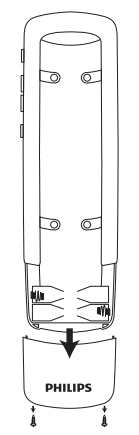
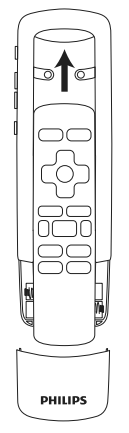
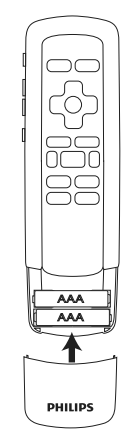
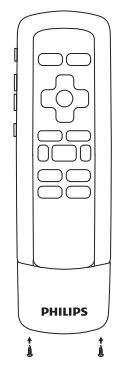
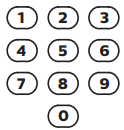 Use the number buttons on the remote to enter the first 4-digit remote code you circled in the Code List in Step 1. The red light will turn off after entering the fourth digit.
Use the number buttons on the remote to enter the first 4-digit remote code you circled in the Code List in Step 1. The red light will turn off after entering the fourth digit.