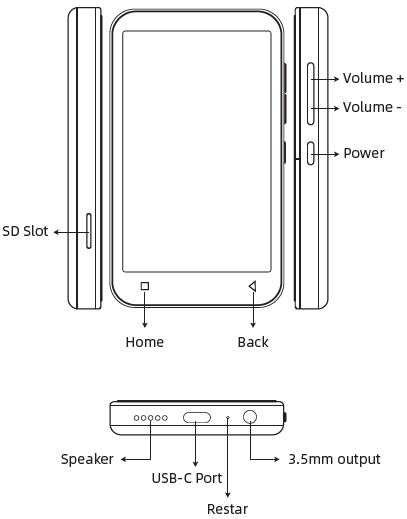Innioasis G1 Digital Music Player

Button & Port Introduction
Power:
- In shutdown state, press and hold for 3 seconds to turn on.
- In the power-on state, long-press for 3 seconds to activate the shutdown options: Power off, Restart.
- Short press to turn off/the screen on.
Volume + / – :
Press + / – to turn up/down the volume.
USB-C:
Connect a Type-C cable for charging and file transfer.
Restart:
Long-press for 3 seconds with the pin, and the device will reboot.
Back:
Click to come back to the previous page.
Home:
Click to come back to the homepage. Long press to open the background process management (Recently used apps), swipe left/right to remove the selected process.
SD slot:
Expand storage of the device, maximum support of 2 TB TF / Micro-SD card.
3.5mm output:
Connect your headphones or external speakers as audio output.
How to Transfer Music or Video
Transfer from your computer:
For Windows:
- Use the included USB cable to connect the player to your computer. The computer will automatically recognize the device and install the driver. After the installation is successful, click “My Computer”, you will find an MTP device named “G1” in the list of devices and drives, click on it to access the player’s internal/external SD card and its folders.
- Copy the downloaded music or videos, e-books, and other files from your computer and paste them into the target folder of the “G1” device, just like using a normal USB flash drive.
For MacOS:
- Please download and install the MTP device file transfer software. The recommended software is as follows:
OpenMTP: https://openmtp.ganeshrvel.com/
MacDroid: https://www.macdroid.app/
- Launch the installed OpenMTP or MacDroid software and follow the prompts to connect the player to the Mac device. You will find the device named “G1” and all its folders in the device list of the software.
- Copy the downloaded music, videos, e-books, and other files from the Mac device and paste them into the target folder of the device “G1”.
Transfer from your phone:
For Android:
Transferring music or videos from an Android smartphone to the player requires the MiniShare app. Please scan the following QR code to download and install MiniShare.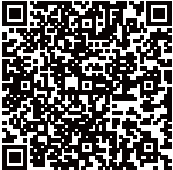
Android phone ⇒ G1 Player
- Click the “File transfer” icon on the desktop of the G1 player to open the MiniShare App. And click the
 icon in the middle of the window to switch to Send/Receive mode, and then click the “Receive” icon, and the device will start hotspot and pop up a QR code for scanning.
icon in the middle of the window to switch to Send/Receive mode, and then click the “Receive” icon, and the device will start hotspot and pop up a QR code for scanning. - Open the MiniShare app on your Android phone, click the
 icon in the middle of the window to switch to Send/Receive mode, click the “Send” icon, then select the music and videos to be transferred, and click the “Send” button that pops up below. Next, you can find the avatar and name of the G1 player in the search radar, click it to establish a connection and start transferring files (If you have set a hotspot password, you will be asked to enter it). If not found in the search radar, you can also click the “Scan QR Code” button below to activate the camera scanning, scan the QR code of the G1 player to establish a connection, and then start to transfer files.
icon in the middle of the window to switch to Send/Receive mode, click the “Send” icon, then select the music and videos to be transferred, and click the “Send” button that pops up below. Next, you can find the avatar and name of the G1 player in the search radar, click it to establish a connection and start transferring files (If you have set a hotspot password, you will be asked to enter it). If not found in the search radar, you can also click the “Scan QR Code” button below to activate the camera scanning, scan the QR code of the G1 player to establish a connection, and then start to transfer files.
Android phone ⇔ G1 Player
- Click the “File transfer” icon on the desktop of the G1 player to open the MiniShare app. And click the
 icon in the middle of the window to switch to Create Group/Join mode, and then click the “Create Group” icon, and the device will start hotspot and pop up a QR code for scanning.
icon in the middle of the window to switch to Create Group/Join mode, and then click the “Create Group” icon, and the device will start hotspot and pop up a QR code for scanning. - Open the MiniShare app on your Android phone, and also click the
 icon in the middle of the window to switch to Create Group/Join mode, and click the “Join Group” icon. Next, you can find the avatar and name of the G1 player in the search radar, click it to establish a connection and start transferring files (If you have set a hotspot password, you will be asked to enter it). If not found in the search radar, you can also click the “Scan QR Code” button below to activate the camera scanning, scan the QR code of the G1 player to establish a connection, and then start to transfer files.
icon in the middle of the window to switch to Create Group/Join mode, and click the “Join Group” icon. Next, you can find the avatar and name of the G1 player in the search radar, click it to establish a connection and start transferring files (If you have set a hotspot password, you will be asked to enter it). If not found in the search radar, you can also click the “Scan QR Code” button below to activate the camera scanning, scan the QR code of the G1 player to establish a connection, and then start to transfer files.
Tips: In the Create Group/Join Group mode, multiple devices are allowed to join the same group to transfer files between each other.
For IOS:
Since IOS is a closed-source system, the music stored on the iPhone cannot be transferred directly to the G1 player. You must first export the music to your computer from your iPhone with iTunes or other third-party software (such as iTools), and then transfer to the G1 player from your computer (please refer to the “Transfer from your computer” section).
MUSIC
Know The Main Window of the Music App
Click the Music app on the player’s desktop to enter the main window. Here, there are 4 commonly used tabs for you to customize the function menu of the app and manage songs and playlists. As below:
- Including User login, Function menu, Settings, etc.
Import Music Via WiFi:
(only applicable to models with WiFi)
Import music in batches from your computer and cellphone via WiFi. The player and the sending device must be under the same wifi.
Music scan:
Scan music in all folders or specific folders. Different scanning rules can be selected.
Equalizer:
Enable or disable the equalizer, you can choose Pop, Blues, Classic, Jazz, Rock, Dance, Metal, Voice, Custom, etc.
MSEB:
Enable/disable MSEB sound adjustment.
Plugins:
Add playback plugins.
Sleep timer:
Set the sleep time from 0 to 120 minutes, and once the set time is exceeded, it will stop playing music.
Settings:
More setting options can be found here, such as Show lyric, Resume play from last position, Font size, Language, Album cover display, etc.
Quick guide:
Guide you to operate the App
Exit:
Close and exit the music App
- Manage your songs according to different categories. For example:
Title:
Show all local songs, including device internal storage and external SD card. And sort in alphabetical order by default.
Folder:
Show all local folders, including the device’s internal storage and external SD card. You can quickly access the target folder and add songs to the playlist in batches.
If you want to display only the folders containing music, you can enable the “Filter non-music files and folders” item in “Music scan”
Album:
Organize songs by album name
Artist:
Organize songs by artist name
Genre:
Organize songs by their genre type
Album Artist:
Organize songs by album + artist
- Manage all your lists, including:
Favourite:
List all songs marked as Favourite.
Recently:
List those recently played songs
Playlist:
List all the playlists you have created. Here you can click ![]() to create a new playlist or click
to create a new playlist or click ![]() to import a playlist.
to import a playlist.
- Quickly search for Tracks, Artists, Albums, or Genres.
Moreover, there are more shortcut menus under each song category to meet your different operating needs. For example:
- Shuffle all: Click “Shuffle all” every time, and it will refresh the shuffle sequence.
- Click this icon under Title or Folder to activate the selection mode, and then click the check box in front of the target files one by one to select them. Next, you can do in the shortcut bar at the bottom:
Enqueue(next track)
Assign the currently selected song as the next track.
Add to playlist
Add the currently selected song to a specific playlist.
Send to
Unavailable
Delete
Delete the currently selected song
Note: To activate the selection mode under Album, Artist, Genre, Album Artist, long-press any item under it.
Long-press any item under Title or Folder, and you can:
Enqueue (next track)
Assign the currently selected song as the next track.
Enqueue (last track)
Add the current song to the playback sequence.
Add to playlist
Add the current song to the playlist.
Properties
View the details of the current song
Delete track
Delete the current song
Show album info
View the info of the album where the song is located.
Send to
Unavailable
Know The Music Playing Window
Click the thumbnail bar at the bottom of the main window to access the music playing window. Here, you can view the album cover, lyrics, details (Samplerate, Bits, Bitrate, etc.), and control the playback process. The following are some commonly used keystrokes.
- Switch: Switch between the linear progress bar and the circular progress bar
- Shuffle all: Click it to switch to List loop, Loop single, or Sequential play.
- List loop
- Loop single
- Sequential play
- Next: Click to switch to the next song
- Previous: Click to switch to the previous song
- Play/Pause
- View: View the playlist of the current song.
- Enable shortcut menu: Add to playlist, Equalizer, Show album info, Properties, Obtain lyrics and cover art online
FAQ
How to create a playlist?
Click “ New playlist” in the “Playlist” tab of the list tab, then enter the name you want, and click Ok.
How to add songs to the playlist?
- Add single: Long-press the target track, and select “Add to playlist” in the pop-up menu. Next, select an existing playlist or click “New Playlist” to create a new playlist for storing.
- Add in batch: Click the selection icon under Title or Folder to activate the selection mode, and then click the check box in front of target files one by one to select them. Next, select “Add to playlist” in the bottom toolbar.
How to view lyrics?
Swipe left in the middle of the playing window to switch between the album cover, lyrics page, and details page. Lyrics come from your local LRC file. If LRC is missing, you can also click the shortcut menu icon in the upper right corner and select “Obtain lyrics and cover art online” to get.
Added a new music folder or SD card, but the device did not find the music stored in it. How to do? Please click on the icon in the main window to select and perform a “music scan”.
Settings
Network & Internet
Wi-Fi:
Wi-Fi connection selection.
Data usage:
Details for data usage.
Hotspot & tethering:
Sharing Wi-Fi single via USB cable and Bluetooth to other devices.
Connected devices
Bluetooth:
Bluetooth connecting selection.
USB:
Use USB to charge this device, Transfer files, Transfer photos (PTP), and use the device as a MIDI.
Apps & Notifications
Recently opened apps:
History for running state of apps.
Notifications:
Adjust the permissions of the app notification showing.
App permissions:
Adjust permissions of the app, such as using the location, microphone.
Battery
Charge and usage information of the Battery:
- Last full charge.
- Screen usage since full charge.
Power management
- Standby intelligent power saving
- Battery percentage: Show battery percentage in status bar.
- Sleep: After (arrange) minutes/seconds of inactivity, the screen will be turned off.
Display
Brightness level:
A control bar for the brightness of the screen adjustment.
Night Light:
Setting a schedule for night light status and adjusting the intensity of brightness.
Wallpaper:
Pictures of wallpaper selection.
Sleep:
After (arrange) minutes/seconds of inactivity, the screen will be turned off.
Common Faults and Solutions
The player can’t be charged.
In the off state, when the USB cable is connected for charging, the player will normally light up and display a battery logo and remaining charge.
Troubleshooting:
Check whether it is caused by poor contact.
In most cases, charging failure is caused by poor contact. You can repeatedly plug and unplug the USB cable to test whether the charging can be resumed. If it can be charged at a certain moment, it indicates that there is poor contact.
Check whether the USB port is damaged
Connect the player to a computer with an available USB port by using a proven USB cable. If the fault persists, it indicates the USB port of the player has been damaged.
Check if the USB cable is damaged.
- You can replace a proven USB cable to connect the player to check whether it can be charged. If it can, it means that the previous cable has been damaged.
- You can also use the USB cable to try to charge other devices, such as cellphones, to check whether it can charge other devices. If not, it also means that the cable has been damaged. If it is confirmed that both the USB cable and the charging port are normal, it can be determined that it is the fault of the player itself. Please contact after-sales support for a replacement or refund.
Tips: If turned off and not used for a long time (more than 3 months or even longer), the player may not be able to turn on or be charged. This is usually an illusion caused by the device being in an over-discharge protection state, rather than a real failure. In this case, please make sure to charge it for at least 2 hours before trying to turn it on.
Nothing happens when the player is connected to a computer with a USB cable.
Usually, use a USB cable to connect the player to the computer, and an MTP device named G1 will appear in the device and drive list of your computer.
Troubleshooting:
Check whether it is caused by poor contact.
In most cases, such failure is caused by poor contact. You can repeatedly plug and unplug the USB cable to test whether
The connection can be resumed.
Check whether the USB port is damaged.
Connect the player to a computer with an available USB port by using a proven USB cable. If the fault persists, it means the USB port of the player has been damaged.
Check if the USB cable is damaged.
- You can replace a proven USB cable to connect the player to check if the connection can be restored. If it can, it means that the previous cable has been damaged.
- You can also try to use the USB cable to connect other devices. If there is also no response, it means that the USB cable has been damaged.
FM radio cannot be turned on.
The FM radio needs to be plugged into a wired headset/headphones as an antenna to turn on. If the headset is plugged in and the fault persists, it is likely that the 3.5mm port is in poor contact. Please replace one headset and try again.
I want to delete some unnecessary apps. How to do it?
Long-press the App you want to delete on the desktop, next click on the “App info” or the icon in the pop-up window, then select “UNINSTALL” and “OK.
Warning:
- Deleting the app is irreversible. Unless you reset the device to factory settings. Please be cautious.
- Some Android built-in APPs cannot be deleted or uninstalled, such as music, clock, calculator, etc.
How to take screenshots?
Press and hold the volume down button and the power button at the same time for 2 seconds. You can find your screenshots in Pictures–Screenshots in the device storage.
How to clear apps running in the background?
Long-press the Home button of the device, and swipe right or left one by one in the pop-up application list to clear the program.
Contact us
Email: [email protected]
Online support: https://www.facebook.com/innioasis/
For more Manuals by Innioasis, visit ManualsLibraryy
Innioasis G1 Digital Music Player-FAQs
How do I transfer music to my Innioasis G1 MP3 player?
Step 1: Connect the player to your computer via USB.
Step 2: Short-press the OK button to enable USB storage mode.
Step 3: On your PC, open “This PC” and locate the player as a removable drive.
Step 4: Drag and drop music files into the player’s storage folder.
How do I reset the Innioasis G1 if it freezes?
Use a small pin to press the reset button (usually a tiny hole on the device).
This forces a hard reboot (not a factory reset).
How do I set up parental controls?
Go to Settings > System > Parental Control.
Enable “App Installation Lock” and set a password.
What apps come pre-installed on the Innioasis G1?
Music apps: Spotify, Pandora, Amazon Music, Audible, Libby
Other features: Bluetooth, Wi-Fi, video playback
How do I turn on the Innioasis G1?
Press & hold the power button for 3 seconds to turn it on/off.
Short press to lock/unlock the screen.
How do I perform a factory reset?
Go to Settings > System > Reset Options > Erase All Data.
Enter your PIN/password to confirm.
Can I create playlists on the Innioasis G1?
Yes! The player supports custom playlists—organize songs by artist, album, or genre.
How do I fix audio issues?
Reset audio settings: Go to Settings > Sound > Reset to Default.
Ensure volume is not muted and headphones are properly connected.
What is the battery life?
Varies by usage, but typically 8–12 hours of continuous playback.
Can I download more apps?
Yes, if the player supports Android apps (check model specifications).
Access Google Play Store or sideload compatible APK files.