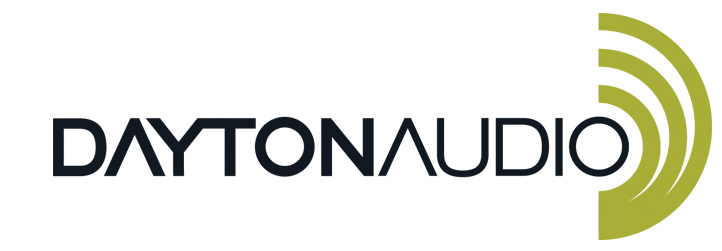
Dayton Audio APA1200DSP 1200 Watt Subwoofer Amplifier

Safety

WARNING! TO REDUCE THE RISK OF FIRE OR ELECTRIC SHOCK, DO NOT EXPOSE THIS APPLIANCE TO RAIN OR MOISTURE.
CAUTION! TO REDUCE THE RISK OF SHOCK, DO NOT REMOVE THE COVER. NO USER SERVICABLE PARTS INSIDE. REFER
SERVICE TO A DAYTON AUDIO AUTHORIZED DEALER.
IMPORTANT SAFETY INSTRUCTIONS
- Read and keep these instructions.
- Heed all warnings and follow all instructions contained within this manual.
- Do not use this unit near water.
- Clean only with a dry cloth.
- Do not block any ventilation openings. Install according to the manufacturer’s instructions.
- Do not install near any heat sources such as radiators, heat registers, stoves, or other apparatus (including amplifiers) that produce heat.
- Do not defeat the safety purpose of the polarized or grounding-type plug. A polarized plug has two blades with one wider than the other. A grounding type plug has two blades and a third grounding prong. The wide blade or the third prong is provided for your safety. If the provided plug does not fit into your outlet, consult an electrician for replacement of the obsolete outlet.
- Protect the power cord from being walked on or pinched, particularly at plugs, convenience receptacles, and the point where they exit from the unit.
- Only use attachments/accessories specified by the manufacturer.
- Unplug this unit during lightning storms or when unused for long periods of time.
- Refer all servicing to qualified service personnel. Servicing is required when the unit has been damaged in any way, such as when the power-supply cord or plug is damaged, liquid has been spilled, or objects have fallen into the unit, the unit has been exposed to rain or moisture, does not operate normally, or has been dropped.
- Operate the unit only with the voltage specified on the rear. Fire and/or electric shock may result if a higher voltage is used.
- Do not modify, kink, or cut the power cord. Do not place the power cord near heaters, and do not place heavy objects on the power cord and/or the unit itself; doing so may result in fire or electrical shock.
- Do not touch the speaker terminals as electric shock may result.
- Ensure that the safety ground terminal is connected to a proper ground. Never connect the ground to a gas pipe, as a severe explosion and/or fire may result.
- Be sure the installation of this product is stable, avoid unlevel surfaces, as the product may fall and cause injury, property damage, electrocution, and/or fire.
- Note that when the unit is turned off, it is not completely disconnected from the AC power outlet. Do not open the cover.
REFER ALL SERVICE TO A QUALIFIED SERVICE TECHNICIAN
What is Included
- APA1200DSP
- Power Cable
- User Manual
- Auto EQ Microphone
Features
- Networking capability for convenient control via any device with a web browser
- Automated Room EQ correction algorithm for connected subwoofers
- On-board control panel with LCD and status LEDs
- Powerful DSP features are configurable with a web-based GUI or right on the unit itself.
- Low Pass Filter (LPF)
- High Pass Filter (HPF), usable as a subsonic filter
- Parametric EQ (PEQ), up to 8 bands per channel
- Phase Control
- Line Output High Pass and Delay for mains integration with a connected subwoofer
- Limiter
- Efficient Class D output topology
- Balanced and unbalanced line-level inputs and outputs
- Digital COAX input
- Line Output with a high-pass filter and delay for connecting external amplifiers
Front Panel

- A. LEDs
- Limiter LED: Lights red whenever the amplifier reaches the configurable voltage limit.
Limiter will also be activated (lights up) during the following conditions:- Overload
- Over temperature
- Speaker short circuit
- On LED: Lights green when the device is turned on and operating normally.
- Standby LED: Lights red when the amplifier enters standby mode.
- Limiter LED: Lights red whenever the amplifier reaches the configurable voltage limit.
- B. LCD Display: Displays status information and menus to allow complete control of the device with the control knob.
All parameters found in these menus can also be adjusted with the web GUI after making a network connection. - C. Adjustment/Set Control Knob:
Rotating the knob moves through the device’s menu or adjusts the currently selected parameter up or down.- Pressing the dial once selects a given parameter or advances further into the menu (go forward).
- Quickly pressing the dial twice returns to the previous page or previous level of the menu (go backward).
- Long-pressing the control knob can bring up extra functions, depending on the menu. For example, long pressing in some menus will allow you to link or unlink channels.
Rear Panel

- A. Mic In: Microphone input for auto room EQ calibration (Note: Use the microphone that came with the device. The software is calibrated for the included mic, and results WILL VARY if a different mic is used.)
- B. LAN: Connect your APA1200DSP to a network (via a router or network switch) with a standard Ethernet patch cable to enable remote control of all device settings via any web browser of a device on the same network.
- C. DC12V Trigger: 12VDC input to turn on/off the APA1200DSP with an external control device.
- D. Power On Setting: There are 3 possible modes for this setting.
- ON: The device will remain on at all times as long as the unit is connected to power and the power switch on the rear of the device is switched on.
- Auto: If the amplifier does not detect an analog input signal greater than the threshold selected in the power saving menu, it will automatically enter standby. If you want to wake up in Auto mode, you can input a music signal over the selected threshold or select the ON mode. NOTE: This mode should not be used if the digital coax connection is used, as the digital coax connection cannot trigger the device out of standby.
- 12V Trigger: Will confirm that there is no audio signal and DC 12V before entering standby. If you want to wake up under 12V Trigger, you can input DC12V or select ON.
- E. Digital Input: Coax Digital Audio Input. (SPDIF)
- F. Input: Analog RCA x 2 or XLR x 2.
- G. Input Attenuation Switch: Adjust between -10dbV (900mV max input before clipping) and -4dBV (1.8Vrms before clipping)
- H. Preamplifier Output: Analog RCA x 2 or XLR x 2.
- I. Speaker Output: Binding post x 4.
2 Ohm Minimum for Stereo Configuration
4 Ohm Minimum for Bridged Configuration - J. Power Switch: Turn On/Off the amplifier.
- K. Power: Connect the included power cord (IEC 60320-C13)
Navigating and Adjusting Parameters with the Onboard GUI
It is possible to adjust most parameters of the APA1200DSP on the unit itself via the display and control knob. For initial setup of the device, it is recommended to connect to the web-based GUI (see the next section), as the onboard GUI is better for making quick adjustments on the fly, rather than many adjustments at once. For more information about each menu option and parameter type, see the corresponding sections later in this guide.
Instructions
- Rotating the dial will move to the next menu option or increase/decrease a value depending on the current context of the menu. The currently selected parameter will be highlighted.
- Pressing the dial once selects a given parameter or advances further into the menu (go forward).
- Quickly pressing the dial twice returns to the previous page or previous level of the menu (go backward).
For example, if you are in the PEQ menu, you will click the knob once to select a parameter such as frequency.
You can then rotate the dial to change this frequency. When you are done, press the dial twice to go back, allowing you to select a different parameter to change. - Long-pressing the control knob in the menus of volume, LPF, PEQ, HPF, Phase Degree, and limiter will allow you to ‘link’ the A and B channels together, which means that all parameters within the menu will affect both channels. Long pressing again will allow you to ‘unlink’ the channels and create individual settings for each channel.

- Indicates linked channels

- Indicates unlinked channels (channel A is selected)

Onboard GUI Menu Screens
Below is each possible menu screen using the APA1200DSP’s onboard menu system. The leftmost are ‘main menu’ options, and the following columns are found by pressing the dial while the main menu item is selected. Quickly press the dial twice to go back.


Onboard GUI Menu Screens


Network Connection and Accessing the Web-Based GUI
The web-based GUI will allow control of all functions of the amplifier through the web browser of any device on the same network (cell phone, laptop,
tablet, etc).
Steps
- Connect the APA1200DSP to a router or network switch via a standard Ethernet patch cable. Plug one end of the patch cable into your router/switch, and plug the other end into the LAN port on the back of the APA1200DSP (The APA1200DSP cannot be attached to your network via Wi-Fi; however, Wi-Fi devices, such as a laptop, can wirelessly access the APA120DSP’s web GUI). Note: The APA1200DSP will work without an external internet connection, meaning the network needs to be established, but it does not require a connection to a service provider.
- Once the device is connected to the network via Ethernet, the web interface can be reached using any device with a web browser on the same network as the APA1200DSP (laptop, cell phone, tablet, desktop, etc). Enter http://APA1200DSP/ into the address bar of your browser to connect to the browser GUI. Note: If multiple APA1200DSP units are on your network, this link cannot be used, and you must follow the next step to find the unique IP address of each device.

- The browser GUI can also be accessed by directly entering the IP address of your APA1200DSP into your web browser. This IP address can be found by entering the device info screen using the built-in display, as highlighted below. Enter the IP address into the address bar of your web browser.

Network Troubleshooting
- If using the link http://APA1200DSP/ and you cannot make a connection, try following step 3 above to find the IP address of your device, and connect to your device by entering the IP address into your web browser.
- Make sure that you are using a device that is on the same network as your APA1200DSP to access the interface. The device you are using for access can be connected either through Wi-Fi, like a laptop, or directly to the network with a patch cable, as you might do on a desktop PC. In some situations, especially in businesses, there might be multiple Wi-Fi networks in the building, and the one you are connecting to might not be the same actual network as the Ethernet port you plugged your APA1200DSP to.
- Try a different Ethernet patch cable. Make sure your APA1200DSP is powered on.
- Try resetting your router.
- If your browser is connecting to the web GUI but you are experiencing a delay or the interface is very slow, see the following steps.
- Disconnect any other web browser from the APA1200DSP’s web interface. Only connect one browser at a time to your APA1200DSP for optimal performance.
- If using a wireless device (like a laptop or cell phone) to access the GUI access the APA1200DSP’s interface, make sure that the connection is stable and strong.
- Try restarting the device. Try using the “global reset” option in the presets menu (if you have presets you want to save, save the preset to your PC, because presets stored on the APA1200DSP will be reset after pressing “global reset”
Web GUI Overview
These GUI elements will always be present while using the APA1200DSP’s web interface. Enter different menus by clicking menu items on the left side of your screen.

- A. Menu – Displays all menu options available on the APA1200DSP. Click on the text of each menu item to enter that menu. The “Home” section of the menu can be contracted or expanded by clicking on it.
- B. Level Meter – Displays input and output levels in dB. If you are not getting any output from your connected speaker, but you see that there is output from the level meter, check the connection from the amp to your speaker.
- The “M” buttons next to the output label can be used to mute the output of your APA1200DSP.
- C. Output Mode – Set your device to either “Sub” or “Stereo” mode.
- Sub – This mode should be used when a subwoofer is attached to the APA1200DSP in bridged mode. This mode allows the Auto EQ function to be used.
- Stereo -This mode should be used for stereo configurations, or any time a speaker is not connected to the APA1200DSP in bridged mode. Auto EQ mode is disabled in this mode.
- D. System Information – Displays useful information such as the system uptime, current preset, and IP address of the APA1200DSP.
Volume / Phase / Input

- A. Input Source – Switch the input source between analog and SPDIF input.
- B. Channel Mode – Change which channel the settings are to be applied to. Link mode will apply the same settings to both channels, but you can also set individual settings for each channel if the APA1200DSP is used in stereo mode.
- C. Volume – Drag the slider to increase or decrease the amplifier’s output volume. The arrow buttons can also be pressed for granular volume control. The range is -99 dB to 0dB.
- D. Phase – Drag the slider to increase or decrease the amplifier’s phase. The arrow buttons can also be pressed for granular control (increment or decrement by 5°). The range of the slider is 0° to 180°.
LPF Menu (Low Pass Filter)
LPF stands for “Low Pass Filter”. This is the type of filter that is used to prevent a subwoofer from playing high frequencies, but this is not the only use of the LPF. For example, if I set a low-pass filter at 100Hz, frequencies lower than 100Hz will “pass”, but frequencies greater than 100Hz will be attenuated by a specified slope. LPFs are essential for subwoofers because they allow the subwoofer to only play the low frequencies of your audio source.

- A. Graph – Shows a graphical representation of the applied low-pass filter.
- B. Channel Mode – Change which channel the filter is to be applied to. Link mode will apply the same filter to both, but you can also set individual filters for each channel (A and or B) if the APA1200DSP is used in stereo mode.
- C. Enable / Disable the LPF
- D. Filter Settings
- Slope – Options: 6dB, 12dB, 24dB, 36dB
- Frequency – Range: 20Hz – 20,000Hz
HPF Menu (High Pass Filter)
Subsonic Filter
HPF stands for “High Pass Filter”. This type of filter will cut low frequencies out of an audio signal, allowing frequencies higher than the selected frequency to ‘pass’. This filter can also be used as a “Subsonic Filter”. This type of filter is a high-pass filter set to filter out very low frequencies, and it eases the load on a speaker system by cutting out frequencies from the signal that the system cannot play/cannot play well. This can have numerous advantages in power handling and even clarity of audio, depending on the system.

- A. Graph – Shows a graphical representation of the applied high-pass filter.
- B. Channel Mode – Change which channel the filter is to be applied to. Link mode will apply the same filter to both, but you can also set individual filters for each channel (A and or B) if the APA1200DSP is used in stereo mode.
- C. Enable / Disable the LPF
- D. Filter Settings
- Slope – Options: 6dB, 12dB, 24dB, 36dB
- Frequency – Range: 16Hz – 20,000Hz
PEQ Menu (Parametric Equalizer)
The parametric EQ (PEQ) menu allows for up to 8 bands of custom equalization, and also allows customization of the EQ generated from the “AUTO EQ” function of the APA1200DSP. All filters are implemented as infinite impulse response or IIR filters, which is standard for most PEQ interfaces.

- A. EQ Control Buttons
- Disable All EQ – Turns OFF all EQ bands. Does not reset values. Useful for doing before-and-after comparisons with EQ.
- Enable All EQ – Turns ON all EQ bands. Does not change values. Useful for doing before-and-after comparisons with EQ.
- Reset All EQ – Resets all EQ values to default (flat). Does not change the enabled/disabled status. There will be a slight delay.
- B. Graph – The graph will show the effects of all enabled EQ bands. Each enabled EQ band will have its own corresponding purple and yellow dots on the graph for easy control.
- Purple Dot – Drag the dot to change the frequency and gain values of each enabled EQ band
- Yellow Dot – Drag the yellow dot to change the Q value of each enabled EQ band. Moving the yellow dot away from the corresponding purple dot will reduce the Q value, and moving the yellow dot towards the purple dot will increase the Q value. (Larger Q values will affect a smaller range of frequencies; smaller Q values will affect a larger range of frequencies)
- C. Channel Mode – Change which channel the filter is to be applied to. Link mode will apply the same filter to both, but you can also set individual filters for each channel (A and or B) if the APA1200DSP is used in stereo mode.
- D. See next page
- E. See next page
PEQ Filters Configuration

The 5 Band PEQ will be automatically set up by the AUTO EQ mode of this amplifier, but values can be changed at any time. The 3 Band PEQ will not be affected by AUTO EQ. Click any number in this menu to type a specific value.
- Freq – Sets the frequency of each EQ band
- Range: 20Hz to 20,000Hz
- Controllable by dragging the purple dot of each EQ band horizontally.
- Gain – Sets the gain of each EQ band.
- Range: 12dB to +6dB
- Controllable by dragging the purple dot of each EQ band vertically.
- Q – Sets the Q value of each EQ band. This will affect the range of frequencies the EQ band will affect.
- Range: 0.4 to 14
- Lower values will affect a larger range of frequencies. Higher values will affect a narrower range of frequencies.
- Controllable by dragging the yellow dot horizontally for each corresponding EQ band
- Type – Type is locked to PEAK for the 33-band PEQ. The 5-Band PEQ has 5 options for filter type..
- Peak 4. Notch
- Treble Shelf 5. LPF
- Bass Shelf 6. HPF
- Enable – The box at the bottom of each band enables or disables each EQ band. It will glow orange when enabled, or grey when it is disabled..
Limiter Menu
The limiter is a tool that will allow input signals below the given threshold to pass through the amplifier unattenuated, but will attenuate signals if they are higher than the threshold. The limiter only responds to actual clipping and automatically compensates for load and voltage variations. This tool can be particularly useful for protecting drivers. The limiter LED on the front of the device will illuminate when limiting is actively occurring.

- A. Channel Mode – Change which channel the limiter is to be applied. Link mode will apply the same limit to both, but you can also set an individual limit for each channel (A and or B) if the APA1200DSP is used in stereo mode.
- B. Threshold – Set the threshold of the limiter. Signals below this threshold will pass through unaffected, but signals above this threshold will be limited. 0dB effectively means the limiter is OFF.
- Range: -99dB to 0dB
- C. Attack – Determines how quickly the limiting is applied to the input signal. A lower value means a faster attack, and the limiter reacts quickly to a signal that has peaked above the threshold value.
- Range: 1ms to 100ms
- D. Release – Determines how quickly the limiter stops affecting the signal. The lower the value, the quicker the limiter will stop reacting to a signal that peaks above the selected threshold.
- Range: 90ms to 3000ms
Line Out Settings
This page allows you to adjust various settings that affect the line output passthrough option on the APA1200DSP. This menu is particularly useful if you are using the APA1200DSP as a subwoofer amplifier and would like to high-pass your main speakers to prevent interaction between the bass from your mains and the bass from your subwoofer. Doing this will also ensure a more accurate simulated result when using the AUTO.

- A. Graph – Shows a graphical representation of the line output. If you have enabled the high-pass filter (HPF), you will see it represented in this graph.
- B. HPF Enable – Turns the high-pass filter for the line out on or off.
- C. HPF Slope – Changes the slope of the high pass filter.
- Options: 6dB, 12dB, 24dB, 36dB
- D. Delay – Adds an optional delay to your line output. This can be useful for time aligning your subwoofer and mains.
- Range: 0ms to 10ms
- E. Frequency – Range: 31Hz – 125Hz
Preset Menu
Presets are particularly useful for quickly changing many settings on the fly for different use cases, or while prototyping EQ and filter settings. Presets can either be saved to the amplifier itself or to the computer that the web GUI is running on. This menu also lets you reset to default values. Note that presets will not affect or save the settings of input type (analog or coax), power saving settings, or load selection.

- A. To Amp Preset Options – These presets will be stored on the APA1200DSP unit itself. The unit can store up to 20 unique presets with customizable names.
- Dropdown Menu – Select your desired preset or preset slot from this dropdown menu. If loading or saving a preset, this selection will be the slot saved to or loaded from.
- Edit Name Field – Enter your desired name for the preset here. This is the name that will be saved when “Save Pre-Set” is selected.
- Save Pre-Set Button – This button will save all current settings and parameters to a preset that can be loaded at any time. The preset will save into the currently selected preset slot (it will overwrite the preset stored in this slot).
- Load Pre-Set Button – This button will load all of the settings and parameters that were originally saved into your selected preset. It will overwrite any of your current settings.
- B. Reset – This button will reset the currently selected preset. It will also reset all your active DSP settings (LPF, HPF, PEQ, Limiter, Line Out Settings).
- C. To Computer Preset Options – These presets will be downloaded to whichever device you are using to connect to the APA1200DSP’s web interface. After pressing save, the GUI will prompt you to give your file a name and to choose between .txt or .csv file types (either is OK).
- Save Button – This button will save the current settings on the APA1200DSP into a file that can be stored on the computer.
- Load Button – This button will allow you to load a preset from your computer that was previously created with the save button next to it.
- D. Global Reset – This button will reset the entire device to factory defaults, removing all presets and other settings. The interface will reboot a few moments after this button is pressed.
Specifications
- Input Sensitivity Voltage: 0.316 VRMS @ -10 dBV switch 0.631 VRMS @ -4 dBV switch
- Max Input Level Voltage: 1.8 VRMS
- Frequency Response: 20Hz to 20kHz
- Frequency Deviation (20-20kHz): 3 dB
- RMS Output Power, Stereo: 410 W x 2
- RMS Output Power, Bridged: 1160 W
- SNR, A-weighted: >96 dB
- THD+N @ Rated Power: 0.74%
- Auto-on Sensitivity: 10 mVRMS
- Power Consumption:
- Standby: <2 W
- Idle: 17.5 W
- Max: 1600 W
- Weight: 16.2 lbs.
- Dimensions: 17″ W x 15″ D x 3.75″ H
Troubleshooting
Q: I have connected the APA1200DSP to my network using an Ethernet patch cable, but I cannot connect my web browser to the device’s browser-based GUI.
A: See page 8 for a dedicated troubleshooting section for networking issues. Make sure to follow all directions in that section for setup.
Q: I cannot go back when using the dial and on on-device display.
A: A single click of the button navigates forward through the menus, but a double click of the button navigates back through the menus.
Q: After switching to stereo mode from sub mode (or vice versa), I am not getting the appropriate output from my APA1200DSP.
A: It is recommended to restart your APA1200DSP after making this change. This should fix your problem if your wiring is correct.
Q: I cannot use auto EQ!
A: The device must be in SUB mode for auto EQ to work. Auto EQ does not work in stereo mode by design.
Q: My device goes to sleep even though there is music playing.
A: Change the AUTO switch to “on” on the back of the device. A digital coax connection will not keep the device from entering standby.
Q: The volume is much lower than I expected from my speakers or subwoofer
A:
- If you have just changed the mode from “stereo” to “sub” or vice versa, restart your APA1200DSP.
- If you have wired your speakers in stereo but you are set to “sub” mode, the speakers will be playing out of phase with each other, which will not sound right and will reduce your bass output in most cases. Make sure you are set to stereo mode if connected in stereo, and sub mode if connected in bridge mode. Make sure that your high-pass and low-pass filters are set appropriately. For example, if you are using the APA1200DSP as a subwoofer amplifier, a low-pass filter set at a low frequency, like 25Hz, could cut out most of the desired output. If unsure, try pressing the reset button in the presets menu to remove all DSP.
Q: The line output is not playing full-range audio / I don’t have any bass from my main speakers.
A: The APA1200DSP has “line out” settings allowing for a high-pass filter to be applied to the line output. It will not be enabled by default, but make sure it is turned off if you are having this problem.
Q: My device is entering standby even though there is audio input playing into the device.
A:
- The standby feature does not work with digital auto through the COAX port. If using the COAX port, you must turn standby off by setting the ‘AUTO’ switch on the back of your device to “ON” mode.
- If using analog input and your device is still going into standby, try to increase the level on the source device, and also try using a lower number for your “wake-up signal level” setting in the power saving menu.
- Make sure that your input source is not sending a high-passed signal into your APA1200DSP. If you must use a high-passed input, it is recommended to disable the standby functionality of your device, because high-passed signals can make auto-on features not work correctly.
Q: Do I need internet access to use the APA1200DSP’s web interface?
A: Internet access is not required for this device. For example, you could connect the APA1200DSP to a router that is not connected to the internet, and then connect to the Wi-Fi broadcast from the router with a phone or laptop and still connect to the APA1200DSP’s interface by entering the IP address into your web browser.
5-Year Limited Warranty
See daytonaudio.com for details

For more manuals by Dayton Audio, visit ManualsLibraryy
Dayton Audio APA1200DSP 1200 Watt Subwoofer Amplifier- FAQs
Q1. How do I set up the subwoofer amplifier?
Connect the preamp or receiver to the sub, set the crossover around 60–80 Hz, adjust the gain, and fine-tune until the bass blends well.
Q2. What size amp is needed for a 1200-watt subwoofer?
Use an amplifier that provides at least 1200 watts RMS at the subwoofer’s impedance (2 or 4 ohms).
Q3. What is the frequency response of the Dayton SUB-1200?
It offers a crossover range starting at 40 Hz, typically set between 60–80 Hz for clear bass.
Q4. How do I tune the subwoofer amp?
Play music at low volume, raise the gain until distortion starts, then back it off slightly for clean sound.
Q5. What should I check if my subwoofer has no sound?
Verify power, input settings, cables, volume levels, and reset the device if needed.
Q6. What gauge wire is best for a 1200-watt subwoofer?
12 AWG is recommended; for higher power setups, use 10 AWG.
Q7. How can I improve subwoofer sound?
Place it 8–12 inches from a wall or in a corner for stronger bass, and adjust crossover and gain properly.
Q8. Is the Dayton Audio SUB-1200 good?
Yes, it delivers strong bass down to 40 Hz, great for both music and movies without port noise.






