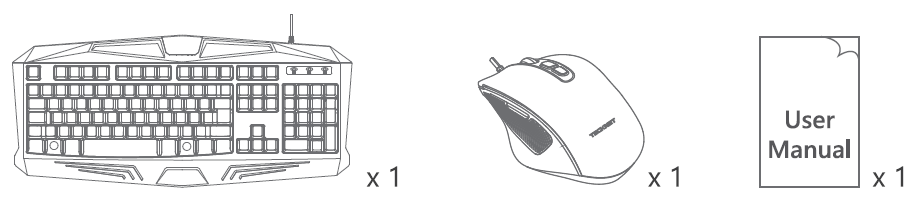Tecknet EGC01706 RGB Gaming Keyboard

Package Contents
Keyboard Specification
- Number of Keys: 104 keys/ 105 keys
- Working voltage: DC5V
- Working current: 240mA
- Compatible: Win XP, Vista, Win7, Win8, Win10
25 keys anti-ghosting
Q, A, Z, W, S, X, E, D, C, R, F, V, T, G, B, M, Space, Tab, Ctrl-L, Alt-L, Shift-L, ↑ ↓ ← → ,
Keyboard Backlight switch
- [FN+DEL] Backlight is in the “Marquee Chasing” mode: red, blue, and green alternate colours.
- [FN+INS] Backlight is in the “Spectral” mode: RGB colours are slowly and alternately exchanged.
[FN+END] Backlight is in the “Breathing” mode: turn on breathing and press again to turn off breathing. - [FN+HOME] Backlight is in the “Always On” mode: ?-colour switch.
- [FN+PGUP] The backlight is mixed and always on: red, blue, and green are mixed into 3-Colour “Constant Lighting” mode.
- [FN+PGDN] The backlight is ON/ OFF
Keyboard Speed Control
- [FN+ ← (Left arrow)] Decrease LED speed
- [FN+ → (Right arrow)] Increase LED speed
Keyboard Brightness Control
- [FN+ ↑ (Up arrow)], increase LED brightness
- [FN+ ↓ (Down arrow)], decrease LED brightness
Keyboard WINDOW lock Indicator
[FN+Win], Windows locks the WIN and MENU keys. Press again unlock
Keyboard Game mode and button customization
- <1> FN + F1 = MEDIA
- <2> FN + F2 = Volume –
- <3> FN + F3 = Volume +
- <4> FN + F4 = Mute
- <5> FN + F5 = Stop
- <6> FN + F6 = Prev Track
- <7> FN + F7 = Ploy/ Pause
- <8> FN + FB = Next Track
- <9> FN + F9 = Moil
- <10> FN + F10 = Web/ Home
- <11> FN + F11 = Computer
- <12> FN + F12 = Search
Mouse Backlight mode button
Press the Backlight mode button to switch between 5 backlighting modes: Colorful streaming, Tail, Neon, Breathing, and OFF.
Mouse Button Instructions
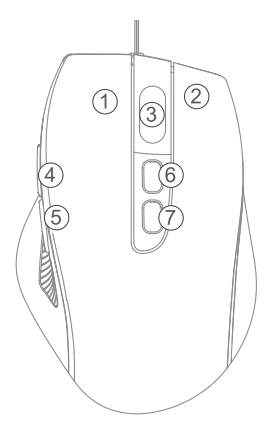
- Left mouse button.
- Right mouse button.
- Middle button.
- Side button (defaulted to Forward).
- Side button (defaulted to backward).
- DPI button: The mouse switches between the 6 DPI 800 – 1600 – 2400 – 3200 – 4800 – 6400(Default in 1600DPI).
- Light switch
Mouse FAQ
- If the mouse is not responding, please check whether the mouse is plugged correctly into the corresponding computer USB port, or try another USB port.
- If the cursor is moving slowly, jumping, or is intermittent, please try another surface. Surfaces that are dark, dirty, not flat, or bright may affect the performance of the mouse. Use of a mouse pad is recommended.
IMPORTANT SAFETY INSTRUCTIONS-CAREFULLY
FOLLOW THESE INSTRUCTIONS.
- SAVE THESE INSTRUCTIONS -This sheet contains important safety and operating instructions.
 Before using the product, read all instructions and caution markings on the product, accessories, and device using our product.
Before using the product, read all instructions and caution markings on the product, accessories, and device using our product. This appliance is not intended for use by persons (including children) with reduced physical, sensory, or mental capabilities, or a lack of experience and knowledge, unless they have been given supervision or instruction concerning use of the appliance by a person responsible for their safety.
This appliance is not intended for use by persons (including children) with reduced physical, sensory, or mental capabilities, or a lack of experience and knowledge, unless they have been given supervision or instruction concerning use of the appliance by a person responsible for their safety.- Children should be supervised to ensure that they do not play with the appliance.
 Keep the product away from fire or explosion may occur.
Keep the product away from fire or explosion may occur.- For proper insertion, please observe polarity indicators ( +/-).
- Remove the batteries if the product is not going to be used for a long period oftime.
- Do not place the product in or near inflammable, explosive, or hazardous objects.
 Do not place in or near water, rain, excess moisture, or extreme heat.
Do not place in or near water, rain, excess moisture, or extreme heat.- Do not operate the product with a damaged cord or plug.
 Do not operate the product if it has been damaged in any way.
Do not operate the product if it has been damaged in any way.- Do not disassemble the product. Disassembly may result in a risk of safety hazards.
 Do not throw or shake the product.
Do not throw or shake the product. To reduce the risk of electric shock, unplug the product from the power supply when not in use or switch off the power supply.
To reduce the risk of electric shock, unplug the product from the power supply when not in use or switch off the power supply.
Limited 18-Month Warranty
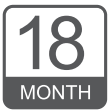
What this warranty covers.
Shenzhen Unichain Technology Co., LTD. ( Manufacturer: “Unichain”) warrants to the original purchaser of this TeckNet product that the product shall be free of defects in design, assembly, material, or workmanship.
What is the period of coverage?
Unichain warrants the TeckNet product for 18 Months.
What will we do to correct problems?
Unichain will repair or replace, at its option, any defective product free of charge (except for shipping charges for the product).
What is not covered by this warranty?
All above warranties are null and void if the TeckNet product is not provided to Unichain for inspection upon Unichain’s request at the sole expense of the purchaser, or if Unichain determines that the TeckNet product has been improperly installed, altered in any way, or tampered with. The TeckNet Product Warranty does not protect against acts of God such as flood, earthquake, lightning, war, vandalism, theft, normal-use wear and tear, erosion, depletion, obsolescence, abuse, damage due to low voltage disturbances (i.e., brownouts or sags), unauthorized program, or system equipment modification or alteration.
How to claim the warranty
Please contact retailers or visit the TeckNet website www.tecknet.co.uk for more information.
Disclaimer
Every effort has been made to ensure that the information and procedures in this guide are accurate and complete; no liability can be accepted for any errors or omissions, and we reserve the right to make any changes without further notice to any products mentioned herein.
Software Download (MODEL: GM2826)
Multifunctional, advanced setup, light, and macro functions can be set by software. Please download the software from: http://www.tecknet.eo.uk/support.html.
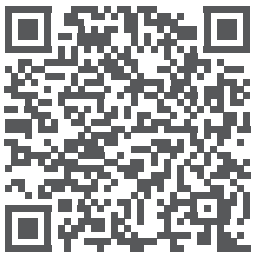
For more manuals by Tecknet, visit ManualsLibraryy
Tecknet EGC01706 RGB Gaming Keyboard- FAQs
Q1. How do I connect my Tecknet wireless keyboard?
Insert the 2.4G Nano receiver into a USB port, add AAA batteries, switch on the keyboard, and it will connect automatically.
Q2. What is an RGB gaming keyboard?
An RGB keyboard has LED backlighting with customizable colors and effects for an enhanced gaming experience.
Q3. How do I turn the lights on/off on my Tecknet keyboard?
Press FN + PgDn to switch the backlight on or off.
Q4. How can I change colors on the Tecknet RGB keyboard?
Use shortcuts like FN + DEL or FN + INS to cycle through lighting modes and color effects.
Q5. Do wireless keyboards need special software?
Most work without extra software, but drivers may be needed for advanced features.
Q6. How long do the batteries last in a wireless keyboard?
Battery life varies but usually lasts from several weeks to a few months depending on usage and lighting.
Q7. Why is my Tecknet keyboard not connecting?
Check batteries, ensure the receiver is in a working USB port, and re-pair if needed.
Q8. Can RGB lighting improve gaming performance?
RGB doesn’t boost FPS, but it improves visibility in dark setups and adds customization for comfort.