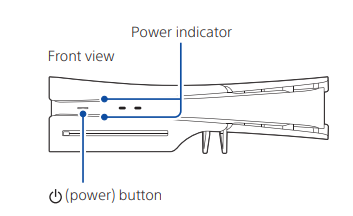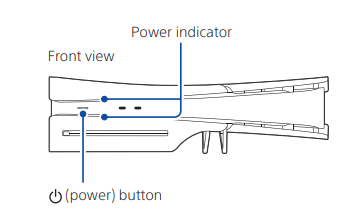SONY PlayStation 5 Slim Digital Edition

Let’s get started
- Insert the horizontal stand feet into the hole in the grooves of the PlayStation®5 console. Always attach the feet to your PS5® console before use. Place your console on a soft cloth spread over a flat surface before attaching the feet. Console with disc drive installed
 Console without disc drive installed
Console without disc drive installed
- Connect the HDMI cable and the AC power cord. Use the included cables. Make all connections before plugging the AC power cord into an electricity supply.

- Connect the LAN cable. For a wired connection to the internet, use a LAN cable
(not included). If you’re going to use Wi-Fi®, don’t connect a LAN cable and skip to the next step.
- Turn on your TV and set the input to HDMI.
- Turn on your PS5 console by pressing the power button. The power indicator blinks blue and then turns white.

- Connect your DualSense® wireless controller to your console and press the (PS) button. To pair your controller, connect it with a USB cable to the USB port on your console. When you press the (PS) button, the controller turns on.

- Make it your own. You’re almost done! Follow the on-screen instructions to complete the initial setup.
- Set up your account. Make a new account or sign in with an existing account. By signing in with your existing account, you can access your PlayStation®Plus subscription, as well as friends, trophies, and other account information.
- Transfer data from another console. If you have a PlayStation®4 console or another PS5 console, you can transfer data to your new console by signing in with an existing account. You’ll know that the setup is complete when you see Welcome to PlayStation 5 appear on your screen. Will a child be using your PS5 console? See also “Parental controls” (page 5).
Parental controls
You can manage settings for children who use your PS5 console. Parental controls let you set restrictions on the games children can play, when and how long they play,
whether or not they can chat, and more. Each adult and child will need their own separate accounts. When you create an account for a child, it’s automatically linked to your account, creating a family. You can set parental controls only for children in your family.
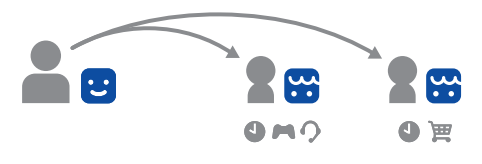
Create an account for a child
You can create a child account and set parental controls simultaneously. Press the (PS) button to open the control centre. Select your profile picture, then select Switch User. From the user selection screen, select Add User to create an account. Review and change your parental control settings. We recommend that you check the child’s parental controls regularly. You can review or update them by selecting Settings > Family and Parental Controls from the home screen.
Game rating icons
Each game comes with a game rating icon that helps you determine whether it’s age-appropriate for the child.
The Russian Federation
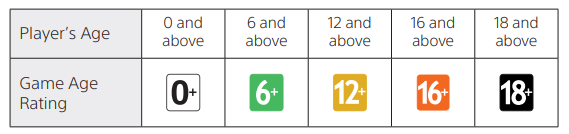
Europe, Africa, and India
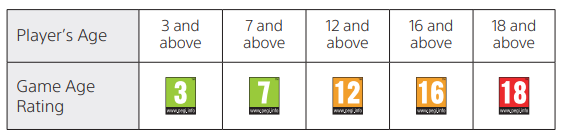
What’s on the screen
Home screen
From the home screen, you can go to two types of content: games or media. In the game’s home, you’ll find your games, PlayStation™Store, and other game-related apps.
In the media home, you’ll find music, video, and other non-game-related apps.
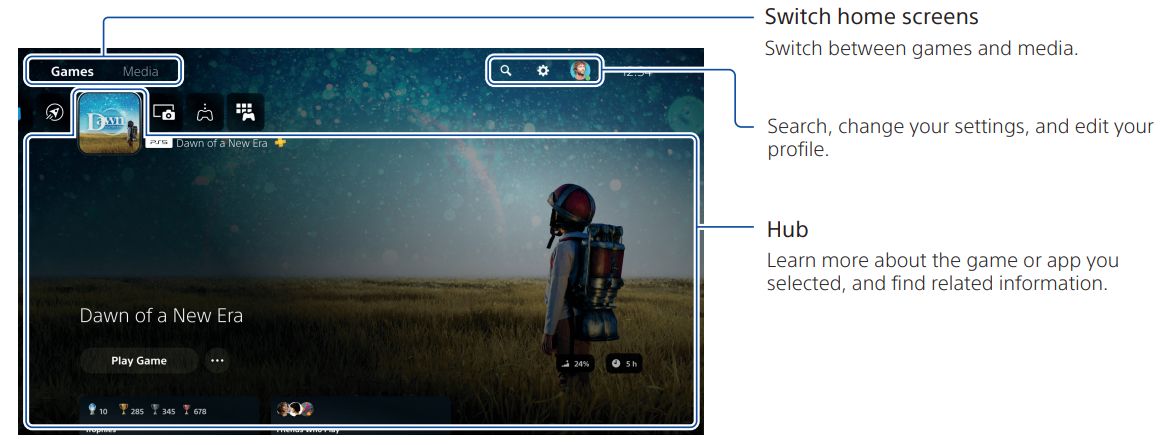
Control centre
Press the (PS) button to open the control centre. You can access a variety of features without leaving your game or app.
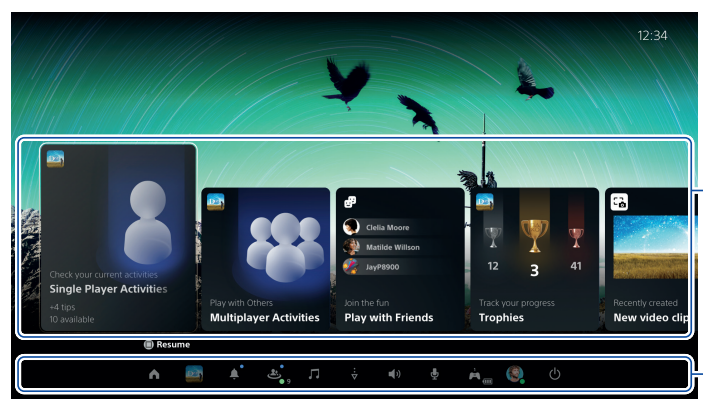
Cards
Cards show you features and activities related to your games and apps that are available
Depending on what you’re doing at that moment. Select a card to learn more, or jump
to the next card.
Controls
Select Home to return to your home screen, and Power to turn off your PS5 console.
Perform other basic functions here, too. Get quick access to the functions and settings
you use most during gameplay.
Let’s play
Play a digital game
You can play a game that you downloaded from the PlayStation Store. You’ll get a notification when the game is downloaded and ready to play. Select the game from your games home.
- To purchase and download games, you’ll need to connect your console to the internet and sign in with your account.
- PlayStation™Network and PlayStation Store are subject to terms of use and country and language restrictions. Users are responsible for internet service fees. Charges apply for some content and/or services. Users must be 7 years or older, and users under 18 require parental consent. Additional age restrictions may apply. Service availability is not guaranteed. Online features of specific games may be withdrawn on reasonable notice.
Play a game from a disc
(Only for consoles with a disc drive installed) Insert the disc. Game data will begin to install, and you’ll receive a notification when the game is ready to play. Select the game from your games home.
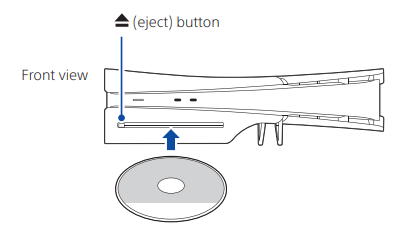
Eject the disc
Press the (eject) button to eject the disc.
Use your controller
Charge your controller
With your PS5 console turned on or in rest mode, use a USB cable to connect your controller to the console. When your console is in rest mode, the light bar on your controller slowly blinks orange. After charging is complete, the light bar turns off.
Mute your microphone
Each time you press the mute button, your mic switches between muted (button lit) and unmuted (button off). Press and hold the mute button to mute your mic and to turn off sound output from the speakers on your controller and TV. Press the mute button again to return to the original state.

Use multiple controllers
You can use up to 4 controllers at once. Press the (PS) button to assign numbers to your controllers. The player indicator lights turn on accordingly. Numbers are assigned in order from 1, and you can determine your controller’s number by the number of lights that turn on.
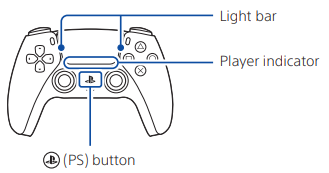
Turn on your PS5 console with a controller
Press the (PS) button on a controller that has finished pairing to turn on your PS5 console.
Shutting down
Put your console in rest mode
Your PS5 console’s power-saving mode is called rest mode. You can do things like charge your controller via the console’s USB ports, automatically update your system software, and keep your game or app suspended while powered down. To find out which rest mode settings are optimal for you, see the User’s Guide (page 12). Select Power from the control centre, and then select Enter Rest Mode. The power indicator blinks white and then turns orange. To exit rest mode, press the (PS) button.
Turn off your console completely
Select Power from the control centre, and then select Turn Off PS5. The power indicator blinks white, and then the console turns off.
Power indicator
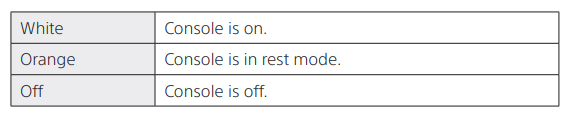
FOR MORE MANUALS BY SONY, VISIT MANUALSLIBRARYY
SONY PlayStation 5 Slim Digital Edition-FAQs
What is the PS5 Slim Digital Edition?
The PS5 Slim Digital is an all-digital version of Sony’s PlayStation 5 with no disc drive. Games are purchased, downloaded, and played directly from the PlayStation Store.
How much storage does the PS5 Slim have?
The PS5 Slim Digital comes with 1 TB SSD storage, an upgrade from the original model’s 825 GB.
Can I add extra storage to my PS5 Slim?
Yes. You can install a compatible M.2 SSD (up to 8 TB) or use an external USB drive for PS4 games and extra storage.
Does the PS5 Slim Digital support 4K gaming?
Yes, the PS5 Slim delivers up to 4K resolution at 120Hz on TVs with HDMI 2.1 support, ensuring smoother visuals and high-refresh gameplay.
What are the main disadvantages of the PS5 Slim Digital?
It cannot play physical discs or Blu-ray movies, and the vertical stand is sold separately.
Can I use PS4 controllers on PS5 Slim?
Yes, but only for PS4 games. To enjoy PS5 titles fully, you’ll need the DualSense controller with adaptive triggers and haptics.
Does the PS5 Slim overheat easily?
Not under normal use. Ensure the console is kept in a well-ventilated space and clean the vents regularly to prevent dust buildup.
Do I need the internet to play games on the PS5 Digital?
Yes, internet is required to download and activate games, but once downloaded, many titles can be played offline if Offline Play is enabled.


 Console without disc drive installed
Console without disc drive installed