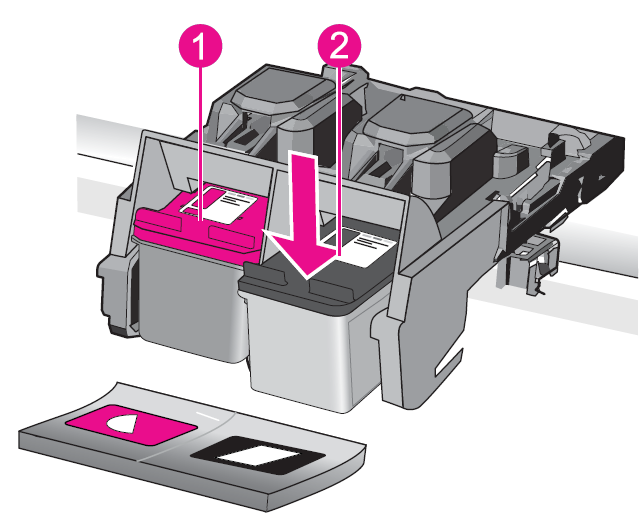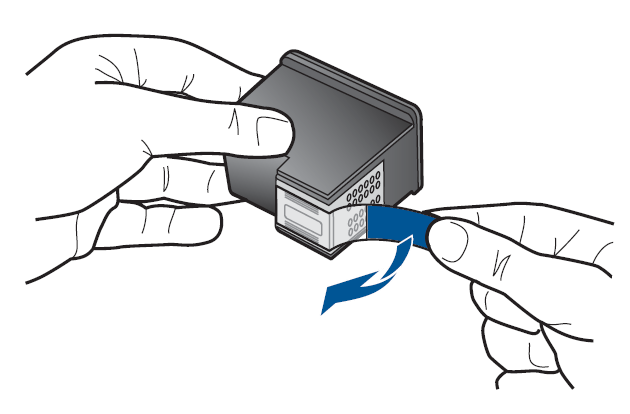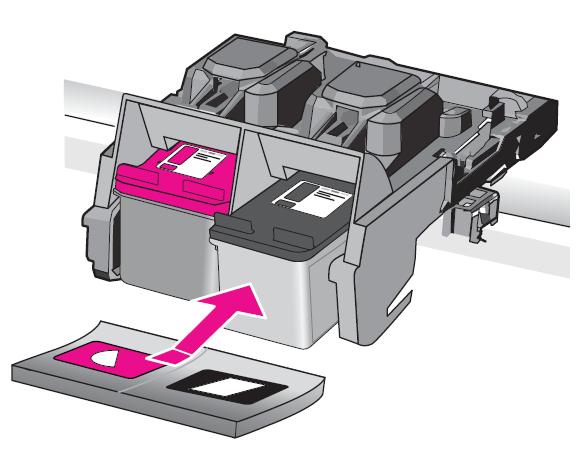HP Photosmart D110 e-All-in-One Printer

Get to know the HP Photosmart.
Printer parts

- Color graphics display (also referred to as the display)
- Control panel
- On button
- Photo light
- Memory card slots for Memory Stick DUO and Secure Digital (SD-MMC) cards
- Wireless button: Launches the wireless menu. Pushing and holding the wireless button launches Wi-Fi Protected Setup (WPS).
- Paper tray
- Paper tray extender (also referred to as the tray extender)
- Cartridge door
- Cartridge access area
- Print carriage
- Glass
- Lid-backing
- Lid
- Rear door
- Rear USB port
- Power connection (Use only with the power adapter supplied by HP.)
Control panel features

- Back: Returns to the previous screen.
- Cancel: Stops the current operation, restores default settings, and clears the current photo selection.
- Directional keys: Allow you to navigate through photos and menu options.
- Setup: Opens the Setup menu, where you can change product settings and perform maintenance functions.
- OK: Selects a menu setting, value, or photo.
- Copy: Opens the Copy menu, where you can select a copy type or change the copy settings.
- Photo: Opens the Photo Menu.
- Scan: Opens the Scan Destination Menu menu where you can select a destination for your scan.
- Apps: TouchSmart Web provides a quick and easy way to access and print information from the Web, such as coupons, coloring pages, and puzzles.
TouchSmart Web
The TouchSmart Web Manager can be used to add new Apps or to remove Apps.
Manage Apps
▲ Add new Apps.
- Press the directional keys to scroll to the Web menu option. Press OK.
- Press the directional keys to scroll to the More menu option. Press OK. Check the desired Apps. Press OK. Follow prompts.
How do I?
This section contains links to commonly performed tasks, such as printing photos, scanning, and making copies.
“TouchSmart Web” on page 6
“Scan to a computer” on page 15
“Replace the cartridges” on page 19
“Copy text or mixed documents” on page 13
“Load media” on page 31
“Clear the paper jam from the rear access door” on page 35
Print documents
Most print settings are automatically handled by the software application. You need to change the settings manually only when you change print quality, print on specific types of paper or transparency film, or use special features.
To print from a software application
- Make sure you have paper loaded in the paper tray.
- On the File menu in your software application, click Print.
- Make sure the product is the selected printer.
- If you need to change settings, click the button that opens the Properties dialog box. Depending on your software application, this button might be called Properties, Options, Printer Setup, Printer, or Preferences.
NOTE: When printing a photo, you must select options for the specific photo paper and photo enhancement. - Select the appropriate options for your print job by using the features available in the Advanced, Printing Shortcuts, Features, and Color tabs.
TIP: You can easily select the appropriate options for your print job by choosing one of the predefined print tasks on the Printing Shortcuts tab. Click a type of print task in the Printing Shortcuts list. The default settings for that type of print task are set and summarized on the Printing Shortcuts tab. If necessary, you can adjust the settings here and save your custom settings as a new printing shortcut. To save a custom printing shortcut, select the shortcut and click Save As. To delete a shortcut, select the shortcut and click Delete. - Click OK to close the Properties dialog box.
- Click Print or OK to begin printing.
Related topics
- “Load media” on page 31
- “Tips for print success” on page 12
Print photos
“Print photos saved on your computer” on page 10
Print photos saved on your computer
To print a photo on photo paper
- Remove all paper from the paper tray.
- Place the photo paper print side down on the right side of the paper tray.

- Slide the paper-width guide inward until it stops at the edge of the paper.
- On the File menu in your software application, click Print.
- Make sure the product is the selected printer.
- Click the button that opens the Properties dialog box. Depending on your software application, this button might be called Properties, Options, Printer Setup, Printer, or Preferences.
- Click the Features tab.
- In the Basic Options area, from the Paper Type drop-down list, select More. Then, select the appropriate photo paper type.
- In the Resizing Options area, from the Size drop-down list, select More. Then, select the appropriate paper size.
If the paper size and paper type are not compatible, the printer software displays an alert and allows you to select a different type or size. - (Optional) Select the Borderless printing check box if it is not already checked.
If the borderless paper size and paper type are not compatible, the product software displays an alert and allows you to select a different type or size. - In the Basic Options area, select a high print quality, such as Best, from the Print Quality drop-down list.
NOTE: To achieve the highest dpi resolution, you can use the Maximum dpi setting with supported types of photo paper. If Maximum dpi is not listed in the Print quality drop-down list, you can enable it from the Advanced tab. - In the HP Real Life Technologies area, click the Photo fix drop-down list and select from the following options:
- Off: applies no HP Real Life Technologies to the image.
- Basic: enhances low-resolution images; moderately adjusts image sharpness.
- Click OK to return to the Properties dialog box.
- Click OK, and then click Print or OK in the Print dialog box.
NOTE: Do not leave unused photo paper in the paper tray. The paper might start to curl, which could reduce the quality of your printout. For best results, do not allow printed photos to stack up in the paper tray.
Related topics
- “Load media” on page 31
- “Tips for print success” on page 12
Print envelopes
With the HP Photosmart, you can print on a single envelope, a group of envelopes, or label sheets designed for inkjet printers.
To print a group of addresses on labels or envelopes
- Print a test page on plain paper first.
- Place the test page on top of the label sheet or envelope, and hold both up to the light. Check the spacing for each block of text. Make adjustments as needed.
- Load the labels or envelopes into the paper tray.
 CAUTION: Do not use envelopes with clasps or windows. They can get stuck in the rollers and cause paper jams.
CAUTION: Do not use envelopes with clasps or windows. They can get stuck in the rollers and cause paper jams. - Slide the paper-width guide inward against the stack of labels or envelopes until the guide stops.
- If you are printing on envelopes, do the following:
- Display the print settings, and click the Features tab.
- In the Resizing Options area, click the appropriate envelope size in the Size list.
- Click OK, and then click Print or OK in the Print dialog box.
Related topics
- “Load media” on page 31
- “Tips for print success” on page 12
Tips for print success
Use the following tips to print successfully.
Print tips
- Use genuine HP cartridges. Genuine HP cartridges are designed for and tested with HP printers to help you produce great results, time after time.
- Make sure the cartridges have sufficient ink. To check the estimated ink levels, follow the instructions in the Tools menu on the display. Alternatively, you can check the ink levels in Printer Toolbox from the software.
- Load a stack of paper, not just one page. Use clean and flat paper of the same size. Make sure only one type of paper is loaded at a time.
- Adjust the paper-width guide in the input tray to fit snugly against all paper. Make sure the paper-width guide does not bend the paper in the input tray.
- Set the print quality and paper size settings according to the type and size of paper loaded in the input tray.
- Use print preview to check margins. Do not let the margin settings for the document exceed the printable area of the printer.
- Learn how to share your photos online and order prints. Click here to go online for more information.
- Learn about TouchSmart Web Manager for printing recipes, coupons, and other content from the web, simply and easily. Click here to go online for more information.
Copy and scan
Copy text or mixed documents
Copy text or mixed documents
- Do one of the following:
Make a black and white copy- Load paper.
- Load full-size paper in the aper tray.

- Load full-size paper in the aper tray.
- Load original.
- Lift the lid on the product.
 TIP: To make copies of thick originals, such as books, you can remove the lid.
TIP: To make copies of thick originals, such as books, you can remove the lid. - Load the original print side down on the right front corner of the glass.

- Close lid.
- Lift the lid on the product.
- Select Copy.
- On the Home screen, highlight Copy, and then press OK.
- Highlight Black Copy, and then press OK.
- Press the Settings button to change the copy size.
- Press the Directional keys to change the number of copies.
- Start copy.
- Press OK. Make a color cop.y
- Load paper.
- Load full-size paper into the paper tray.

- Load full-size paper into the paper tray.
- Load original.
- Lift the lid on the product.
 TIP: To make copies of thick originals, such as books, you can remove the lid.
TIP: To make copies of thick originals, such as books, you can remove the lid. - Load the original print side down on the right front corner of the glass.

- Close lid.
- Lift the lid on the product.
- Select Copy.
- On the Home screen, highlight Copy, and then press OK.
- Highlight Color Copy, and then press OK.
- Press the Settings button to change the copy size.
- Press the Directional keys to change the number of copies.
- Start copy.
- Press OK.
- Load paper.
- Press OK. Make a color cop.y
- Load paper.
- View the animation for this topic.
Related topics
“Tips for copy and scan success” on page 16
Scan to a computer
To scan to a computer
- Load original.
- Lift the lid on the product.

- Load the original print side down on the right front corner of the glass.

- Close lid.
- Lift the lid on the product.
- Start scan.
- On the Home screen, highlight Scan, and then press OK.
- Highlight Scan to PC, and then press OK.
If the product is network-connected, a list of available computers appears. Select the computer to which you want to transfer to start the scan.
- View the animation for this topic.
Related topics
- “Tips for copy and scan success” on page 16
Tips for copy and scan success
Use the following tips to copy and scan successfully:
- Keep the glass and the back of the lid clean. The scanner interprets anything it detects on the glass as part of the image.
- Load your original, print side down, on the right front corner of the glass.
- To copy or scan a book or other thick originals, remove the lid.
- To make a large copy of a small original, scan the original into the computer, resize the image in the scanning software, and then print a copy of the enlarged image.
- To avoid incorrect or missing scanned text, make sure the brightness is set appropriately in the software.
- If the document to be scanned has a complex layout, select framed text as the scan document setting in the software. With this setting, the text layout and formatting are retained.
- If the scanned image is incorrectly cropped, turn off the autocropping feature in the software and crop the scanned image manually.
Work with cartridges
- Replace the cartridges
- Cartridge warranty information
- Order ink supplies
- Ink-backup mode
- Check the estimated ink levels
- Tips for working with print cartridges
Replace the cartridges
To replace the cartridges
- Check that the power is on.
- Remove cartridge.
- Open cartridge access door.
 Wait for the print carriage to move to the center of the product.
Wait for the print carriage to move to the center of the product. - Lightly press down on the cartridge to release it, then remove it from the slot.

- Cartridge slot for tri-color cartridge
- Cartridge slot for a black cartridge
- Insert a new cartridge.
- Remove cartridge from packaging.
- Remove plastic tape by using the pink pull tab.

- Line up colored, shaped icons, then slide the cartridge into the slot until it clicks into place.

- Close the cartridge door.
- Align cartridges.
- When prompted, press OK to print a cartridge alignment page.
- Load the page, print side down on the right front corner of the glass, and then press OK to scan the page.
- Remove the alignment page and recycle or discard it.
- View the animation for this topic.
- Open cartridge access door.
Related topics
- “Order ink supplies” on page 21
- “Ink-backup mode” on page 22
Cartridge warranty information
The HP cartridge warranty is applicable when the product is used in its designated HP printing device. This warranty does not cover HP ink products that have been refilled, remanufactured, refurbished, misused, or tampered with. During the warranty period, the product is covered as long as the HP ink is not depleted and the end of the warranty date has not been reached. The end of warranty date, in YYYY/ MM/DD format, may be found on the product as indicated:
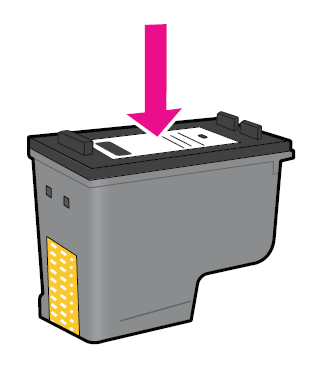
For a copy of the HP Limited Warranty Statement, see the printed documentation that came with the product.
Order ink supplies
To learn which HP supplies work with your product, order supplies online, or create a printable shopping list, open HP Solution Center, and select the online shopping feature.
Cartridge information and links to online shopping also appear on ink alert messages. In addition, you can find cartridge information and order online by visiting www.hp.com/buy/supplies.
NOTE: Ordering cartridges online is not supported in all countries/regions. If it is not supported in your country/region, contact a local HP reseller for information about purchasing cartridges.
Ink-backup mode
Use the ink-backup mode to operate the HP Photosmart with only one print cartridge. The ink-backup mode is initiated when a print cartridge is removed from the print cartridge carriage. During ink-backup mode, the product can only print jobs from the computer.
NOTE: When the HP Photosmart operates in ink-backup mode, a message is displayed on the screen. If the message is displayed and two print cartridges are installed in the product, verify that the protective piece of plastic tape has been removed from each print cartridge. When plastic tape covers the print cartridge contacts, the product cannot detect that the print cartridge is installed.
For more information about ink-backup mode, see the following topics:
- “Ink-backup mode output” on page 22
- “Exit ink-backup mode” on page 22
Ink-backup mode output
Printing in ink-backup mode slows the printer and affects the quality of printouts.

Exit ink-backup mode
Install two print cartridges in the HP Photosmart to exit ink-backup mode.
Related topics
“Replace the cartridges” on page 19
Check the estimated ink levels
You can easily check the ink supply level to determine how soon you might need to replace a cartridge. The ink supply level shows an estimate of the amount of ink remaining in the cartridges.
NOTE: If you have installed a refilled or remanufactured cartridge, or a cartridge that has been used in another printer, the ink level indicator might be inaccurate or unavailable.
NOTE: Ink level warnings and indicators provide estimates for planning purposes only. When you receive a low-ink warning message, consider having a replacement cartridge available to avoid possible printing delays. You do not have to replace the cartridges until the print quality is unacceptable.
NOTE: Ink from the cartridges is used in the printing process in a number of different ways, including in the initialization process, which prepares the product and cartridges for printing, and in printhead servicing, which keeps print nozzles clear and ink flowing smoothly. In addition, some residual ink is left in the cartridge after it is used. For more information, see www.hp.com/go/inkusage.
To check the ink levels from the HP Photosmart Software
- In the HP Solution Center, click Settings, point to Print Settings, and then click Printer Toolbox.
NOTE: You can also open the Printer Toolbox from the Print Properties dialog box. In the Print Properties dialog box, click the Features tab, and then click the Printer Services button.
The Printer Toolbox appears. - Click the Estimated Ink Level tab.
The estimated ink levels for the print cartridges appear.
Related topics
- “Order ink supplies” on page 21
Tips for working with print cartridges
Use the following tips to work with print cartridges:
- Use the correct print cartridges for your printer. For a list of compatible print cartridges, see the printed documentation that came with the printer. Alternatively, look in Printer Toolbox in the software.
- To install print cartridges, verify that the protective piece of plastic tape has been removed from each print cartridge. When plastic tape covers the print cartridge contacts, the printer cannot detect that the print cartridge is installed.
- Insert the print cartridges into the correct slots. Match the color and icon of each cartridge to the color and icon for each slot. Make sure both cartridges snap down into place.
- Use genuine HP print cartridges. Genuine HP print cartridges are designed for and tested with HP printers to help you produce great results, time after time.
- Use the ink-backup mode to operate the printer by using only one print cartridge. The ink-backup mode is initiated when a print cartridge is removed from the print cartridge carriage. During ink-backup mode, the printer can only print jobs from the computer.
- Consider getting replacement print cartridges when you receive a low-ink warning message. This avoids possible printing delays. You do not need to replace the print cartridges until print quality becomes unacceptable.
- Make sure the printhead is clean. Follow the instructions from the Tools menu on the printer display. Alternatively, look in Printer Toolbox in the software.
- After you insert new print cartridges, align the printer for the best print quality. Follow the instructions from the Tools menu on the printer display. Alternatively, look in Printer Toolbox in the software.
For more manuals by HP, visit ManualsLibraryy
HP Photosmart D110 e-All-in-One Printer- FAQs
What ink does the HP PhotoSmart D110 use?
It uses HP 60 ink cartridges (one black + one tri-color). Use genuine HP or a reputable compatible cartridge for best results.
How do I set up the D110 for the first time?
Unpack and remove all protective tape.
Plug in and power on.
Install the HP 60 ink cartridges.
Load plain paper in the tray.
Follow the on-screen prompts (or the HP Smart/123.hp.com setup) to align cartridges and install drivers.
How do I connect the D110 to Wi-Fi?
Use the printer’s Wireless menu or the HP Smart app: open Wireless Settings → Wireless Setup Wizard on the printer display, pick your network and enter the password. Alternatively set it up from the HP Smart app on your phone.
How do I scan a document to my computer?
Place the document face-down on the scanner glass, open HP Scan or the HP Smart app on your computer, choose Scan, set options (file type/resolution), then scan and save to your chosen folder.
How can I check the ink levels?
Open the HP Smart app or the printer software on your PC — look for Estimated Ink Levels or Supplies. Many HP models also show ink status on the printer display or let you print a supplies/status page.
How long will the HP PhotoSmart D110 last?
With normal home use and proper care, inkjet printers typically last about 3–5 years. Regular cleaning, using genuine supplies, and avoiding long idle periods help extend life.
Why is my printer printing blank pages and how do I fix it?
Common causes: empty/incorrect cartridges, clogged printheads, or poor contact. Fixes: check and replace low cartridges, run the printhead/nozzle cleaning cycle (from software or control panel), reseat cartridges and run an alignment/test page.
Can I print without a computer?
Yes — you can print from smartphones/tablets using the HP Smart app (or AirPrint/Android print services if supported) and by using the printer’s wireless features. USB printing from a single PC is also supported if you prefer wired setup.




 TIP: To make copies of thick originals, such as books, you can remove the lid.
TIP: To make copies of thick originals, such as books, you can remove the lid.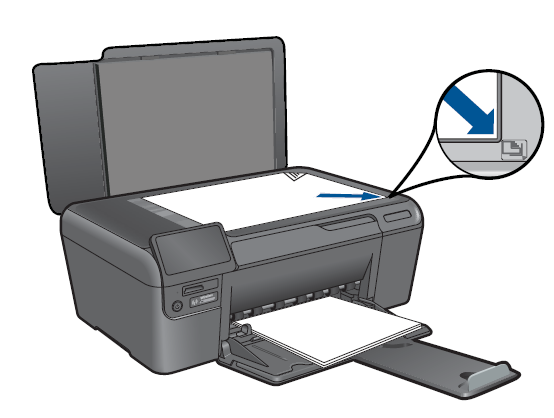
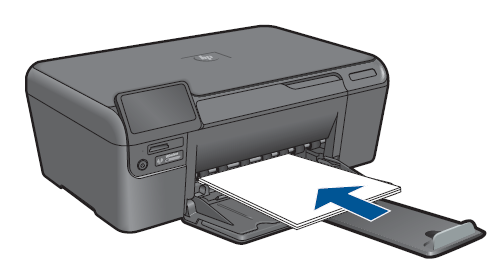
 TIP: To make copies of thick originals, such as books, you can remove the lid.
TIP: To make copies of thick originals, such as books, you can remove the lid.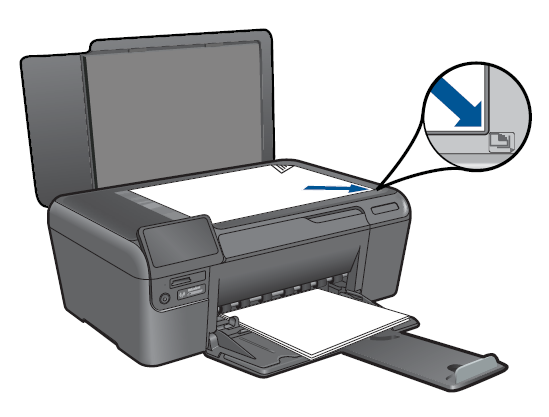

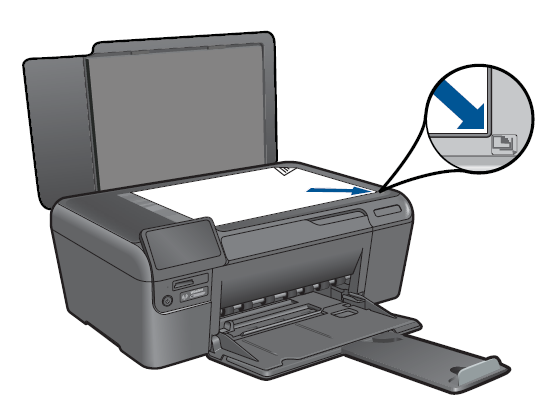
 Wait for the print carriage to move to the center of the product.
Wait for the print carriage to move to the center of the product.