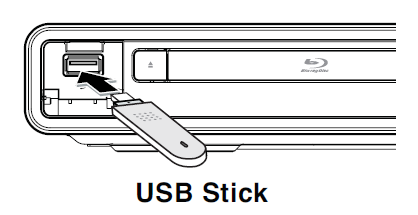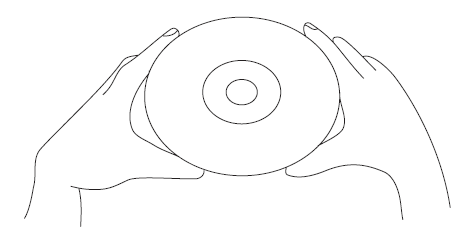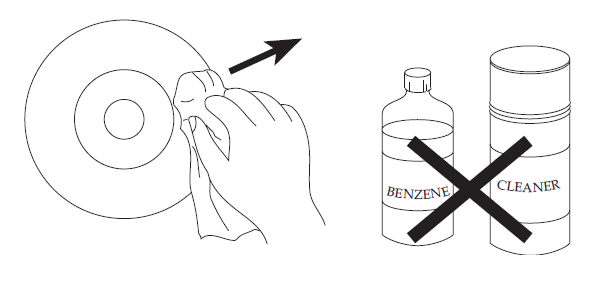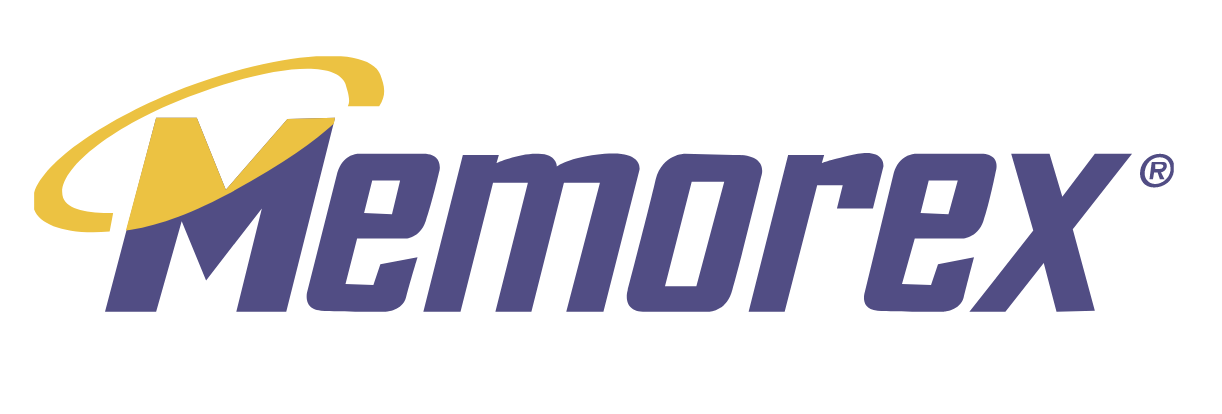
Memorex MVBD2535GPH Blu-Ray WiFi Player

FEATURES
This unit has many features, some are outlined below. Please read the owner’s manual to take full advantage of all the features this unit has to offer.
Introduction
Blu-ray Discs can store 25 GB (single layer) or 50 GB (dual layer) on a single-sided disc – about 5 to 10 times the capacity of a DVD. As a result, Blu-ray Discs support the highest quality HD video available in the industry (up to 1920 x 1080 at 40 Mbit/sec). Large capacity means no compromise on video quality. Furthermore, a Blu-ray Disc has the same familiar size and look as a DVD, allowing for compatibility with existing discs.
Compatibility
Users can play home-recorded discs (except BDAV discs) on this Blu-ray Disc Player; there are no playback compatibility issues as with rewritable DVD formats. The Video Distribution format was widely expanded to offer content producers a full range of additional features unavailable in the home recording format.
Video Highlights
The BD-ROM format for movie distribution supports three highly advanced video codecs, including AVC, VC-1, and MPEG-2. All consumer video resolutions are available: 480i/576i; 480p/576p; 720p; 1080i; 1080p and 1080p (24p&60p).
Audio Highlights
The BD-ROM format for movie distribution supports various advanced audio codecs, so an author can choose the most suitable for a particular application. The high capacity and data rate of Blu-ray Discs allow for extremely high-quality audio in up to 8 channels to accompany High Definition video. Final audio specifications include DTS (DTS 5.1, DTS-HD 7.1), Dolby Digital, and LPCM (up to 96/24).
High-Definition Playback
To view high-definition content in BD discs, an HDTV (High Definition Television) is required. Some discs may require using the playerʼs HDMI OUT to view high-definition content. The ability to view high-definition content on BD discs may be limited depending on the resolution of your TV.
The BD-ROM format supports Java for interactive functions. “BD-J” offers content providers almost unlimited functionality when creating interactive BD ROM titles. Java and all Java-based trademarks and logos are trademarks or registered trademarks of Sun Microsystems, Inc. in the U.S. and other countries.
HDMV Mode
“HDMV” mode was designed to offer exciting new features, while keeping the authoring process as simple as possible. It streamlines the production of Blu-ray Discs as well as DVD-Video titles, as the production process incorporates many identical phases. It offers improved navigational and menu features, improved graphics and animation, improved subtitling support, and new features like browseable slideshows.
Two individual, full HD resolution (1920×1080) graphics planes are available, on top of the HD video plane. One plane is assigned to video-related, frame-accurate graphics (like subtitles), and the other plane is assigned to interactive graphical elements, such as buttons or menus. For both planes, various wipes, fades, and scroll effects are available, for example, to present a menu.
BD-Live
Some BD-ROM discs labelled “BD-Live” contain interactive information, trivia games, etc. The player must be connected to the internet as described later in this manual.
“BD-J” Mode
“BD-J” mode was designed to offer the content provider almost unlimited functionality when creating interactive titles. It is based on Java 2 Micro Edition, so programmers will quickly be familiar with the programming environment for BD-J. Every Blu-ray Disc player will be equipped with a Java interpreter, so that it is capable of running discs authored in BD-J mode.
LOCATION OF CONTROLS
FRONT

- USB Jack (Inside Compartment)
- Open/Close Button
- Disc Compartment
- Display
- Remote Sensor
- Stop (
 ) Button
) Button - Skip (
 ) Button
) Button - Play/Pause (
 ) Button
) Button - Skip (
 ) Button
) Button - Power Button/Indicator
- Network Indicator
REAR
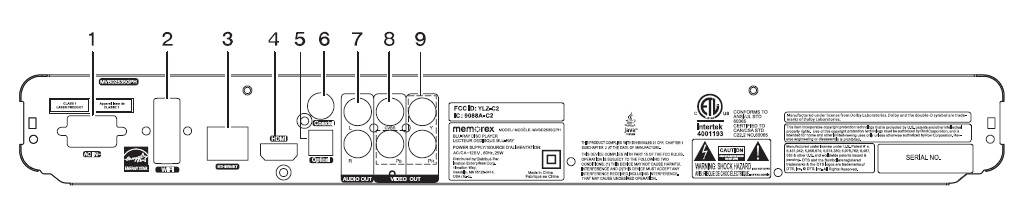
- AC Power Cord Jack
- Wi-Fi
- Ethernet Jack
- HDMI Jack
- Optical Output Jack
- Coaxial Output Jack
- Stereo Audio Left/Right Output Jacks
- CVBS (Composite Video) Output Jack
- Component Video (Y, Pb, Pr) Output Jacks
REMOTE
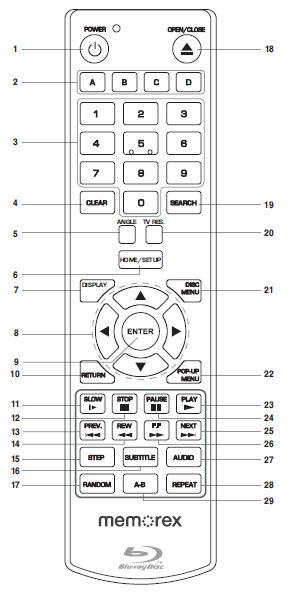
- POWER Button
- Color Buttons (Red, Green, Yellow, Blue)
- Number (0–9) Buttons
- CLEAR Button
- ANGLE Button
- HOME/SETUP Button
- DISPLAY Button
- Navigation (◀, ▶,▼,▲) Buttons
- ENTER Button
- RETURN Button
- SLOW Button
- STOP
 Button
Button - PREV (Skip)
 Button
Button - REW (Search/Reverse)
 Button
Button - STEP Button
- SUBTITLE Button
- RANDOM Button
- OPEN/CLOSE Button
- SEARCH Button
- TV RES (Resolution) Button
- DISC MENU Button
- POP-UP MENU Button
- PLAY
 Button
Button - PAUSE
 Button
Button - NEXT (Skip)
 Button
Button - FF (Search/Forward)
 Button
Button - AUDIO Button
- REPEAT Button
- Repeat A-B Button
REMOTE CONTROL PART NO. 0118020235*
BATTERY COVER PART NO. 0118020235BR*
A/V RCA CABLE PART NO. 0117030001*
*Consumer Replaceable Part (See page 46 to order.)
REMOTE CONTROL
BATTERY INSTALLATION
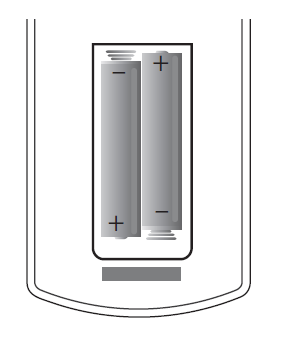
- Remove the Battery Compartment cover by pushing in on the tab and then lifting the cover off.
- Install two (2) “AAA” batteries, paying attention to the polarity diagram in the battery compartment.
- Replace the Battery Compartment cover.
BATTERY PRECAUTIONS
Follow these precautions when using batteries in this device:
- Caution – Danger of explosion if battery is incorrectly replaced. Replace only with the same or equivalent type.
- Use only the size and type of batteries specified.
- Be sure to follow the correct polarity when installing the batteries as indicated in the Battery Compartment. A reversed battery may cause damage to the device.
- Do not mix different types of batteries (e.g., Alkaline, Rechargeable, and Carbon-zinc) or old batteries with
fresh ones. - If the device is not to be used for a long period of time, remove the batteries to prevent damage or injury from possible battery leakage.
- Do not try to recharge a battery not intended to be recharged; it can overheat and rupture. (Follow battery manufacturer’s directions.)
- Remove batteries promptly if consumed.
- Clean the battery contacts and also those of the device prior to battery installation.
EFFECTIVE DISTANCE OF THE REMOTE CONTROL TRANSMITTER
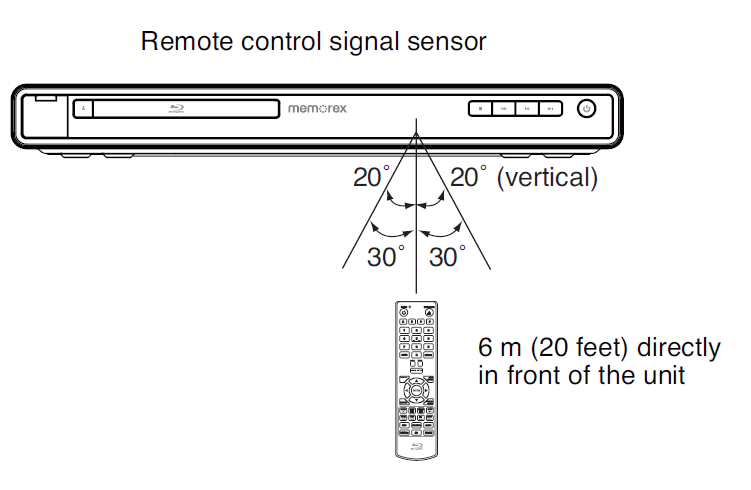
NOTES:
- When there is an obstacle between the Player and the transmitter, the transmitter may not operate.
- When direct sunlight, an incandescent lamp, a fluorescent lamp, or any other strong light shines on the REMOTE SENSOR of the Player, the remote operation may be unstable.
CONNECTION
CONNECTING THE PLAYER TO A TV USING THE HDMI OUTPUT JACK
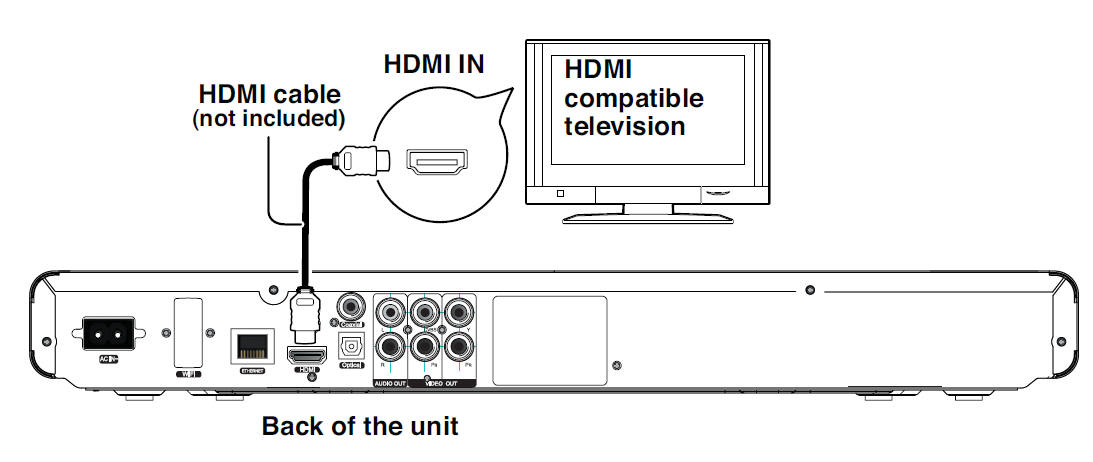
NOTES:
- If your TV has an HDMI input, connect the player with the HDMI cable for best results; otherwise, use the Component or Video OUT jack on the player.
- Set the TV’s TV/VIDEO button or switch to the VIDEO setting.
- When connecting the Player, refer to the owner’s manual of the TV, as well as this manual.
- When connecting the Player to the TV, make sure the power is off and both units are unplugged before making any connections.
- Connect the player to your TV directly. If you connect the player through a VCR, the playback picture will be distorted because video discs are copy-protected.
- After connecting to the HDMI jacks, set the Display and Audio options as shown on pages 32-34.
- After detecting that the HDMI jack has been connected, the unit will use the HDMI jack to output a video signal automatically.
- If connecting to a Receiver and TV that have an HDMI jack, please see page 12.
- Depending on your TV, some HDMI resolutions may not work.
- NOTE: Streaming services require the use of an HDMI connection.
CONNECTING THE PLAYER TO A TV USING THE Y/Pb/Pr JACKS
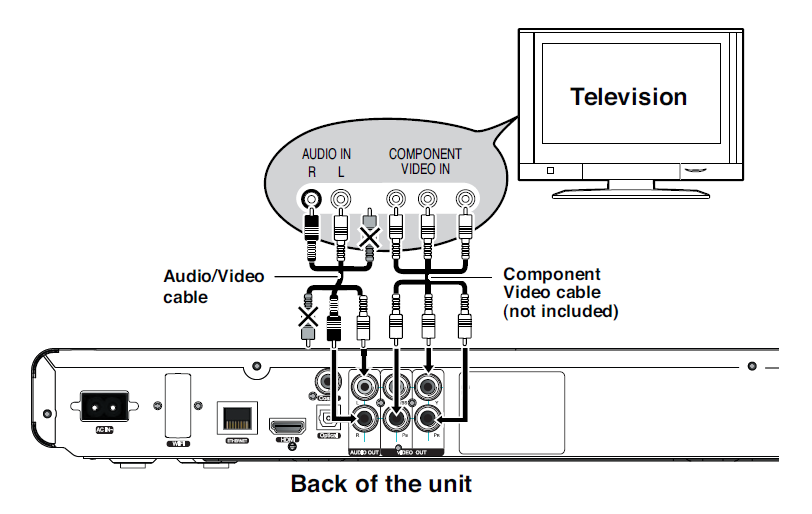
NOTES FOR CONNECTING TO A TV
- If your TV has an HDMI input, connect the player with the HDMI cable for best results; otherwise, use the Component or Video OUT jack on the player.
- The TV must have Y, P,b and Pr input jacks.
- Set the TV’s TV/VIDEO button or switch to the VIDEO setting.
- When connecting the Player, refer to the owner’s manual of the TV, as well as this manual.
- When connecting the Player to the TV, make sure the power is off and both units are unplugged before making any connections.
- Connect the player to your TV directly. If you connect the player through a VCR, the playback picture will be distorted because video discs are copy-protected.
- If using a TV with a blue screen option, turn the option off for best results.
- After connecting to the Component jacks, set the Display Resolutions option as shown on page 32.
PROGRESSIVE (Y, Pb, Pr) VIDEO OUTPUT
Use these jacks to connect to a TV with progressive video input jacks. Progressive scan is a video scanning system that displays all lines in a frame in one pass, as opposed to the traditional system, an interlaced scan. This connection provides optimum quality. To ensure optimum picture quality, use three video-grade cables for connections. Note that it is essential to match the color-coded connectors with a compatible TV.
CONNECTING THE PLAYER TO A TV USING THE AUDIO/VIDEO OUTPUT JACKS
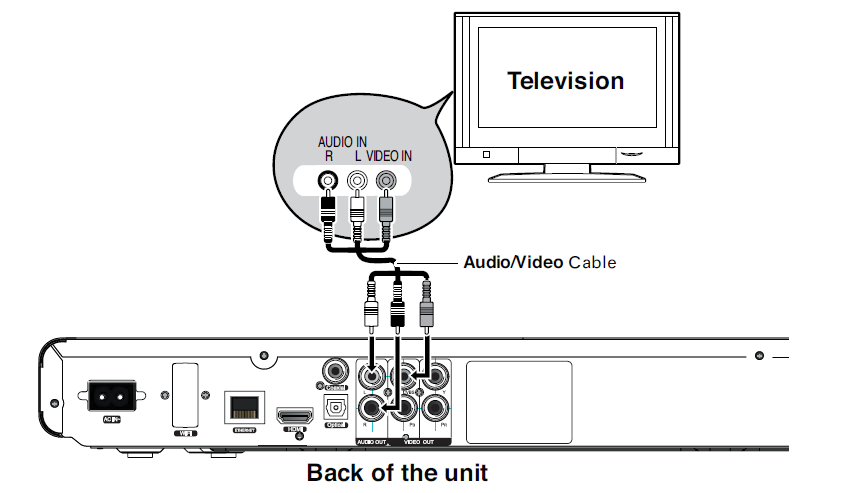
NOTES:
- If your TV has an HDMI input, connect the player with the HDMI cable for best results; otherwise, use the Component or Video OUT jack on the player.
- Set the TV’s TV/VIDEO button or switch to the VIDEO setting.
- When connecting the Player, refer to the owner’s manual of the TV, as well as this manual.
- When connecting the Player to the TV, make sure the power is off and both units are unplugged before making any connections.
- If your TV only has one audio input, the use of a “Y” connector may be necessary. Visit your local electronics supply store.
- Connect the player to your TV directly. If you connect the player through a VCR, the playback picture will be distorted because video discs are copy-protected.
CONNECTING THE PLAYER TO A TV AND RECEIVER USING THE HDMI OUTPUT JACK
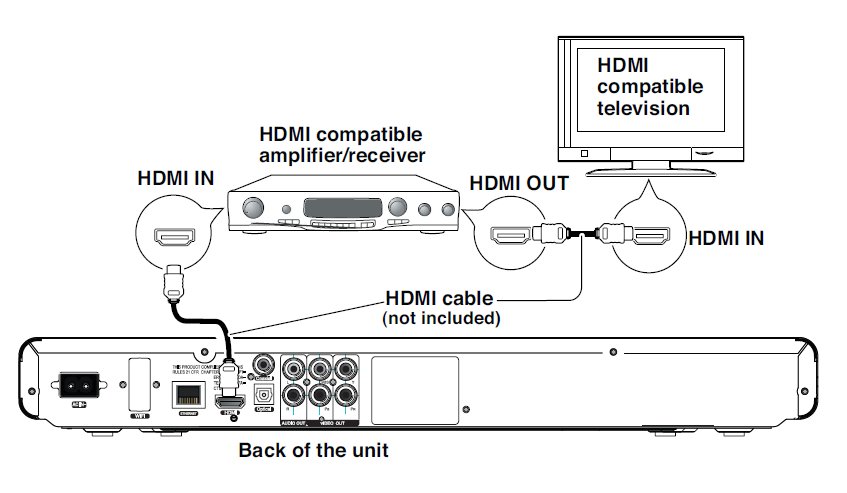
NOTES:
- If your TV has an HDMI input, connect the player with the HDMI cable for best results; otherwise, use the Component or Video OUT jack on the player.
- Set the TV’s TV/VIDEO button or switch to the VIDEO setting.
- When connecting the Player, refer to the owner’s manual of the TV and receiver, as well as this manual.
- When connecting the Player to the TV and receiver, make sure the power is off and both units are unplugged before making any connections.
- When using HDMI as your source, set up the HD resolution in the Video menu as described on page 32 and the Digital Output in the Audio menu as described on page 34. You can also press the TV RES button on the remote control to set the desired resolution.
- Depending on your TV, some HDMI resolutions may not work.
CONNECTING THE PLAYER TO A HOME THEATER SYSTEM (VIA COAXIAL OR OPTICAL JACK)
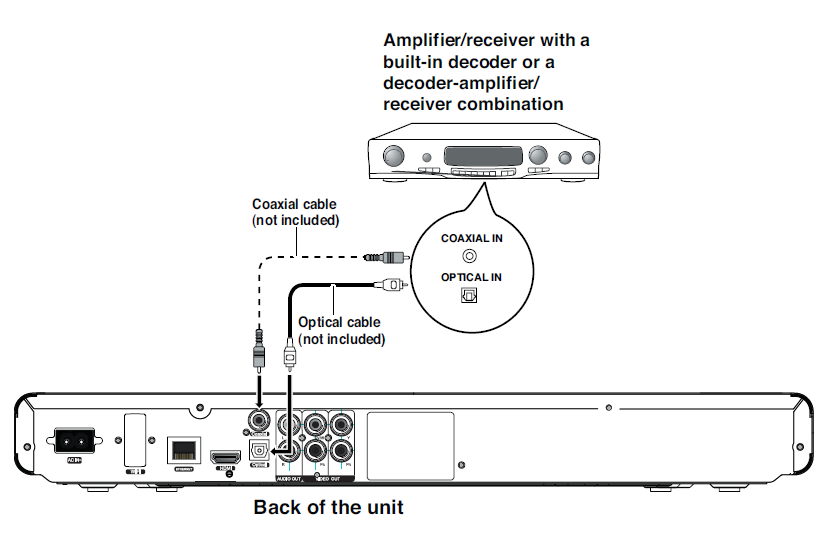
NOTES:
- When connecting the Player, refer to the owner’s manuals for the TV and the audio system, as well as this manual.
- When connecting, make sure the power is off and all units are unplugged before making any connections.
- Connect the player to your TV directly. If you connect the player through a VCR, the playback picture will be distorted because video discs are copy-protected.
- If you place the player near a tuner, the radio broadcast sound might be distorted. In this case, move the player away from the tuner.
- 7.1 CH Digital Output is available for HDMI only.
CONNECTING THE PLAYER TO A NETWORK
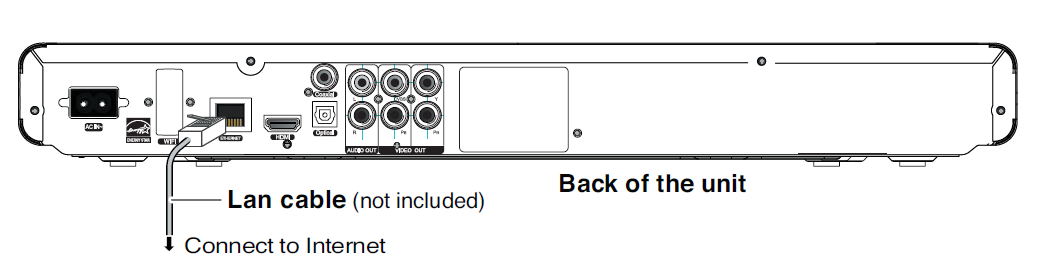
WIRED
Connect via an Ethernet LAN cable to connect via the Ethernet jack. It is recommended that you use a broadband router so you can utilize your internet with other sources. Refer to the instructions that came with the router.
WIRELESS
If you have a wireless network, you can connect as shown on page 41. After connecting via Wired or Wireless, make sure to set the Network Options as shown on page 39 before using.
See the following page for FAQs and information on BD-Live.
APPLICATIONS
You can use this unit to connect to Netflix, Pandora, Blockbuster, etc., when connected to the internet. See page 43 to use one of these applications.
BD-LIVE
ENJOYING Bonus View and BD-Live
Some BD-ROM discs (labelled BD-Live) have bonus content and other data that can be downloaded to a USB drive connected to the front of this unit for enjoyment as follows:
- Turn the player off.
- Connect the player to a network as described on the previous pages.
- Insert a USB drive with a minimum of 1GB and a maximum of 32GB in FAT32 format.

- Turn the player on.
- Insert a BD-ROM with Bonus View/BD-Live.
- The operation will differ depending on the disc. Refer to the instructions that came with the disc. However, usually on the disc title menu screen, there is a BD-Live option. Simply select it using the Navigation (√,®,π,†) buttons and then press the ENTER button to select it.
BD-Live FAQs
Q1: What is BD-Live?
A1: BD-Live is a new Blu-ray feature that utilizes the internet to extend your movie viewing experience through downloaded content and advanced interactivity. When using this player with BD-Live enabled Blu-ray Discs, you can download a variety of up-to-date content, such as previews, trivia games, exclusive special features, and more. The content will vary from disc to disc.
Q2: Do all Blu-ray Discs have this feature?
A2: BD Live is still relatively new, so make sure that the disc has the BD-Live marking on the disc packaging.
Q3: How do I access BD-Live?
A3: With a BD-Live enabled disc inserted and this unit connected to the internet, simply select the BD-Live option at the disc title menu screen of the disc.
Q4: Will all discs have the same BD-Live contents?
A4: No, they will differ from disc to disc.
Q5: How do I navigate through the BD-Live screen?
A5: Using the Navigation buttons on the remote.
Q6: How do I delete something I downloaded?
A6: See page 40 to delete the information from the USB Drive.
Q7: Where can I find a list of all of the downloads on my player?
A7: The BD-Live homepage (shown when you activate Blu-ray) provides the list of downloads that can be played with the currently inserted disc. The list on the display may be different from disc to disc. Also, the Blu-ray Disc player may have a function to show the list of files on local storage, but those downloads can only be played with the specific disc that enabled the content download.
ABOUT DISCS
The region/BD-ROM codes for this player are listed on the back of the player. See the following page for information regarding region/BD-ROM codes.
PLAYABLE DISCS
The following discs can be played back on this player:

MP3
When playing an MP3, the total number of files will appear in the display, and the TV screen will list the folders/tracks. MP3 is the abbreviation of “MPEG-1 Audio Layer 3”. MPEG Audio is a format that compresses the audio portion only.
IMPORTANT NOTE:
Due to many variables, including recording condition, type of disc, writing software, etc., this unit does not guarantee playback of all MP3 discs.
DISC TYPES
DVD/BD
Data on most discs is divided into sections called “titles” and then into subsections called “chapters”, each of which is given a title or chapter number. Some features of this player will not operate with some discs as they are preset. If a function you selected does not run as desired, refer to the manual accompanying the disc.
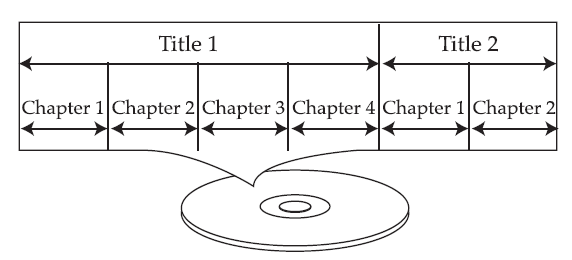
BLU-RAY NOTE: Blu-ray is a new and exciting format. Accordingly, disc compatibility issues with new and existing format discs are possible. Not all discs are compatible, and not every disc will play back.
AUDIO CD
Data on an audio CD is divided into sections called “tracks”, each of which is given a track number.
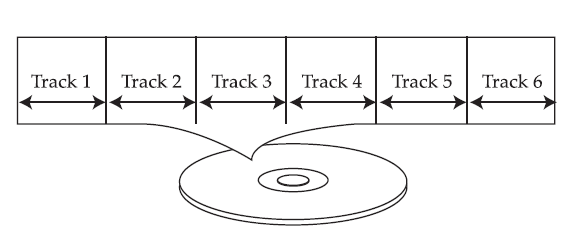
KODAK PICTURE CD
Data on a Kodak picture CD is usually not divided into separate folders and should appear in the root directory.
DVD-R/RW or DVD+R/RW
This disc can be played in this player once it has been finalized by the recording unit.
IMPORTANT:
It is important that you read the manual that accompanies the disc, as there are features that are on the player that cannot be used with certain discs. There are also extra features on the disc that are different for each disc, so they are not explained in this owner’s manual.
This player conforms to the NTSC and PAL color systems. However, if you are in North America, leave this setting on NTSC. If incorrectly set to PAL, the TV picture will roll vertically. In this case, simply set to NTSC as shown on page 32.
Notes on Copyright
It is forbidden by law to copy, broadcast, show, broadcast on cable, play in public, or rent copyrighted material without permission. Video discs are copy-protected, and any recordings made from these discs will be distorted. This product incorporates copyright protection technology that is protected by method claims of certain U.S. patents and other intellectual property rights owned by Macrovision Corporation and other rights owners. Use of this copyright protection technology must be authorized by Macrovision Corporation, and is intended for home and other limited viewing uses only, unless otherwise authorized by Macrovision Corporation. Reverse engineering or disassembly is prohibited.
Region Management Information
This player is designed and manufactured to respond to the Region Management Information that is recorded on a disc. If the Region number described on the disc does not correspond to the Region number of this player, this player cannot play that disc. You may not be able to play back some video discs on this player if they were purchased from outside your geographic area or made for business purposes.
TROUBLESHOOTING GUIDE
Check the following before requesting service:
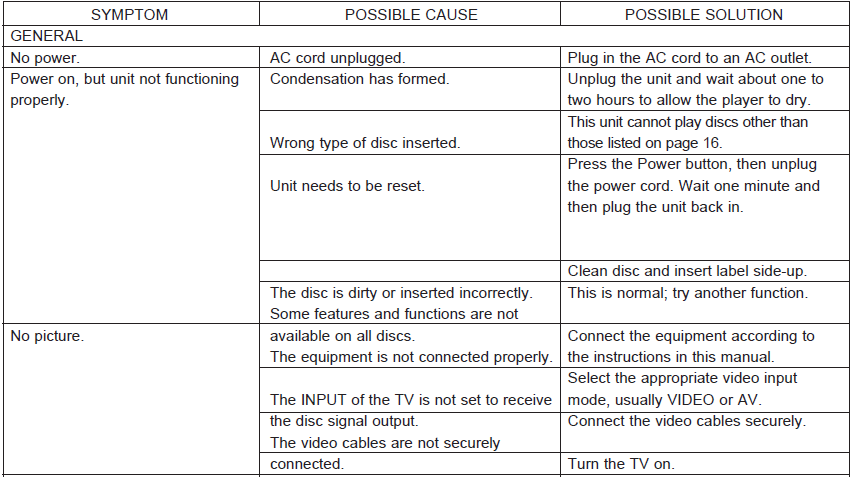
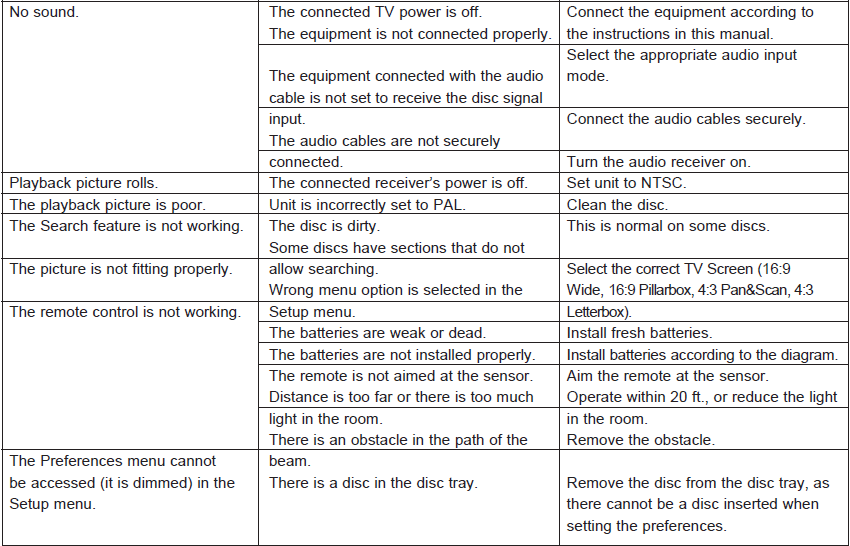

TROUBLESHOOTING FOR THE INCLUDED APPLICATIONS
If you receive an error or are having problems with one of the applications (Netflix, Pandora, or Blockbuster), please check their website for troubleshooting after making sure the obvious is taken care of (internet connection is OK, unit is turned on, you have an account with the application you are attempting to utilize, etc.)
TROUBLESHOOTING FOR BD-LIVE
If you receive an error stating you do not have enough storage space for a download, connect the media to your computer and remove some of the files, completely erase the media (see page 40), or insert different media with enough storage.
If you receive an error while downloading, try the following:
The BD-Live server may be busy or may not be in service. Please try downloading your content again at another time.
FOR ADDITIONAL SET-UP OR OPERATING ASSISTANCE, PLEASE VISIT OUR WEBSITE AT: WWW.MEMOREX.COM
FOR CONSUMER REPLACEABLE PART(S), VERIFY PART NUMBER(S) ON PAGE 7, AND THEN CONTACT OUR PARTS AND ACCESSORIES FULFILLMENT CENTER AT 1-800-379-8439.
CARE AND MAINTENANCE
Caring for Discs
- Treat the disc carefully. Handle the disc only by its edges. Never allow your fingers to come in contact with the shiny, unprinted side of the disc.

- Do not attach adhesive tape, stickers, etc. to the disc label.
- Clean the disc periodically with a soft, lint-free, dry cloth. Never use detergents or abrasive cleaners to clean the disc. If necessary, use a CD cleaning kit.
- If a disc skips or gets stuck on a section of the disc, it is probably dirty or damaged (scratched).
- When cleaning the disc, wipe in straight lines from the center of the disc to the outer edge of the disc. Never wipe in circular motions.

- Discs should be stored in their cases after each use to avoid damage.
- Do not expose discs to direct sunlight, high humidity, high temperature, or dust etc. Prolonged exposure or extreme temperatures can warp the disc.
- Do not stick or write anything on either side of the disc. Sharp writing instruments or the ink may damage the surface.
Cleaning the Unit
- To prevent fire or shock hazard, disconnect your unit from the AC power source when cleaning.
- The finish on your unit may be cleaned with a dust cloth and cared for as other furniture. Use caution when cleaning and wiping the plastic parts.
- Mild soap and a damp cloth may be used on the front panel.
SPECIFICATIONS
Power Requirements………………………………………………………………………………………………….AC ⁓ 120V, 60Hz
Power Consumption………………………………………………………………………………………………………..25W (approx. 1W when set to Standby mode)
Weight……………………………………………………………………………………………………………………………………………5 lbs
Dimensions…………………………………………………………………………………………16.0 (W) x 10.0 (D) x 1.6 (H) inches
Weight and dimensions are approximate.
Operating Temperature………………………………………………………………………………………………………..10°C to 35°C
Operating Humidity Range…………………………………………………………………………..10% to 75% (no condensation)
Format
Disc Support……………………………………..BD-ROM/BD-R/BD-RE/DVD-ROM/DVD-R/DVD+R/DVD-RW/DVD+RW/
……………………………………………………………………………………………………CD-ROM/CD-R/CD-RW/CDDA/DTS-CD
Video Format………………………………………………………………………MPEG 2/MPEG2 HD/MPEG4 AVC/H.264/VC-1/
………………………………………WMV: WMV9 up to 320×132 at 30 fps/WVC1 up to 1280×720 at 24 fps (5300 Kbps)
Photo Format……………………………………………………………………………………………………………. JPG, PNG
Audio Format…………………………………………………………………………………………………………………………MP3, WMA
USB version………………………………………………………………………………………………………………………………………2.0
Video Output
Composite………………………………………………………………………………………………..(75Ω Load) 1 channel: 1.0 Vp-p
Blu-ray: 480i
DVD: 480i
Component …………………………………………………………………. (75Ω Load) Y: 1.0Vp-p, Pr: 0.70Vp-p, Pb: 0.70Vp-p
Blu-ray: 1080i
DVD: 1080i
Audio/Video Output
HDMI…………………………………………………………………………………………1080p, 1080i, 720p, 480p/576p, 480i/576i
Audio Output
Digital Audio Output…………………………………………………………………………………………………HDMI/Optical/Coaxial
Frequency Response………………………………….48kHz Sampling: 4Hz to 22kHz / 96kHz Sampling: 4Hz to 22kHz
S/N Ratio……………………………………………………………………………………………………………………………………….95dB
Dynamic Range………………………………………………………………………………………………………………………………85dB
Total Harmonic Distortion……………………………………………………………………………………………………………….0.01%
Wi-Fi
Wi-Fi Standards……………………………………………………………………….IEEE 802.11n, IEEE 802.11g, IEEE 802.11b
Operating Frequency……………………………………………………………2.400 ~ 2.484GHz (subject to local regulations)
Network Security……………………………………………………..WEP-64/128 bit, WPA, WPA-PSK, WPA2, WPA2-PSK,
……………………………………………………………………………………………………………………..Support WPS configuration
Specifications are subject to change without notice.
For more manuals by Memorex, visit ManualsLibraryy
Memorex MVBD2535GPH Blu-Ray WiFi Player- FAQs
How do I connect it to my TV?
Use an HDMI cable. Plug it into the player and your TV, then select that HDMI input on your TV.
How do I set up WiFi?
Go to the player’s Network settings, select your wireless network, and enter your password.
Is an internet connection required?
No. Internet is only needed for streaming apps and online features, not for playing discs.
Does it have built-in WiFi?
Yes, this model has built-in WiFi and does not require an external adapter.
What if it won’t connect to WiFi?
Double-check your password, ensure your router is on, and try moving the player closer to the router.
Can I use a USB drive?
Yes. Format your USB drive as FAT32 for best compatibility to play media files.
Why is there no picture on my TV?
Check that the HDMI cable is secure at both ends and that your TV is set to the correct input source.
What streaming apps are available?
This player typically includes popular apps like Netflix, YouTube, and others. Find them in the “Apps” or “Smart Hub” section on the home screen.
How do I update the player’s software?
Connect the player to the internet and go to the “Settings” menu. Look for a “Software Update” or “Firmware Update” option to check for and install the latest version.