
Acoustic Research M200 USB Cable with Headphone Amplifier
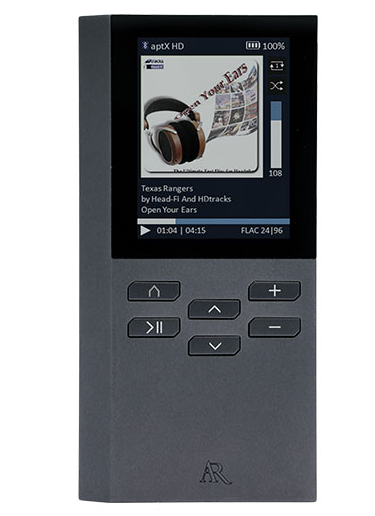
Getting Started

* Charge the Player with a USB Type-C cable
* Use only a USB power adapter conforming to USB Battery Charging Specifications 1.2 or above (not supplied)
* Image is for reference only; the AC/DC adapter shown in the image may vary from the actual product
* Music playback during battery charging is possible, but it will slow down the charging process
Charging your Player
- Charge the Player with a USB Type-C cable (included) and USB power adapter conforming with the USB Battery Charging Specifications 1.2 or above (not supplied)
- A power adapter with 5V 1A or above is recommended for faster charging.
- Please charge the player for at least 6 hours before using it for the first time.
- For subsequent normal charging, it should take about 3 hours to fully charge the unit with a 5V 1A adapter.
- Alternatively, the Player charges automatically every time you connect it to your computer (a 5V 500mA USB port is required). The charging process may be slower, and the charging time depends on the current output of the USB por.t
Install or remove a microSD ca.rd
- Please note that only FAT and FAT32 file systems are supported. Hihigh-capacityity (64GB or above) card pre-formatted in exFAT has to be reformated into the FAT32 file system before use. The format option in the Settings menu of the player is capable of performing the necessary reformatting.
- Gently insert a microSD card* into the microSD expansion slot.
- Before removing a microSD card, please ensure that music playback is stopped. Gently push the card in to slowly release it.
Transfer audio files to your Player.
Windows 7/Windows 8/Windows 10
- Connect your Player to the computer.
- Open Windows Explorer, select Computer, and both internal memory and SD card will be shown as removable drive(s) under Devices with Removable Storage or Devices and Drives.
- Open the desired storage media (internal memory or micro SD card).
- Drag-and-drop audio files (or folders containing audio files) to the desired destination.
- Do not unplug the player when file transfer is in progress.
Mac OS X (10.5 or above)
- Connect your Player to the computer.
- Internal memory and SD card will be mounted as disk drives on the Desktop and under Devices in Finde.r
- Open the desired mounted disk drive.
- Drag-and-drop audio files (or folders containing audio files) to the desired destination.
- Do not unplug the player when file transfer is in progress.
- After the file transfer is done, click Eject next to the drives in Finder (or drag the mounted drive to the Trash on the Dock) to unmount the drives.
* Up to 256GB Micro SDXC cards have been tested on the Acoustic Research M200 Music Player.
64GB and above card (preformatted in exFAT file system) MUST be formatted to FAT32 before use.
Need more help?
Do not return this product to the store.
Visit www.acousticresearch-hifi.com for the user manual and FAQ’s.
General controls
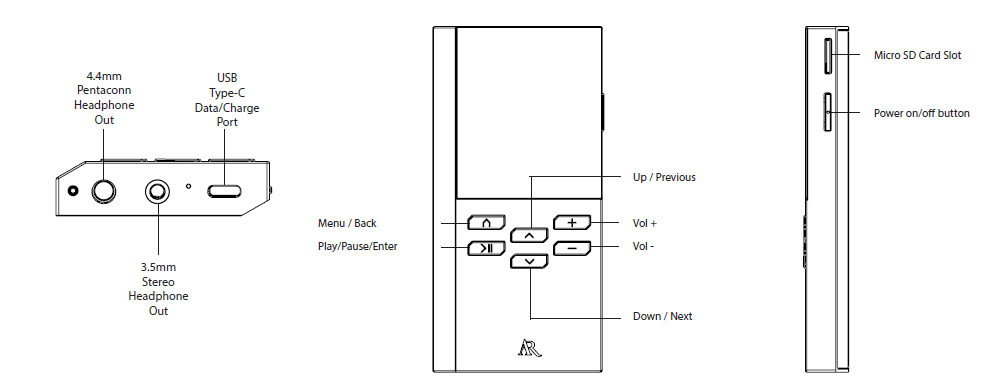
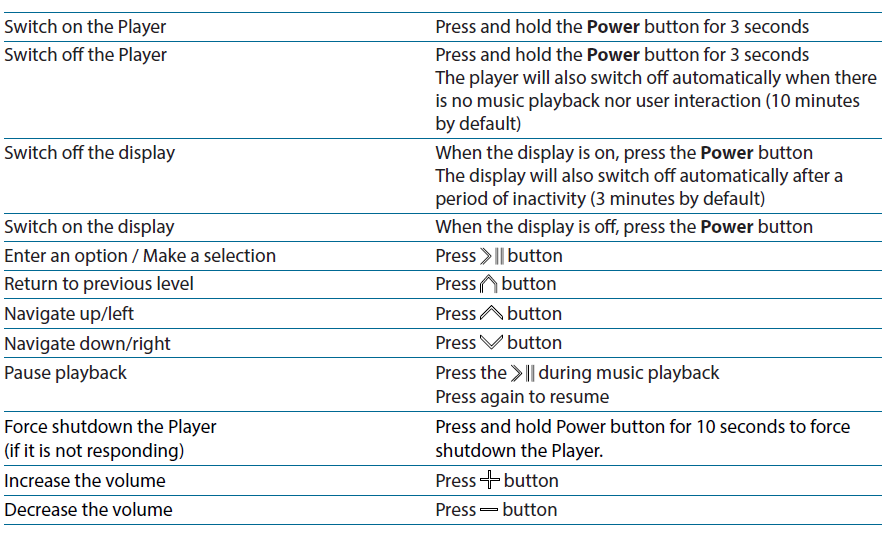
Using M200 as a Bluetooth Audio Receiver
- In the top-level menu, select the second icon (Bluetooth Audio Receiver) and press
 the button.
the button. - Select Yes and press to enable Bluetooth
- Select Connect / Disconnect to enable pairing mode
- On your smartphone or tablet, enter the Bluetooth option and start the device search (if it does not take place automatically)
- Look for M200_XXXX (where XXXX is device-dependent) and pair with it
- Once the devices are paired, you may check the information of the paired device in the Status option.
VOXX ELECTRONICS CORP. (the Company) warrants to the original retail purchaser of this product that should this product or any part thereof, under normal use and conditions, be proven defective in material or workmanship within 12 months from the date of original purchase, such defect(s) will be repaired or replaced with reconditioned product (at the Company’s option) without charge for parts and repair labor.
To obtain repair or replacement within the terms of warranty in the US, please contact the company for instructions at 844-353-107. Proof of warranty coverage (e.g., dated bill of sales), specification of defect(s), and transportation prepaid, to the company must be provided.
For more manuals by Acoustic Research, visit ManualsLibraryy
Acoustic Research M200 USB Cable with Headphone Amplifier- FAQs
Q1. What is the Acoustic Research M200 used for?
It’s a USB cable with a built-in headphone amplifier designed to deliver high-quality audio from digital devices.
Q2. How do I connect the M200 to my device?
Simply plug the USB end into your computer, laptop, or compatible device, then connect your headphones to the amplifier output.
Q3. Does the M200 need drivers to work?
Most systems recognize it automatically, but some may require installing audio drivers for optimal performance.
Q4. Can the M200 improve sound quality?
Yes, it bypasses your device’s internal sound card, delivering clearer, more detailed audio with better power for headphones.
Q5. What headphones are compatible with the M200?
It supports most standard 3.5mm and high-impedance headphones for both casual and professional listening.
Q6. How is the M200 powered?
It is powered directly through the USB connection, so no external power supply is needed.
Q7. Can I use the M200 with mobile devices?
Yes, with the proper USB-OTG adapter, it can work with smartphones and tablets that support USB audio.
Q8. Does the M200 support high-resolution audio?
Yes, it is designed to handle high-resolution audio files, giving an enhanced listening experience.

