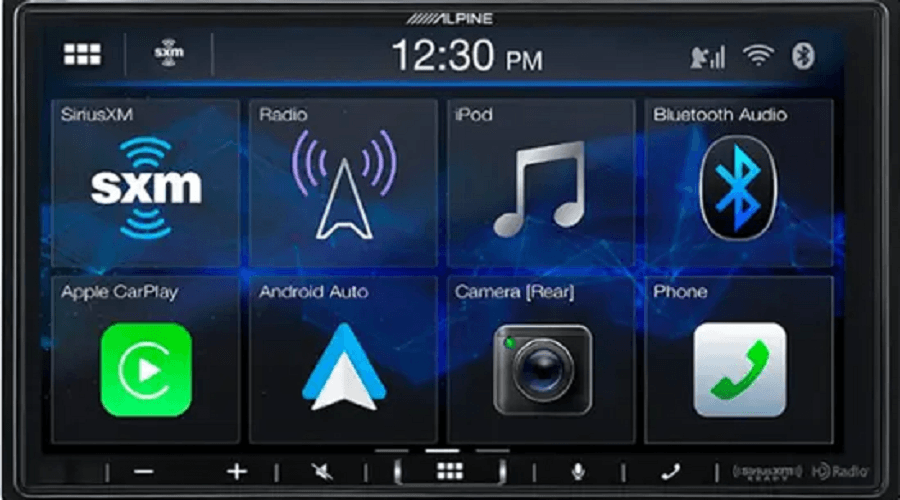Alpine iLX-W650 7-inch Digital Multimedia Receiver 
Operating Instructions
Points to Observe for Safe Usage
- Read this manual carefully before using this disc and the system components. They contain instructions on how to use this product in a safe and effective manner. Alpine cannot be responsible for problems resulting from failure to observe the instructions in this manual.
- This manual uses various pictorial displays to show you how to use this product safely and to alert you to potential dangers resulting from improper connections and operation. Following are the meanings of these pictorial displays. It is important to fully understand the meanings of these pictorial displays in order to use this manual and the system properly.
- This product may be used with software applications. Please follow all usage instructions and warnings when using this product at all times. Do not use this product or any software application in a manner that will hinder the safe operation of your vehicle.
KEEP SMALL OBJECTS SUCH AS SCREWS OUT OF THE REACH OF CHILDREN.
Swallowing them may result in serious injury. If swallowed, consult a physician immediately.
USE THE CORRECT AMPERE RATING WHEN REPLACING FUSES.
Failure to do so may result in fire or electric shock.
DO NOT BLOCK VENTS OR RADIATOR PANELS.
Doing so may cause heat to build up inside and may result in fire.
USE THIS PRODUCT FOR MOBILE 12V APPLICATIONS.
Use for other than its designed application may result in fire, electric shock or other injury.
MAKE THE CORRECT CONNECTIONS.
Failure to make the proper connections may result in fire or product damage.
BEFORE WIRING, DISCONNECT THE CABLE FROM THE NEGATIVE BATTERY TERMINAL.
Failure to do so may result in electric shock or injury due to electrical shorts.
DO NOT ALLOW CABLES TO BECOME ENTANGLED IN SURROUNDING OBJECTS.
Arrange wiring and cables in compliance with the manual to prevent obstructions when driving. Cables or wiring that obstruct or hang up on places such as the steering wheel, gear lever, brake pedals, etc. can be extremely hazardous.
DO NOT SPLICE INTO ELECTRICAL CABLES.
Never cut away cable insulation to supply power to other equipment. Doing so will exceed the current carrying capacity of the wire and result in fire or electric shock.
DO NOT DAMAGE PIPE OR WIRING WHEN DRILLING HOLES.
When drilling holes in the chassis for installation, take precautions so as not to contact, damage or obstruct pipes, fuel lines, tanks or electrical wiring. Failure to take such precautions may result in fire.
DO NOT USE BOLTS OR NUTS IN THE BRAKE OR STEERING SYSTEMS TO MAKE GROUND CONNECTIONS.
Bolts or nuts used for the brake or steering systems (or any other safety-related system), or tanks should NEVER be used for installations or ground connections. Using such parts could disable control of the vehicle and cause fire etc.
DO NOT INSTALL IN LOCATIONS THAT MIGHT HINDER VEHICLE OPERATION, SUCH AS THE STEERING WHEEL OR GEARSHIFT.
Doing so may obstruct forward vision or hamper movement etc. and result in serious accidents.
On Handling USB Flash drive
- This unit can control a memory storage device that supports the USB Mass Storage Class (MSC) protocol. Playable audio file formats are MP3, WMA, AAC, and FLAC.
- USB Flash drive function is not guaranteed. Use a USB flash drive according to the terms of the agreement. Read the USB flash drive
Owner’s Manual thoroughly. - Avoid usage or storage in the following locations: Anywhere in the car exposed to direct sunlight or high temperatures.Anywhere the possibility of high humidity or corrosive substances is present.
- Fix the USB flash drive in a location where driver operation will not be hindered.
- USB Flash drives may not function correctly at high or low temperatures.
- Use only certified USB flash drives. Note that even a certified USB flash drive, may not function correctly depending on its type or
state. - Depending on the settings of the USB flash drive type, memory state, or encoding software, the unit may not play back or display properly.
- USB Flash drive may take time to start playback. If there is a particular file other than audio in the USB flash drive, it may take considerable time before the file is played back or searched.
- The unit can play back “mp3,” “wma” or “m4a” file extensions.
- Do not add the above extensions to a file other than audio data. This non-audio data will not be recognized. The resulting playback may contain noise that can damage speakers and/or amplifiers.
- It is recommended to back up important data on a personal computer.
- Do not remove the USB device while playback is in progress. Change SOURCE to something other than USB, then remove the USB device to prevent possible damage to its memory.
Getting Started
Location of Controls

- Dimmer Sensor: Sense the brightness of the car interior.
- -/+ (DOWN/UP) button: Touch to adjust the volume.
- (MUTE) button: Touch to activate/deactivate the mute mode.
- (HOME)/(Power Off) button: Activates the HOME screen. Touch and hold this button for at least 1 second to turn the power off.
- Microphone button: Depending on the connected smartphone, touch to activate Siri function or voice recognition mode.
- (Phone) button:
- When a Hands-Free Phone is not connected:
- The Bluetooth setting screen is displayed.
- When a Hands-Free Phone is connected:
- The phone number input screen (Keypad) is activated.
- Touch and hold the button for at least 2 seconds to redial the most recent incoming call.
- During an incoming call:
- The phone call started.
- During a call:
- The call finishes.
Turning Power On or Off
Some of this unit’s functions cannot be performed while the vehicle is in motion. Be sure to stop your vehicle in a safe location and apply the parking brake, before attempting these operations.
- Turn the ignition key to the ACC or ON position.
The system turns on.- When turned on, the system displays the last screen that was displayed before the ignition key was turned off. For example, if the unit is in radio mode when the ignition is turned off, it will remain in radio mode when the ignition is turned back on.
- Touch and hold the (HOME)/(Power Off) button for at least 1 second to turn the power off.
- When the system is used for the first time, the language selection menu is displayed. Select the desired language, and then touch [OK].
- The unit can be turned on by touching the (HOME) button, microphone button, or (Phone) button.
- The unit is a precision device. Careful handling of the unit should provide you with years of trouble-free operation.
Turning the System On
When the system is used for the first time, the language selection menu is displayed.
Select a language, and then touch [OK].

- Some of this unit’s functions cannot be performed while the vehicle is in motion. Be sure to stop your vehicle in a safe location and apply the parking brake before attempting these operations.
Adjusting the Volume
Adjust the volume by touching +/- .
Volume decreases/increases continuously by touching and holding +/_ .
Volume: 0 – 35
Lowering Volume Quickly
Audio Mute function instantly lowers the volume level to 0.
- Touch the (MUTE) button to activate the MUTE mode. The audio level will be 0.
- Touching the (MUTE) button again will bring the audio back to its previous level.
Touch Screen Operation
You can operate the system by using the touch panel on the screen.
- Be sure to touch the onscreen button lightly with the pad of your finger to avoid scratching the display.
Touch a button or list item on the screen lightly.
- If you touch a button and there is no reaction, remove your finger.
- Onscreen buttons that cannot be operated are dimmed.
About the HOME Screen
In the HOME screen, you can select the audio source and perform various setups or operations on the unit.
Touch the (HOME) button. The HOME screen is displayed.
- HOME screen example

| Radio | Displays the Radio main screen (page 26). |
| USB | You can play back music files (MP3/WMA/AAC/ FLAC/WAV), video files (MP4/AVI/WMV/MOV) and photo files (JPG/PNG/BMP) stored in a USB flash drive (page 27). • If a USB flash drive is not connected, this widget is not available. |
| iPod | Displays the iPod main screen (page 29). • If an iPhone is not connected, this widget is not available. |
| Connectivity | You can use Apple CarPlay (page 25) or Android Auto (page 25). • If an iPhone 5s or later compatible with the Apple CarPlay function or a smartphone installed with the Android Auto App is not connected, this widget is not available. • When Apple CarPlay or Android Auto is available, the widget changes to [Apple CarPlay] / [Android Auto]. |
| SiriusXM | Displays the SiriusXM main screen (page 31). • If a SiriusXM Tuner (Optional) is not connected, this widget is not available. |
| Bluetooth Audio | Displays the Bluetooth audio main screen (page 37). |
| Camera | Displays camera images (page 39). |
| Setup | Displays the Setup screen (page 12). |
About the Indicator Display
The Indicator Bar at the top of the screen displays various types of information, like the current time.

- Indicates the current time.
You can switch between the 12 hour display and 24 hour display options (page 19). - Indicates the strength of the SiriusXM satellite radio signal.
- Indicates the selected equalizer (page 13).
- Lights up when connected to a Bluetooth-compatible device. (Does not display when the connection is set to OFF.)
- Bluetooth (Both): Bluetooth connections to the audio device and Hands Free Phone.
 (Audio): Bluetooth connection to audio device.
(Audio): Bluetooth connection to audio device. (Hands-free): Bluetooth connection to Hands-Free Phone.
(Hands-free): Bluetooth connection to Hands-Free Phone. - Indicates the battery level of the connected Bluetooth device. This may not be displayed depending on the connected Bluetooth device.
- Indicates the signal strength level of the connected Bluetooth-compatible device.

- Displayed when Bluetooth setting is ON.

How to Input Characters and Numbers (Keypad)
The displayed screens and procedures may vary slightly depending on the function used, but the basic input method is the same.
- Input screen area.
- Cancel
- Keypad mode finishes.(Delete) Returns to the previous character and erases it. Touching here for more than 2 seconds will erase all input characters.
- Input number is confirmed.
- Character keypad
- Space
Setup
- Touch the (HOME) button.
The HOME screen is displayed.
- Touch [Setup].
The Setup main screen is displayed.
- Touch the required setting icon, then touch the setting item.
Sound Setup
[Sound] is selected on the Setup menu screen. You can set up items related to the sound quality. Touch [Advanced] or [Simple] to change the setting screen. <Setting item>
| Simple | |
| Fad./Bal. (page 13) | |
| Bass/Treble (page 13) | |
| EQ (page 13) | |
| Sub.W (page 14) | |
| Advanced* | |
| X-Over (page 14) | |
| P-EQ (page 15) | |
| TCR (page 15) | |
| MX (page 16) | |
| Defeat (page 16) | |
Radio
Radio main screen example
- Band button: Switches a band.
- Information display
- Preset button: Displays the preset stations with a short touch. Touch for at least 1 second to memorise the current station as a preset station.
- Plays each preset station for about 5 seconds.
- Memorises stations automatically
- Searches a station, and then plays it for about 5 seconds.
- Increases frequency: Touch and hold to change the frequency continuously.
- Decreases frequency: Touch and hold to change the frequency continuously.
Presetting Stations Manually
- Tune in a desired radio station you wish to store in the preset memory by manual or automatic seek tuning.
- Touch and hold the Preset number you want to store for at least 1 second. The selected station is stored.
- Repeat the procedure to store up to 5 other stations onto the same band. To use this procedure for other bands, simply select the desired band and repeat the procedure. A total of 24 stations can be stored in the preset memory (6 stations for each band; FM1, FM2, FM3, or AM).
- If a preset memory has already been set in the same preset number, it will be cleared and the new station will be memorized.
Presetting Stations Automatically
The tuner can automatically seek and store 6 strong stations in the elected band in ascending order of frequency.
Select the desired band then touch and hold [A.MEMO].
The tuner automatically seeks and stores 6 strong stations into the preset buttons in ascending order of frequency. When automatic storing has been completed, the station stored in preset 1 is selected.
- If no stations are stored, the tuner will return to the original station you were listening to before the automatic storing procedure began.
- You can cancel this process by touching [A.MEMO] while the tuner is automatically seeking stations. Canceling will return the tuner preset to the previous setting.
Tuning to Preset Station
After selecting the desired band, touch the desired preset button
USB Flash drive (Optional)
- USB Audio mode screen
- Artwork display
- Information display
- Scan Play
- Current track number/Total track number
- Elapsed time/Total time for playing
- Changes the USB mode
- Displays the search screen
- Find the beginning of the next chapter/Fast-forwards when touched for at least 1 second
- Pause and Play
- Finds the beginning of the current file/Finds a previous file within 1 second after playback starts/Fast-reverses when touched for at least 1 second
- Shuffle mode
- Repeat mode
- File Name
- Rotates
- Zoom in
- Zoom out
- Play the Slide Show
The USB Video/USB Photo operation screen display during video/photo file playback
Touch the screen while the USB Video/USB Photo playback screen is displayed.
The USB Video/USB Photo operation screen is displayed.
- The operation screen changes to the visual screen in the USB Video/USB Photo mode for 5 seconds after an operation has been performed.
- For your safety, video is not displayed and only audio can be heard while driving.
SiriusXM Satellite Radio Operation (Optional)
SiriusXM Tuner operation
When an optional SiriusXM Tuner is connected to this unit, the following operations may be performed.
SiriusXM main screen example (Song Info. Mode)

- Signal Indicator Indicates the signal strength of SiriusXM.
- Information display Channel Info. Mode: Channel No/Long Channel Name/Category Name
Song Info.Mode:
Artist Name/Song Name/Content Info - Preset buttons
Displays the preset channels with a short touch.
Touch for at least 1 second to memorize the current channel as a preset channel. - Select the channel number
- Changes text information
- Displays the search screen
- Changes to category browsing mode
- Changes to the next channel
- Changes to the previous channel
Receiving Channels with the SiriusXM Tuner
about SiriusXM Satellite Radio
Only SiriusXM® brings you more of what you love to listen to, all in one place. Get over 140 channels, including commercial-free music plus the best sports, news, talk, comedy and entertainment. Welcome to the world of satellite radio. A SiriusXM Vehicle Tuner and Subscription are required. For more information, visit www.siriusxm.com.
After you have found the SiriusXM Radio ID, you can activate your radio. See section “Checking the SiriusXM Radio ID Number.”
In the USA, you can activate online or by calling SiriusXM Listener Care:
- Visit www.siriusxm.com/activatenow
- Call SiriusXM Listener Care at 1-866-635‐2349 For Canadian Subscriptions, please contact:
- Visit www.siriusxm.ca/activatexm
- Call XM Customer Care at 1‐877‐438‐9677
- The SiriusXM Satellite Radio controls on this unit are available only when a SiriusXM Tuner is connected.
- Touch the (HOME) button and select SiriusXM mode. The display shows the SiriusXM mode screen.
- Touch
 to select the desired channel. Touching and holding either button will rapidly browse through
to select the desired channel. Touching and holding either button will rapidly browse through
- Refer to the SiriusXM Tuner User Guide for details on how to install the SiriusXM Tuner.
Bluetooth Operation
Setup Before Using
Bluetooth is a wireless technology allowing communication between a mobile device or personal computer over short distances. This enables a hands-free call or data transmission between Bluetooth-compatible devices. Bluetooth transmission is available in the unlicensed 2.4 GHz spectrum if the distance between devices is within 10 meters. For details, refer to the Bluetooth website (http://www.bluetooth.com/).
- Depending on the Bluetooth version, a Bluetooth-compatible device may not be able to communicate with this unit.
- Proper function of this unit with all Bluetooth-compatible devices is not guaranteed. For handling of the Bluetooth-compatible device, consult your Alpine dealer or Alpine website.
- Depending on the surroundings, Bluetooth wireless connection may be unstable.
- When you place a call, or perform setup operations, be sure to stop your car in a safe place.
- Depending on the connected Bluetooth-compatible device(s), the function may differ. Also refer to the Owner’s Manual of the connected device(s).
About the Hands-free Phone
Hands-free calls are possible when using a HFP (Hands-Free Profile) compatible mobile phone with this unit.
- Avoid performing a hands-free call in heavy traffic or on narrow or winding streets.
- Close the windows while calling to reduce background noise.
- If both calling parties are using hands-free devices, or the call is made in a noisy location, difficulty hearing the other person’s voice is normal.
- Depending on telephone line conditions or certain mobile devices used, voices may sound unnatural.
- When using a microphone, speak as directly as you can into the microphone to obtain the best sound quality.
- Certain mobile phone features are dependent on the capabilities and settings of your service provider’s network. Additionally, certain features may not be activated by your service provider, and/or the provider’s network settings may limit the feature’s functionality. Always contact your service provider about feature availability and functionality.
- All features, functionality, and other product specifications, as well as the information contained in the Owner’s Manual are based upon the latest available information and are believed to be accurate at the time of printing. Alpine reserves the right to change or modify any information or specifications without notice or obligation.
- Notice that when you connect an iPhone 5s or later/Android smartphone which installed Android Auto App, the operation screen may differ from this section.
Using Voice Recognition function
You can use Siri function of your iPhone or make a telephone call by using voice operation of your smartphone.
- When using Apple CarPlay or Android Auto, the operation screen may differ from the screen design in the Owner’s Manual.
Using Siri
You can use the Siri function of your iPhone. To use this function, set the Siri setting of your iPhone to ON.
- Connect your iPhone to the unit via Bluetooth, then set to “Hands-free” or “Both” (page 22).
- The available functions differ depending on the connected iPhone.
- Ask Siri to play a track from the music library applies only to USB source.
- Siri and other streaming services are enabled by connecting to compatible smartphones that are able to receive data. Please ensure that cellular data and/or Wi-Fi is turned on in the smartphone to enjoy these features.
- Extensive use of Siri or other streaming services may increase your phone’s data usage. Please check with your phone company to ensure you have an appropriate Data plan.
- 1 Touch the microphone button.

- Speak into the microphone supplied with this unit.
- If no speech is detected, the unit may pause depending on version of the connected iPhone. In that case, touch the microphone icon microphone in the center of the Voice Control mode screen. You can continue to use the Voice Control mode.
- To finish the Voice Control mode, touch [Χ].
- Depending on the iPhone, the Siri function may finish automatically.
- For adjusting the volume, see “Adjusting the Speech Volume” (page 36).
Bluetooth Audio
If a Bluetooth-compatible mobile phone, portable player, etc. is connected by wireless, you can play back a song (operation is controllable from the unit).
- Operation may vary, depending on the Bluetooth-compatible device.
- Bluetooth Audio main screen example
- Information display
- Current track number/Total track number
- Elapsed time/Total time for playing
- Find the beginning of the next chapter/Fast-forwards when touched for at least 1 second
- Pause and Play
- Finds the beginning of the current file/Finds a previous file within one second after playback starts/Fast-reverses when touched for at least 1 second
- Shuffle mode
- Repeat mode
- The displayed onscreen buttons may differ depending on the AVRCP version.
- Song title/Artist title/Album title/Elapsed time do not display for AVRCP Ver. 1.0.
- To play back audio, a mobile phone or a portable player conforming to A2DP (Advanced Audio Distribution Profile) or AVRCP (Audio/Video Remote Control Profile) is required. Not all functions work with all devices.
- During a call, the sound on the Bluetooth audio source is paused. Compatible AVRCP versions: 1.0, 1.3, 1.4, 1.5
- Available functions may differ depending on the AVRCP version
Information
Product Software Update
This product use software that can be updated through a USB flash drive. Download the software from the Alpine website and update the product using the USB flash drive.
- Connect the USB flash drive which includes the update software.
- Touch [Information] on the Setup menu screen.
- Touch [Firmware Upgrade]. Software updating starts.
Updating this product
Check the Alpine website for details on updating. http://www.alpine-usa.com
Important information on the software About the software license of the product. The software installed in the product contains open-source software. See the open-source licenses at the end of the manual (page 56) for details on the open-source software.
Specifications
MONITOR SECTION
FM TUNER SECTION
AM TUNER SECTION
USB SECTION
Bluetooth SECTION GENERAL
GENERAL

For more manuals about Alpine, visit ManualsLibraryy
Alpine iLX-W650 7-inch Digital Multimedia Receiver Manual-FAQs
Does the Alpine iLX-W650 support wireless Android Auto?
The Alpine iLX-W650 is compatible with both Apple CarPlay and Android Auto.
Does the Alpine iLX-W650 have a built-in amplifier?
Yes, it includes a built-in amplifier with 16 watts RMS/40 peak x 4 channels.
Does the Alpine iLX-W650 have wireless CarPlay?
Yes, it offers Apple CarPlay and Android Auto connectivity, allowing access to apps like Google Maps, Spotify, and Waze via voice command or touch.
Does Alpine offer wireless CarPlay?
Yes, Alpine provides wireless CarPlay functionality, so you can connect without cords or manual setup every time.
Is an Alpine sound system good?
Customers highly praise Alpine sound systems for their excellent audio quality, easy installation, and affordability, making them a great investment.
Where is Alpine car audio manufactured?
Alpine’s engineering headquarters are in Iwaki, Japan, with manufacturing facilities in Brazil, Hungary, Mexico, China, and Thailand.
Is CarPlay available only as wireless?
Some vehicles support both wired and wireless CarPlay. Plugging your iPhone into a USB port can offer the option to connect wirelessly for future use.
Does the Alpine iLX-W650 support CarPlay?
Yes, the Alpine iLX-W650 supports both Apple CarPlay and Android Auto, offering seamless connectivity for your smartphone.
How do I know if my CarPlay is wireless?
If your vehicle supports wireless CarPlay, an alert will appear on your iPhone offering to connect wirelessly. Ensure your stereo is in Bluetooth or wireless mode.