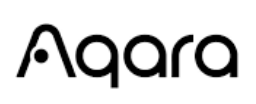Aqara 4MP Camera Hub G5 Pro PoE

What is in the Box
Product description
Device Installation
Select the installation Position
This product can be mounted on a wall, ceiling, or placed on a flat surface, and the instructions are as follows:
Flat Surface Placement:
The camera can be placed on a flat surface. After the product is successfully connected to the app, its tilt angle and left/right rotation angle can be manually adjusted based on real-time streaming, aiming the lens at whatever needs to be filmed.
Wall Mounting and Ceiling Mounting (Take wall mounting as an example):
- It is recommended to install this camera at a height of 2-3 meters above the ground. If you wish to use the vehicle recognition function, please install the camera on the left/right side of the garage door or on the left/right side of the driveway. It is not recommended to install the camera in a center position, as vehicle recognition requires the camera to capture a sufficiently large area of the target vehicle.

- Loosen the fastening screws of the wall-mounted bracket, take out the bracket, attach it to the selected installation position on the wall, and mark the punching points.
- Use a Ø6 mm drill bit to drill holes according to the marked positions, with a hole drilling depth ≥ 32 mm.
- Use the tool to hammer the 4 expansion plugs into the drilled holes, ensuring a flat surface.
- Use the self-tapping screws from the accessory pack to secure the bracket to the wall.
- Insert the camera along with the other parts of the bracket from top to bottom into the groove of the wall mount bracket as shown below, then tighten the screws to secure it.
- Take out the waterproof accessory RJ45 from the box and connect the network cable according to steps 1 and 2 as follows.

- After successfully adding the camera to the APP, manually adjust the pitch angle or left/right rotation angle of the bracket based on real-time streaming, and aim the lens at the position that needs to be filmed.
Choose the power supply mode and connect to the network
- This product can be powered by an external power adaptor through its USB-C port or by PoE through its RJ45 port. Please select the method according to the actual installation position.
- This product can only be connected to the network through an RJ45 Ethernet port with a network cable, and does not support Wi-Fi connection. Please refer to the following diagram to connect to the network.
Attention: When the camera is both plugged into an external power and connected by PoE, the device will prioritize power from the PoE port.
Device Binding & Initialization
Download App
Search for “Aqara Home” in the Apple App Store, Google Play, Xiaomi GetApps, and Huawei App Gallery.
Add Product to Aqara Home
Please connect the camera to Aqara Home or HomeKit before installing it. Refer to the image below to open the camera back cover with the rear lid opener.
Connect the camera to the network with an Ethernet cable and power it on. When the status indicator light is flashing yellow, open the Aqara Home App, and the camera should be automatically discovered and displayed on the app. Click on the discovered camera and follow the instructions on the app to bind it. Or click on the “+” in the upper right corner of the app’s homepage, select “Camera Hub G5 Pro (PoE). If successfully connected, the status indicator light will remain solidly blue.
- If the indicator light is not flashing yellow after powering on, please use the tools in the accessory pack to open the rear cover of the camera, long-press the function button for 10 seconds, or quickly press the function button 10 times to reset the device.
- During the network setup, make sure that the mobile phone is connected to the Wi-Fi network in the same LAN as the camera.
- During the network setup, it may be necessary to scan the Aqara pairing QR code on the product or manual cover, or enter an 8-digit pairing code. Please follow the instructions on the app to complete the necessary steps.
Add Product to HomeKit
Open the Apple “Home” app, click “+” in the upper right corner to enter the Add Accessories page, scan or manually input the HomeKit setup code (HomeKit QR code) on the product or the user manual, and connect the device to HomeKit.
The following are common troubleshooting steps for HomeKit addition failures:
- Prompt “Unable to add accessory”: Repeated connection failures have left unresolved error information in the iOS cache. Please restart the iOS device (iPhone or iPad), reset the camera, and try again.
- Prompt “Accessory added” but still not working: Please restart the iOS device and reset the camera, then manually enter the HomeKit setup code to add the camera.
- Prompt “Accessory not found”. Please reset the camera, wait for 3 minutes, and add it again by manually entering the HomeKit setup code.
Note: Please do not throw away the QR code on the product or the User Manual. If unable to add device, please press and hold the function button for 10 seconds to reset the network, and then try again.
Bind Child Device
This product is a Zigbee hub and can also connect with Thread child devices. Please bind child devices according to the child device’s user manual.
Other Functions
For more device functions, please log in to the Aqara Home app to explore.
Description of Indicator Lights
Warning
- This product is not a toy; please keep this product away from children.
- Avoid installing the product in any position that may obstruct the lens, PIR, or spotlight. When adjusting the lens orientation, please avoid aiming in the direction of direct sunlight to avoid irreversible hardware damage to the image sensor.
- When the spotlight is turned on and adjusted to maximum brightness, do not stare at the light for a long time to avoid damage to the eyes.
- This product does not support infrared light to generate black and white images in night vision mode. When using this product in a completely dark environment, please turn on the spotlight.
- Please do not attempt to repair this product on your own; otherwise, you may not be able to enjoy normal after-sales warranty services.
- Please select an adapter with a minimum output parameter of 5V 2A to use with the product.
Contact Information
- Online Customer Service: www.aqara.com/support
- Manufacturer: Lumi United Technology Co., Ltd.
- Address: Room 801-804, Building 1, Chongwen Park, Nanshan iPark, No. 3370, Liuxian Avenue, Fuguang Community, Taoyuan Residential District, Nanshan District, Shenzhen, China.
- Email: [email protected]
For more Manuals by Aqara, visit ManualsLibraryy
Aqara 4MP Camera Hub G5 Pro PoE-FAQs
What are the main features of the Aqara G5 Pro PoE?
The G5 Pro offers a 4MP resolution with a 133° wide-angle view, True Color Night Vision, f/1.0 large aperture, AI-powered detection, and PoE support for stable power and data transfer.
What is the difference between the Aqara G5 Pro PoE and Wi-Fi versions?
The PoE version uses Ethernet for both power and data, ensuring a stable connection. The Wi-Fi version works via USB-C power and transmits data over 2.4/5GHz dual-band Wi-Fi for flexible placement.
Which smart home platforms are compatible with the G5 Pro?
It integrates with Amazon Alexa, Google Home, Apple HomeKit, Samsung SmartThings, IFTTT, and supports Matter and Thread protocols.
Does the Aqara G5 Pro have motion detection?
Yes, it features advanced AI motion detection, including face, person, and vehicle recognition.
How can the G5 Pro be powered?
It can be powered via PoE (Ethernet) or with a USB-C connection, depending on your setup.
Does the Aqara G5 Pro support 24/7 recording?
Yes, it offers continuous video recording with local storage and optional secure cloud storage.
Are PoE cameras better than Wi-Fi cameras?
PoE cameras like the G5 Pro offer greater reliability, stable data transfer, and reduced interference compared to Wi-Fi, though initial setup costs may be higher.
Which company owns Aqara?
Aqara is owned by Lumi United Technology, a major Chinese smart home brand founded in 2009 and associated with the Xiaomi ecosystem.