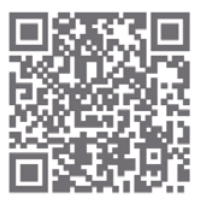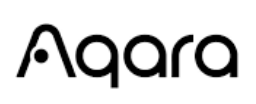
Aqara Camera Hub G2H Pro

Product introduction
‘Aqara Camera Hub G2H Pro is an intelligent product that integrates dual functions of camera and hub. It has functions such as video intercom, motion detection, sound detection, MicroSD card recording, NAS storage, time-lapse, privacy area
covering, and so on. It can also be used as a Zigbee hub in collaboration with other sensors, controllers, and accessories to realize functions such as home automation. guard, data reporting, and smart control. It also supports HomeKit Secure Video.
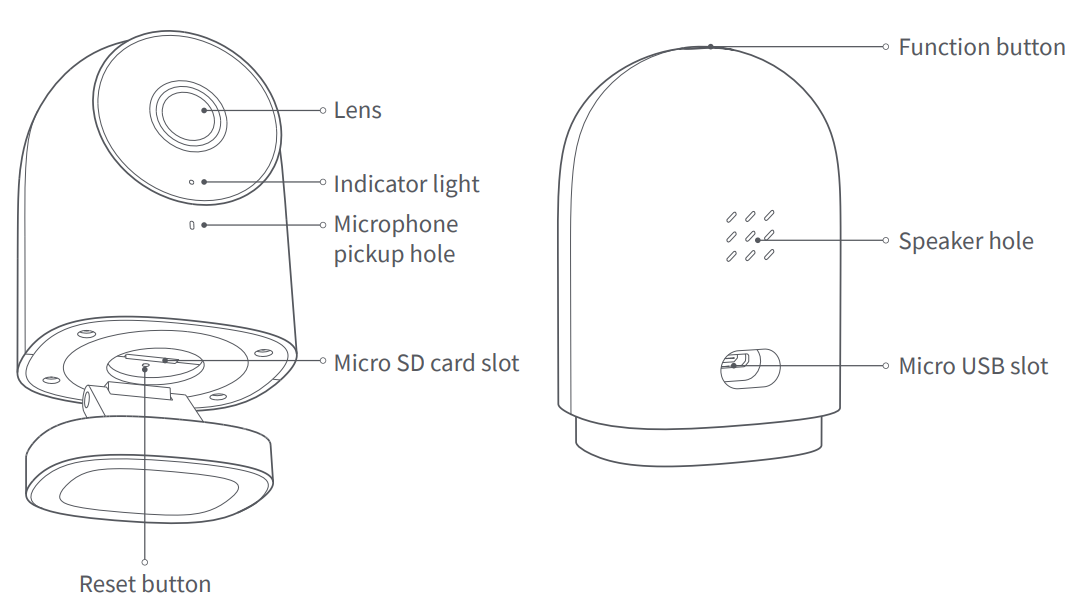
Preparation before Use
- A smartphone or tablet that supports Wi-Fi or a cellular network (with iOS or Android system) is required.
- Please make sure that there is a Wi-Fi connection and your internet connection is stable.
QuickSetup
- Download the Aqara Home app. Search for “Aqara Home” in the Apple App Store, Google Play, Xiaomi GetApps, Huawei App Gallery, or scan the following QR code to download the Aqara Home app.

- Power up and turn on the Camera Hub G2H Pro. Choose the installation location of the hub: Ensure that the hub and the routing connection are not disturbed, and avoid metal obstacles between the hub and the router or around the hub. Locate the power interface at the back of the product and plug the MicroUSB power cord to connect the power adapter. When the Camera Hub G2H Pro is started, the status indicator will turn yellow and flash quickly. Make sure your mobile phone is connected to a Wi-Fi network in the 2.4 GHz frequency band.
- Add the product to the Aqara Home app. Please open the Aqara Home app, tap “Home” and then tap “+” in the top right corner to enter the “Add Device (Accessory)” page, select “Camera Hub G2H Pro”, and add it according to instructions in the Aqara Home app. After a successful connection, the status indicator of the device will turn blue and keep the light constant.
- NOTICE: If the device addition fails, please confirm the following points:
- The Wi-Fi name or password contains an unsupported special character, such as @, #,%,-, $, etc, failing to connect to the router. Please change it to a commonly used character and try again.
- If the camera cannot recognize the QR code generated by the mobile phone. Please make sure that the screen size of the mobile phone is not less than 4.7 inches, and make sure that you don’t use the backlight of camera to shoot the QR code.
- Check whether the router has enabled the Wi-Fi anti-squatter setting, which causes the camera to be unable to connect to the Internet.
- Check whether the router has enabled AP isolation, which leads to the failure to search for the camera on the mobile phone in the LAN.
- Make sure the camera is connected to the 2.4GHz Wi-Fi network.
- Add an accessory. After the Camera Hub G2H Pro is added successfully, please open the Agara Home app and refer to the user manual of the accessory to add.
- Connect to Apple HomeKit. Open the Apple Home app, click “+” in the upper-right corner, and then enter the “Add Accessory” page. Scan or manually enter the HomeKit Setup Code at the bottom of the camera to bind the camera to HomeKit. If the camera fails to add to the HomeKit:
- “Failed to add accessory”. Due to multiple adding failures, the error information of the iOS cache cannot be removed. Please restart the iOS device and reset the camera.
- “Accessory already added”. After restarting the iOS device and resetting the camera, you can manually enter the HomeKit setup code and add it again.
Notice
Use of the Works with Apple badge means that an accessory has been designed to work specifically with the technology identified in the badge and has been certified by the developer to ‘meet Apple performance standards. Apple is not responsible for the operation of this device or its compliance with safety and regulatory standards. A 10-day recording history from your Camera Hub G2H Pro is securely stored in iCloud and available to view in the Apple Home app on your iPhone, iPad, or Mac. You can add one camera to your 200 GB plan or up to five cameras to your 2 TB plan at no additional cost. Camera recordings don’t count against your iCloud storage limit. Communication between iPhone, iPad, Apple Watch, HomePod, or Mac and the HomeKit-enabled Camera Hub G2H Pros secured by HomeKit technology.
Product Installation
- Please make sure the camera is added successfully, and then install it onto the wall.
- You can place the camera on a horizontal surface, such as a desk, table, bookcase, or so on.
- The base of the camera contains a magnet, which can be attached to the surface of ferrous material, such as a refrigerator, an iron door, and so on. Do not place it near the main unit of the computer or the hard disc.
- You can also use double-sided tape to attach the magnet to the surface of smooth materials, such as glass, tile, latex wall, and so on, or fastening screws can be used to fix the magnet sheet on the wall, and then attach the camera to the magnet.
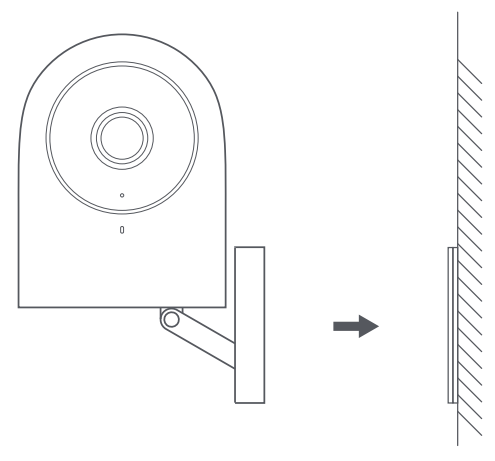
- Please make sure the installation position is within the coverage range of the Wi-Fi.
- Do not place it near strong electromagnetic interference sources.
- The product is limited to use indoors. Please do not use it in humid environments or outdoors.
- Please make sure there is no obstacle around the device.
Warnings
- This product is NOT a toy. Please keep children away from this product.
- This product is designed for indoor use only. Do NOT use in humid environments or outdoors.
- Beware of moisture; do NOT spill water or other liquids onto the product.
- Do NOT place this product near a heat source.
- Do NOT place it in an enclosure unless there is normal ventilation.
- Do NOT attempt to repair this product by yourself. All repairs should be performed by an authorized professional.
- This product is only suitable for improving the convenience of your home life and reminding you about the status of your devices. It should NOT be used as security equipment for homes, buildings, warehouses, or any other places. If a user violates the product use instructions, the manufacturer will NOT be liable for any risks and property losses.
- The base of this product has been designed with strong magnetic properties, which can ensure that the product will not fall off when it is installed on the wall. To prevent falling off and possibly causing personal injury, we recommend that the installation of the device be less than 2 meters.
- This product does not come with a power adapter by default. Please purchase a separate adapter from a regular source.
Description of Indicator Light Status
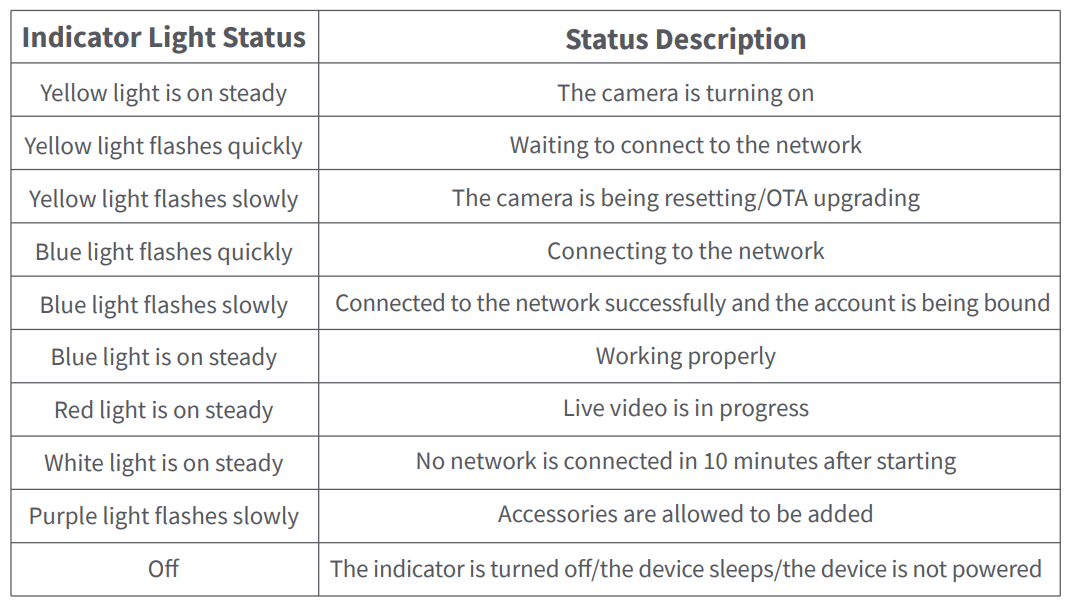
Description of Button Operations
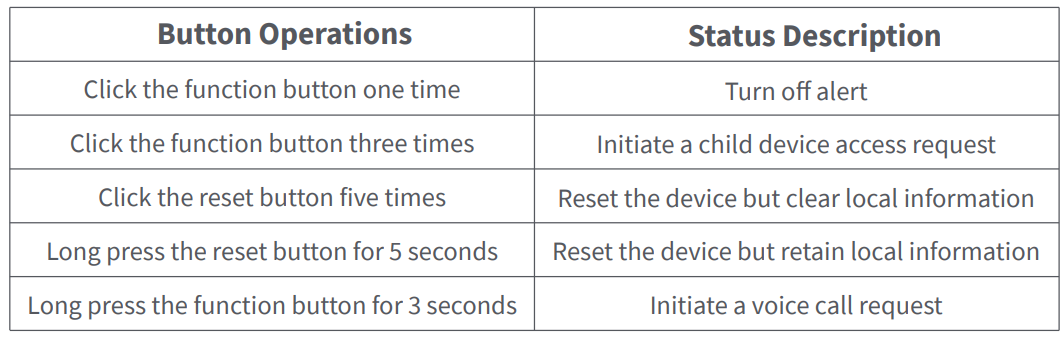
Specifications
- Product Model: CH-CO1 Power Supply Input: 5V=1A
- Video Coding: H.264 Viewing Angle: 146° (diagonal)
- Resolution: 1080p Overall Power Consumption: 5W |
- Product Dimensions: 82.4×56.5×50.5 mm (3.24×2.331.99 in.)
- Working Temperature: -10°C ~ 40°C (14°F ~ 104°F)
- Operating Humidity: 15% ~ 85% RH, no condensation
- Wireless Protocols: Zigbee 3.0 IEEE 802.15.4, Wi-Fi IEEE 802.11 b/g/n 24 GHz
- Local Storage: MicroSD card (CLASS 4 or above is supported, up to 512 GB storage)
- Supported Device: Android 4.0 or iOS 13.2 and above
- What is in the Box: G2H Pro Camera Hub x 1, User Manual x 1, Screw x 2, Metal Plate x 1, Micro USB to USB-A Cable x 1, Ejector Tool x 1, Sticker x 1
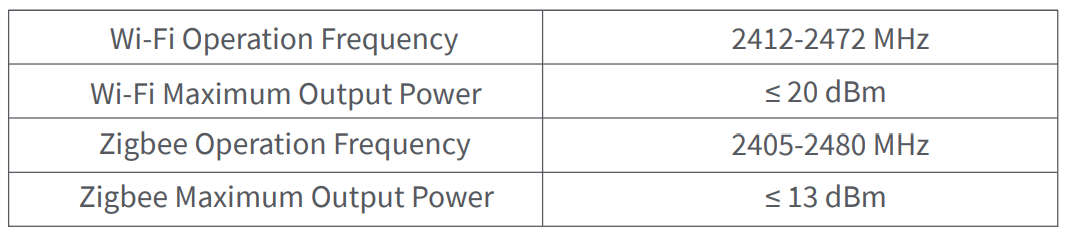
Under normal use conditions, this equipment should be kept at a separation distance of at least 20cm between the antenna and the body of the user.
FOR MORE MANUALS BY AQARA, VISIT MANUALSLIBRARYY