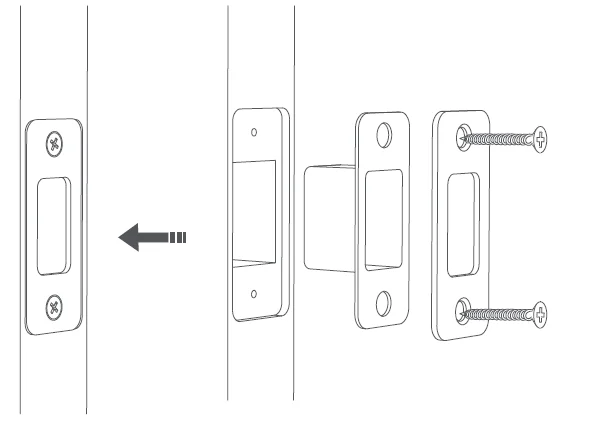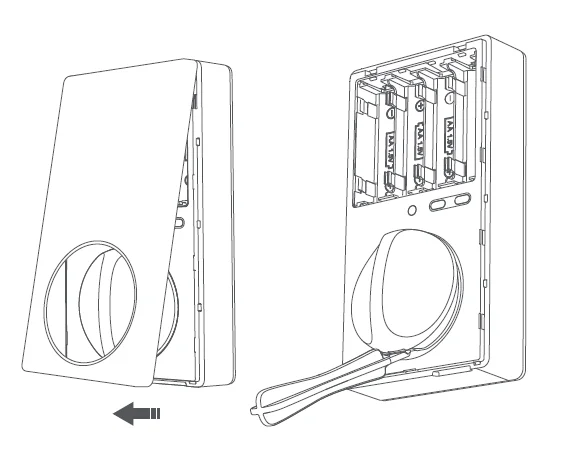Aqara U100 Smart Door Lock

Product Introduction
U100 is an IoT-enabled smart lock that supports multiple unlocking methods, such as fingerprint, password, NFC card, and Apple Home Key etc. Through in-depth customization of the fingerprint module and a deep optimization algorithm, it provides a smooth experience of unlocking the door through fingerprints. The door lock can be configured through the Aqara Home app. Along with other Aqara smart devices, it enables various smart automations for your connected home, providing a convenient and safe experience.
* An Aqara Hub is required. Some functions require specific models of the Aqara Hub. Please visit www.aqara.com/en/support.html for more details.
What’s in the Box
Instructions before Installation
Before using this product, you need to download the Aqara Home app and register for an account. No such operations are required if you directly connect this product with the Apple Home app; however, unique features such as fingerprint recognition, auto-lock, and others cannot be able to be experienced.
Device Installation
- Measure the backset: the distance from the edge of the door to the center of the deadbolt hole. It should be 2 ⅜ in (60 mm) or 2 ¾ in (70 mm).

- Adjust the latch according to the measurements.

- Fix the latch. Make sure that the “TOP” is facing up.

- Install the strike plate to the door frame.

- Pass the outer panel connector cable through the deadbolt inside the door, and strengthen the outer panel with the mounting plate and opposite-pull screw.

- Remove the battery cover, then take off the knob cover with the removal tool.

- Fix the connector cable of the outer panel to the inner panel.

- Fix the inner panel to the mounting plate indoors and cover the knob.

- Once the battery is installed successfully, a voice prompt will be played to indicate that the installation is completed.

Preparation before Use
- A smartphone or tablet that supports Wi-Fi or a cellular network (with iOS or Android system) is required.
- Please make sure that there is a 2.4G Wi-Fi connection and your internet connection is stable.
- Please open the battery cover and put in 4 AA batteries
Note: It is recommended to use original batteries or alkaline batteries, as others may leak and thus cause damage to the product when used for a long time. [Warning] Please replace the battery when it is low. Otherwise, verification and door opening will fail when the battery runs out. In this case, you can charge the lock with a USB-C emergency power supply or unlock it with the key. - Long-press the “Reset” button for 3 seconds, and release the button after you hear the voice prompt. Then the reset completes.
Notes: The door lock cannot be locked normally as the user information will be cleared after reset. Please set the door lock by following the instructions as soon as possible.
Device Binding & Initialization
Download the Aqara Home app: Search for “Aqara Home” in the Apple App Store or Google Play. Or scan the following QR code to download the Aqara Home app. Open the app, tap “+” in the upper right corner of the homepage to enter the page of “Add the device”. Choose “Smart Lock U100” and then install the door lock device according to the instructions. The actual operations are subject to change due to updates to the Aqara Home app. Please follow the instructions of the app.
Open the app, tap “+” in the upper right corner of the homepage to enter the page of “Add the device”. Choose “Smart Lock U100” and then install the door lock device according to the instructions. The actual operations are subject to change due to updates to the Aqara Home app. Please follow the instructions of the app.
Add the User
Enter the page of the door lock device and add the door lock owner according to the instructions on the app.
Notes: The door lock cannot be locked normally without adding users.
Add the Device to HomeKit (for iOS users)
After the door lock is powered on for the first time, click “+” at the upper right corner of the Apple Home app in iOS, select “Add Accessory” or open the Aqara Home app. Tap “Bind HomeKit” in the “General Settings” column of the settings on the detail page of the door lock. Scan or manually input the HomeKit code as prompted (HomeKit code can be found when you open the battery cover of the indoor door lock). Then add users according to the instructions. HomeKit only supports lock and unlock, smart automation settings, and Apple Home Key.
Add to Apple Home Key (for iOS users)
After it is connected with HomeKit, one virtual door card will be automatically generated in the Apple “Wallet” app. You can use an iPhone or Apple Watch, which supports the Apple Home Key function to unlock by holding it close to the door lock.
Product Instructions
- To control this HomeKit-enabled accessory, the latest version of iOS or iPadOS is recommended. Controlling this HomeKit-enabled accessory automatically and away from home requires a HomePod, HomePod mini, or Apple TV set up as a home hub. It is recommended that you update to the latest software and operating system.
- To use Home Keys, an iPhone XS or later with iOS 15 or later, and an Apple Watch Series 4 or later with watchOS 8 or later are required.
- Use of the Works with Apple badge means that an accessory has been designed to work specifically with the technology identified in the badge and has been certified by the developer to meet Apple performance standards. Apple is not responsible for the operation of this device or its compliance with safety and regulatory standards.
Connect the Google or Alexa app
To unlock via Google or Alexa, please first buy and bind the Aqara hub. For details, please scan the code and learn how to bind.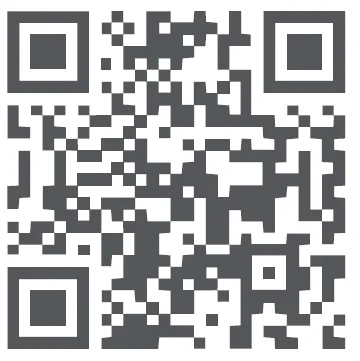
Product Specifications
- Smart Lock U100
- Model: SDL-D01 / DL-D01D
- Wireless Protocols: Zigbee, Bluetooth 5.0, NFC
- Powering Modes: 4 AA Batteries (6V
 ); USB-C Emergency Port (5V
); USB-C Emergency Port (5V )
) - Dimensions: 5.3 × 2.9 × 3.5 in. (135.8 × 74.8 × 88.4 mm)
- Operating Temperature: -35°C ~ 66°C (-31°F ~ 150.8°F)
- Operating Humidity: 0 ~ 93% RH, no condensation
FCC ID: 2AKIT-SDLD01
Federal Communications Commission (FCC) compliance statement:
- This device complies with part 15 of the FCC Rules. Operation is subject to the following two conditions:
- This device may not cause harmful interference, and
- This device must accept any interference received, including interference that may cause undesired operation.
- Changes or modifications not expressly approved by the party responsible for compliance could void the user’s authority to operate the equipment.
Note: This equipment has been tested and found to comply with the limits for a Class B digital device, pursuant to part 15 of the FCC Rules. These limits are designed to provide reasonable protection against harmful interference in a residential installation. This equipment generates, uses and can radiate radio frequency energy and, if not installed and used in accordance with the instructions, may cause harmful interference to radio communications. However, there is no guarantee that interference will not occur in a particular installation. If this equipment does cause harmful interference to radio or television reception, which can be determined by turning the equipment off and on, the user is encouraged to try to correct the interference by one or more of the following measures:
- Reorient or relocate the receiving antenna.
- Increase the separation between the equipment and receiver.
- Connect the equipment into an outlet on a circuit different from that to which the receiver is connected.
- Consult the dealer or an experienced radio/TV technician for help.
RF Exposure statement:
This equipment complies with FCC radiation exposure limits set forth for an uncontrolled environment. This equipment should be installed and operated with a minimum distance of 20 cm between the radiator and your body. This transmitter must not be co-located or operating in conjunction with any other antenna or transmitter.
IC:22635-SDLD01
IC:22635-DLD01D
IC NOTICE TO CANADIAN USERS
This device contains licence-exempt transmitter(s)/receiver(s) that comply with Innovation, Science and Economic Development Canada’s licence-exempt RSS(s). Operation is subject to the following two conditions:
- This device may not cause interference.
- This device must accept any interference, including interference that may cause undesired operation of the device.
This Class B digital apparatus complies with Canadian ICES‐003. This device complies with RSS‐247 of Industry Canada. Operation is subject to the condition that this device does not cause harmful interference. This equipment complies with IC radiation exposure limits set forth for an uncontrolled environment. This equipment should be installed and operated with a minimum distance of 20 cm between the radiator and your body. This transmitter must not be co-located or operating in conjunction with any other antenna or transmitter.
- Online Customer Service: www.aqara.com/en/support.html
- Manufacturer: Lumi United Technology Co., Ltd.
- Address: Room 801-804, Building 1, Chongwen Park, Nanshan iPark, No. 3370, Liuxian Avenue, Fuguang Community, Taoyuan Residential District, Nanshan District, Shenzhen, China
- Email: s[email protected]
For more manuals by Aqara, visit ManualsLibraryy
Aqara U100 Smart Door Lock-FAQs
Does the Aqara U100 auto-lock?
Yes. The U100 can detect when the door is closed and automatically locks to prevent intruders or tailgating.
How secure is the Aqara U100?
It meets BHMA Level 3 structural security standards and uses 128-bit AES encryption to keep your data and home safe.
Is the Aqara U100 Zigbee compatible?
Yes. It runs on Zigbee and supports Matter, making it compatible with Alexa, Google Home, IFTTT, and other ecosystems.
Is the Aqara U100 easy to install?
Yes. It is designed for standard doors and comes with step-by-step instructions for simple installation.
What happens if the Aqara U100 battery dies?
You can power it temporarily using a USB-C power bank on the emergency port or unlock it with the physical key.
What is the battery life of the U100?
The U100 offers up to 8–12 months of battery life, depending on usage. AA batteries are easily replaceable.
Does the Aqara U100 need Wi-Fi to work?
No. It works with local passcodes and keys even without Wi-Fi or power. For remote control, an Aqara hub with Wi-Fi is required.
Does the Aqara U100 work with Alexa and Apple Home?
Yes. It works with Alexa, Google Assistant, and Apple HomeKit for voice control and automation.