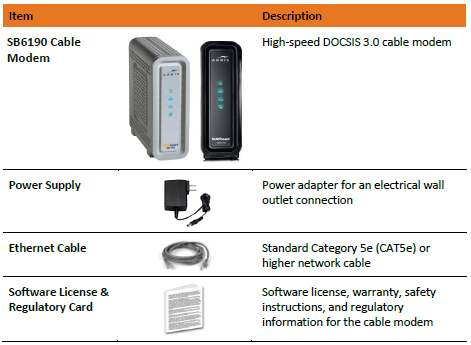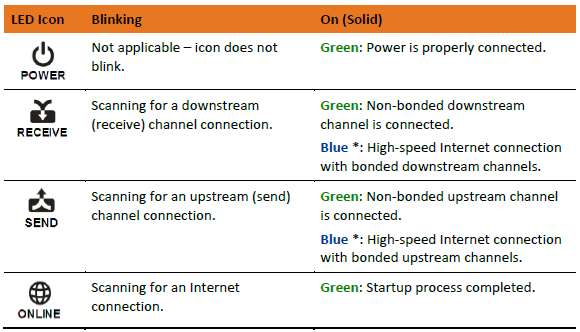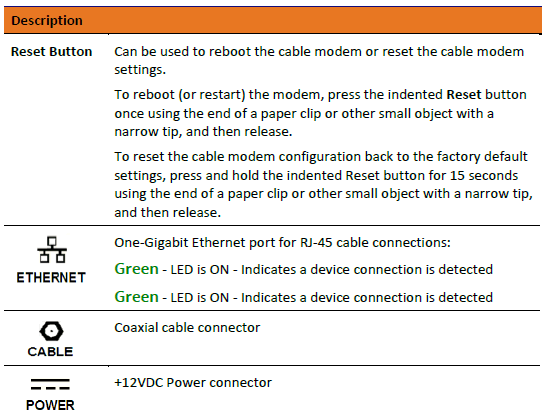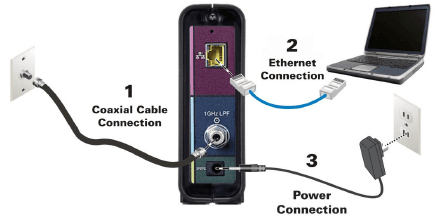Arris SURFboard SB6190 DOCSIS 3 Cable Modem

Important Safety Instructions
Read This Before You Begin — When using your equipment, basic safety precautions should always be followed to reduce the risk of fire, electric shock, and injury to persons, including the following:
- Read all of the instructions listed here and/or in the user manual before you operate this device. Give particular attention to all safety precautions. Retain the instructions for future reference.
- This device must be installed and used in strict accordance with manufacturer’s instructions, as described in the user documentation that is included with the device.
- Comply with all warning and caution statements in the instructions. Observe all warning and caution symbols that are affixed to this device.
- To prevent fire or shock hazard, do not expose this device to rain or moisture. The device must not be exposed to dripping or splashing. Do not place objects filled with liquids, such as vases, on the device.
- This device was qualified under test conditions that included the use of the supplied cables between system components. To ensure regulatory and safety compliance, use only the provided power and interface cables and install them properly.
- Different types of cord sets may be used for connections to the main POWER supply circuit. Use only a main line cord that complies with all applicable device safety requirements of the country of use.
- Installation of this device must be in accordance with national wiring codes and conform to local regulations.
- Operate this device only from the type of power source indicated on the device’s marking label. If you are not sure of the type of power supplied to your home, consult your dealer or local power company.
- Do not overload outlets or extension cords, as this can result in a risk of fire or electric shock. Overloaded electrical outlets, extension cords, frayed power cords, damaged or cracked wire insulation, and broken plugs are dangerous. They may result in a shock or fire hazard.
- Route power supply cords so that they are not likely to be walked on or pinched by items placed upon or against them. Pay particular attention to cords where they are attached to plugs and convenience receptacles, and examine the point where they exit from the device.
- Do not use this product near water: for example, near a bathtub, washbowl, kitchen sink or laundry tub, in a wet basement, or near a swimming pool.
- Do not cover the device or block the airflow to the device with any other objects. Keep the device away from excessive heat and humidity and keep the device free from vibration and dust.
- Wipe the device with a clean, dry cloth. Never use cleaning fluid or similar chemicals. Do not spray cleaners directly on the device or use forced air to remove dust.
- For added protection, unplug the device from the wall outlet and disconnect the cables to avoid damage to this device during lightning activity or power surges.
- Upon completion of any service or repairs to this device, ask the service technician to perform safety checks to determine that the device is in safe operating condition.
- Do not open the device. Do not perform any servicing other than that contained in the installation and troubleshooting instructions. Refer all servicing to qualified service personnel.
Caring for the Environment by Recycling Your ARRIS Equipment
When you see this symbol on an ARRIS product, do not dispose of the product with residential or commercial waste.
Recycling your ARRIS Equipment
Please do not dispose of this product with your residential or commercial waste. Some countries or regions, such as the European Union, have set up systems to collect and recycle electrical and electronic waste items. Contact your local authorities for information about practices established for your region. If collection systems are not available, call ARRIS Customer Service at 1-877-466-8646 for assistance.
Getting Started
Introduction
The ARRIS SURFboard® SB6190 DOCSIS® 3.0® Cable Modem provides a secure high-speed broadband connection to the Internet and other online services on your home or small business network. You can use your SB6190 to directly connect a computer to your home or small business LAN through an Ethernet connection.
This guide provides a product overview and instructions for installing your SB6190 and monitoring your cable modem and network operational status.
In the Box
Before installing your SB6190, check that the following items are included in the box. If any items are missing, please call ARRIS Technical Support at 1-877-466-8646 for assistance.
Package Contents
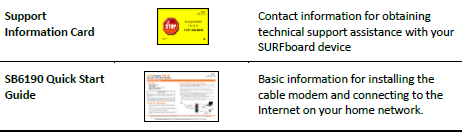
Additional Item(s) Needed (Not Included)
The following item is not included in the box and must be purchased separately if required:
- Coaxial (coax) cable, if one is not already connected to a cable wall outlet
System Requirements
- High-speed Internet access account
- Web browser access – Internet Explorer, Google Chrome, Firefox, or Safari
- Compatible operating systems:
- Windows®10
- Windows 8
- Windows 7 Service Pack 1 (SP1)
Note: Although older versions of Microsoft Windows operating systems are no longer specifically supported, they should still function with this model.
- Macintosh® 10.4 or higher
- UNIX®
- Linux®
Contact Information
For technical support and additional ARRIS product information:
Visit the ARRIS Support website: www.arris.com/consumers
Call ARRIS Technical Support: 1-877-466-8646
Product Overview
Front Panel
Front Panel LED Icons
Rear Panel
Rear Panel Ports & Connectors
WARNING! To avoid any damage to your SB6190, only use the power supply provided in the box.
Cable Modem Label
The cable modem label is located on the bottom of your SB6190. It contains the cable modem ID that you may need when contacting your service provider or ARRIS Technical Support.
To receive Internet service, contact your service provider for assistance. You may need to provide the following information listed on the cable modem label:
- Cable modem Model name (SB6190)
- Cable modem MAC address (HFC MAC ID)
- Cable modem Serial number (S/N)
Installing the Cable Modem
Caution: This product is for indoor use only. Do not route the Ethernet cable(s) outside of the building. Exposure of the cables to lightning could create a safety hazard and damage the product.
Connect the SB61 90 to Your Computer
Before installing the SB6190:
- Check with your service provider to ensure broadband cable service is available in your area.
- Choose a location in your home where your computer and the SB6190 are preferably near existing cable and electrical wall outlets.

- Check that a coaxial cable is already connected to a cable wall outlet or RF splitter (not included).
- Connect the other end of the coaxial cable to the Cable connector on the rear of the SB6190. Use your hand to tighten the connectors to avoid damaging them.
- Connect the Ethernet cable to the Ethernet port on the back of the SB6190.
- Connect the other end of the Ethernet cable to the Ethernet port on your computer.
- Connect the power adapter (included) to the Power port on the rear of the SB6190.
- Plug the other end of the power adapter into an electrical wall outlet that is not controlled by a wall switch.
Note: This automatically powers ON the SB6190.
Troubleshooting Tips
If the solutions listed in the Troubleshooting Solutions table below do not solve your problem, please contact your service provider for assistance. Your service provider may ask for the status of the SB6190 front panel LEDs (see Front Panel LED Icons and Error Conditions) for more information).
You may have to reset the SB6190 configuration to the default factory settings if the SB6190 is not functioning properly.
Solutions
| Modem Problem | Possible Solution |
The power LED Icon is OFF | Check the power connection from the cable modem to the electrical wall outlet. |
Check that the electrical wall outlet is working. | |
Is the outlet controlled by a light switch? | |
If so, disconnect the cable modem power cord and connect it to another electrical wall outlet that is not controlled by a light switch. | |
Cannot Send or Receive Data | Check each end of the coaxial cable connection on the cable modem and cable wall outlet. |
Use your hand to tighten each connector, if necessary. | |
Check the Ethernet cable to make sure it is properly connected to the cable modem and computer. | |
On the front panel, check the status of the LED icons and refer to Front Panel LED Icons and Error Conditions to identify the problem. | |
If you have cable television service, check your television to ensure your cable service is operating properly. | |
If none of the above solutions resolves the problem, contact your service provider or call ARRIS Technical Support at 1-877-466-8646 for assistance. |
| Modem Problem | Possible Solution |
| Cannot Access the Internet | Check that all cable and power connections on your cable modem and computer are properly connected. Check that the Power and Online LED icons on the front panel are lit up solid. Contact your service provider for assistance. |
Warranty Information
Cable Operator or Service Provider Arrangements
If you did not purchase this Product directly from ARRIS or from an ARRIS-authorized retail reseller, ARRIS does not warrant this Product to you, the end-user. A limited warranty for this Product (including Software) may have been provided to your cable operator or Internet Service Provider (“Service Provider”) from whom you obtained the Product. Please contact your Service Provider if you experience problems with this Product.
General Information
The warranties described in this Section shall not apply: (i) to any Product subjected to accident, misuse, neglect, alteration, Acts of God, improper handling, improper transport, improper storage, improper use or application, improper installation, improper testing or unauthorized repair; or (ii) to cosmetic problems or defects which result from normal wear and tear under ordinary use, and do not affect the performance or use of the Product. ARRIS’ warranties apply only to a Product that is manufactured by ARRIS and identified by ARRIS-owned trademark, trade name, or product identification logos affixed to the Product. ARRIS does not warrant to you, the end user, or anyone else that the Software will perform error-free or without bugs.
Retail Purchasers Only
If you purchased this Product directly from ARRIS or from an ARRIS authorized retail reseller, please call the ARRIS toll-free number, 1-877-466-8646 for warranty service or technical support. Technical support charges may apply.
Cable Operator or Service Provider Arrangements
If you did not purchase this Product directly from ARRIS or from an ARRIS-authorized retail reseller, please contact your Service Provider for technical support.
Corporate Headquarters
ARRIS · Suwanee · Georgia · 30024 · USA
T: 1-678-473-2000 F: 1-678-473-8470
For more Manuals by Arris, visit ManualsLibraryy
Arris SURFboard SB6190 DOCSIS 3 Cable Modem-FAQs
What are the key specs of the Arris SURFboard SB6190?
The SB6190 is a DOCSIS 3.0 cable modem that supports download speeds up to 1.4 Gbps and upload speeds up to 262 Mbps, depending on your internet plan. It also includes a Gigabit Ethernet port for fast wired connections.
What is the default IP address of the SB6190 modem?
To access the modem’s settings, type 192.168.100.1 into your browser’s address bar.
How do I activate my SURFboard SB6190?
To activate your modem, provide your HFC MAC Address and serial number (found on the bottom of the device) to your Internet Service Provider (ISP).
What is the default login for the SB6190 Web Manager?
Use admin as the default username and password as the default password (unless it was changed).
Is the Arris SURFboard SB6190 a modem or a router?
The SB6190 is a modem only. If you need Wi-Fi, you’ll need a separate router or a combo device like the SURFboard SBG10, which includes both a modem and Wi-Fi router.
What is a DOCSIS modem?
A DOCSIS modem (Data Over Cable Service Interface Specification) lets you access high-speed internet through your cable provider. It’s essential for cable internet users.
What is Energy Efficient Ethernet on the SB6190?
Energy Efficient Ethernet (EEE) reduces power usage when network activity is low, helping to save energy and reduce heat output. It follows the IEEE 802.3az standard.
What do the LED lights on the SB6190 mean?
1. Power Light (Green): Power is connected.
2. Downstream Light (Green/Blue): Receiving data; blue means channel bonding is active.
3. Upstream Light (Green): Sending data.