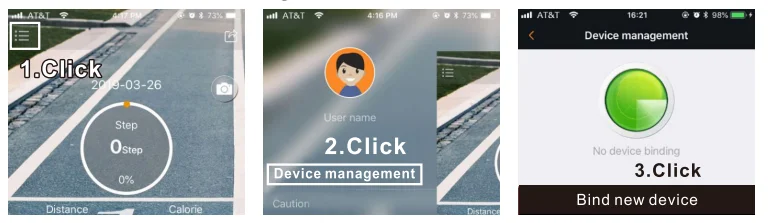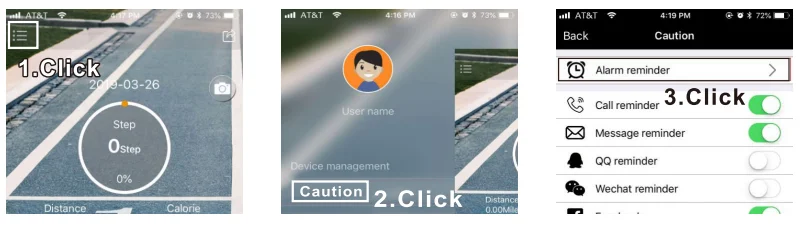Beeasy AW01 Watch
Key Functions
- LIGHT: EL Backlight, Bluetooth Switch
- START: Up, Begin timing, Pause, Switch, Photograph
- MODE: Mode Switch, Confirming, and Saving
- RESET: Selection, Setting, Reset
Special Remarks
- When the watch is connected to the APP, it will automatically synchronize time/date/year from your phone.
- Bluetooth is automatically turned off from 12:00 AM to 7:00 AM.
- Bluetooth is automatically turned off when Bluetooth has disconnected from the APP for 20 minutes.
- Due to the limited range of Bluetooth, if mobile phones and watches exceed 10 meters, Bluetooth will automatically disconnect.
- The motion data of the APP homepage cannot be refreshed automatically; please manually pull down to refresh the data.
- After the watch is turned off, the data on the watch will be lost. It is not recommended to turn off the watch.
- Motion data storage: The watch can store 15 days of data; the APP storage space depends on the phone’s storage space.
- Battery Low Indication: Battery icon flashes when battery power is lower than 2.4 V.
- APP supports 11 languages: English, Spanish, French, German, Italian, Russian, Portuguese, Arabic, Chinese, Korean, and Japanese.
Features
- 12/24 H format selectable, Auto Calendar.
- Pedometer, Calorie, and Distance calculation.
- Stopwatch: 1/100 second digital stopwatch, Maximum support 23 hours, 59 minutes, and 59 seconds.
- Alarm Mode: When the alarm sounds, it will emit a 6-second beep.
- Notification Reminder: Call, Message, Facebook, Twitter, WhatsApp, Skype, and WeChat, etc.
- 5ATM Waterproof: Support swimming and cold shower (forbid hot water, steam/avoid diving).
- Remote Control Camera: Support the remote control phone’s camera to take pictures.
- EL backlight.
How to Turn On
- Long-press the “MODE” and “START” buttons together for 3 seconds to turn on the watch.
Note: There is already a battery in the watch. Please turn on the watch directly.
Bluetooth ON/OFF Mode
Long-press press “LIGHT” button for 3 seconds to turn on/off the Bluetooth.
Note:
- When Bluetooth is turned on, the Bluetooth icon is displayed.
- When the Bluetooth function is not needed, long-press the “LIGHT” button for 3s to turn off.
Important:
- If you don’t want to adjust the time and date manually, please go to the “Sports+” App section and download the APP to connect to your phone. The time and date will be synchronized automatically.
- When the watch is connected to the APP, it will automatically synchronize Year/Date/Time from your phone, which cannot be adjusted manually.
Function Switch Mode
- Press the “MODE” button to switch modes.
- Normal time display mode — Date Mode — Steps Mode — Calories Mode — Distance Mode — Alarm Mode — Stopwatch Mode — Normal time display mode.
Time and 12/24 H Setting
- In normal mode, long-press press “RESET” button for 3s into Time mode, “Hours” will flash, press the “START” button to adjust “Hours.”
- Press the “RESET” button. The “Minute” will flash, press the “START” button to adjust “Minute.”
- Press the “RESET” button. The “Second” will flash, press the “START” button to adjust “Second.”
- Press the “RESET” button, the “12/24 H” will flash, press the “START” button to adjust “12/24 H.”
- Press the “MODE” button to save and exit.
Note:
- When the watch is connected to the APP, it will automatically synchronize time/date/year from your phone.
- In any setting process, the watch will return to time display when there is no operation for more than 10 seconds, and the setting will not save.
- Press the “MODE” button to save settings and return to the time display when Bluetooth is off.
Date & Year Setting
- In normal mode, press the “MODE” button once to enter Date mode.
- Long-press the “RESET” button 3s into setting date mode, “Year” will flash, press the “START” button to adjust “Year.”
- Press the “RESET” button. The “Month” will flash, press the “START” button to adjust “Month.”
- Press the “RESET” button. The “Date” will flash; press the “START” button to adjust the “Date.”
- Press the “MODE” button to save and exit.
Note:
- Considering the design of the watch, we put the date on the second interface. If you need to check the date, please go back to normal mode and press the “MODE” button; you will see the date.
- This watch has an auto calendar function. Set the right year, month, day, and the week will auto show up.
- Year calendar from 2000 to 2099.
Step/Single Step Mode
- Step Mode: In normal mode, press the “MODE” button twice to enter Step Mode.
- Single Step Mode: In normal mode, press the “MODE” button twice. Press the “RESET” button into single step mode, the “Step” icon will flash (press the “RESET” button to return to Step Mode).
Calories Mode
In normal mode, press the “MODE” button three times to enter Calories Mode.
Distance Mode
In normal mode, press the “MODE” button four times to enter Distance Mode.
Alarm Setting
- In normal mode, press the “MODE” button five times to enter Alarm Mode.
- Long-press the “RESET” button 3s into Alarm setting mode, the “Alarm” icon will flash.
- Press the “RESET” button. “Hours” will flash; press the “START” button to adjust “Hours.”
- Press the “RESET” button. “Minute” will flash, press the “START” button to adjust “Minute.”
- Press the “MODE” button to save and exit.
Notes:
- Please pay attention to the alarm clock that comes with the mobile phone system; the watch cannot remind you. Only supports the alarm clock of the watch and the alarm clock in the APP.
- The alarm clock only supports beeps and does not support vibration.
Stopwatch Setting Mode
In normal mode, press the “MODE” button six times to enter Stopwatch Mode.
Note:
- 1/100 second digital stopwatch, maximum support 23 hours, 59 minutes, and 59 seconds.
- To save power, the stopwatch will automatically return to normal mode every five minutes, but the stopwatch is still running normally in the background and needs to be manually backed up.
EL Backlight
In any mode, press the “LIGHT” button to turn on the backlight for 2 seconds.
“Sports+” App
Important: The Android system must be Android v4.4 or later; the iOS system must be iOS 8.0 or later; Bluetooth v4 or later. Otherwise, the APP may not work normally.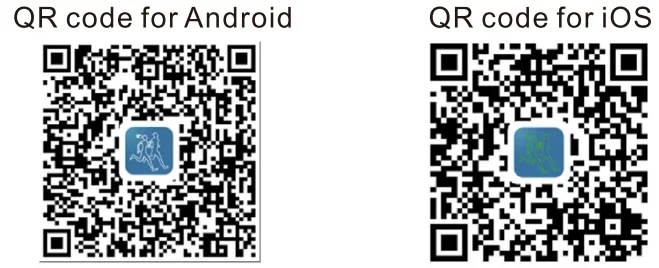
How to Connect Bluetooth?
- Press the “LIGHT” button for 3 seconds until it shows the Bluetooth icon on your watch.
- Download the “Sports+” app.
- Open the “Sports+” app and set your information.
- Click “Device management,” then click “Bind new device.”
- Bluetooth connected.

QA: Bluetooth connection failed?
- Step 1: Back to APP and remove the binding.
- Step 2: Find the device in the Bluetooth list of the phone and delete the device.
- Step 3: Reconnect Bluetooth, and it will work.
QA: Does the watch have to be connected to Bluetooth to work?
No, even if Bluetooth is not connected, all functions of the watch (except for notification reminders) can work normally. After connecting to Bluetooth, the watch will automatically synchronize the time with the phone. No need to manually set the date and time, which is more convenient.
Reminder and Alarm Settings on the App
Note:
- This watch does not support receiving calls and sending text messages, only the reminder function.
- The notification only supports “beeps” and does not support vibration.
QA: Message notification does not work?
- Step 1: Check whether the message notification is turned on in the app.
- Step 2: Check the phone settings, find the notification center. Then open Facebook/Twitter and other apps’ allow notification button. Notification will work.

Remote Control Camera
After connecting Bluetooth, open the camera icon in the APP and press the “START” button of the watch to take a photo.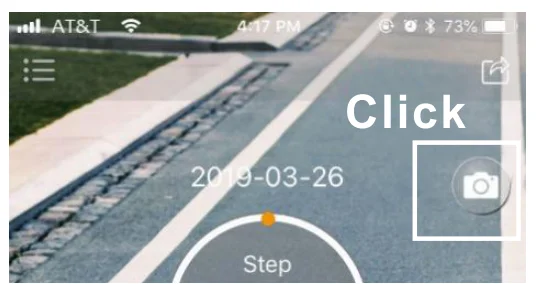
Motion Data Synchronization
The motion data on the watch will be updated in real time. The APP homepage’s motion data will not be synchronized in real time. Please manually pull down to refresh; the data will update in a second.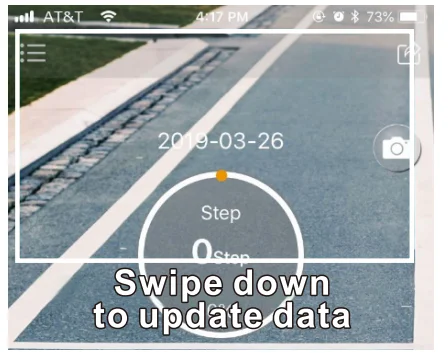
For More Blogs, Visit ManualsLibraryy.
Beeasy AW01 Watch-FAQs
How do I set the time on my Beeasy AW01 watch?
Press and hold the Mode/Set button until the digits flash. Use the Adjust button to change hours and minutes, then press Mode again to confirm.
How do I set my watch for the first time?
Turn on the watch, enter time-setting mode, and adjust the date and time. Ensure the battery is properly inserted before setup.
What do the buttons on my Beeasy digital watch do?
Most models have Mode (switch functions), Set/Reset (adjust settings), Start/Stop (control stopwatch or timer), and Light (for backlight).
How do I turn off the alarm on my watch?
Go to the Alarm Mode using the Mode button, then press the Start/Stop or Adjust button to switch the alarm off.
How do I stop the hourly beep?
Enter the alarm settings and look for the hourly chime option. Press the Adjust button until the chime icon disappears.
How do I turn Sleep Mode on or off?
Swipe up from the clock screen, find the Do Not Disturb/Sleep icon, and toggle it to activate or deactivate sleep mode.
Can I silence notifications on my smartwatch?
Yes. Swipe down from the top of the screen and tap Mute. This disables vibration and sound until you turn it back on.
How do I know if my watch is automatic or battery-powered?
If your watch requires winding or works by wrist movement, it’s automatic. If it uses a replaceable coin-cell, it’s battery-powered.
What should I do if my watch stops working?
First check the battery. If it’s not the battery, reset the watch or take it to a professional for servicing.