
EPOMAKER RT100 Retro Mechanical Keyboard


SWITCH PROMPT

Power switch
- OFF power off (wired connection)/ON power on (wireless mode)
- OFF power off (wired connection)/ON power on (wireless mode)
Mode switch
- Left Mac mode/right win mode
- Left Mac mode/right win mode

KNOB MODE
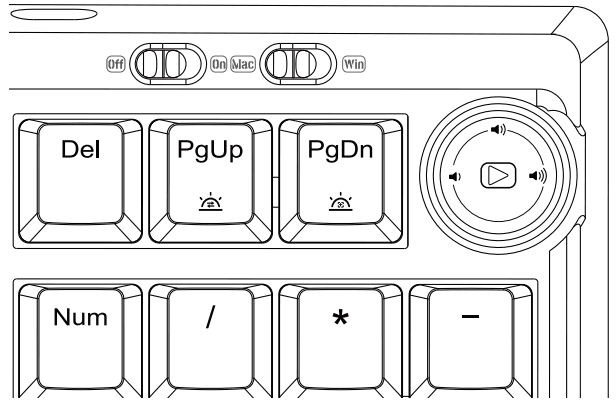
- TURN CLOCKWISE: Reduce volume
- TURN COUNTER-CLOCKWISE: Increase volume
- PRESS KNOB: Play/Pause
- CUSTOM FUNCTIONS: You can also use the software to customize the knob functions.
Pressing Fn + Del at the same time allows you to switch the RGB effect of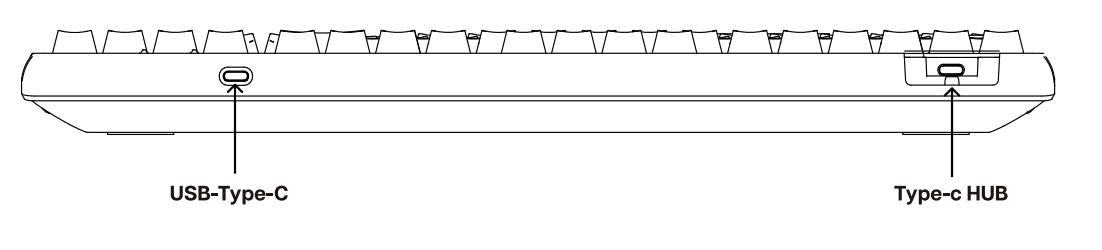
WIRED OR WIRELESS
Use the connection mode switch on the top of the keyboard. OFF means to turn off the power supply. At this time, inserting the cable can realize Wired connection mode and timely charging. ON means turning on the power and entering the wireless working mode.
PAIRING BLUETOOTH
- FN+Q/WI/E Long Press for 3 seconds to pair Bluetooth device
- FN+Q/WJ/E Short Press to switch to last paired device
Turn the keyboard power switch to ON to enable wireless connection mode. Long press FN+Q/W/E to start pairing. When pairing, the indicator light flashes quickly. After pairing is successful, the indicator light stays on for a long time, followed by the Main backlight. If pairing fails within 30 seconds, the indicator light goes out and the Keyboard enters the sleep mode.
2.4G PAIRING MODE
Switch to 2.4G wireless connection mode
FN+R
Turn the keyboard power switch to ON, turn on the wireless connection mode, and long Press FN+R to turn on the 2.4G pairing mode. The indicator light will flash quickly, and Insert the receiver to start pairing. After the pairing is successful, the prompt light will Stay on and follow the light effect of the primary key area. If pairing fails within 30 seconds, The indicator light goes out and the keyboard enters the sleep mode.
PAIRING WIRED MODE
Turn the keyboard power switch to OFF to enter the wired connection mode, and use a USB-C wire to connect the keyboard to your device.
MODE SWITCHING
If you need to switch the system or change the connection device of the keyboard, please Adjust the top mode switch of the keyboard to the operating system corresponding to the Computer. The left side is Mac mode, and the right side is Win mode. Otherwise, some shortcut Keys may not work properly.
KEYBOARD WAKE-UP/SLEEP
After the keyboard enters sleep mode, press any key to wake the keyboard. If you are in Bluetooth/2.4G mode, the keyboard will automatically connect to a Bluetooth/2.4g device.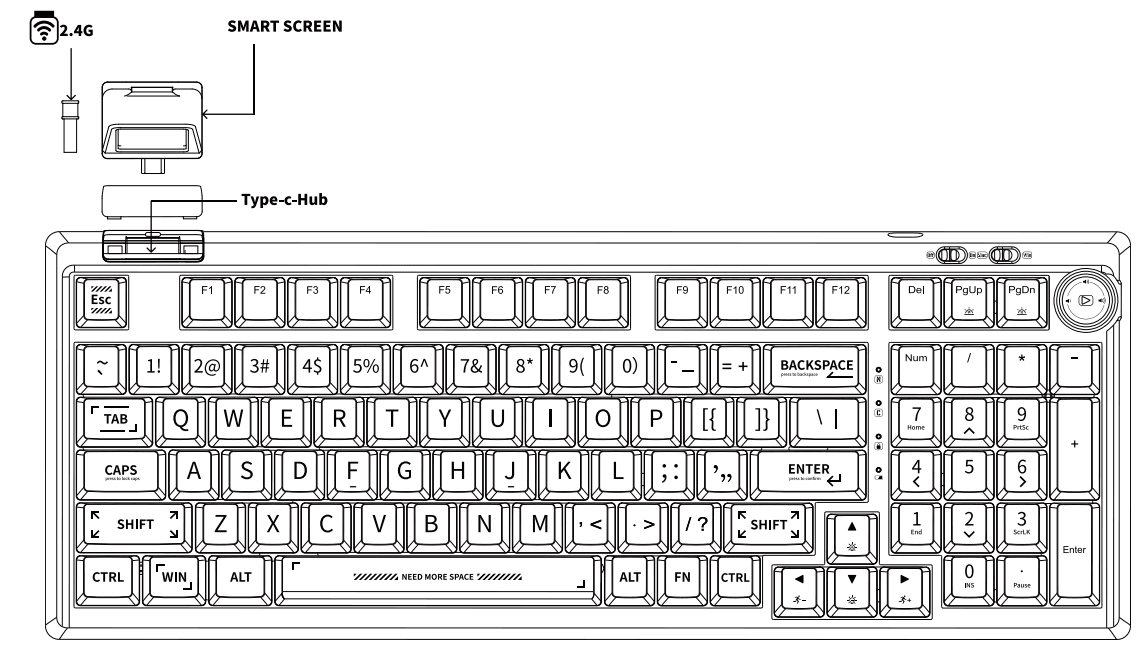
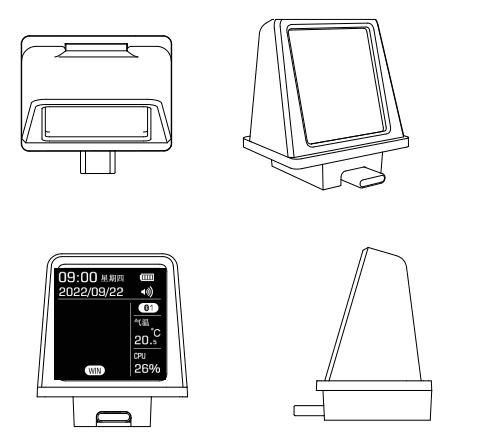
*Options
- HOT PLUG SMART SCREEN: 1.33inches
- CONNECTION MODE: Type-c
- DISPLAY CONTENT: time/date/week/power/current connection mode//volume/weather temperature/ CPU power consumption/health reminder.
- DISPLAY PICTURE: You can choose to change the display picture through the driver. It supports the use of the driver’s own drawing board module to make a GIF dynamic background image.
For more manuals by EPOMAKER, visit ManualsLibraryy
EPOMAKER RT100 Retro Mechanical Keyboard-FAQs
Is the EPOMAKER RT100 a wireless keyboard?
Yes! The RT100 supports three connection modes: USB Type-C (wired), Bluetooth 5.0, and 2.4GHz wireless. You can switch based on whether you need stability or convenience.
How do I turn on the RT100 keyboard?
Simply press FN + Spacebar to power on the keyboard.
How do I factory reset the RT100?
To reset all settings to factory defaults, press the Restore Factory option and type “upyxis” when prompted.
How long does the RT100’s battery last?
With RGB lighting on, battery life is around 12 hours. With Bluetooth and no lights, it can last up to 16 hours—or even weeks on standby with the sleep mode enabled.
How can I tell if the RT100 is charging?
A solid green light means it’s charging. Once fully charged, the green light turns off. If there’s no light, your keyboard is either fully charged or has sufficient battery.
What is an ANSI keyboard layout?
ANSI stands for American National Standards Institute. It’s a common US keyboard layout. You can recognize it by the horizontal Enter key and a 2.25u left Shift key.
Is the RT100 compatible with Mac devices?
Yes, the RT100 works with Windows, macOS, PS4, PS5, and Xbox. It supports full functionality across platforms using Bluetooth, 2.4GHz, or wired connection.
How do I reset my Pro 100 printer (not RT100)?
For the Pro 100 printer, hold the RESUME/CANCEL button until the power light flashes 15 times, then release. This will reset the printer’s settings and password.

