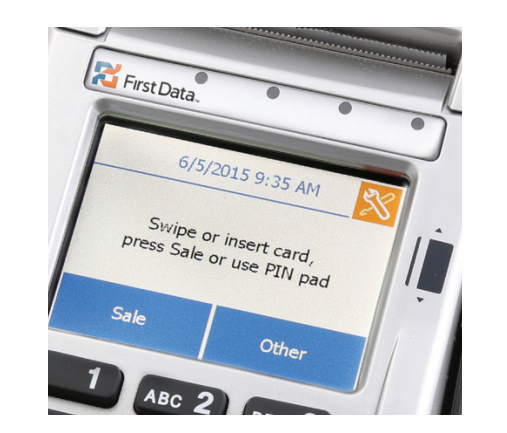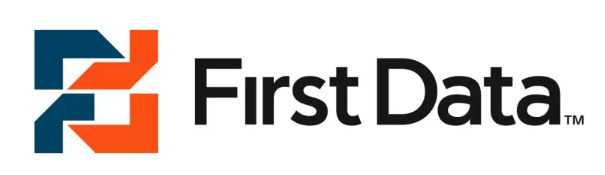
First Data FD130 Payment Terminal
Getting Started
Learn how to use your terminal in a few easy steps.
Notice: Before plugging in your terminal, please connect all cables so that you don’t accidentally damage the unit or connected devices.
Step 1: Getting Connected
The operation of the terminal requires access to either an IP connection (DSL or cable), WiFi, or dial-up. If you chose dial-up, a dedicated phone line should be used.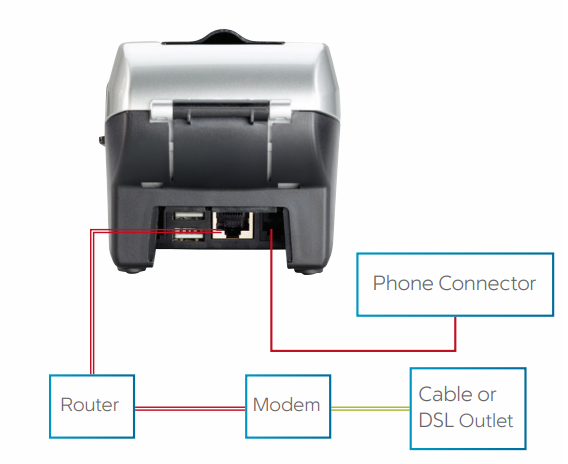
Step 2: Add an (optional) Device:
If you have optional devices like the FD35 PIN pad or MagTek® MiniMICR Check Reader, you’ll need to connect them to either the USB or COM ports.
Step 3: Load printer paper:
Open the printer cover’s latch as shown in the photos below. Load a roll of paper into the printer. Make sure the thermal print side of the paper faces you as it prints out of the device. Close the cover and tear off any excess paper.
Step 4:Connect to a Power Supply:
Assemble the power supply by plugging the AC power cord into the power adapter using the three-prong end and socket before you connect the power cord to the terminal. (See picture on the left.) Connect the single-pole AC adapter plug to the power input at the right side of the terminal. Turn the plug so that the cord is directed toward the back of the terminal. Plug the AC power cord with the adapter into a surge protector or a standard 120V electrical outlet. We strongly recommend using a surge protector.Adapter spec: LI SHIN INT. / LSE0107A1240: Input: 100-240Vac, 50/60Hz 1A / Output: 12Vdc, 3.33A .Operating Temperature: 0 °C to 40 °C. Battery spec: 3V, CR2032.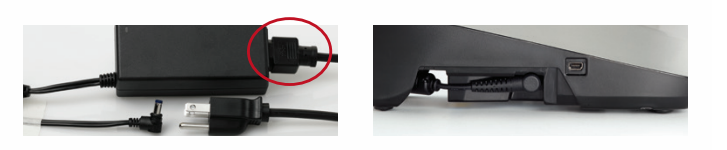
Caution: Risk of explosion if the battery is replaced by an incorrect type. Please dispose of used batteries according to local regulations.
Caution: Use only shielded signal cables to connect I/O devices to this equipment. You are cautioned that changes or modifications not expressly approved by the party responsible for compliance could void your authority to operate the equipment.
Warning: This is a Class A product. In a domestic environment, this product may cause radio interference, in which case the user may be required to take adequate measures.
Basic Operations
Sale:
Your customer may offer a card for payment in one of three ways:
- By swiping the card through the magnetic stripe reader;
- By tapping a contactless card/phone, or
- By inserting a “chip card” (one with an embedded chip) into the slot at the front of the terminal or PIN pad.

To record a sale:
- From the home screen, press “Sale”.
- Enter the amount.
- If prompted, enter the tip amount or press “Cancel”.
- Your customer swipes, taps, or inputs their card, or you input the card number. (Note: A chip card must remain in the chip card reader throughout the duration of the sale.)
- If prompted, select “Credit” or “Debit”.
- Your terminal (card swiper) or PIN pad may prompt your customers to enter their PIN.
- The receipt will automatically print out for your customer.
Refund:
To issue a credit to the cardholder’s account for goods or services, follow the steps below:
- Press “Other”.
- Select “Refund”.
- Enter the amount.
- Your customer swipes, taps, or inputs their card, or you input the card number.
- Select “Credit”.
- A receipt will automatically print out for your customer.
Tip Adjustment:
This adds the tip amount to a transaction in the current batch. To enter a tip:
- From the home screen, press “Other”.
- Select “Enter Tips”.
- Enter the SEQ# (from the receipt).
- Press “Edit Tip”.
- Enter the tip amount.
- Receipt will automatically print out for your customer, and the sale has been completed.
Settlement:
At the end of each day, you can settle the batch for payment and clear your terminal of transaction information. If your terminal preferences were set up with auto-close, this step is not required. Instead, the settlement process and reports will print automatically each day/night as scheduled. To settle the batch:
- From the home screen, press “Other”
- Select “Close Batch”.
- Review the screen, then select “OK” to confirm.
- Your terminal will connect to the internet and complete the batch settlement.
For more information or if you have questions, go to [www.businesstrack.com/terminalguides](http://www.businesstrack.com/terminalguides) or contact your help desk at the number on the sticker on your device.
For More Manuals By First Data, Visit ManualsLibraryy.
First Data FD130 Payment Terminal-FAQs.
What is the default password for the FD130 terminal?
The default password is 990712. Run a transaction to update to a new Device ID (DID).
How do I connect the FD130 to Ethernet?
Plug one end of the Ethernet cable into your router.
Connect the other end to the FD130’s Ethernet port.
The terminal should automatically detect the connection.
How do I manually close a batch on the FD130?
Press the MENU button.
Select BATCH CLOSE.
Follow the prompts to finalize and transmit the batch.
Is the FD130 discontinued?
Yes, the FD130 has reached end-of-life (EOL) and no longer receives updates or support. Consider upgrading to the FD150 for continued compliance.
Can the FD130 connect to Wi-Fi?
No, the FD130 does not support Wi-Fi—it only works via Ethernet or phone line. The FD150 model supports Wi-Fi.
How do I reset the FD130 terminal?
Press the YELLOW key + dot key (next to 0) simultaneously for a few seconds.
The terminal will either restart or turn off.
If it turns off, press the GREEN key to power it back on.
How do I change the paper in the FD130?
Open the paper compartment at the top.
Insert a new thermal paper roll with the edge facing outward.
Close the compartment and tear off excess paper.
What does “VXN Error 53” mean?
This error indicates a network connectivity issue. Try:
Restarting the terminal.
Unplugging and reconnecting the Ethernet cable.
Contacting your internet provider if the issue persists.
How do I find my terminal ID?
Check the label on the back of the FD130 for:
HVN (Hardware Version Number)
PN (Part Number)
SN (Serial Number)