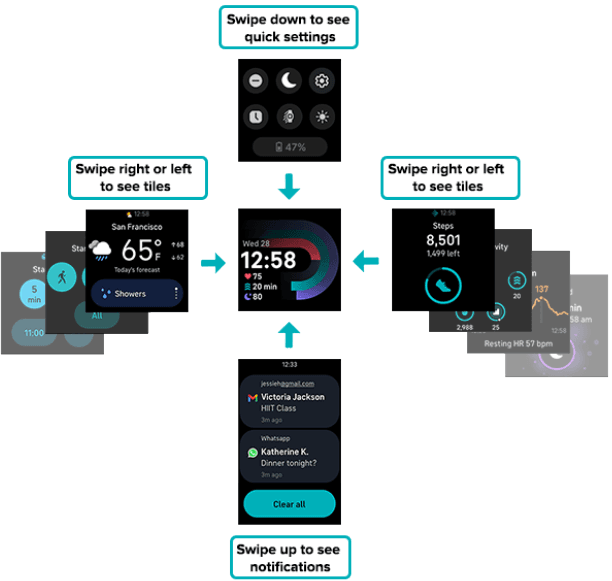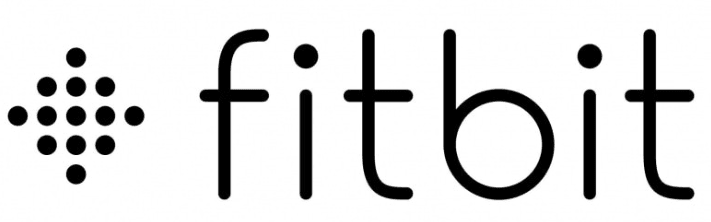
Fitbit Versa 4 Health-Fitness Smartwatch

Get started
Stay on top of your fitness and get better results from your routine with Fitbit Versa 4 by Google.
Take a moment to review our complete safety information at fitbit.com/safety. Versa 4 is not intended to provide medical or scientific data.
What’s in the box
Your Versa 4 box includes: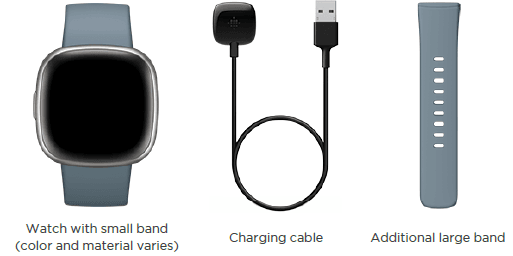
The detachable bands on Versa 4 come in a variety of colors and materials, sold separately.
Charge your watch
A fully-charged Versa 4 has a battery life of 6+ days. Battery life and charge cycles vary with use and other factors; actual results will vary.
To charge Versa 4:
- Plug the charging cable into the USB port on your computer, a UL-certified USB wall charger, or another low-energy charging device.
- Hold the other end of the charging cable near the port on the back of the watch until it attaches magnetically. Make sure the pins on the charging cable align with the port on the back of your watch.
Charge Versa 4 for 12 minutes for 24 hours of battery life. While the watch is charging, tap the screen twice or press the button to turn the screen on. Charging fully takes about 1-2 hours.
Unlock Fitbit Premium
Fitbit Premium is your personalized resource in the Fitbit app that helps you stay active, sleep well, and manage stress. A Premium subscription includes programs tailored to your health and fitness goals, personalized insights, hundreds of workouts from fitness brands, guided meditations, and more.
New Fitbit Premium customers can redeem a trial subscription in the Fitbit app.
Wear Versa 4
Wear Versa 4 around your wrist. If you need to attach a different size band, or if you purchased another band, see the instructions in “Change the band”.
Placement for all-day wear vs. exercise
When you’re not exercising, wear Versa 4 a finger’s width above your wrist bone.
In general, it’s always important to give your wrist a break on a regular basis by removing your watch for around an hour after extended wear. We recommend removing your watch while you shower. Although you can shower while wearing your watch, not doing so reduces the potential for exposure to soaps, shampoos, and conditioners, which can cause long-term damage to your watch and may cause skin irritation.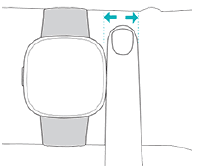
For optimized heart-rate tracking while exercising:
- During workouts, try moving the band higher on your wrist to get a better fit. If you experience any discomfort, loosen the band, and if it persists, give your wrist a break by taking it off.
- Wear your watch on top of your wrist, and make sure the back of the device is in contact with your skin.
Fasten the band
- Place Versa 4 around your wrist.
- Slide the bottom band through the first loop in the top band.
- Tighten the band until it fits comfortably, and press the peg through one of the holes in the band. If you use one of the last two holes in the smaller band, we recommend swapping to the larger band for a more secure fit. For instructions, see “Change the band” on the facing page.
- Slide the loose end of the band through the second loop until it lies flat on your wrist. Make sure the band isn’t too tight. Wear the band loosely enough that it can move back and forth on your wrist.
Wear and care tips
- Clean your band and wrist regularly with a soap-free cleanser.
- If your watch gets wet, remove it and dry it completely after your activity.
- Take your watch off from time to time.
- If you notice skin irritation, remove your watch and contact customer support. For more information, see fitbit.com/productcare.
Change the band
Versa 4 comes with a small band attached and an additional large bottom band in the box. Both the top and bottom bands can be swapped with accessory bands, sold separately on fitbit.com.
Fitbit Sense, Fitbit Sense 2, and Fitbit Versa 3 bands are compatible with Versa 4.
Remove a band
- Turn over Versa 4 and find the band latches.
- To release the latch, slide the flat button toward the band.
- Gently pull the band away from the watch to release it.
- Repeat on the other side.
Attach a band
To attach a band, press it into the end of the watch until you hear a click and it snaps into place. The band with the loops and peg attaches to the top of the watch.
Basics
Learn how to manage settings, set a personal PIN code, navigate the screen, and check the battery level.
Navigate Versa 4
Versa 4 has a color AMOLED touchscreen display and 1 button.
Navigate Versa 4 by tapping the screen, swiping side to side and up and down, or pressing the button. To preserve battery, the watch’s screen turns off when not in use unless you turn on the always-on display setting.
Basic navigation
The home screen is the clock.
- Swipe down to see quick settings.
- Swipe up to see your notifications.
- Swipe left or right to see your tiles.
- Press the button to open the apps menu or return to the clock face.

Button shortcuts
Use the button to quickly access Fitbit Pay, voice assistant, quick settings, or your favorite apps.
Press the button
Press the button to return to the clock face. From the clock face, press the button to open a list of the apps installed on your watch.
Press and hold the button
Hold the button for 1 second to activate a feature of your choice. The first time you use the button shortcut, select which feature it activates. To change which feature activates when you hold the button, open the Settings app on your watch and tap Shortcut. Check that the long press shortcut is turned on and then tap Long press to select the app you want.
Double-press the button
Double-press the button to open shortcuts to your voice assistant, quick settings, notifications, and contactless payment. Tap a shortcut to open it.
Adjust settings
Manage basic settings in the Settings app
Display
| Brightness | Change the screen’s brightness. |
| Screen wake | Change whether the screen turns on when you turn your wrist. |
| Screen timeout | Adjust the amount of time before the screen turns off or switches to the always-on display clock face. |
| Always-on display | Turn the always-on display on or off. |
Vibration & Audio
| Vibration | Adjust your watch’s vibration strength. |
| Microphone | Choose whether your watch can access the microphone. |
Check the battery level.
From the clock face, swipe down. The battery level is at the bottom of the screen.
When the battery is critically low (8% or lower):
- The screen brightness is set to dim
- The vibration strength is set to light
- If you’re tracking an exercise with GPS, GPS tracking turns off
- Always-on display is turned off
- You can’t use the voice assistant feature
- You can’t use quick replies
Lifestyle
Weather
See the weather in your current location, as well as 2 additional locations you choose, in the Weather app on your watch.
Check the weather forecast in your current location in your tiles. From the clock face, swipe left or right until you reach the Weather tile. Tap the panel at the bottom of the screen to cycle between the current cloud cover, upcoming temperature forecast, chance of rain, and air quality. Tap anywhere else on the tile to open the weather app, where you can see more details, as well as the weather forecast in 2 additional locations you choose.
If the weather for your current location doesn’t appear, check that you turned on location services for the Fitbit app. If you change locations or don’t see updated data for your current location, sync your watch to see your new location and the latest data in the Weather app or tile.
Activity and Wellness
Versa 4 continuously tracks a variety of stats whenever you wear it, including hourly activity, heart rate, and sleep. Data automatically syncs with the Fitbit app throughout the day.
See your stats
Swipe left or right from the clock face to find Today’s Activity tile, which shows your daily Active Zone Minutes, steps, calories, distance traveled, and floors climbed. For details and additional stats, tap the tile to open the Today app, which includes:
| Active Zone Minutes | Active Zone Minutes earned today and the number of Active Zone Minutes you’re currently earning per minute. |
| Calories burned | Calories burned today and progress toward your daily goal |
| Distance | Distance covered today and progress toward your daily goal |
| Exercise | Number of days you met your exercise goal this week |
| Floors | Floors climbed today and progress toward your daily goal |
| Heart rate | Current heart rate and heart-rate zone |
| Hourly activity | The number of hours today you met your hourly activity goal |
| Menstrual health | Information on the current stage of your menstrual cycle, if applicable |
| Mindfulness | The number of mindfulness sessions you completed this week and progress toward your goal |
| Oxygen Saturation | Your most recent resting SpO2 average |
| Readiness | Your daily readiness score |
| Resting heart rate | Your resting heart rate |
| Sleep | Sleep duration and sleep score |
| Steps | Steps taken today and progress toward your daily goal |
| Stress management score | Your daily stress management score and the number of reflections you submitted today |
To reorder the stats, press and hold a row, then drag it up or down to change its position. Swipe a stat to the left to hide it. Tap Add stats at the bottom of the screen to add back any stats you hid.
Find your complete history and other information detected by your watch in the Fitbit app.
Track a daily activity goal.
Versa 4 tracks your progress toward a daily activity goal of your choice. When you reach your goal, your watch vibrates and shows a celebration.
Choose a goal
Set a goal to help you get started on your health and fitness journey. To begin, your goal is to take 10,000 steps per day. Choose to change the number of steps or pick a different activity goal depending on your device.
Track progress toward your goal on Versa 4.
Track your hourly activity.
Versa 4 helps you stay active throughout the day by keeping track of when you’re stationary and reminding you to move.
Reminders nudge you to walk at least 250 steps each hour. You feel a vibration and see a reminder on your screen at 10 minutes before the hour if you haven’t walked 250 steps. When you meet the 250-step goal after receiving the reminder, you feel a second vibration and see a congratulatory message.
Track your sleep
Wear Versa 4 to bed to automatically track basic stats about your sleep, including your time asleep, sleep stages (time spent in REM, light sleep, and deep sleep), and sleep score (the quality of your sleep).
Versa 4 also tracks your estimated oxygen variation throughout the night to help you uncover potential breathing disturbances, as well as your skin temperature to see how it varies from your personal baseline and SpO2 levels, which estimate the amount of oxygen in your blood.
To see your sleep stats, sync your watch when you wake up and check the Fitbit app or swipe left or right from your clock face to find the Sleep tile.
Set a sleep goal
To start, you have a sleep goal of 8 hours of sleep per night. Customize this goal to meet your needs.
Get insights into your long-term sleep behavior.
With a Premium subscription, understand and take steps to help improve your sleeping habits with a monthly sleep profile. Each month, wear your Fitbit device to sleep for at least 14 days out of the month. On the 1st of each month, check the Fitbit app to receive a breakdown of your sleep with 10 monthly metrics, along with a sleep animal that reflects long-term trends in your sleep behaviors. See your sleep animal on your device with the My Sleep Animal clock face.
Learn about your sleep habits.
With a Fitbit Premium subscription, see more details about your sleep score and how you compare to your peers, which can help you build a better sleep routine and wake up feeling refreshed.
Troubleshooting
If Versa 4 isn’t working properly, see our troubleshooting steps below.
Heart-rate signal missing
Versa 4 continuously tracks your heart rate while you’re exercising and throughout the day. If the heart-rate sensor on your watch has difficulty detecting a signal, dashed lines appear.
If your watch doesn’t detect a heart-rate signal, make sure you’re wearing your watch correctly, either by moving it higher or lower on your wrist or by tightening or loosening the band. Versa 4 should be in contact with your skin. After holding your arm still and straight for a short time, you should see your heart rate again.
GPS signal missing
Environmental factors, including tall buildings, dense forests, steep hills, and thick cloud cover, can interfere with your watch’s ability to connect to GPS satellites. If your watch is searching for a GPS signal during an exercise, you’ll see the GPS icon rotating at the top of the screen.
For best results, wait for Versa 4 to find the signal before you start your workout.
If Versa 4 loses the GPS signal during your workout, the GPS icon appears red. Your watch will attempt to reconnect.
Other issues
If you experience any of the following issues, restart your watch:
- Won’t sync
- Won’t respond to taps, swipes, or button presses
- Won’t track steps or other data
- Won’t show notifications
Learn more
To learn more about your watch, how to track your progress in the Fitbit app, and how to build healthy habits with Fitbit Premium, visit help.fitbit.com.
Return policy and warranty.
Find the warranty information and the fitbit.com return policy on our website.
For more Manuals by Fitbit, visit ManualsLibraryy
Fitbit Versa 4 Health-Fitness Smartwatch-FAQs
How do I access the settings on my Fitbit Versa 4?
To open settings, wake your device by pressing the button, double-tapping the screen, or turning your wrist. Then, swipe down from the top to access quick settings, the Settings app, contactless payments, and Find Phone. Swipe right or press the button to return to the clock screen.
Can I turn off heart rate tracking on my Versa 4?
No, heart rate tracking cannot be turned off on the Versa 4. For better tracking, ensure the band fits snugly on your wrist.
What is the hourly step goal on Versa 4?
The Versa 4 encourages you to take at least 250 steps each hour, reminding you 10 minutes before the hour ends if you haven’t reached that goal.
Can I reply to messages on my Versa 4?
Yes, you can reply to messages if your phone is nearby, Bluetooth is on, and the Fitbit app is running. Make sure the microphone is enabled in the Settings app to use voice replies.
How do I answer phone calls on the Versa 4?
When a call comes in, simply tap the green phone icon on your Versa 4 to answer.
How long does the battery last on the Versa 4?
The battery lasts over 6 days, depending on your usage and settings. It’s recommended to charge it every few days to keep it running optimally.
How can I delete ECG results from my Fitbit app?
In the Fitbit app, go to the You tab, find the ECG tile under Health Assessments, and tap View history. Select the result you want to delete.
Can I wear my Versa 4 in the shower?
While it is shower-safe, it’s best to avoid soap, shampoo, and conditioner exposure, as these can damage the device and irritate your skin.
Which is better: Apple Watch or Fitbit Versa 4?
If you use an iPhone, Apple Watch offers more advanced smartwatch features. However, the Versa 4 is a great choice for Android users and those focused on health and fitness.