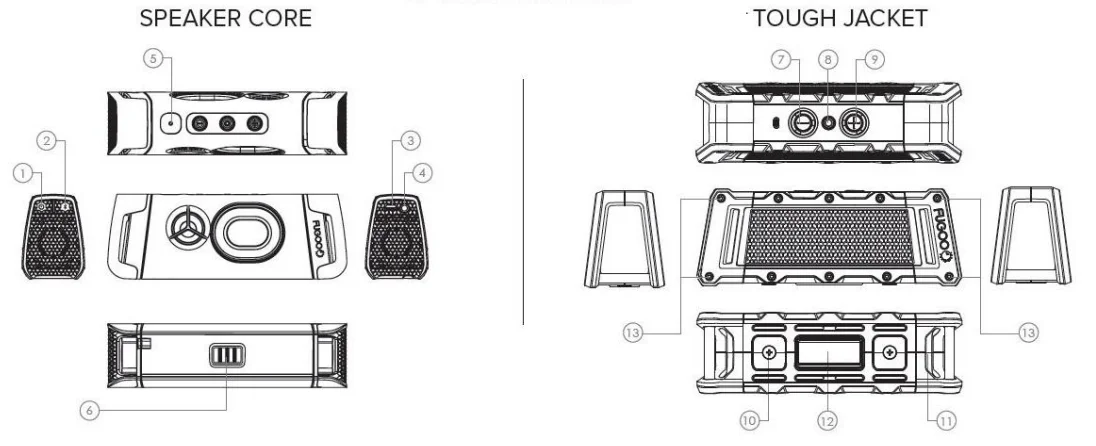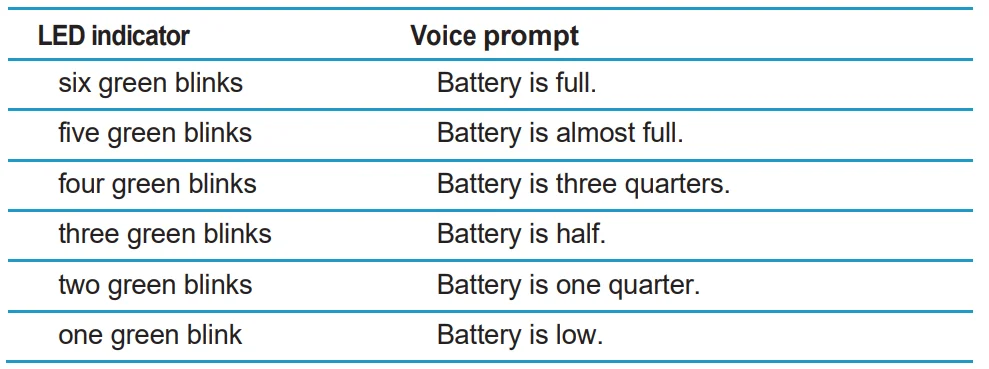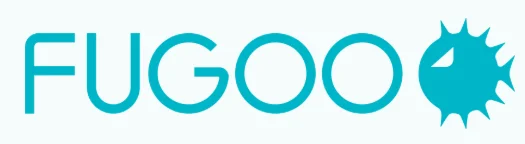
Fugoo FSNA1 Bluetooth Speaker

In the box
- Fugoo Bluetooth Speaker, with one jacket – Style, Sport, or Tough
- AC wall charger
- Micro USB charging cable
- 3.5 mm audio cable
- Accessory pouch
- Startup Guide
- Thumbscrews – for Sport and Tough models
- Hex wrench – for Tough model only
Fugoo Bluetooth Speaker controls
- Power button
- Bluetooth button
- Micro USB connector
- Audio input jack
- Microphone
- Release push grip
- Volume down
- Action button
- Volume up
- Mounting plate holes
- Release latch
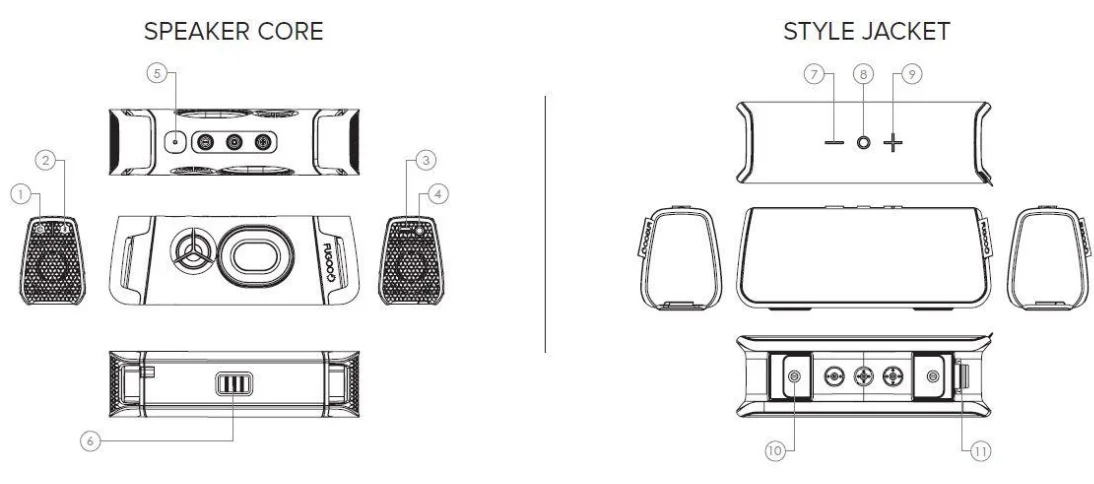
- Power button
- Bluetooth button
- Micro USB connector
- Audio input jack
- Microphone
- Release push grip
- Volume down
- Action button
- Volume up
- Thumb screws
- Self-draining holes
- Mounting plate
- Power button
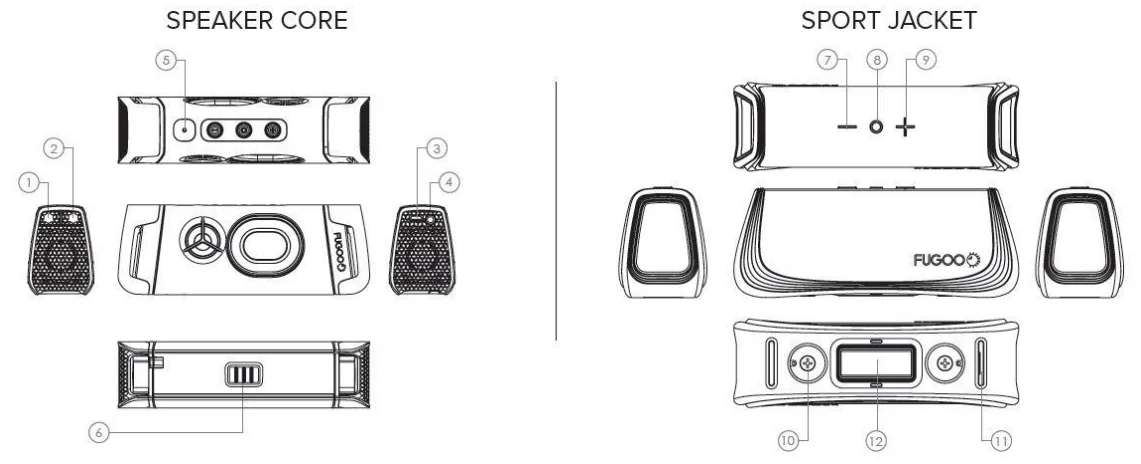
- Bluetooth button
- Micro USB connector
- Audio input jack
- Microphone
- Release push grip
- Volume down
- Action button
- Volume up
- Thumb screws
- Self-draining holes
- Mounting plate
- Side retaining screw

POWERING UP AND CONNECTIONS
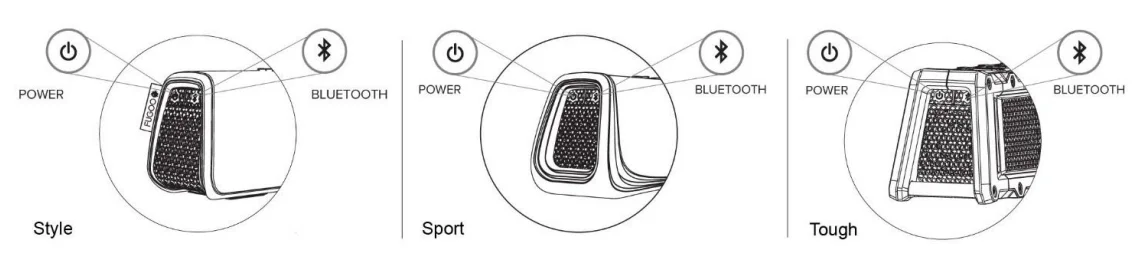
- Power On / Off ………. Hold
 1 second
1 second - Battery status ………….. Click

- Pair with a device …….. Hold
 3 seconds
3 seconds - Disconnect device ………. Click

- Clear all paired devices ….. Hold
 10 seconds
10 seconds - Reset ………. Hold
 and O 10 seconds
and O 10 seconds
PLAY CONTROL
- Play / Pause ………… Click O
- Volume up / down ……. Click + / –
- Previous track …….Click O and –
- Next track …………. Click O and +
- Voice Control ……….Hold O 1 second.
(The speaker must be off for these functions.)
- Normal / Loud mode ……….Hold O and

- Power Save On / Off ………… Hold – and

- Voice prompts level ………. Hold + and – and

SPEAKERPHONE
- Answer/end call ………… Click O
- Reject a call ………Double-click O
- Mute the microphone in a call ……. Click + and –
Charging and battery charge status
Checking the battery level
- With the speaker powered on, click the
 (Power) button momentarily. The LED indicator blinks green one to six times to indicate the charge of the battery, unless the battery is being charged.
(Power) button momentarily. The LED indicator blinks green one to six times to indicate the charge of the battery, unless the battery is being charged. - If voice prompts are enabled, the speaker responds with “Battery is almost full,” or another indication of the state of the battery’s charge, or “Battery is charging.”
- If the battery charge gets very low, the LED indicator will blink red, and after several minutes, the speaker will say “Please recharge the battery. Powering off,” and the speaker will power off.

Charging your speaker
- Connect the Micro USB charging cable to the speaker and to the supplied AC adapter.
- Plug the AC adapter into a power outlet.
- While the battery is being charged, the LED will slowly pulse on/off green.
- When the battery has reached full charge, the LED will glow solid green.
- CAUTION: Never use your Fugoo Bluetooth Speaker without one of its jackets (Style, Sport, or Tough). The jacket is an essential part of your speaker because it protects the speaker’s drivers from damage.
Powering on your Fugoo Bluetooth Speaker
- Click the
 (Power) button momentarily to power the speaker on.
(Power) button momentarily to power the speaker on. - When the speaker runs from battery power, it will power itself off after a period of inactivity, unless the Power Save feature is off. (See the Power Save Mode section for further details.)
- Hold the
 (Power) button for one second to power the speaker off.
(Power) button for one second to power the speaker off.
Connecting your speaker to smartphones and other devices
You can connect your Fugoo speaker to a source device either through its audio input jack or through a Bluetooth wireless link. Only one of these inputs can be active at a time.
Connecting through an audio cable to the audio input
- Connect one end of the supplied 3.5 mm audio cable to your speaker’s audio input jack, then connect the other end to the headphones jack of your audio source device.
- The LED glows blue, and a voice prompt says, “Disconnected. Bluetooth off. Connected.”
- Plugging the supplied audio cable into the speaker’s audio input jack turns off the Bluetooth wireless link to save power and maximize battery life.
Pairing and connecting with a Bluetooth source device
- Make sure that a 3.5 mm audio cable is not connected to the speaker’s audio input.
- Place your Fugoo Bluetooth Speaker and your Bluetooth source device within 33 feet (10 meters) of each other.
- Turn the speaker and the source device on.
- Hold the
 (Bluetooth) button for three seconds. The LED blinks blue and red repeatedly. If voice prompts are enabled, the speaker says, “Pairing mode. Use the Bluetooth settings of your device to connect.” The speaker will remain in pairing mode for three minutes, or until it pairs with your device.
(Bluetooth) button for three seconds. The LED blinks blue and red repeatedly. If voice prompts are enabled, the speaker says, “Pairing mode. Use the Bluetooth settings of your device to connect.” The speaker will remain in pairing mode for three minutes, or until it pairs with your device. - On your Bluetooth source device, turn Bluetooth on, which will allow it to discover the speaker.
- Select “Fugoo Speaker” on your Bluetooth source device.
- Wait briefly for the speaker to discover your Bluetooth source device. If voice prompts are enabled, the speaker will say “Pairing successful” and “Connected.” If you hear “Pairing is unsuccessful. Please try again,” try pairing again.
If you are using an iPhone or an iPad that has been previously paired to the speaker, it may be necessary to “Forget this Device,” as follows:
- Tap Settings.
- Tap Bluetooth.
- Tap the icon to the right of “Fugoo Speaker.”
- Tap “Forget this Device.”
- Tap “Forget Device.”
As long as the speaker is in pairing mode, the iPhone should find the speaker again and pair with it.
Disconnecting from a Bluetooth source device
To disconnect your Fugoo Bluetooth Speaker from a Bluetooth source device, you can:
- Click the
 (Bluetooth) button on your speaker.
(Bluetooth) button on your speaker. - Move your speaker and the Bluetooth source device apart until they disconnect.
- Power off your speaker.
- Power off the source device.
- Power off Bluetooth on your source device.
- Plug an audio cable into the speaker’s audio input jack.
- Disconnecting temporarily interrupts the Bluetooth wireless link between the speaker and the currently paired source device, which permits the speaker to reconnect with another source device to which it has been previously paired.
- Click the Bluetooth button again to cause the speaker to search for another previously paired and currently connectable source device. The speaker will attempt to connect with the next source device in its pairing list. If that device is not available and connectable, the speaker will automatically attempt to reconnect to successive source devices in its pairing list, in order, until it finds one that is available and connectable.
- The disconnected device will still be paired with the speaker, allowing the speaker to reconnect with it later.
Reconnecting
- To reconnect to a Bluetooth source device to which you have previously paired, just power on the speaker and the source device, and place them within 33 feet (10 meters) of each other. It’s also necessary that no cable be plugged into the audio input jack. Typically, the speaker and the source device will reconnect automatically.
- If voice prompts are enabled, the speaker says “Connected.”
Clearing all pairings
- To clear the Bluetooth pairings with all previously paired source devices, turn the speaker on and then hold the
 (Bluetooth) button for ten seconds, until the speaker says “All Bluetooth pairings cleared. Pairing mode. Please use the Bluetooth settings of your device to connect.”
(Bluetooth) button for ten seconds, until the speaker says “All Bluetooth pairings cleared. Pairing mode. Please use the Bluetooth settings of your device to connect.”
Audio playback
Adjusting the volume
- Click the + (Volume up) or – (Volume down) buttons to raise or lower the volume.
Playback
- Play/pause – Click O (Action) to toggle between playing and pausing your audio.
- Next track – Click O and + to skip to the next track in the playlist.
- Previous track – Click O and – to skip to the previous track in the playlist.
Taking a call – Speakerphone mode
Your Fugoo Bluetooth Speaker can act as a very high-quality speakerphone for your cell phone or smartphone. You can receive and end calls and manage a call on hold.
Taking a call
If you take a call on your phone when it is connected to the speaker, you’ll hear it ringing through the speaker.
- Click the O (Action) button to receive the call.
- Talk and listen through the speaker during the call.
- Click + or – to raise or lower the volume.
- Click + and – simultaneously to mute/unmute the microphone.
- Click O to end the call.
- If you have a call on hold, press O to switch to it and to switch back to the other call.
- Double-click O to end the active call and switch to the call on hold.
- Use your phone’s controls to transfer the call from the speaker back to your phone.
Voice Response mode
- While your phone or other device is paired to the speaker (and a call is not in progress), hold the O (Action) button for one second. A tone sounds through the speaker to activate a voice response service such as Siri, Google Now, or Cortana.
- Speak voice response commands through the speaker’s microphone.
- Click + or – to raise or lower the volume.
- Click O (Action) to cancel voice response mode.
LED indications
The LED between the Power and Bluetooth buttons shows either the connection status or the charging status of the speaker. Charging status takes priority, so disconnect the speaker from the AC adapter to see its connection status.
- Blinking blue/red: pairing mode – The speaker is available for pairing with a source device, such as a smartphone, tablet, Mac, or PC.
- Blinking blue: ready – The speaker is not currently connected to a source device but is ready to connect to a source device with which it has been paired.
- Solid blue: connected – The speaker is currently paired with and connected to a source device.
- Pulsing green: charging – The speaker is charging the battery. This indication overrides the connection status indications above.
- Solid green: charged – The speaker has completely charged the battery. This indication overrides the connection status indications above.
Customization / other functions
Normal and Loud modes
- There are two loudness modes for your Fugoo Bluetooth Speaker. Normal mode is the default and is designed for the best overall sound with most types of music. Loud mode is quite a bit louder and is ideal for playing music outdoors and in large rooms. Both modes employ dynamic real-time equalization to boost the loudness of songs that have been recorded at lower volume levels.
- To switch from one mode to the other, start with the speaker off, then press and hold the Action (O) button and press the Power button. The speaker will turn on and announce which mode it’s in.
Voice prompts and tone level
- There are three voice prompts and alert tone levels: Normal, Low, and Off. Normal is the factory default volume level – the level you will hear when you first turn on your Fugoo Bluetooth Speaker. The Low level is about 20% lower than the Normal level.
- To change the voice prompt and tone levels from Normal to Low, start with the speaker off, then press and hold the – (volume down) and + (volume up) buttons, then also press the
 (Power) button for one second. The speaker will turn on and announce that voice prompts have been set to Low.
(Power) button for one second. The speaker will turn on and announce that voice prompts have been set to Low. - Follow the same steps as above to change the level from Low to Off.
- Follow the same steps again to change the level from Off to Normal.
Power Save mode On / Off.
The speaker can shut itself off to conserve power after a period of inactivity – meaning no button presses and no audio playback. Power Save mode can be toggled on and off by holding the – (volume down) button while turning the speaker on with the ![]() (Power) button. The default state is on. If Power Save mode is on, then the speaker will shut itself off as follows:
(Power) button. The default state is on. If Power Save mode is on, then the speaker will shut itself off as follows:
- If the speaker is not connected to a source device and is not plugged into a power source, the speaker turns off after 15 minutes of inactivity.
- If the speaker is not connected to a source device and is plugged into a power source, the speaker turns off after 30 minutes of inactivity.
- If the speaker is connected to a source device and is not plugged into a power source, the speaker turns off after 1 hour of inactivity.
- If the speaker is connected to a source device and is plugged into a power source, the speaker will not shut off automatically.
If Power Save mode is off, then the speaker will remain on until you turn it off by pressing the (Power) button for one second.
Resetting the speaker
- If the speaker becomes unresponsive or behaves differently than you believe it should, try resetting it. Hold the
 (Bluetooth) and O (Action) buttons for ten seconds. This will reset the speaker without clearing its pairing list.
(Bluetooth) and O (Action) buttons for ten seconds. This will reset the speaker without clearing its pairing list. - The speaker can be reset, whether it’s on or off.
Updating your Fugoo Bluetooth Speaker’s firmware
Fugoo posts new versions of the speaker firmware from time to time to add features, improve the sound quality and loudness, and enhance the user interface. The firmware updates are installed by an Update Utility that is compatible with Windows 8, Windows 7, Windows Vista, Windows XP, and Mac OSX 10.6 and higher. Please visit the Start page on our website to download the Update Utility and the latest speaker firmware. For best results, fire up either the Mac video or the Windows video and follow along by pausing the video at each step.
Care and maintenance
- CAUTION: Never use your Fugoo Bluetooth Speaker without one of its jackets (Style, Sport, or Tough). The jacket is an essential part of your speaker because it protects the speaker’s drivers from damage.
- CAUTION: Always clean your speaker core as soon as possible after exposure to salt water or mud. See the cleaning instructions below. This will ensure that it holds up well over time and always sounds its best.
- CAUTION: The Micro USB and 3.5 mm audio connectors are waterproof, but be sure to rinse them under warm tap water after exposure to salt water, and then let them dry thoroughly before connecting cables to them.
Cleaning the speaker core
- After a day at the sandy beach or the muddy trail, remove your speaker core from its jacket and rinse it off with warm water from a sink faucet. Don’t use soap, detergents, or any chemical cleaning products. Don’t use a garden hose, compressed air, or any other high-pressure stream to clean it, as this may damage the speaker drivers. Don’t use a brush of any kind, for the same reason.
Cleaning the Style and Sport jackets
- Remove your sandy or muddy Style or Sport jacket from the speaker core and rinse it off with warm water from a sink faucet. Don’t use a garden hose or any other high-pressure stream to clean it, as this may damage the jacket’s fabric covering. Don’t use a brush of any kind, for the same reason. Feel free to use soap or detergent.
Cleaning the Tough jacket
- Remove your sandy or muddy Tough jacket from the speaker core and rinse it off with soap or detergent and a nylon or natural bristle brush to help remove debris. Never use a metal brush, which may scratch the surface of the jacket.
Optional accessories
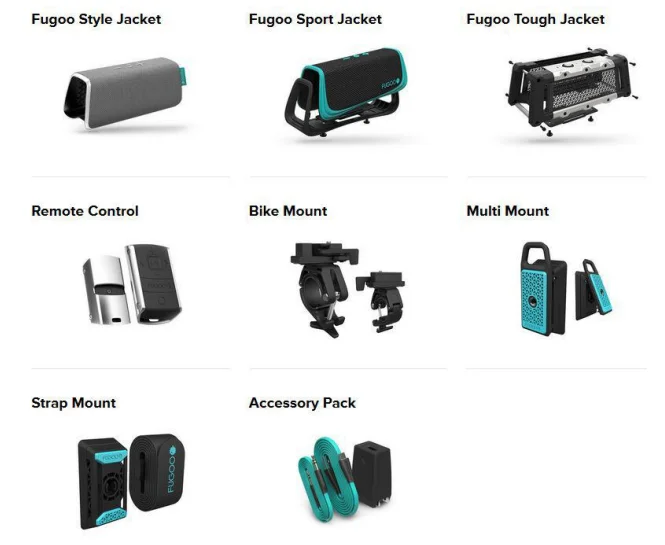
Remote Control
Please see the separate Fugoo Remote Control User Manual.
Product support
- Visit Fugoo’s Support page at support.fugoo.com for help with connecting, to view our FAQs, or to ask us a question.
- Visit Fugoo’s downloads page at fugoo.com/downloads for firmware updates, alternative voice prompts, and mobile wallpaper images.
- Send us a support request at [email protected].
For More Manuals By Fugoo, Visit ManualsLibraryy.
Fugoo FSNA1 Bluetooth Speaker-FAQs
Are Fugoo speakers waterproof?
Yes, Fugoo speakers are IP67 rated, meaning they are waterproof, dustproof, snowproof, and mudproof, designed to withstand extreme conditions.
How do I turn on the Fugoo speaker?
Press and hold the Power button until the LED lights up. The speaker will beep to indicate it is powered on.
How do I connect my phone to the speaker via Bluetooth?
Turn on Bluetooth on your phone, then press the Bluetooth button on the speaker to enter pairing mode. Select “Fugoo FSNA1” from your device’s Bluetooth list.
Can I pair two Fugoo speakers together?
Yes. Put Speaker B in pairing mode by holding its Bluetooth button. Speaker A will detect it, and you’ll hear a voice prompt. Once paired, audio will play on both speakers.
What do I do if the speaker is not turning on?
Check the battery level, then try restarting the speaker. If it still won’t turn on, charge it fully and try again.
How do I reset the Fugoo speaker?
Press and hold the Bluetooth and Action (O) buttons together for 10 seconds to reset. You can also reset using the app if available.
How do I check the battery level?
Click the Power button momentarily while the speaker is on (not charging). The LED will blink to show battery status. Wait 5 seconds after unplugging from power for accurate reading.
Why isn’t my Bluetooth pairing working?
Make sure Bluetooth is on for both devices, remove previous pairings, and ensure both devices use compatible Bluetooth profiles.
How many watts is the Fugoo FSNA1 speaker?
The speaker delivers 12 watts of total power using dual full-range drivers and dual bass radiators.
Is Fugoo a reliable brand?
Yes. Fugoo is known for rugged, high-quality speakers that survive outdoor conditions while delivering powerful sound.