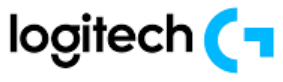
Logitech G305 Lightspeed Wireless Gaming Mouse

SETUP INSTRUCTION
- Remove the battery cover by pressing the top of the cover and pulling it downward.

- Remove the receiver

- Insert the battery.

- Close the battery cover

- Make sure the mouse is turned on via the switch on the bottom of the mouse

- Recommended: Insert the receiver into the receiver extension cable.

- Insert the extension cable into your USB port. Alternatively, insert the receiver directly into your USB port.

- Download the G HUB software at http://logitechg.com/GHUB or http://logitechg.com/support.
Tips:
- To make your mouse lighter, a lithium AA battery(not included) can be used.
- Keep the mouse and receiver 2 m+ away from wireless routers or other 2.4GHz wireless devices to minimize environmental noise.
- G304 / G305 has a wireless range of up to 10 meters. To ensure optimal performance in noisy wireless environments, it is recommended to keep the receiver within 20 cm of the mouse.


6 FULLY PROGRAMMABLE BUTTONS
- Left (Button 1)
- Right (Button 2)
- Wheel click (Button 3)
- Forward (Button 4)
- Back (Button 5)
- DPI cycle (Button 6)
- On/Off switch (bottom of mouse, not programmable


LED INDICATOR
- Battery life
- Flashing red: battery <15%
DPI
- Yellow: step 1 – 400 DPI
- White: step 2 – 800 DPI (default)
- Orange: step 3 – 1600 DPI
- Magenta: step 4 – 3200 DPI


- Blue: Step 5 – 6400 DPI (Step 5 can be activated via software only)
Mode
- Cyan: performance mode (default)
- Green: endurance mode (can be activated via software only
Tips:
Activating endurance mode will degrade tracking performance but improve battery life.
G HUB SOFTWARE
- You can customize the onboard profile settings using the G HUB. These settings include button programming, report rate, performance/endurance mode, and tracking behavior. G304 / G305 allows up to 5 DPI settings.
- By default, G304 / G305 has the following settings:
- DPI: 400/800/1600/3200
- Report rate: 1ms
- Performance mode
For more manuals by Logitech, visit ManualsLibraryy
Logitech G305 Lightspeed Wireless Gaming Mouse- FAQs
How can I tell if the Logitech G305 battery is low?
When the battery drops to 15%, the indicator light on the mouse will notify you. You can also check the battery level through the Logitech G HUB software.
Does the Logitech G305 support Bluetooth connectivity?
No, the G305 does not support Bluetooth. It uses a USB wireless receiver (dongle) for connection.
Does the Logitech G305 turn off automatically?
Yes, the mouse enters sleep mode when not in use and wakes up instantly when moved—no manual switching needed.
What happens if the G305 battery runs low?
A low battery can cause cursor lag, jumping, or poor tracking. These are early signs that it’s time to replace the AA battery.
What are the key features of the Logitech G305?
The G305 offers:
1. 250 hours of use from one AA battery
2. LIGHTSPEED wireless technology
3. 6 programmable buttons
4. 99g lightweight design
5. Built-in nano receiver storage
How durable are the buttons on the G305?
The primary left and right buttons are rated for up to 10 million clicks, ensuring long-lasting performance.
What DPI settings are good for gaming?
Many gamers prefer 800 DPI for precision in FPS titles like CS:GO or Valorant. The G305 supports adjustable DPI settings to suit your play style.
Where is the Easy-Switch button on the G305?
The G305 does not have an Easy-Switch button, as it supports only one device connection via the USB receiver.















