
OneOdio A70 Bluetooth Over Ear Headphones

Package
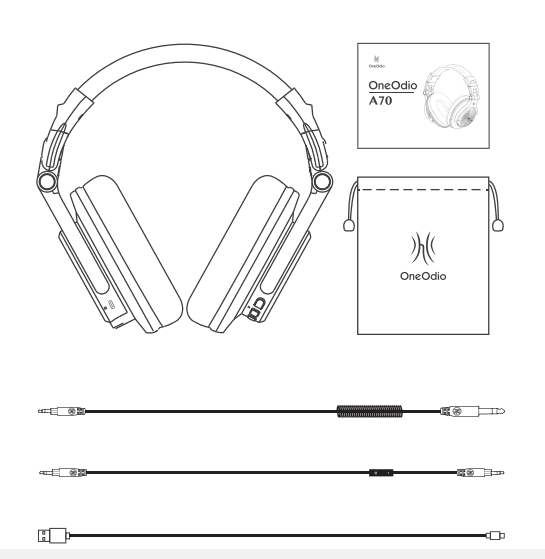
What’s in the Box?
- OneOdio Fusion A70 headphone
- USB-C charging cable
- 3.5 mm Audio Cable with In-Line Mic
- 6.35 mm to 3.5 mm dual-duty cable
- Pouch
- User guide
Button Controls

Product Overview
- USB-C charging port
- Volume up/Next track
- Multi-function button (MFB)
- Previous track
- 3.5 mm aux port
- LED indicator
- Built-in microphone
- 6.35 mm port
Charging
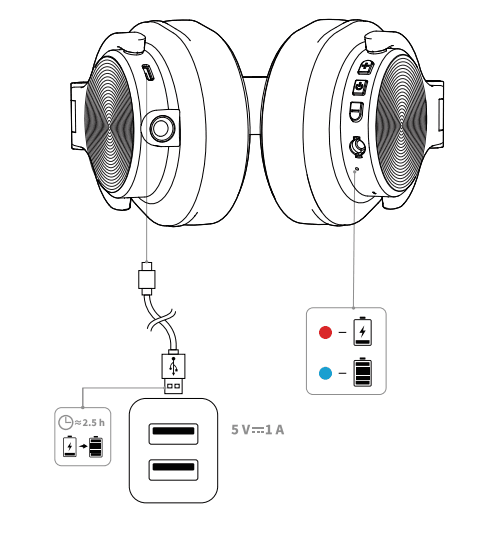
Charging
- Charging: Red light on
- Full charge: Blue light on
- Charging time: ~2.5 h
- Note: Please use a charging adapter with a voltage not exceeding 5V to avoid damaging the headphones.
Music Controls
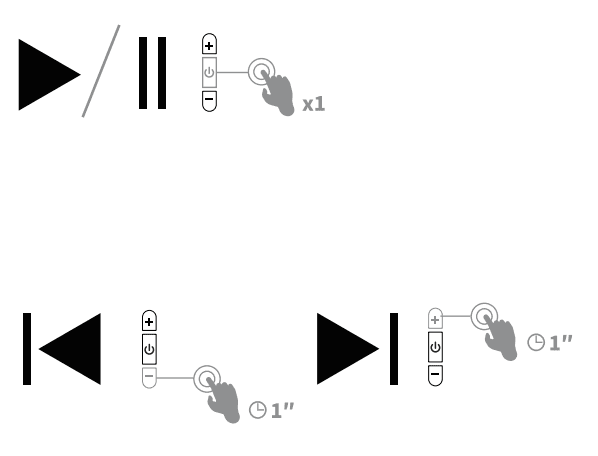

Music Controls
- Play/Pause: Press the MFB once
- Previous track: Press and hold “-” for 1 second
- Next track: Press and hold “+” for 1 second
- Volume control: Press “+” or “-“|
Power/Phone Control

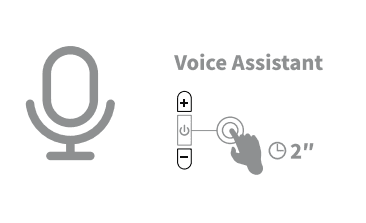
Power Phone Controls
- Power ON: Press and hold the MFB for 2 seconds
- Power OFF: Press and hold the MFB for 3 seconds
- Press and hold the MFB for 2 seconds to activate the voice assistant.
Pairing


Pairing
- Press and hold the MFB for 2 seconds to turn on the headphones. Upon powering on, headphones will automatically enter pairing mode. In pairing mode, the red and blue lights will flash alternately.
- Open the Bluetooth on your device and select “OneOdio A70” from the list of available Bluetooth devices. LED flashes blue to indicate successful pairing.
Pairing for 2 Devices


Connecting a Second Device
- Turn off the Bluetooth on the device that is connected currently.
- Follow pairing steps 1 and 2 for your new device.
- Turn off the Bluetooth on your second device.

 Ensure the Bluetooth on your previous device is on and select “OneOdio A70” from the list of Bluetooth devices. *Switch use between two Bluetooth devices.
Ensure the Bluetooth on your previous device is on and select “OneOdio A70” from the list of Bluetooth devices. *Switch use between two Bluetooth devices.
Headphone Design


Headphone Design
- 90° Rotatable
- Foldable
Cable 1: 6.35 mm to 3.5 mm

3.5 mm to 6.35 mm audio cable
- 6.35 mm jack for DJ controller/instrument such as mixer, console, guitar, e-drum, piano, etc.
- 3.5 mm jack for mobile phones, PC, laptops, etc.
Cable 2: 3.5 mm to 3.5 mm

Cable 2: 3.5 mm to 3.5 mm
- 3.5mm jack for mobile phones, PC, laptops, PS4s, etc. Notes for Microphone:
- The built-in mic on headphones only works in Bluetooth mode.
- 3.5 mm audio cable comes with an in-line mic that works in wired mode.
- A70 is suitable for daily phone calls and online chats, but if you frequently make calls, you should consider using specialized headphones.
Note
- Specifications are subject to change without notice.
- Headphones include a 6.35mm audio cable for direct connection to 6.35mm devices without an adapter. For the guitar connection, check if additional equipment is needed.
- A70 may not be compatible with some TVs due to Bluetooth protocol issues. Please consult the TV brand before purchasing.
FCC WARNING
This device complies with part 15 of the FCC Rules. Operation is subject to the following two conditions: (1) this device may not cause harmful interference, and (2) this device must accept any interference received, including interference that may cause undesired operation.
Any changes or modifications not expressly approved by the party responsible for compliance could void the user’s authority to operate the equipment.
NOTE: This equipment has been tested and found to comply with the limits for a Class B digital device, pursuant to Part 15 of the FCC Rules. These limits are designed to provide reasonable protection against harmful interference in a residential installation. This equipment generates, uses, and can radiate radio frequency energy and, if not installed and used in accordance with the instructions, may cause harmful interference to radio communications. However, there is no guarantee that interference will not occur in a particular installation. If this equipment does cause harmful interference to radio or television reception, which can be determined by turning the equipment off and on, the user is encouraged to try to correct the interference by one or more of the following measures:
- Reorient or relocate the receiving antenna.
- Increase the separation between the equipment and receiver.
- Connect the equipment into an outlet on a circuit different from that to which the receiver is connected.
- Consult the dealer or an experienced radio/TV technician for help.
The device has been evaluated to meet the general RF exposure statement.
The device can be used in portable exposure conditions without restriction.
Limited Warranty
Global: [email protected]
Global: oneodio.com/pages/support
Japan: oneodio.jp/pages/support
Global: +85269403848 (Mon to Fri 9:00 am-6:30 pm, UTC +8 HKT)
For more manuals by OneOdio, visit ManualsLibraryy
OneOdio A70 Bluetooth Over Ear Headphones- FAQs
How do I pair my OneOdio A70 with Bluetooth?
Turn on the headphones by pressing the power button until the LED flashes red and blue. This indicates pairing mode. On your device, enable Bluetooth and search for available devices. Select “OneOdio A70” from the list to connect.
How can I reset my OneOdio A70 headphones?
First, power on the headphones. Then press and hold both the volume up and down buttons for 7 seconds. After that, quickly plug in and unplug a 3.5 mm audio cable five times to complete the reset.
How long does the battery last on the OneOdio A70?
The A70 offers up to 72 hours of playtime in wireless mode. You can also switch to wired mode using the included cables to keep listening without battery concerns.
Is OneOdio a Chinese brand?
Yes, OneOdio is a China-based brand founded in 2016, with its headquarters in Wan Chai. The brand focuses on audio products and sells primarily online.
Are the OneOdio A70 headphones waterproof?
They are water-resistant and dustproof, capable of handling splashes or strong water jets—but not suitable for submersion in water.
Do the OneOdio A70 headphones have a microphone?
Yes, they include a built-in microphone for calls and voice recording. Some models also come with a detachable boom mic.
How do I reboot or hard reset the headphones?
Look for a small reset button (may require a pin or paperclip). Press and hold it for 10–30 seconds to reboot the headphones.
Where are OneOdio headphones made?
They are designed in Germany and manufactured in China.
Does Samsung make OneOdio headphones?
No, OneOdio is a separate brand. Samsung owns Harman and AKG, whose technologies are used in their own audio products.



 Ensure the Bluetooth on your previous device is on and select “OneOdio A70” from the list of Bluetooth devices. *Switch use between two Bluetooth devices.
Ensure the Bluetooth on your previous device is on and select “OneOdio A70” from the list of Bluetooth devices. *Switch use between two Bluetooth devices.