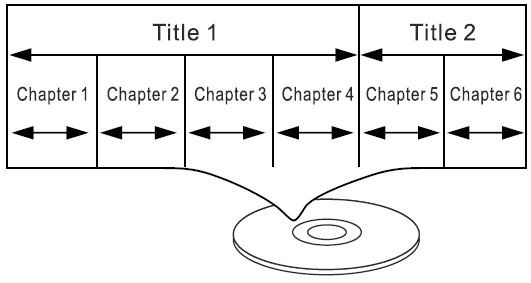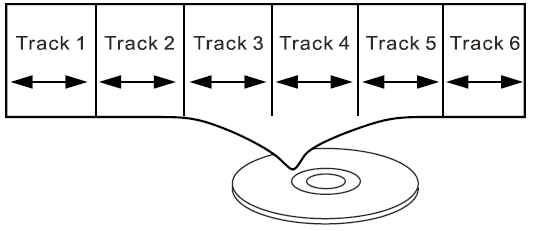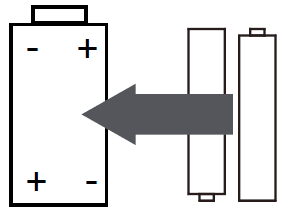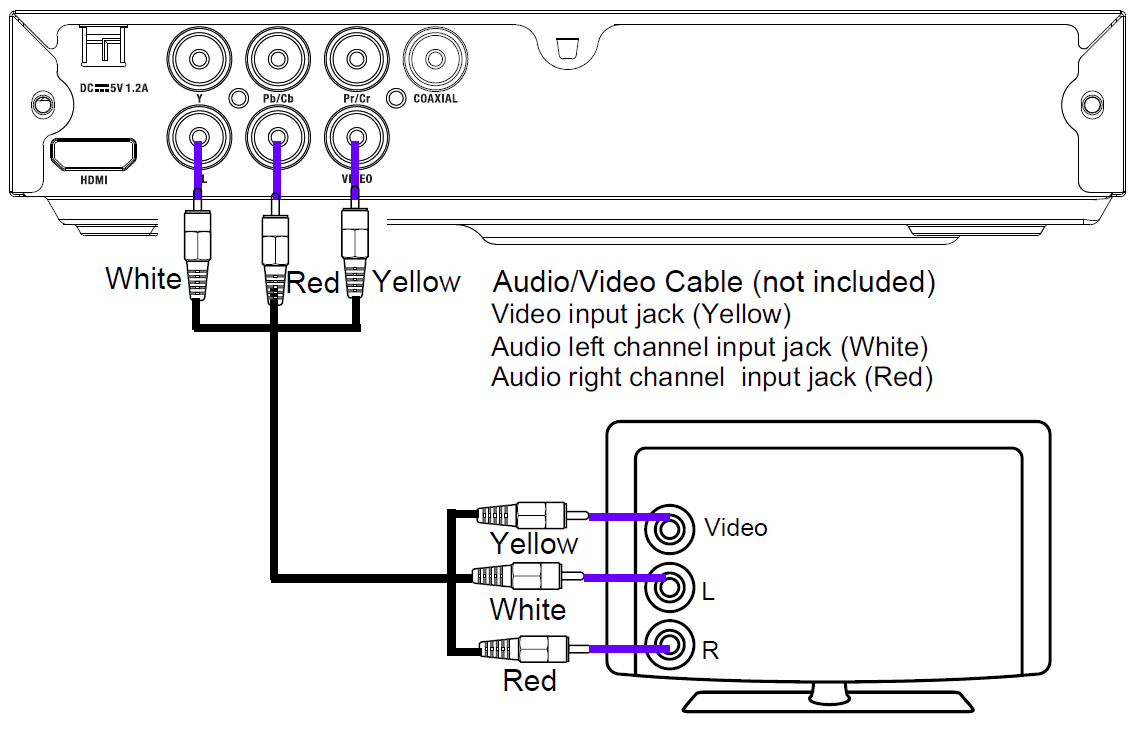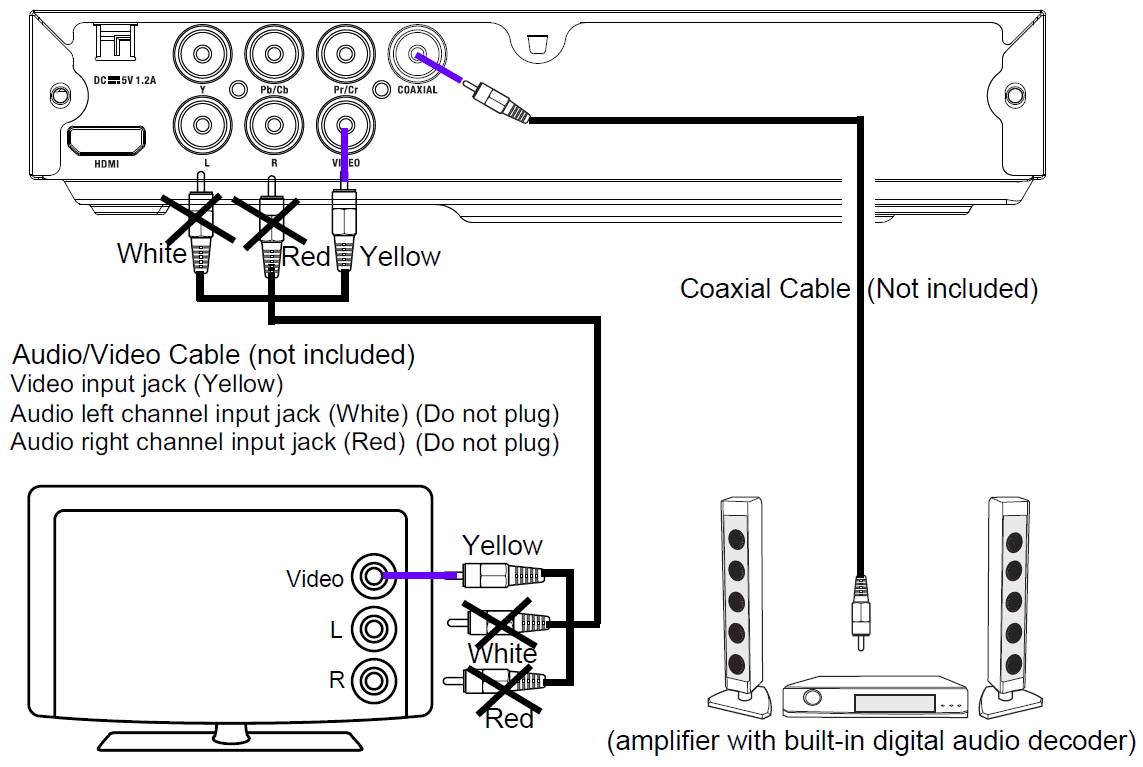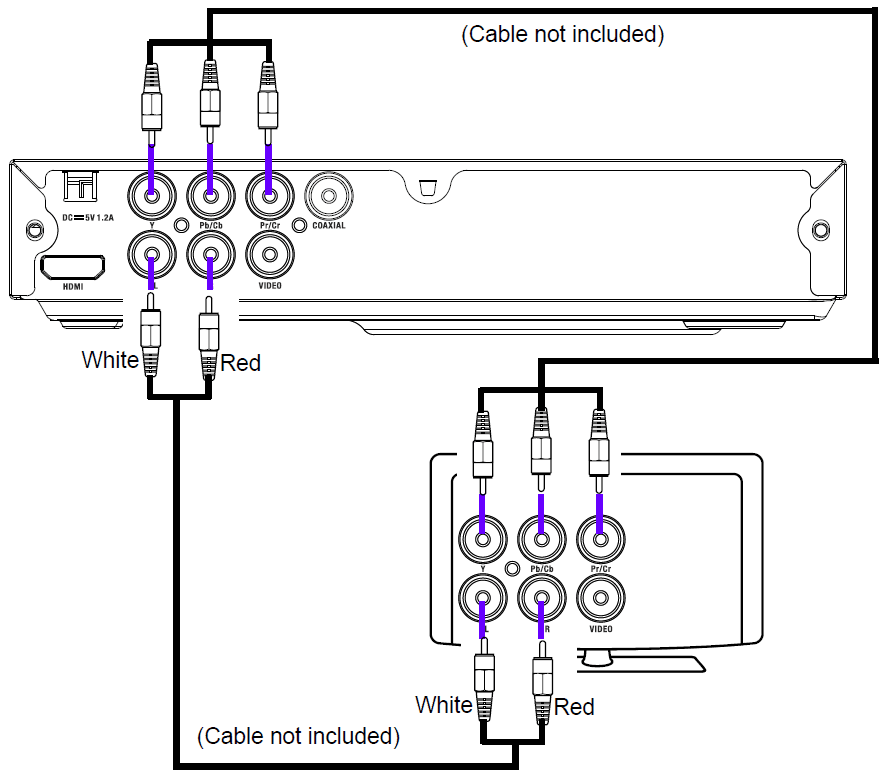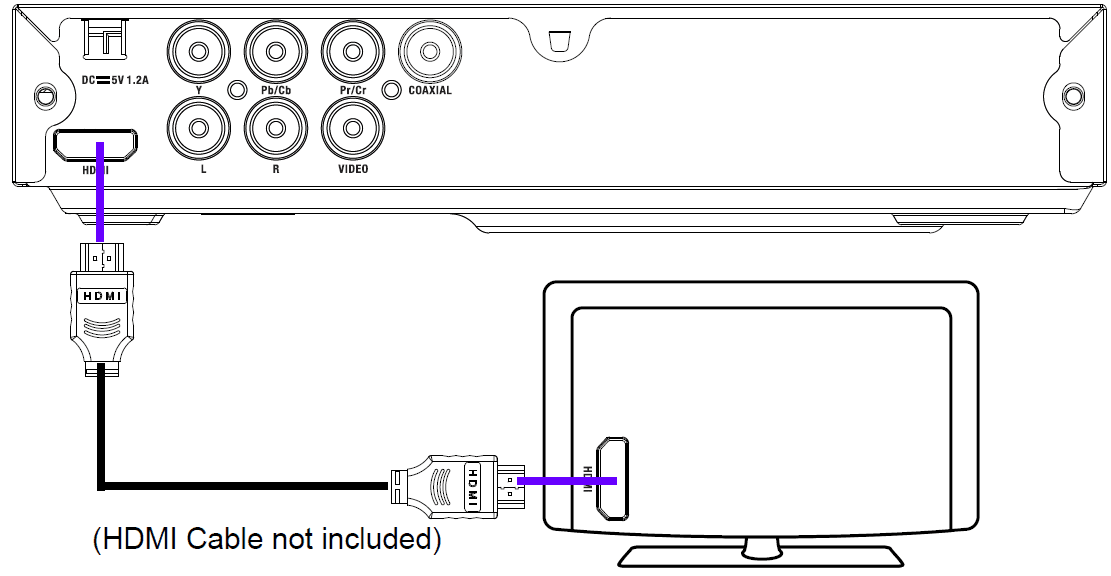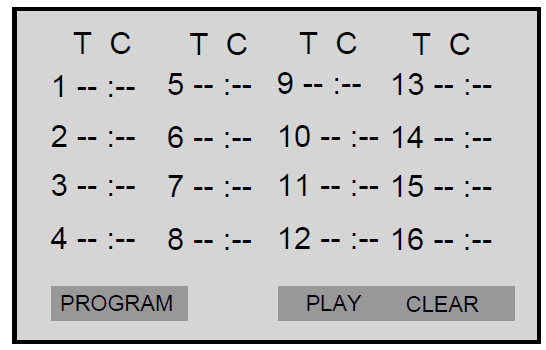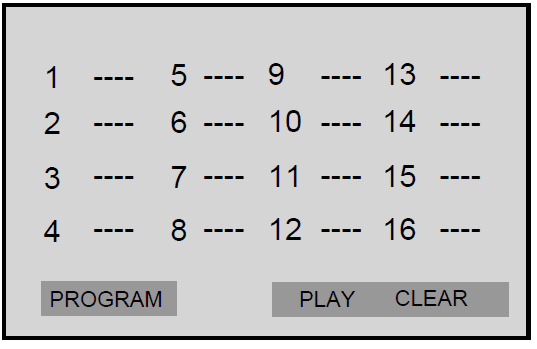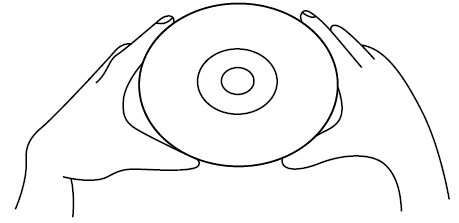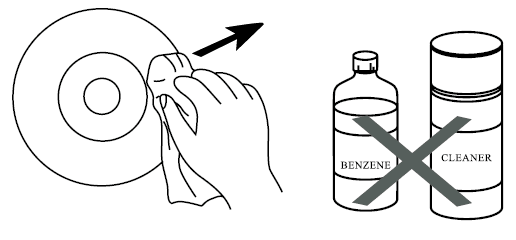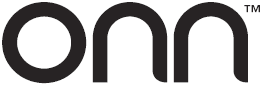
Onn 100008761OA DVD Player

ABOUT DISCS
PLAYABLE DISCS:
The following discs can be played back on this DVD player: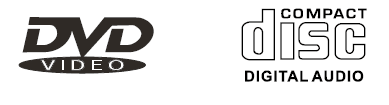
DISC TYPES:
- DVD
- Data on most DVDs is divided into sections called titles and then into subsections called chapters, each of which is given a title or chapter number. Some features of this DVD player will not operate with some DVD discs as they are preset. If a function you selected does not run as desired, refer to the manual accompanying the DVD disc.

- AUDIO CD
- Data on an audio CD is divided into sections called tracks, each of which is given a track number.

- IMPORTANT:
- It is important that you read the manual that accompanies the DVD disc, as there are features that are on the DVD player that cannot be used with certain DVDs. There are also extra features on the DVD disc that are different for each DVD disc, so they are not explained in this owner’s manual. This player conforms to the NTSC and PAL color systems. However, if you are in the USA, Canada or Mexico, leave this setting on NTSC. If incorrectly set to PAL, the TV picture may roll vertically. In this case, set the TV system to NTSC.
- Notes on Copyright:
- It is forbidden by law to copy, broadcast, show, broadcast on cable, play in public and rent copyrighted material without permission. DVD video discs are copy-protected, and any recordings made from these discs will be distorted. This product incorporates copyright protection technology that is protected by method claims of certain U.S. Patents and other intellectual property rights owned by Macrovision Corporation, and is intended for home and other limited viewing uses only, unless otherwise authorized by Macrovision Corporation. Reverse engineering or disassembly is prohibited.
- Region Management Information:
- This DVD Player is designed and manufactured to respond to the Region Management Information that is recorded on a DVD disc. If the Region number described on the DVD disc does not correspond to the Region number of this DVD player, this DVD player cannot play that disc. You may not be able to play back some DVD video discs on this player if they were purchased from outside your geographic area or made for business purposes. When you try to play back an unauthorized disc, Wrong Region appears on the TV screen
LOCATION OF CONTROLS
FRONT VIEW
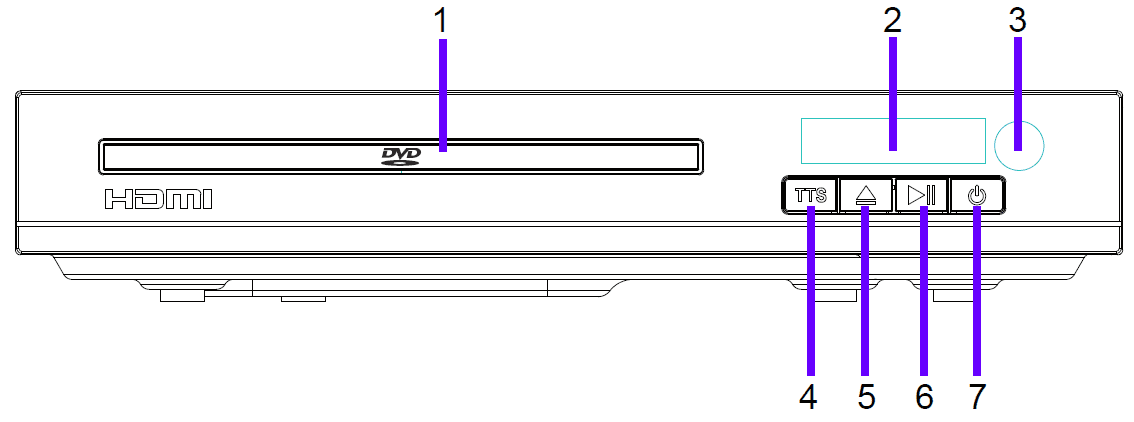
REARVIEW
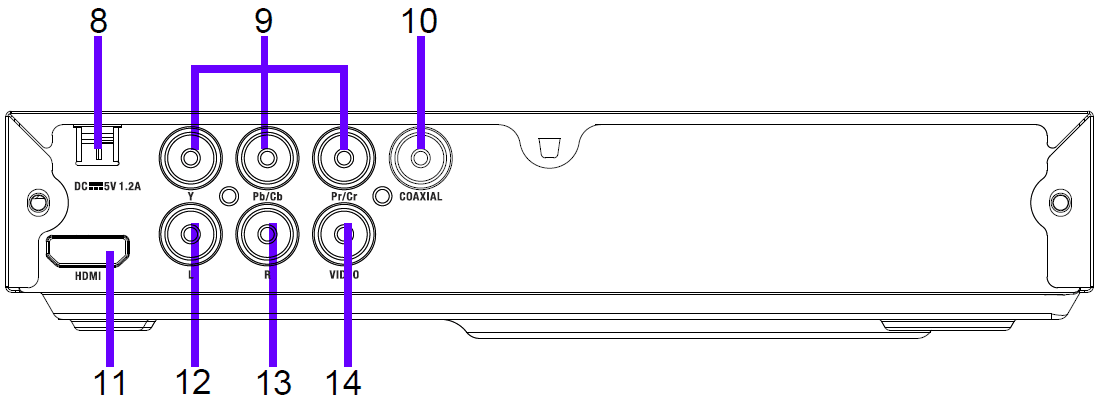
- Disc Door
- Display
- Remote Sensor
- TTS (Text to Speech) Button
- Open/Close Button
- Play/Pause Button
- Power Button
- Power Cord
- Y,Pb/Cb,Pr/Cr Output Jacks
- COAXIAL Jack
- HDMI Output Port
- Audio L (Left) Jack
- Audio R (Right) Jack
- VIDEO Jack
REMOTE CONTROL
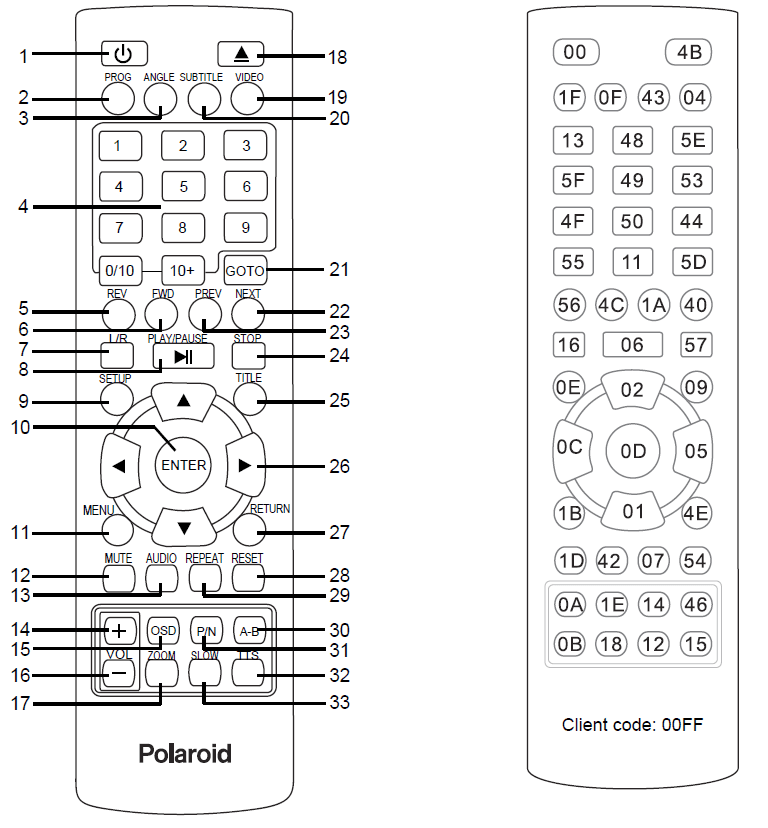
- When using a universal remote with this product, Please enter: 00FF
 Power Button
Power Button- PROG(program) Button
- ANGLE Button
- Numeric Buttons
- REV(reverse) Button
- FWD(forward) Button
- L/R Button
 PLAY/PAUSE Button
PLAY/PAUSE Button- SETUP Button
- ENTER Button
- MENU Button
- MUTE Button
- AUDIO Button
 (volume up) Button
(volume up) Button- OSD(on-screen display) Button
 (volume down) Button
(volume down) Button- ZOOM Button
 Open/Close Button
Open/Close Button- VIDEO Button
- SUBTITLE Button
- GOTO Button
- NEXT Button
- PREV(previous)Button
- STOP Button
- TITLE Button
 Navigation Buttons
Navigation Buttons- RETURN Button
- RESET Button
- REPEAT Button
- A-B Button
- P/N(PAL/NTSC) Button
- TTS(text to speech) Button
- SLOW Button
BATTERY INSTALLATION (REMOTE CONTROL)
Remote Control Sensor
Remarks:
- When there is an obstacle between the unit and the transmitter, the transmitter may not operate.
- When direct sunlight, an incandescent lamp, fluorescent lamp or any other strong light shines on the remote sensor of the unit, the remote operation may be unstable.
- Replace the battery door

Battery Precautions:
Follow these precautions when using a battery in this device:
- Use only the size and type of battery specified.
- Besure to follow the correct polarity when installing the battery as indicated in the battery compartment. A reversed battery may cause damage to the device.
- Do not mix different types of batteries together (e.g. Alkaline and Carbon-zinc) or old batteries with fresh ones.
- If the batteries in the device are consumed or the device is not to be used for a long period of time, remove the batteries to prevent damage or injury from possible battery
- Do not try to recharge the battery not intended to be recharged; it can overheat and rupture (Follow battery manufacturer’s directions)
- Do not dispose of battery in fire. Battery may explode or leak.
- Clean the battery contacts and also those of the device prior to battery installation
Remote Control Sensor
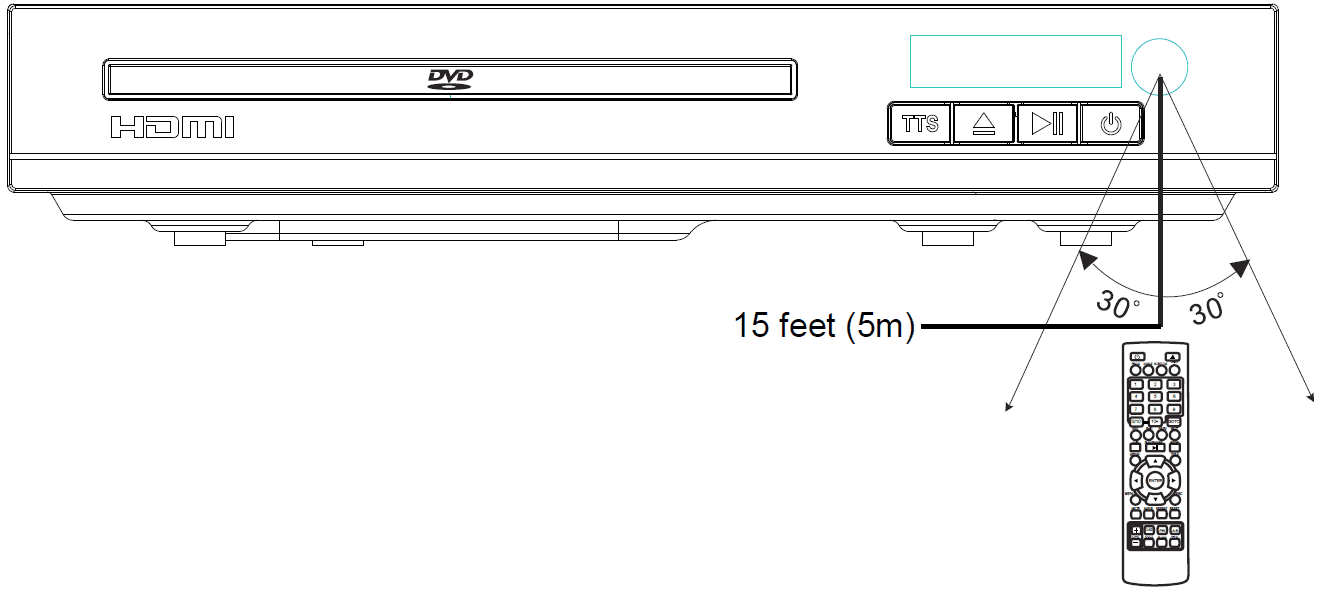
Remarks
- When there is an obstacle between the unit and the transmitter, the transmitter may not operate.
- When direct sunlight, an incandescent lamp, fluorescent lamp or any other strong light shines on the remote sensor of the unit, the remote operation may be unstable
CONNECTIONS
- Connecting through Video, L&R Jacks.

- Connecting through COAXIAL Jack

- CONNECTIONS
- Connecting through Y, Pb/Cb, Pr/Cr (YUV) Jacks.

- Connecting through HDMI output port.

OPERATIONS
- Connect the Adapter to the wall outlet.
- Press the
 button on the unit or remote control to power on the unit
button on the unit or remote control to power on the unit - Press the
 button on the unit or remote control to open the disc door, place the disc on the center spindle with the label side facing up press the
button on the unit or remote control to open the disc door, place the disc on the center spindle with the label side facing up press the  button again to close the disc door.
button again to close the disc door. - During playing:
- Press the TTS button on the unit or remote control to turn on VOICE GUIDE, press it again to turn off VIOCE GUIDE.
- Press the
 button on the unit or remote control to pause, press it again to resume normal playing
button on the unit or remote control to pause, press it again to resume normal playing - Press the REV or FWD button on remote control repeatedly to fast rewind or fast forward, press the
 button on remote control to resume normal playing.
button on remote control to resume normal playing. - Press the PREV or NEXT button on remote control repeatedly to skip to specific track or chapter.
- Press the VOL- or VOL+ button on remote control repeatedly to adjust the volume.
- Press the STOP button on remote control to pre-stop, the unit will remember the point where disc was stopped. When press the
 button, the unit will continue to play from this point.
button, the unit will continue to play from this point.
Repeat Playing: (DVD)
- Press the REPEAT button on remote control to “Repeat Chapter”, the current chapter will be played repeatedly.
- Press the REPEAT button on remote control again to “Repeat Title”, the ttitle will be played repeatedly.
- Press the REPEAT button on remote control the third time to “Repeat All”, all files will be played repeatedly.
- Press the REPEAT button on remote control the fourth time to “Repeat Off”, repeat will be cancelled.
Repeat Playing: (CD)
- Press the REPEAT button on remote control to “Repeat 1”, the current track will be played repeatedly.
- Press the REPEAT button on remote control again to “Repeat All”, all tracks will be played repeatedly.
- Press the REPEAT button on remote control the third time to “Repeat Off “, repeat will be cancelled
(CD/DVD)Program:
- During DVD or CD playback, press the PROG button on remote control, the program setting menu will appear as below
- DVD:

- CD:

- DVD:
- Using the direction and numeric buttons to select and set the desired Title, Chapter or Tracks.
- During setting, highlight the CLEAR button on screen, then press the ENTER button on remote control clear all settings
- After programming, using the direction buttons to highlight the PLAY button on the screen then press the ENTER button on remote control to start program playing.
SETUP
Setting Menus:
- Press the SETUP button, the setting menu will appear on the screen as below. Using the Direction



 buttons to select and hightlight the function you need to set or reset. Press the ENTER button to enter or confirm the selection. After setting, press SETUP button to save the settings and exit.
buttons to select and hightlight the function you need to set or reset. Press the ENTER button to enter or confirm the selection. After setting, press SETUP button to save the settings and exit.
System Setup
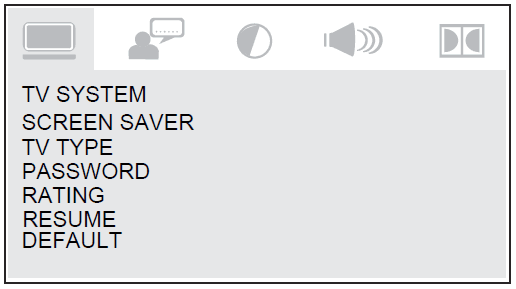
- If TV SYSTEM is selected, using the Direction and ENTER buttons to set the TV Type to AUTO, NTSC or PAL to match the color system of the connected TV. (Note: The default TV color system is PAL)
- If SCREEN SAVER is selected, if set to On, the screen saver will come on when the unit idles or the image is paused for several minutes
- If TV TYPE is selected, using the Direction and ENTER buttons to set the aspect ratio to16:9 ; 4:3 LB (4:3 LB “Letter Box”) or 4:3 PS (4:3 PS “Progressive Scan”) to match the aspect ration of connected TV.
Language Setup

- If OSD LANGUAGE (On Screen Display Language) is selected, using the Direction and ENTER buttons to set the priority of the available language. (Function depends on the recording of the disc.)
- If AUDIO LANG (Audio Language) is selected, using the Direction and ENTER buttons to set the priority of the a vailable language.
- If SUBTITLE LANG (Subtitle Language) is selected, using the Direction and ENTER buttons to set the priority of the available language or set it off
- If MENU LANG (Menu Language) is selected, using the Direction and ENTER buttons to set the priority of the available language of the on screen menu.
CARE AND MAINTENANCE
Caring for Discs
- Treat the disc carefully. Handle the disc only by its edges.
- Never allow your fingers to contact with the shiny, unprinted side of the disc

- Do not attach adhesive tape, stickers, etc. to the disc label.
- Clean the disc periodically with a soft, lint-free,dry cloth, Never use detergents or abrasive cleaners to clean the disc. If necessary, use a CD cleaning kit.
- If a disc skips or gets stuck on a section of the disc, it is probably dirty or damaged (scratched).
- When cleaning the disc, wipe in straight lines from the center of the disc to the outer edge of the disc. Never wipe in circular motions.

- Discs should be stored in their cases after each use to avoid damage.
- Do not expose discs to direct sunlight, high temperatures or dust, etc. Prolonged exposure or extreme temperatures can warp the disc.
- Do not stick or write anything on either side of the disc. Sharp writing Instruments, or the ink, may damage the surface.
Cleaning the Unit
- To prevent fire or shock hazard, disconnect your unit from the AC power source when cleaning.
- The finish on your unit may be cleaned with a dust cloth and cared for as other furniture. Use caution when cleaning and wiping the plastic parts.
- Mild soap and a damp cloth may be used on the front panel.
TROUBLESHOOTING GUIDE
Check the following before requesting service:
| SYMPTOM | POSSIBLE CAUSE | POSSIBLE SOLUTION |
| No power. | Adapter plug unplugged. | Plug the power plug in the outlet. |
|
Disc can not be play. | Condensation has formed. | Unplug the unit and wait it about one to two hours until the player is dry. |
| Wrong type of discs or the disc is corrupted. | Try other discs | |
| The disc is dirty or inserted incorrectly. | Clean disc and insert with label side up. | |
|
No picture and/or no sound. | The connection cables are not installed correctly. | Re-install the connection cables. |
| The video output of the player are incorrectly. | Press the VIDEO Button repeatedly until correct picture appears on TV. | |
| The connected TV power is off. | Turn on TV. | |
| Playing picture rolling. | Color system of the player has wrong settings. | Press the P/N Button repeatedly to set to correct system to match connected TV. |
| Picture quality no good. | The disc is dirty. | Clean the disc. |
|
Remote control not working. | The batteries are weak or dead. | Replace batteries. |
| The batteries are not installed properly. | Install batteries as the polarity markings inside battery compartment. | |
| The remote is not aimed at the sensor. | Aim the remote to the sensor. | |
| Distance is too far. | Operate within 15 feet. | |
| There is an obstacle in the path of the beam. | Remove obstacle. | |
|
The unit does not start playback. | DVD not inserted, or inserted upside-down. | Insert DVD disc correctly. |
| A non-playable disc is inserted. | Try other CD, DVD discs. | |
| The disc is not placed on the tray. | Place the disc on the disc tray with label side face up. | |
| The disc is dirty. | Clean the disc. | |
| Some functions do not operates. | Some features and functions are not available on the current discs. | Try other discs. |
| Password has been forgotten. | Use the default password “1234” to unlock and/or reset a new password. |
SPECIFICATIONS
Power Source
- AC Power Input: AC100-240V~ 50/60Hz, 0.5A Max
- DC Power Output: DC 5.0V 1.2A
- Disc Compatibility: DVD/CD/CD-R/CD-RW/DVD±R/DVD±RW
- Connection: Composite, Coaxial, HDMI, Component
- Maximum operating temperature of the product: 40℃
- SPECIFICATIONS ARE SUBJECT TO CHANGE WITHOUT NOTICE
- Power adapter information: Manufacturer: Shenzhen Shi GuangKaiYuan Technology Ltd
- Model: GKYPS0120050EU/GKYPS0120050UK
- Technical data: AC Input: 100~240V, 50/60Hz, 0.5A max,DC Output: 5V 1.2A
ACCESSORIES
- 1 x DVD Player
- 1 x User’s Manual
- 1 x AC/USB Adapter
- 1 x Remote Control with 2 “AAA” size batteries
For more manuals by Onn, visit ManualsLibraryy
Onn 100008761OA DVD Player-FAQs
Why does my Onn DVD player say “Wrong Region”?
This error means the DVD is encoded with a region code incompatible with your player. DVDs are region-locked to control playback in specific areas.
Why isn’t my DVD player reading the DVD?
Check that the disc is inserted correctly and inspect it for dirt, smudges, or scratches. Clean it with a soft cloth if needed. Ensure the disc format and region code are compatible with the player.
How do I fix the “Wrong Region” error on my DVD player?
To change the region, go to your DVD drive settings under “DVD/CD-ROM Drives” in Device Manager. Click the “Region” tab, select the correct code, and confirm.
What is a country region code?
Region codes are international standards (ISO-3166) defining country or area subdivisions to control where DVDs can be played.
How can I fix my DVD drive if it’s not reading discs?
1. Check if the drive is recognized in Device Manager.
2. Reset Auto-Play settings.
3. Disable DMA mode for the drive.
4. Update your computer’s BIOS or reinstall the DVD driver.
How do I fix a “No Disc” error on my DVD player?
Ensure the disc is placed correctly with the playback side facing down. Clean dirty discs with a soft cloth. Damaged or scratched discs might not be recognized.
Can I use my phone as a DVD remote?
Yes, using apps like QuickRemote, you can turn your phone into a universal remote for your DVD player and other devices.
Why is my Onn DVD player not playing sound?
1. Check that the volume isn’t muted.
2. Reconnect loose cables.
3. Try a different HDMI cable to rule out cable issues.
How do I operate a DVD player?
Insert a DVD into the player’s slot. Press the eject button to open and close the tray. Hit the play button to begin watching your content.