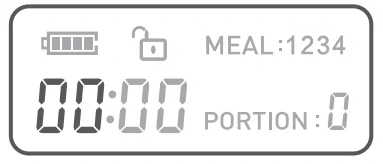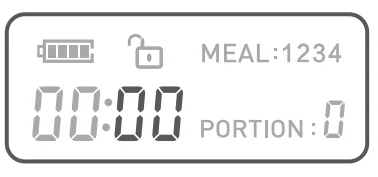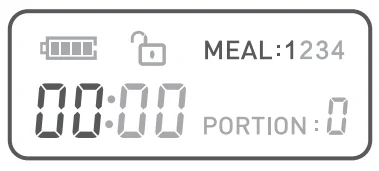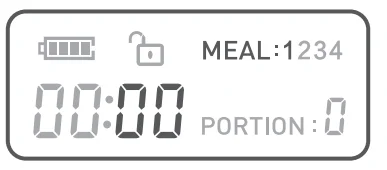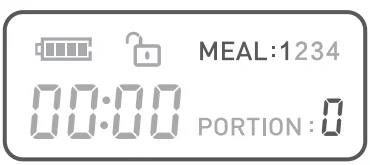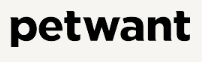
Petwant PF-129 Automatic Smart Pet Feeder

Important Safety Information
![]() This is the safety alert symbol. It is used to alert you to potential personal injury hazards. Obey all safety messages that follow this symbol to avoid possible injury or death.
This is the safety alert symbol. It is used to alert you to potential personal injury hazards. Obey all safety messages that follow this symbol to avoid possible injury or death.
![]() WARNING: Indicates a hazardous situation which, if not avoided, could result in death or serious injury.
WARNING: Indicates a hazardous situation which, if not avoided, could result in death or serious injury.
CAUTION: Used without the safety alert symbol, indicates a hazardous situation which, if not avoided, could result in harm to your pet.
NOTICE: Is used to address safe use practices not related to personal injury.
![]() WARNING:
WARNING:
- DO NOT immerse the control panel in water. The base unit should NOT be submerged in water at any time, as this may damage electronic components.
- DO NOT place anything on top of the pet feeder. The unit starts automatically. Keep clear.
- Dispose of all packaging materials properly. Some items may be packed in polybags; these bags could cause suffocation; keep away from children and pets.
- DO NOT allow small children to play with, in, or around the pet feeder.
- To reduce the risk of injury, close supervision is necessary when an appliance is used by or near children.
- Intended for use with dogs or cats only.
- DO NOT use this pet feeder with puppies, kittens, dogs, or cats not able to reach the food tray or with any physical disability.
- DO NOT use outdoors. FOR INDOOR HOUSEHOLD USE ONLY. Check the operation frequently to be sure the pet feeder is dispensing properly.
- For dry food use only.
- DO NOT use wet, canned, or moist food.
- The pet feeder should be placed on a level surface.
- Before leaving for an extended time, always replace batteries with new batteries.
- DO NOT place any foreign object in the pet feeder.
- DO NOT disassemble the pet feeder other than the components as instructed in this operating guide.
- To protect against electric shock, if using a power cord, do not place the power cord or plug in water or other liquids.
- Only use attachments recommended or sold by the manufacturer.
- DO NOT unplug by pulling on the power cord. To unplug, grasp the plug, not the power cord.
- DO NOT operate any appliance if it has a damaged power cord or plug, or if it is malfunctioning or has been damaged. Call the Customer Care Center immediately for further instructions.
- For a portable appliance – To reduce the risk of electrical shock, do not place or store an appliance where it can fall or be pulled into a tub or sink.
- Always unplug any appliance when not in use, before putting on or taking off parts, and before cleaning. Never pull on the electrical power cord to remove the plug from the wall outlet.
- DO NOT use an appliance for anything other than its intended use.
- If the plug of this device gets wet, turn off the electricity to that wall outlet. Do not attempt to unplug.
- Examine this appliance after installation. Do not plug in if there is water on the Power Cord or plug.
- To avoid tripping, always position the power cord out of the way of foot traffic.
![]() CAUTION:
CAUTION:
Do not allow pets to chew on or swallow any parts. If you are concerned about the power cord, purchase a cord conduit (a hard plastic protector) at any hardware store to protect the power cord.
Components
Note: Bowl and bowl holder are shipped inside the feeder.
Note: Power Supply method:
- DC 5.0V Power adapter & USB cable
- 3 D-cell alkaline batteries required. Batteries NOT Included.
WHAT’S IN THE BOX
- Automatic Pet Feeder
- Power Adapter
- USB Power Cable
- Desiccant Bag
- Stainless Steel Bowl
- Bowl Holder
- User Manual
Features, Controls, and Indicators

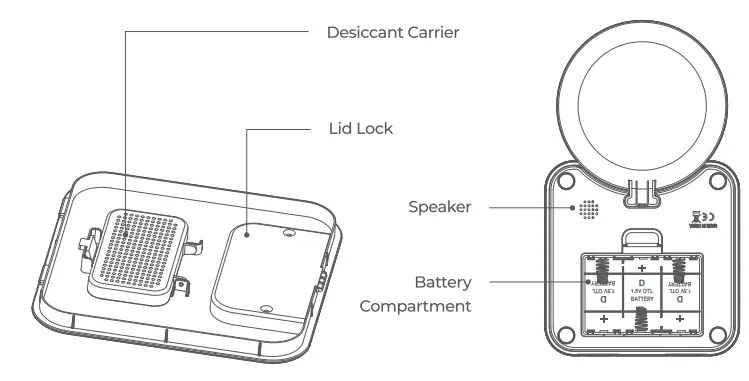
Feeding Schedule Setup
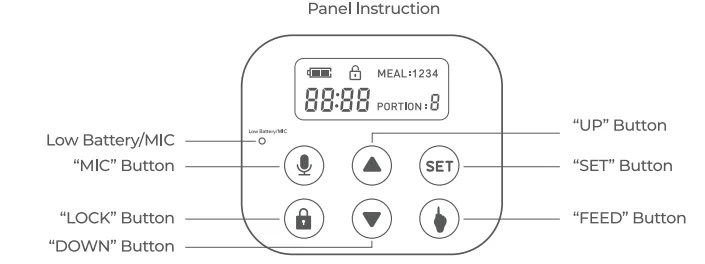
Specifications
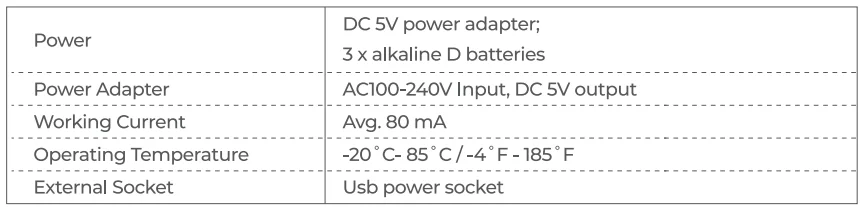
Key Definitions
6 Button Navigation
A group of 6 buttons on the control panel with up arrow key, down arrow key, mic key, lock key, set key, feed key, and enter/select key used to navigate on the LCD screen to program the feeder.
Battery Compartment
Located at the bottom of the feeder base, and holds 3 D-cell alkaline batteries.
Battery Cover
Covers and protects the battery compartment.
Battery Indicator
Shows a visual indication of the battery’s state.
Button Lock
The 6-Button Navigation automatically locks after 20s of inactivity, and the lock icon appears on the LCD screen.
Button Lock Indicator
Shows a visual indication of the control panel’s state.
Control Panel
Contains LCD screen and 6-button Navigation.
Desiccant Carrier
Load desiccant.
Feeder Base
Holds food tank and bowl. The main part of the feeder with the control panel.
Food Chute Outlet
Opening in a feedber base and conveyor where food passes through and dispenses into a stainless steel bowl.
Food Tank
Holds dry or semi-moist pet food.
Food Tank Buckle
Allows the food tank to be removed for cleaning.
LCD Screen
A liquid crystal display screen to visually display text and images to easily program the pet feeder. Located in the control panel on the hopper base.
Lid
Serves as the closure or seal of the food tank.
Lid Release Button
Allows the lid to be removed for adding pet food.
Low Battery/Mic Indicator
An indicator shows the battery or the Mic function’s state.
Meal Number
Indicates which meal is being programmed. Up to 12 meals can be scheduled.
Meal Size
Indicates the portion for the meal being programmed or the portion for the next scheduled meal.
MIC Button
Record your voice.
Removable Bowl Holder
Removable plastic piece that attaches to the feeder hopper base and is used to hold the stainless steel bowl in place.
Removable Stainless Steel Bowl
Catches dry pet food when dispensed from the feeder food chute outlet.
Speaker
Produce the sound you have recorded
Time Indicator
Displays the current time or the time of the next scheduled meal. Can be set to 12-hour or 24-hour format.
USB Power Connector
For connecting the pet feeder to the power adapter (Included).
6-BUTI’ON NAWGATION QUICK GUIDE
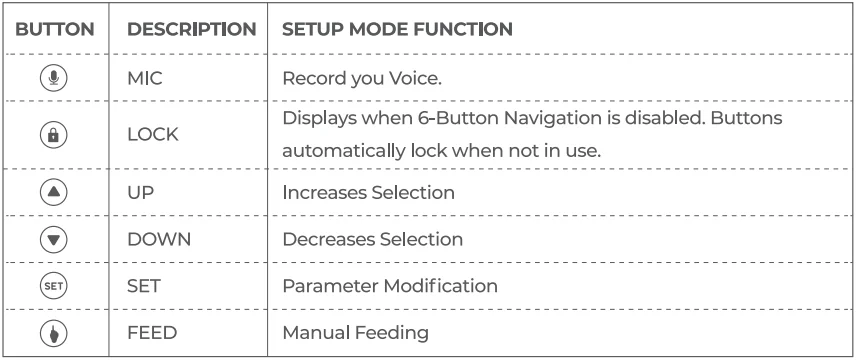
Quick Programming Guide
Note: Please ensure the feeder machine is powered on with a DC 5.0V power adapter and USB power cable. Or 3 D-cell alkaline batteries required.
Note: Please ensure the control panel is unlocked.
Note: INDOOR HOUSEHOLD USE ONLY.
LOCK button.
Press the”![]() “button to unlock the control panel, the lock icon opens
“button to unlock the control panel, the lock icon opens ![]() , and enters the unlock standby state. The 6-Button Navigation automatically locks after 20s of inactivity, and the lock icon appears on the LCD screen.
, and enters the unlock standby state. The 6-Button Navigation automatically locks after 20s of inactivity, and the lock icon appears on the LCD screen.
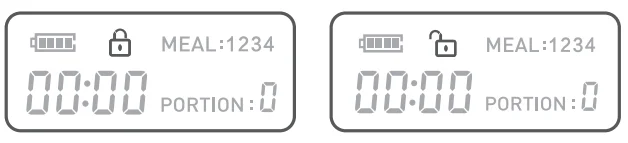
MIC Button.
When entering the unlocked state and standby, pressing and holding this key ![]() for 2 seconds, then the “Low Battery/Mic” LED will turn red and the speaker ring once, which prompts to start recording. When you release the”
for 2 seconds, then the “Low Battery/Mic” LED will turn red and the speaker ring once, which prompts to start recording. When you release the”![]() “button, the recording ends. At the same time, your recording will be replayed. (Please keep pressing the key”
“button, the recording ends. At the same time, your recording will be replayed. (Please keep pressing the key”![]() “during the whole recording process.)
“during the whole recording process.)
SYSTEM TIME SETTING
- Hour Setting.
In the unlocked state, press the” ” button to set the “hour” of the system, and the number of “hours” flashes. At this time, press the”
” button to set the “hour” of the system, and the number of “hours” flashes. At this time, press the” “key or the”
“key or the” “key to adjust the “hour”. Long-press can automatically increase or decrease.
“key to adjust the “hour”. Long-press can automatically increase or decrease. 
- Minute Setting.
Press the” “button again to set the”minute” of the system, and the number of “minutes” flashes. At this time, press the”
“button again to set the”minute” of the system, and the number of “minutes” flashes. At this time, press the” “key or the”
“key or the” “key to adjust the”minute”. Long-press can automatically increase or decrease. (Displays the current System time or the time of the scheduled meal. Can be set to 12-hour or 24-hour format.)
“key to adjust the”minute”. Long-press can automatically increase or decrease. (Displays the current System time or the time of the scheduled meal. Can be set to 12-hour or 24-hour format.) 
MEAL TIME SEIT/NG
- Press the”
 “button again to set the “hour” of feeding time of the 1st meal, and the number of “MEAL l” and “hour” flash. At this time, press the”
“button again to set the “hour” of feeding time of the 1st meal, and the number of “MEAL l” and “hour” flash. At this time, press the” “key or”
“key or” “key to adjust the “hour” of the first meal feeding time. Long-press can automatically increase or decrease.
“key to adjust the “hour” of the first meal feeding time. Long-press can automatically increase or decrease. 
- Press the”
 “button again to set the “minute” of feeding time of the 1st meal, and the number of “MEAL l” and “minute” flash. At this time, press the”
“button again to set the “minute” of feeding time of the 1st meal, and the number of “MEAL l” and “minute” flash. At this time, press the” “key or”
“key or” “key to adjust the “minute” of the first meal feeding time. Long-press can automatically increase or decrease.
“key to adjust the “minute” of the first meal feeding time. Long-press can automatically increase or decrease. 
- Press the”
 “button again to set the”Portion” for the 1st meal, and the numbers of “MEAL l” and”Portion” flash. At this time, press the”
“button again to set the”Portion” for the 1st meal, and the numbers of “MEAL l” and”Portion” flash. At this time, press the” “key or”
“key or” ” key to adjust the “Portion” of the first meal feeding time. Long-press can automatically increase or decrease.
” key to adjust the “Portion” of the first meal feeding time. Long-press can automatically increase or decrease. 
- Press the”
 “button again to set the “hour” of feeding time of the 2nd meal, and the number of “MEAL 2” and “hour” will flash. At this time, press the”
“button again to set the “hour” of feeding time of the 2nd meal, and the number of “MEAL 2” and “hour” will flash. At this time, press the” “key or”
“key or” “key to adjust the “hour” of the second meal feeding time. Long-press can automatically increase or decrease.
“key to adjust the “hour” of the second meal feeding time. Long-press can automatically increase or decrease. - Press the”
 “button again to set the “minute” of feeding time of the 2nd meal; the operation is similar to the first meal.
“button again to set the “minute” of feeding time of the 2nd meal; the operation is similar to the first meal. - Press the”
 “button again to set the “number of servings” of the feeding time of the 2nd meal; the operation is similar to the first meal.
“button again to set the “number of servings” of the feeding time of the 2nd meal; the operation is similar to the first meal. - Press the”
 “button again to set the “hour” of feeding time of the 3rd meal.
“button again to set the “hour” of feeding time of the 3rd meal. - Press the”
 “button again to set the “minute” of feeding time of the 3rd meal.
“button again to set the “minute” of feeding time of the 3rd meal. - Press the”
 “button again to set the “number of servings” of feeding time of the 3rd meal.
“button again to set the “number of servings” of feeding time of the 3rd meal. - Press the”
 “button again to set the “hour” of feeding time of the 4th meal.
“button again to set the “hour” of feeding time of the 4th meal. - Press the”
 “button again to set the “minute” of feeding time of the 4th meal.
“button again to set the “minute” of feeding time of the 4th meal. - Press the”
 “button again to set the “number of servings” of feeding time of the 4th meal.
“button again to set the “number of servings” of feeding time of the 4th meal. - Press the”
 “button again to return to the unlock standby state.
“button again to return to the unlock standby state.
Tips: In the above steps 1-14, if you press and hold the button for a long time, it will directly return to the unlock standby state.
UP & DOWN BUTTON
- UP Button. (“
 “)
“)
Short-press the” ” key once, the set number will increase by 1; long-press will automatically increase by 1.
” key once, the set number will increase by 1; long-press will automatically increase by 1. - DOWN Button. (“
 “)
“)
Short-press the” “key once, and the set number will decrease by 1; long-pressing will automatically decrease by 1.
“key once, and the set number will decrease by 1; long-pressing will automatically decrease by 1.
FEED BUTTON
- FEED Button. (“
 “)
“)
In the unlocked state, short-press once to manually feed one portion.
Note
- There is a Low Battery indicator on the left side of the control panel. When you go out or on a business trip, make sure that the voltage indicator light is on. There is a light or flashing light when discharging or sounding. Please replace the battery in time to prevent your pet from starvation.
- Do not put your fingers into the machine at any time.
- This product uses 3xD alkaline batteries.
- Please dispose of old batteries in accordance with national regulations (pay attention to environmental protection). When the feeder is not used for a long time, please remove the battery to prevent the electrolyte from leaking out.
Do not add semi-dry or wet pet food; this product can only be used with dry pet food.
Prepare and Assemble Feeder
Assembling Bowl Holder& the Bowl
Put the bowl holder and bowl out from the feeder food tank and install them in the correct position. The desiccant bag can remove the moisture and odor inside the tank, protect the pet food from oxidation damage, and always fresh.
Note
It’s recommended to use a desiccant bag and change it every 15 days in case of mold. Please remove the desiccant bag before cleaning the lid.
For a better antioxidant effect, tear off the sealing film outside the small package only when you use it.
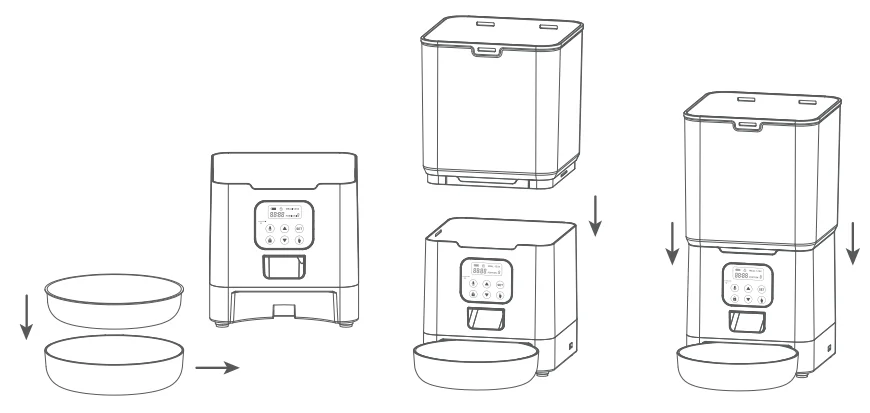
Placing a Desiccant Bag
The desiccant bag can remove the moisture and odor inside the tank, protect the pet food from oxidation damage, and always fresh.
Note
It’s recommended to use a desiccant bag and change it every 15 days in case of mold. Please remove the desiccant bag before cleaning the lid.
For a better antioxidant effect. Tear off the sealing film outside the small package only when you use it.

Connecting Power
- Insert the 5V power adapter into a wall socket. Plug in the power socket of the feeder.
- Open the battery compartment at the bottom of the unit, and install 3 alkaline D batteries (not included) in case of an outage.
- The LCD will light up automatically, indicating the feeder is on now.
Note
Battery NOT included.
Before connecting to power, make sure all parts are clean and completely dry.
The battery should power with an output of 4-SV; the battery level icon on the display blinks on a low battery level (<4V).
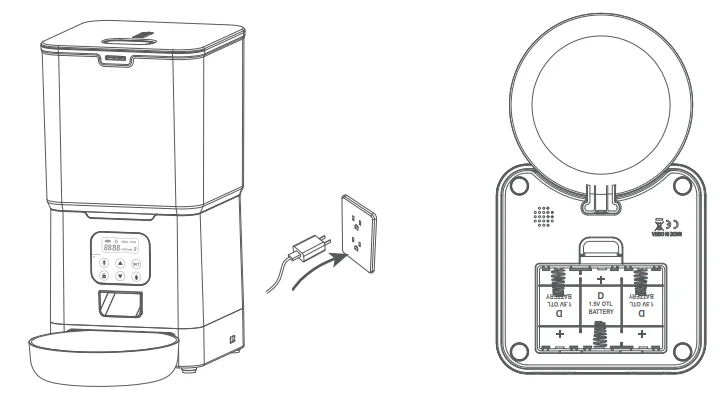
Feeding Schedule Setup
(Refers to No.5.3 steps)
- Fill the food tank with dry pet food. Close the lid, and it will snap into place due to gravity.
Note
Do NOT use canned, wet, or moist pet food.
Recommend kibble size ranging from 2-l0mm/ 0.07-0.4in in diameter.
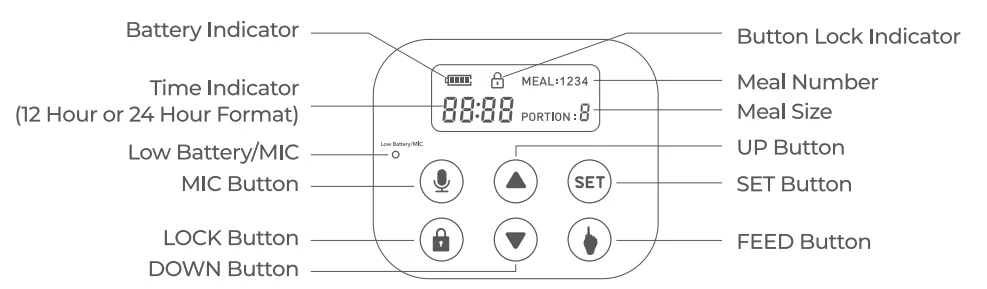
Filling Food Tank
- Fill the food tank with dry pet food. Close the li,d and it will snap into place due to gravity.
Note
Do NOT use canned, wet, et or moist pet food.
Recommend kibble size ranging from 2-l0mm/ 0.07-0.4in in diameter.

Recording A Meal Coll
- Press and hold the”
 ” button, start recording after a beep is heard.
” button, start recording after a beep is heard. - Record your voice for less than th10 seconds10s. Release the button, 2 beeps will be heard indicating it’s saved.
Manually Feeding Your Pet
Press the”![]() ” button and one portion ( 2½ tsp /12.Sml) will be fed each time.
” button and one portion ( 2½ tsp /12.Sml) will be fed each time.
Note
The normal schedule and portion will not be affected.
Troubleshooting
The answers to these questions should help you solve most problems you may have with the pet feeder.
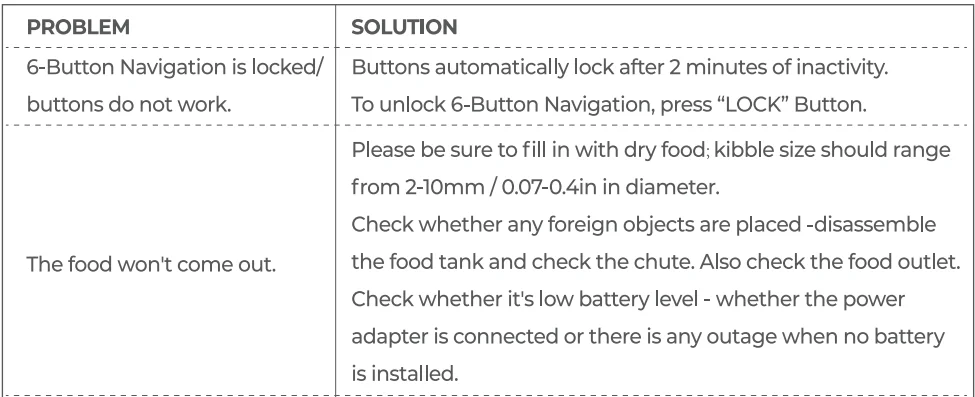
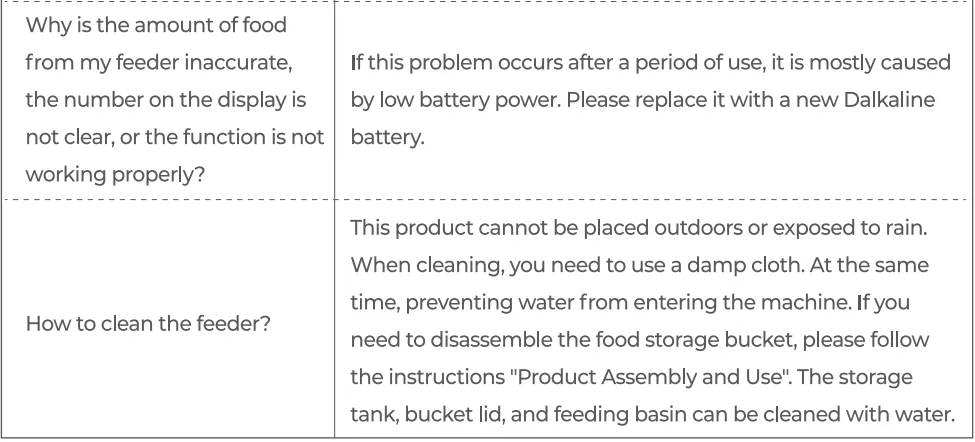
Replacement Parts And Accessories
Cleaning & Care
Cleaning parts
It’s recommended to clean the feeder regularly for the health of your pet.
- Food tank.
- Food tray.
- Lid (without desiccant bag);
They can be submerged in water. Clean by hand-washing using cool or warm soapy water.
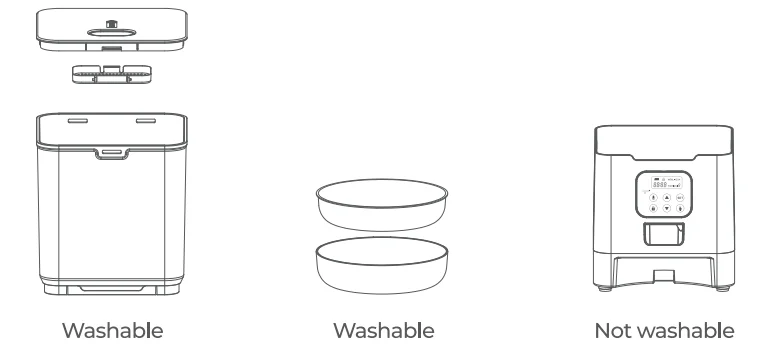
Dissembling the food tank
If you have food inside the tank or chute outlet, press the Unlocked button on both sides of the machine and press the Feed button a few times to empty first. Press the food tank buckles with your thumbs, push the tank upward to disassemble.
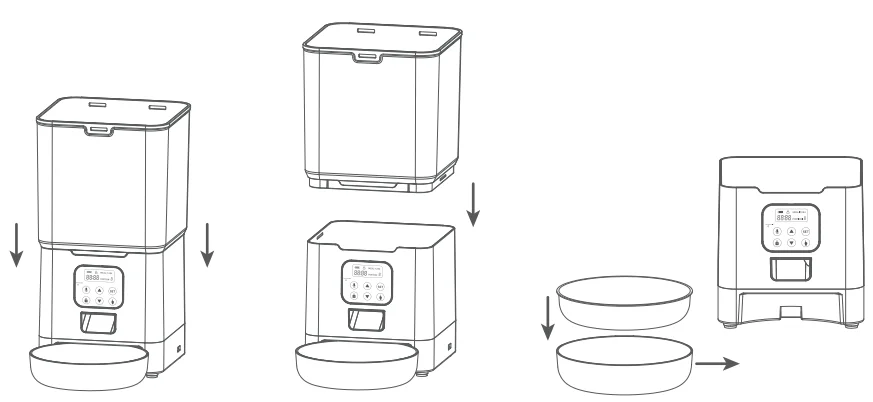
For more manuals by Petwant, visit ManualsLibraryy
Petwant PF-129 Automatic Smart Pet Feeder- FAQs
How do I use the Petwant PF-129 Smart Pet Feeder?
Simply fill the food container, connect the feeder to power, set meal schedules through the app, and food will be dispensed automatically at the times you choose.
How do I reset the feeder to factory settings?
Press and hold the Feed button on the front of the device for about 5 seconds until you hear a beep. This confirms a successful reset.
How do I connect the feeder to Wi-Fi?
Turn on the feeder, press the reset button until the signal light blinks, then use the app to select your 2.4GHz Wi-Fi network and enter the password.
How do I reset the Wi-Fi connection if it fails?
Use a paperclip to press and hold the reset button for 3–5 seconds until the LED flashes. Once it reconnects, the LED will turn solid to confirm connection.
Can I put wet food in the Petwant PF-129?
No, this feeder is designed for dry pet food only. Wet food may cause clogging and hygiene issues.
How often should I clean the feeder?
Clean the food container, tray, and lid regularly with mild soap and water. Wipe the base with a dry cloth. Make sure all parts are completely dry before reassembling.
Can I record a voice message for my pet?
Yes, the feeder allows you to record and play a short message that plays during mealtimes to call your pet to eat.
What are common issues with smart feeders?
Low batteries or Wi-Fi disconnections may stop feeding schedules. Sensitive pets may also be startled by the sound of dispensing. Regular cleaning and setup checks prevent most problems.
Do automatic feeders require Wi-Fi to work?
Wi-Fi is only needed for app control and remote scheduling. The feeder can still operate on preset meal times even without Wi-Fi.