
Proreck Party 12 1000 Watts PA Speaker System

Device Overview
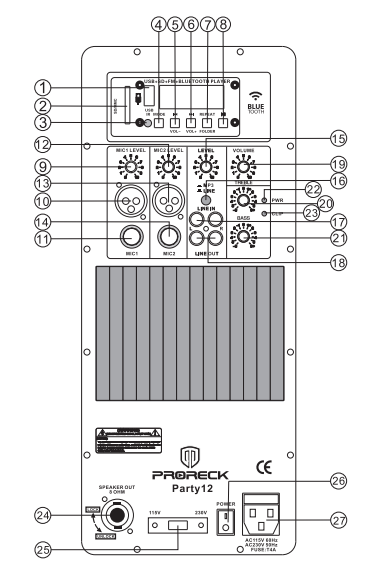
- USB port: Use it to insert the USB memory storage device with MP3 files.
- SD port: Use it to insert the SD card with MP3 files
- Remote receiver.
- Input mode: Select an input mode, BLUE/FM/MP3 player.
- Press once to jump previous song or FM channel. Press and hold to decrease the volume level.
- Press once to jump next song or FM channel. Press and hold to increase the volume level.
- It ia s a repeat button. We provide 4 modes: Repeat all/ Repeat one/Random/Folder Repeat all.
- Press once to play or pause a song(MP3 mode). Press and hold on to enter folder mode, the screen will show *FOLD*. Then press I.. or~ to choose your favorite music folder.
Press once to search radio stations, and they can be saved automatically{F ( mode). - Mic 1.l Level control: Use this control to set the volume level of the MIC 1-in signal
- Mic 1. Input: XLR connector for a balanced Microphone.
- Mic 2.lnput:1/4″ connector for a unbalanced Microphone.
- Mic 2 Level control: Use the control to set the volume level of the MIC 2-in signal
- Mic 1. Input: XLR connector for a balanced Microphone.
- Mic 2.lnput:1/4″ connector for a unbalanced Microphone.
- Volume control for MP3 in or Line in.
- MP3/Line selector switch: When the button is in, you will be able to get sound. The Bluetooth,radioand USB/SD card. When the button is on, you will get sound when you plug in an RCA cord.
- Line input: Allows you to connect an external audio device through the RCA jack.
- Line Output: Use this RCA jack to connect other amplifiers in a cascode.
- Volume control: Use this control to set the general volume
- Treble control: Use this control to set the treble volume.
- Bass control: Use this control to set the bass volume.
- Power indicator.
- Overload indicator: If the red LED is ON constantly, low down the general volume control.
- Speaker out: It is SPEAKON Jack, use it to connect another passive speaker
- 115V-230V selector.
- ON/Off power switch.
- AC power: Use it to connect the AC power cord.
APPLICATION USES
SD and USB Insert Instructions
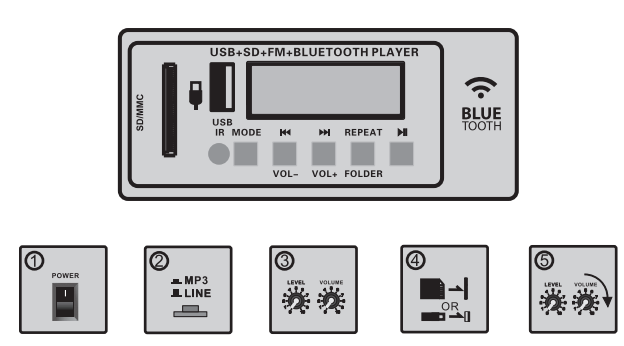
- Turn on the power.
- Push the button
 in and choose MP3 mode.
in and choose MP3 mode. - Turn the LEVEL and VOLUME buttons to O level.
- Insert an SD card or a USB memory storage device.
- Turn the LEVEL and VOLUME buttons to a suitable level respectively.
Bluetooth Usage
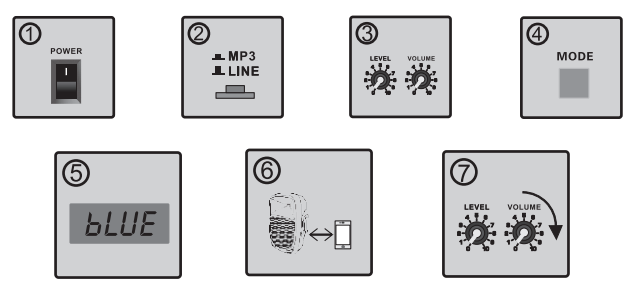
- Turn on the power.
- Push the button
 in and choose MP33 mode.
in and choose MP33 mode. - Turn the LEVEL and VOLUME buttons to O level.
- Keep pushing the MODE button to find BLUE.
- When in the BLUE mode, the display will show BLUE.
- Connect the device with the BLUE function.
- Turn the LEVEL and VOLUME buttons to a suitable level.
When in the BLUE mode, you can connect your Bluetooth device, such as an iPad, iPhone, or PC, to the amplifier.
MIC Directions
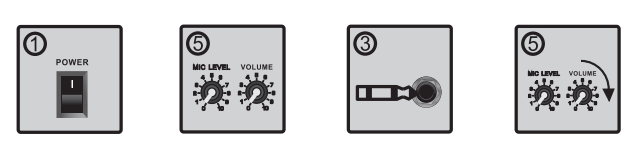
- Turn on the power.
- Turn the MIC LEVEL and VOLUME buttons to the O level.
- Use 1/411inputjack Mic to insert
- Turn the MIC LEVEL and VOLUME buttons to a suitable level respectively.
You can use two microphones at the same time through an XLR connector and a 1/4″input jack.MIC1 LEVEL and MIC2 LEVEL are used to adjust the volume of the two microphones, respectively
Line In Mode
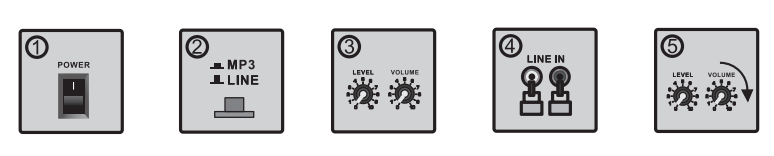
- Turn on the power.
- Push the button
 out and choose LINE mode.
out and choose LINE mode. - Turn the LEVEL and VOLUME buttons to O level.
- Connect the music source unit to the RCA inputs marked LINE IN.
- Turn the volume and volume buttons to a suitable level respectively.
You can use the LINE IN function when you wish to link up an additional stereo signal source without the use of a mixer console. Like CD players, DVD music plays.MP3 players, etc.
Remote Control Function
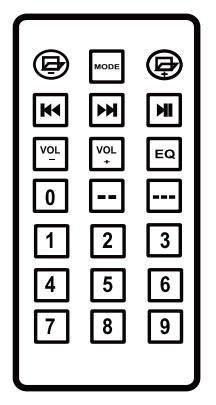
![]() Press these buttons to access the previous(-) or next(+) folder when using USB/SD mode.
Press these buttons to access the previous(-) or next(+) folder when using USB/SD mode.
![]() Press this button to switch between USB/SD, FM, BLUETOOTH, and modes.
Press this button to switch between USB/SD, FM, BLUETOOTH, and modes.
![]() Press this button to go to the previous or next song or channel when using USB/SD or FM mode.
Press this button to go to the previous or next song or channel when using USB/SD or FM mode.
![]() Press this button to play or pause the MP3 song when using USB/SD mode or select an FM channel automatically.
Press this button to play or pause the MP3 song when using USB/SD mode or select an FM channel automatically.
![]() Press this button to decrease (-) or increase(+) the volume.
Press this button to decrease (-) or increase(+) the volume.
![]() Press this button to select from 5 preset EQs: POP, ROCK, JAZZ, CLASSIC, and COUNTRY.
Press this button to select from 5 preset EQs: POP, ROCK, JAZZ, CLASSIC, and COUNTRY.
![]() Press this button to select songs by 10-digit numbers.
Press this button to select songs by 10-digit numbers.
![]() Press this button to select songs by 100-digit numbers.
Press this button to select songs by 100-digit numbers.
![]() Press these number buttons to select the MP3 files.
Press these number buttons to select the MP3 files.
For more manuals by Proreck, visit ManualsLibraryy
Proreck Party 12 1000 Watts PA Speaker System- FAQs
How do I connect Proreck Party 12 speakers?
Turn on the power, press the Mode button until the display shows “BLUE,” then enable Bluetooth on your device. Select “Proreck Party 12” from the list and adjust the Level and Volume knobs to your preference.
How do I connect to Proreck Party 12 via Bluetooth?
Switch the unit to MP3 mode, keep pressing the Mode button until “BLUE” appears on the screen, then pair your device through Bluetooth settings. Once connected, adjust the volume to a suitable level.
Who manufactures Proreck speakers?
Proreck is an American audio equipment brand that designs and distributes professional PA systems, party speakers, and audio solutions.
How do portable speakers like Proreck work?
Speakers convert electrical signals into sound. A magnetic coil creates vibrations that move the speaker cone, generating air pressure waves that we hear as sound.
How do I get my speakers to work if there’s no sound?
Check all connections, ensure the volume is turned up, verify Bluetooth pairing, and make sure your device is set to play audio through the Proreck speaker.
Where does Proreck ship from?
Proreck ships from warehouses located in Georgia, New Jersey, and California (USA). Delivery usually takes 3–6 business days.
What is the warranty on Proreck speakers?
Proreck provides a one-year limited warranty covering defects in materials and workmanship under normal use.
How do I connect a microphone to the Proreck Party 12?
Simply plug your wired microphone into the mic input port, then adjust the microphone volume knob to your desired level. For wireless mics, connect the receiver to the speaker input and pair it before use.
Can I connect two Proreck Party 12 speakers together?
Yes. Put both speakers in Bluetooth pairing/party mode, then follow the pairing instructions to sync them so audio plays from both units.

