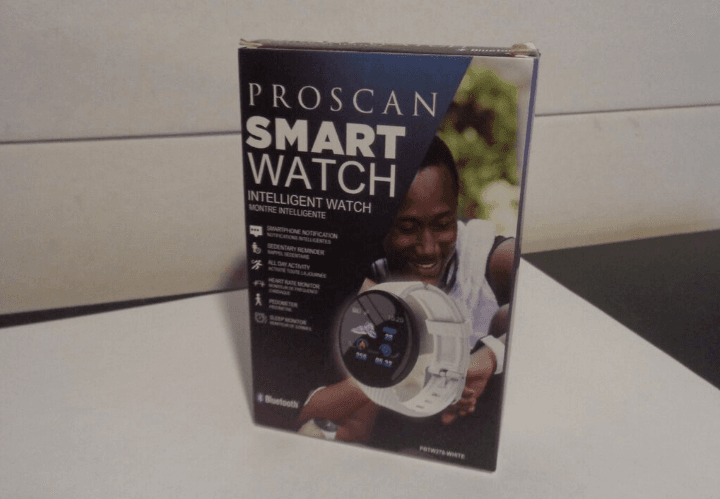ProScan PBTW188 Bluetooth Smart Touch Screen Watch

Safety Warning
The information in this document will not be modified or extended in accordance with any notice. The watch should be charged for at least 2 hours prior to initial use, please use charger and cable accredited. “Search functions” can not be used before re-connected when watch is disconnected by far distance. Please re-connect APP by bluetooth while watch is disconnected during use. (Device must be re-connected by manual operation while disconnected for over 5 mins.)
The measurement results of this product are for reference only and are not intended for any medical use or basis. Please follow the doctor’s instructions. Do not self-diagnose and treat according to the measurements taken by this product.
Notes
Sweat proof only, not waterproof
If you want this watch to save the battery, please turn off the Notification from QRunning app.
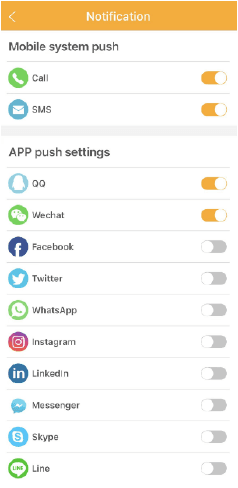
Appearance
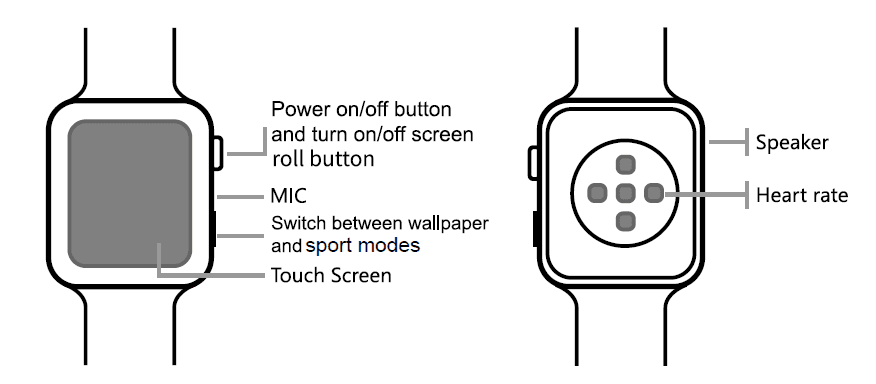
Wireless and Charging Power on
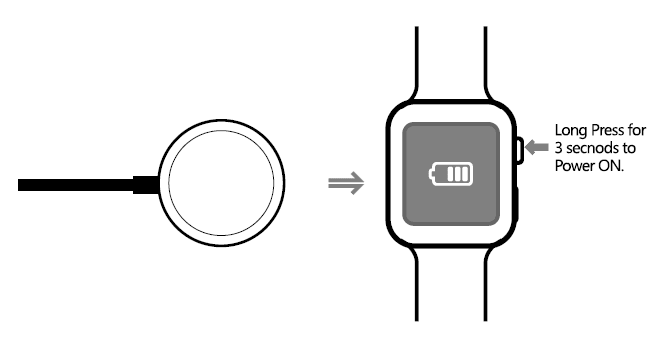
Please use Charger made by Manufacturer
How to wear
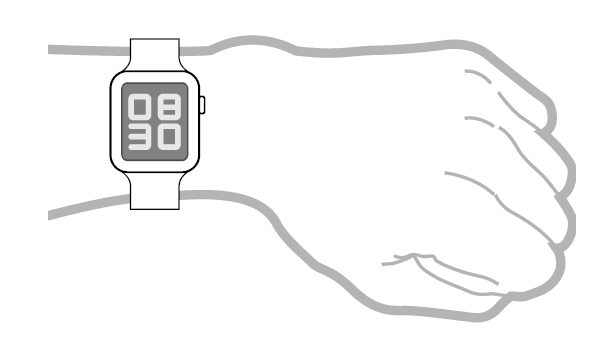
Wear watch on your wrist with suitable tightness, this watch band is removeable.
APP installation & Connecting
APP Name: QRunning
- Scan this QR code to download and install “Qrunning” APP in your mobile phone.
- First time use, scan this QR code from left or from smart watch ‘APP’ to download ‘Qrunning’ app.
- Turn on the Bluetooth from your phone, then open Qrunning app from your moblie, tap “Device”,find “Connect device”, it will appear ‘PBTW188’ here, tap to connect it.
- It will pop up a dialog’ Bluetooth Pairing Request’ from your mobile phone, tap ‘Pair’ to connect it, it will sync the time and date after connected to your Bluetooth devices.
- There is also a dialog about “Prompt”, tap “ok” and then going to your mobile phone Bluetooth setting to find out the PBTW188_Audio-XXXX, and tap it to connect it to make Bluetooth phone calls and listen musics
Operations
Buttons
- Long Press button 1 for 3 seconds to Power ON/ Power OFF watch.
- On wallpaper interface,quick click power on/off button for 2 times to go to user interface.
- Short press to turn on / turn off screen.
- Dark screen by short press button 1 to wake up screen.
- Roll button 1 can change wallpaper or user interface.
- Short press button 2: Switch between wallpaper and sport modes.
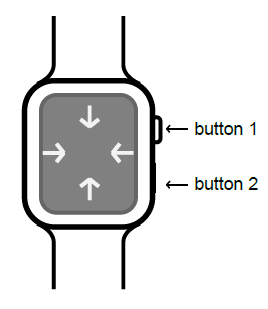
At Wallpaper
- Swipe up to display mobile notification.
- Swipe down to go to the left shortcut menu.
- Swipe left to go to steps, heart rate, blood pressure, blood oxygen, sleep monitor, weather.
- Swipe right to go to shortcut interface.
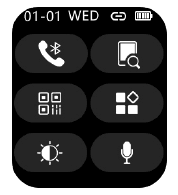
- Tap
 to open dual bluetooth call function.
to open dual bluetooth call function. - Tap
 to look for phone function.
to look for phone function. - Tap
 to dowload QRunning APP.
to dowload QRunning APP. - Tap
 to change different UI style.
to change different UI style. - Tap
 to change watch brightness.
to change watch brightness. - Tap
 to go to sri function.
to go to sri function.
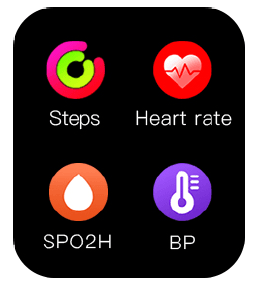
- Steps: tap Steps icon. The watch starts to log your daily steps, calories burned, distance. If connected to the app, daily data is logged. Swipe right to exit the Steps screen.
- Heart Rate:Tap Heart Rate icon. The watch starts to record your heart rate.
- SPO2H(Blood Oxygen): tap SPO2H icon. The watch starts to record your blood oxygen.
- Blood Pressure (BP): tap the Blood Pressure icon. The watch starts to record your blood pressure.
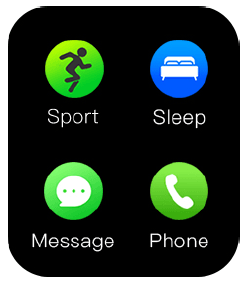
- Sport: tap sport, there are walking, running, cycling, hiking, skipping, basketball, badminton, pingpong modes, tap each one can go to test each mode time, calorie burned and heart rate etc.
- Sleep: tap the Sleep icon. The watch starts to record your deep and shallow sleep patterns.
- Message: after you connect watch with your mobile phone by bluetooth, tap the Message icon can check sync messages from your mobile phone .
- Phone: after you connect watch with your mobile phone by bluetooth, tap the phone icon can check sync contacts,call records from your mobile phone, and can also make bluetooth phone call from watch.
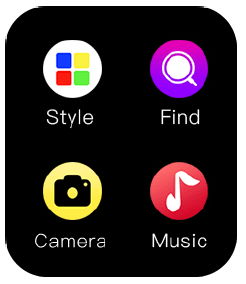
- Style: tap style icon can change watch display mode into cellular, list, or 4 grids.
- Find: after you connect watch with your mobile phone by bluetooth, tap Find Phone. Your phone will begin to beep when it has been located. Swipe right on the watch face to exit.
- Camera: after you connect watch with your mobile phone by bluetooth, tap camera icon, open phone camera, tap camera can control phone to take pictures.
- Music: after you connect watch with your mobile phone by bluetooth, tap music icon, open phone music player app, can control phone to play last/ next music, play/ pause music, swipe right on watch face to exit.
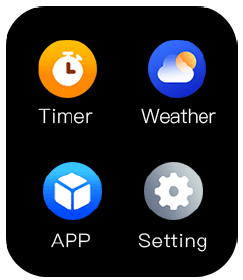
- Timer: tap timer icon to measure time.
- Weather: after you connect watch with your mobile phone by bluetooth, tap weather icon, the watch displays the current time and weather conditions. Swipe right on the watch face to exit.
- APP: tap it there is QRUNNING APP download QR code, scan it by phone can download and install it.
- Setting: tap setting icon, there is about/ language/ date/ time/ brightness/ backlight/ vibration/ reset/ shutdown functions, you can check or set each functions you want from here.
Attentions
NOTE: This equipment has been tested and found to comply with the limits for a Class B digital device, pursuant to part 15 of the FCC Rules. These limits are designed to provide reasonable protection against harmful interference in a residential installation. This equipment generates uses and can radiate radio frequency energy and if not installed and used in accordance with the instructions, may cause harmful interference to radio communications. However, there is no guarantee that interference will not occur in a particular installation. If this equipment does cause harmful interference to radio or television reception, which can be determined by turning the equipment off and on, the user is encouraged to try to correct the interference by one or more of the following measures:
- Reorient or relocate the receiving antenna.
- Increase the separation between the equipment and receiver.
- Connect the equipment into an outlet on a circuit different from that to which the receiver is connected.
- Consult the dealer or an experienced radio/ TV technician for help.
Changes or modifications not expressly approved by the party responsible for compliance could void the user’s authority to operate the equipment.
This device complies with Part 15 of the FCC Rules. Operation is subject to the following two conditions:
- this device may not cause harmful interference, and
- this device must accept any interference received, including interference that may cause undesired operation.
FCC ID: 2ATSTXG
To make a warranty claim, please email [email protected] or call 1-800-968-9853.
90 day Warranty
This product is warranted to be free from defects in material and workmanship for a period of ninety (90) days from the date of original purchase. During this period, your exclusive remedy is repair or replacement of this product or component found to be defective, at our option; however, you are responsible for all costs associated with returning the product to us. If the product or component is no longer available, we will replace with a similar one of equal or greater value. Prior to a replacement being sent, the product must be rendered inoperable or returned to us.
This warranty does not cover glass, filters, wear from normal use, use not in conformity with the printed directions., or damage to the product resulting from accident, alteration, abuse, or misuse. This warranty extends only to the original consumer purchaser or gift recipient. Keep the original sales receipt, as proof of purchase is required to make a warranty claim. This warranty is void if the product is used for other than single-family household use or subjected to any voltage and waveform other than as on the specified rating on the label (e.g., 120V~60Hz).
We exclude all claims for special, incidental, and consequential damages caused by breach of express or implied warranty. All liability is limited to the amount of the purchase price. Every implied warranty, including any statutory warranty or condition of merchantability or fitness for a particular purpose, is disclaimed except to the extent prohibited by law, in which case such warranty or condition is limited to the duration of this written warranty. This warranty gives you specific legal rights. You may have other legal rights that vary depending on where you live. Some states or provinces do not allow limitations on implied warranties or special, incidental, or consequential damages, so the foregoing limitations may not apply to you.
For faster service, locate the model, type, and serial numbers on your appliance.
For service assistance and product information, please call:
1-800-968-9853.Curtis International Ltd.
7045 BECKETT DRIVE, UNIT 15. MISSISSAUGA. ON,
L5S2A3 www.curtisint.com. To make a warranty claim, do not return this product to the store. Please email [email protected] or call 1-800-968-9853.
ATTACH YOUR PROOF OF PURCHASE HERE, PROOF OF PURCHASE IS REQUIRED TO OBTAIN WARRANTY SERVICE.
Please have the following information available when you contact the Support Team:
- Name, address and telephone number.
- Model number and serial number.
- A clear, detailed description of the problem.
- Proof of purchase including dealer or retailer name, address and date of purchase.
For more manuals by ProScan, visit ManualsLibraryy
ProScan PBTW188 Bluetooth Smart Touch Screen Watch-FAQs
Is the ProScan Bluetooth Smart Watch compatible with iPhone?
Yes, the ProScan Bluetooth Smart Watch works with both iOS (9.0 and later) and Android (5.0 and later) devices, allowing seamless connectivity.
How do I pair my ProScan Bluetooth speaker?
Turn the speaker on by switching the ON/OFF button to ON. You will hear “Bluetooth mode pairing,” and the LED indicator will flash blue rapidly. Then, enable Bluetooth on your phone or device and search for available Bluetooth devices to connect.
How can I check my watch’s battery level?
To view the battery percentage, press the side button. If you’re using watchOS 9 or earlier, touch and hold the bottom of the screen, then swipe up to access the Control Center. Some watch faces also allow you to add a battery indicator.
Can I use my smartwatch without an iPhone?
Yes, if your smartwatch has a cellular plan, you can stay connected even without your iPhone. If not, you can still use certain features when away from your iPhone and Wi-Fi.
Does ProScan support Bluetooth connectivity?
Yes, ProScan devices, including the PSP333 Bluetooth Light-up Speaker, support Bluetooth and can pair with phones, tablets, and other Bluetooth-enabled devices. Some models also feature a 3.5mm aux input for wired connections.
What is pairing mode?
Pairing mode is the process of wirelessly connecting two Bluetooth devices by registering them to communicate with each other. This step is necessary to establish a Bluetooth connection.
Why isn’t my Bluetooth device pairing?
Make sure your device is in pairing mode and within range. Go to Settings > Bluetooth & devices, ensure Bluetooth is enabled, and try removing the device from the list before reconnecting it by selecting Add device.
Can I use my smartwatch while it’s charging?
It’s best to avoid using the smartwatch while charging, as this can slow down the process. Always use the original charger for optimal performance.
How do I check my smartwatch’s battery health?
Go to Settings > Battery & Device Care on your smartwatch, then tap Battery followed by Watch only to check its status.
How do I know if my smartwatch is charging?
When you connect your smartwatch to a charger, you should see a charging symbol on the screen. Some devices also play a chime when charging begins, unless they are in Silent Mode.
How do I access the Control Center on my smartwatch?
Press the side button to open the Control Center, where you can view status icons and tap them for more details.
What should I do if my smartwatch is not charging?
Check that the wall socket is working and try a different one if needed. If the issue persists, clean the watch’s charging port and the charger’s pins to remove any dust or debris.