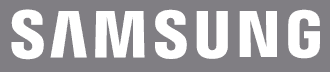
Samsung Series 56 LED TV

Features of your new TV
SMART HUB
Your TV features Smart Hub, a multi-purpose entertainment and family center. With Smart Hub, you can surf the web and download applications.
Press the ![]() button to open the First Screen, and then select the Panel icon. The TV displays the Panel screen. Choose a service using the icons displayed in the top part of the screen.
button to open the First Screen, and then select the Panel icon. The TV displays the Panel screen. Choose a service using the icons displayed in the top part of the screen.
Smart Hub services and functionality include:
SAMSUNG APPS: Samsung Apps offers an extensive collection of free and for-pay news, sports, weather, and gaming content you can download directly to and enjoy on your TV.
On TV: View a listing of programs that are currently airing or are scheduled to air. Select a program to watch.
e-Manual
Provides a detailed, on-screen user’s manual built into your TV (page 14).
Device Manager
Use the TV features with a USB keyboard and mouse.
Screen Mirroring
Displays mobile device screens on the TV using a wireless connection.
Turning on the TV and Cabling
Turning on and Controlling the TV
You can turn on the TV using the Remote Control or the TV’s Controller, a small joystick-like button on the back, lower-left corner of the TV. You can also use the TV’s Controller to operate the TV without the Remote Control.

Arrange the cables using the Cable Holder.

Using the Remote Control
Using the Remote Control

Installing Batteries into the Remote Control
Match the polarity of the batteries to the symbols in the battery compartment.

NOTE
- Use the remote control within 23 feet of the TV.
- Bright light may affect the performance of the remote control. Avoid using near bright fluorescent lights or neon signs.
- The color and shape may vary depending on the model.
Switching Between Video Sources
Press the SOURCE button to switch between external devices connected to the TV. For example, to switch to a game console connected to the second HDMI connector, press the SOURCE button. The Source List appears across the top of the screen. From the Source list, select HDMI2.
- The connector names may vary depending on the product.
Using the Remote Control to Control External Devices
MENU > System > Universal Remote Setup
The universal remote control feature lets you control cable boxes, Blu-ray players, home theaters, and other third-party external devices connected to the TV using the TV’s remote control. For each external device you want to control, you must run the universal remote setup process. The first step in the process is connecting the IR extender cable (included) to the TV and positioning the transmitter end of the cable in front of the device you want to control.
Connecting the IR Extender Cable
- The color and design of the IR extender cable may vary depending on the model.

To begin the universal remote set up process, connect the IR extender cable (included) to the TV’s IR output connector as shown in the diagram, and then position the transmitter end within 4 inches (10 cm) of the external device’s remote control sensor, pointing in the direction of the sensor.
There can be no obstacles between the transmitter end of the IR extender cable and the external device. Any obstacles will interfere with the transmission of the remote control signals.
Setting Up the Universal Remote Control
- If you want to control a set-top box, you need to have your zip code and your cable provider’s name and location on hand before you begin. If you want to control a Blu-ray player or home theater, you need the manufacturer’s name and model number.
- Turn on the external device you want to control with the universal remote function.
- Press the SOURCE button on your remote to bring up the Source screen.
- Select the Universal Remote Setup icon.
‐ You can also start Universal Remote Setup through the TV’s menu. Navigate to System > Universal Remote Setup. - The TV checks if the IR extender cable is connected. If it confirms the connection, press the
 button.
button. - Select the type of device you want to control – set-top box, Blu-ray player, or home theater.
- Follow the directions on the screen to complete the setup and register the device. The directions will be different, depending on the device you want to control.
- Once setup is complete and you have confirmed that you can use the TV remote to control the device, disconnect the IR extender cable from the TV and set it aside. You can now control the device directly with your remote.
Controlling an External Device with the TV Remote
During the universal remote set-up process, the TV registers the connector (source) to which the external device is connected. To control a registered external device with your TV’s remote, select the external device on the Source List.
- Press the SOURCE button on your remote.
- Select the source the device is connected to (HDMI1, HDMI2, etc.).
- Control the device with the remote. For example, if the device is a set-top box, press the channel buttons on the remote to change the channel.
For information on additional functions, see “Controlling External Devices with the TV Remote – Using the Universal Remote” in the e-Manual.
Smart Hub
Smart Hub is the control center of the TV. Through Smart Hub, you can view TV program schedules and select shows to watch, download, and install apps.
Smart Hub has 2 main panels: SAMSUNG APPS and On TV.
To move from panel to panel, select one of the icons at the top of the screen. You can also press the left or right button to display the previous or next panel. Each panel gives you access to additional screens. To open the additional screens, select items on the panel or select an icon or hotspot on the screen.
- The TV must be connected to the Internet to access Smart Hub.
SAMSUNG APPS Panel
The SAMSUNG APPS panel displays a variety of free and for pay news, sports, weather, and gaming apps.
The Samsung Apps panel has a number of sub-panels, including Most Popular, What’s New, and Categories. Default apps install automatically when the Smart Hub is first launched. The default apps may differ depending on your region. Most apps listed on the SAMSUNG APPS panel are free, but some apps require a fee. To download these, you must have a Samsung Account with a registered credit card.
SAMSUNG APPS Panel Functions
Move the focus to an app, and then press and hold the ![]() button. An Options drop-down list appears with the following functions.
button. An Options drop-down list appears with the following functions.
- Move: Relocates an app on the screen.
- Delete: Removes a selected app from your TV.
- Multi Delete: Removes multiple apps from the TV.
- View Details: Displays detailed information about a selected app.
- Change View: Changes how the apps are sorted on the screen, by Custom view or Most Played.
- Lock/Unlock: Locks or unlocks apps. Locked apps cannot be accessed.
- Update Apps: Displays a list of apps that have updates available. You can select which apps to update.
The SAMSUNG APPS Panel functions are context-sensitive. The functions that appear may differ depending on the app you select
Downloading and Installing an App
- On the SAMSUNG APPS panel, select Most Popular, What’s new, or Categories.
- Move the focus to an app, and then press and hold the
 button. When the Options drop-down list appears, select Download from the list. If the app is free, the app you selected is installed on the TV. If the app is not free, follow the directions on the screen to pay for and download the app.
button. When the Options drop-down list appears, select Download from the list. If the app is free, the app you selected is installed on the TV. If the app is not free, follow the directions on the screen to pay for and download the app.
On the TV Panel
On TV displays your current program live in a small window, a list of recommended programs currently on other channels, and a list of recommended programs that will air later. Use these lists to change the channel, view more information about recommended programs running later, including how much time is left until they air. You can also set up a Schedule Viewing of a program that hasn’t aired yet.
To view a program recommended by On TV, select the image.
The On TV panel has the following main subpanels:
- Guide: Displays the program schedule of each digital channel. You can check the program schedule and set up a Schedule Viewing.
- Timeline View: Displays program recommendations for different times of the day.
- Trending: Displays what is the most trending content on Twitter. You can set up a Schedule Viewing to view the content.
On TV Panel Functions
Move the focus to a program, and then press and hold the ![]() button. An Options drop-down list appears with the following functions.
button. An Options drop-down list appears with the following functions.
- View details: Displays detailed information about the selected program.
- Reserving: Sets up a Schedule Viewing for the selected program.
Using the e-Manual
Launching the e-Manual
MENU > Support > e-Manual
The embedded e-manual contains information about your TV’s key features.
- Alternatively, you can download a copy of the e-manual from Samsung’s website and read it on your computer or print it out.
- Words in yellow indicate a menu item, and bold words in white indicate remote control buttons.
- Arrows are used to indicate the menu path. (Example: MENU > Picture > Picture Mode)
- Press the E-MANUAL button. You can also select Support > e-Manual in the TV’s menu.
- Select a category from the left side of the screen. Once a selection has been made, the contents of the selected category appear on the right side of the screen.
- Select an item from the list. This opens the e-manual on the corresponding page.
If a description doesn’t fit on a single screen…
• Position the focus on the page to display ⋀ / ⋁ on the screen. Press the ⋀ up or ⋁ down buttons to scroll the page up and down.
Additional e-Manual Features
Loading Pages using Keywords
Select Search to bring up the search screen. Enter a search term, and then select Done. Select an item from the search results to load the corresponding page.
Loading Pages from the Index Page
Select the Index to bring up the index screen. Select a keyword from the list to navigate to the relevant page.
Using History to Load Previously Read Pages
Select the open page. A list of previously read pages is shown. Select a page. The e-Manual jumps to the selected page.
Accessing the Menu from the e-Manual
Select ![]() (Try Now) from the right side of a feature-description page to access the corresponding menu item and try out the feature right away. If you want to read the e-Manual entry on a specific screen menu feature:
(Try Now) from the right side of a feature-description page to access the corresponding menu item and try out the feature right away. If you want to read the e-Manual entry on a specific screen menu feature:
- Press the E-MANUAL button to load the corresponding e-Manual page.
- The e-Manual cannot be accessed from some menu screens.
Loading Reference Pages
Select ![]() (Link) from the right side of a feature-description page to access the corresponding reference page.
(Link) from the right side of a feature-description page to access the corresponding reference page.
Updating the e-Manual to the Latest Version
You can update the e-Manual in the same way you update apps.
- Select an e-Manual item in the SAMSUNG APPS screen.
- Press and hold the
 button. A pop-up menu appears.
button. A pop-up menu appears. - Select Update Apps from the pop-up menu. A pop-up window appears.
- Select e-Manual in the pop-up window, and then select Update.
Configuring Auto Update
MENU > Smart Hub > Apps Settings
To update the e-manual automatically, navigate to the Smart Hub > Apps Settings menu and set the Auto Update option to On. The e-manual is updated automatically when an update becomes available.
Troubleshooting and Maintenance
Troubleshooting
If the TV seems to have a problem, first review this list of possible problems and solutions. Also, review the Troubleshooting Section in the e-Manual. If none of the troubleshooting tips apply, visit www.samsung.com/support or call Samsung Customer Service at 1-800-SAMSUNG (1-800-726-7864).
Flickering and Dimming
- Try disabling some of the TV’s energy efficiency features.
- Disable Energy Saving (System > Eco Solution > Eco Sensor) and/or Energy Saving (System > Eco Solution > Energy Saving) and check again.
Screen Color is Not Correct
- Run a Self-Diagnosis Picture Test (Support > Self-Diagnosis> Picture Test).
- If the picture problem is caused by the TV, the problem should be visible in the Picture Test. If the problem is not visible, next confirm that the TV’s video input ports are connected to the correct external video device output ports and that none of the connections are loose. Finally, if possible, test your external video devices by connecting them to another TV.
Screen Brightness
- Adjust the following settings:
- Navigate to Picture and adjust Backlight, Contrast, Brightness, Sharpness, Color, Tint (G/R), and other picture quality adjustment settings.
Blurred Images
- Turn on Auto Motion Plus (Picture > Picture Options > Auto Motion Plus).
Unwanted Powering Off
- Check if Sleep Timer (System > Time > Sleep Timer) has been enabled. Sleep Timer automatically turns off the TV after the amount of time that you select. If the Sleep Timer has not been enabled, see if No Signal Power Off (System > Eco Solution > No Signal Power Off) or Auto Power Off (System > Eco Solution > Auto Power Off) has been enabled. No Signal Power Off turns off the TV if no signal has been received by the TV for a specified period. Auto Power Off turns off the TV if there has been no user input for four hours.
Trouble Powering On
- Confirm that the power cord is connected and that the remote has live batteries and is functioning correctly. If the power cord is connected properly and the remote control is operating normally, there might be a problem with the antenna cable connection, or the cable/satellite box might not be turned on. Check the antenna connection or turn on the cable/satellite box.
Stand Assembly
- If you have any trouble assembling the stand, review the stand assembly instructions in the Quick Start Guide.
Cannot find a Channel
- Re-run Setup (Go to MENU > System > Setup) or run Auto Program. (Go to MENU > Broadcasting > Auto Program).
For detailed troubleshooting information, watch the troubleshooting videos at www.samsung.com/spsn.
The TV won’t turn on.
- Make sure the AC power cord is securely plugged into the wall outlet and the TV.
- Make sure the wall outlet is working.
- Try pressing the
 button on the TV to make sure the problem is not the remote. If the TV turns on, refer to “Remote control does not work” below.
button on the TV to make sure the problem is not the remote. If the TV turns on, refer to “Remote control does not work” below.
There is no picture/video.
- Check the cable connections. Remove and reconnect all cables connected to the TV and external devices.
- Set the video outputs of your external devices (Cable/Sat Box, DVD, Blu-ray, etc) to match the TV’s input connections. For example, if an external device’s output is HDMI, it should be connected to an HDMI input on the TV.
- Make sure your connected devices are powered on.
- Be sure to select the correct input source.
- Reboot the connected device by unplugging it and then reconnecting the device’s power cable.
The remote control does not work.
- Replace the remote control batteries. Make sure the batteries are installed with their poles (+/–) in the correct direction.
- Clean the sensor’s transmission window on the remote.
- Try pointing the remote directly at the TV from 5~6 feet away.
The cable/set-top box remote control doesn’t turn the TV on or off or adjust the volume.
- Program the Cable/Set remote control to operate the TV. Refer to the Cable/Set-Top-Box user manual for the SAMSUNG TV code.
- This TFT LED panel is made up of sub-pixels, which require sophisticated technology to produce. There may be, however, a few bright or dark pixels on the screen. These pixels will have no impact on the performance of the product.
- To keep your TV in optimum condition, upgrade to the latest software. Use the Update Now or Auto Update functions on the TV’s menu (Screen MENU > Support > Software Update > Update now or Screen MENU > Support > Software Update > Auto Update).
Make sure you have the correct cable before plugging it in. Illustrations of common plugs and ports are shown below.

The TV does not support HDDs (Hard Disk Drives) connected to the USB port.
Network Troubleshooting
How to Improve Your Wireless Signal
Position your wireless router, modem router, or access point in a central location.
The best place for a Wi-Fi router is in the center of your home.
If that is not possible, move it as close to the center of your home as possible. Avoid putting it in a corner.
Single Story

Multi Story

Specifications, wall mounting, and other information
Specifications
- Display Resolution: 1920 x 1080
- Environmental Considerations
- Operating Temperature: 50°F to 104°F (10°C to 40°C)
- Operating Humidity: 10% to 80%, non-condensing
- Storage Temperature: -4°F to 113°F (-20°C to 45°C)
- Storage Humidity: 5% to 95%, non-condensing
- Stand Swivel (Left / Right): 0˚
- Model Name:
- UN32H5201 / UN32H5203
- UN40H5201 / UN40H5203
- Screen Size (Diagonal):
- 32˝ Class (31.5″ measured diagonally)
- 40˝ Class (40.0″ measured diagonally)
- Sound (Output): 10W X 2
- Dimensions (W x H x D)
- Body:
- 29.0 x 17.5 x 3.6 inches
(738.3 x 444.9 x 93.4 (mm)) - 36.5 x 21.6 x 3.6 inches
(927.6 x 551.0 x 93.3 (mm))
- 29.0 x 17.5 x 3.6 inches
- With stand:
- 29.0 x 19.6 x 7.5 inches
(738.3 x 498.2 x 191.9 (mm)) - 36.5 x 23.9 x 9.7 inches
(927.6 x 607.1 x 247.8 (mm))
- 29.0 x 19.6 x 7.5 inches
- Body:
- Weight
- Without Stand:
- 12.5 lbs (5.7 Kg)
- 18.9 lbs (8.6 Kg)
- With Stand:
- 14.1 lbs (6.4 Kg)
- 23.3 lbs (10.6 Kg)
- Without Stand:
- Model Name:
- UN46H5203
- UN50H5203
- Screen Size (Diagonal):
- 46˝ Class (45.9″ measured diagonally)
- 50˝ Class (49.5″ measured diagonally)
- Sound (Output): 10W X 2
- Dimensions (W x H x D)
- Body:
- 41.7 x 24.6 x 3.7 inches
(1059.8 x 625.6 x 94.8 (mm)) - 44.7 x 26.3 x 3.7 inches
(1137.6 x 669.4 x 94.8 (mm))
- 41.7 x 24.6 x 3.7 inches
- With stand:
- 41.7 x 26.8 x 9.7 inches
(1059.8 x 681.9 x 247.8 (mm)) - 44.7 x 28.5 x 9.7 inches
(1137.6 x 725.7 x 247.8 (mm))
- 41.7 x 26.8 x 9.7 inches
- Body:
- Weight
- Without Stand:
- 26.8 lbs (12.2 Kg)
- 34.6 lbs (15.7 Kg)
- With Stand:
- 31.3 lbs (14.2 Kg)
- 39.0 lbs (17.7 Kg)
- Without Stand:
For more manuals by Samsung, visit ManualsLibraryy
Samsung Series 56 LED TV- FAQs
What does “Series 56” mean?
Series 56 denotes Samsung’s mid‑range LED lineup offering a balance of picture quality, features, and price.
Is it a Smart TV?
Yes—built‑in Tizen OS lets you stream apps (Netflix, YouTube, Disney+) and browse content recommendations.
What picture resolution and HDR formats are supported?
Provides Full HD or 4K UHD (model‑dependent) with HDR10+ for enhanced contrast and vibrant colors.
Which inputs and connections are available?
Includes multiple HDMI ports, USB, Ethernet, Wi‑Fi, and optical audio out for gaming consoles, soundbars, and more.
How do I mount or position the TV?
Compatible with standard VESA wall mounts; adjustable tabletop feet are included for stable shelf placement.
How can I update its firmware?
Go to Settings → Support → Software Update → Update Now; updates install automatically when connected to the internet.
What if the TV won’t connect to Wi‑Fi?
Restart your router and TV. In Settings → Network, select your network and re‑enter the password. If issues persist, reset network settings.
Will my Samsung Smart TV work without an internet connection?
Yes, basic TV functions like watching cable or playing via HDMI still work. However, for streaming apps and online features, an internet connection is required.
What apps can I install on my Samsung Smart TV?
You can install apps available in the Samsung App Store. These include Netflix, YouTube, Prime Video, Hulu, Disney+, Spotify, and many more.
What is Samsung TV Plus and is it free?
Samsung TV Plus is a free, built-in streaming service offering live channels and on-demand content. No subscription or download is needed.

